How to add Services to Control Panel in Windows 7, 8 and 10
Service is a type of application that runs in the background without a user interface, similar to the UNIX daemon process. Services provide the core operating system features, such as web hosting, event logging, file serving, printing, cryptography and error reporting.
Services (services.msc) The Microsoft Management Console allows you to start, stop, restart, turn on, turn off, and configure services in Windows.
Services are not in Control Panel by default, but you can add it if you want.
This tutorial will show you how to add Services to Control Panel for all users to open it from within Windows 7, Windows 8 or Windows 10.

You must be logged in as an administrator to add or remove Services in the Control Panel.
Proceed as follows:
1. Follow step 2 (to add) or step 3 (to delete) below for what you want to do.
2. To add Services to the Control Panel, download this file and go to step 4 below.
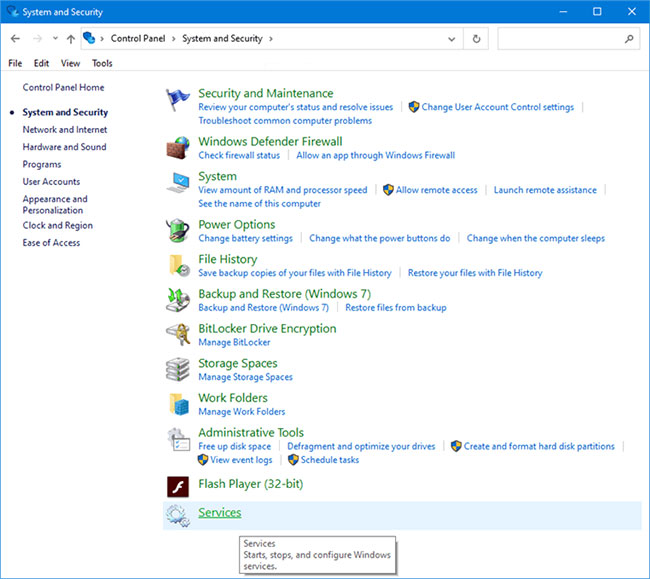
3. To remove Services from Control Panel, download this file and go to step 4 below.
4. Save the .reg file to the desktop.
5. Double click on the downloaded .reg file to merge it.
6. When prompted, click Run> OK (UAC)> Yes> OK to approve the merge.
7. If you like, you can delete the downloaded .reg file.
8. If Control Panel is currently open, close and reopen to apply.
See more:
- All ways to open Windows Services on Windows 10/8/7
- 3 ways to use the Windows Services menu are really helpful
- How to delete a Windows Service on Windows 7, 8, 10, Vista and Windows XP
You should read it
- How to open Control Panel on Windows 10, 8.1, 7
- Control Panel will soon disappear on Windows 10
- How to add or remove Control Panel from Navigation Pane on Windows 7
- How to add Disk Management to Control Panel in Windows 10/8/7
- Change the default Control Panel view to a Windows computer
- Learn Control Panel in Win. XP
 How to fix Winload.efi is missing on Windows
How to fix Winload.efi is missing on Windows How to create a portable version for Windows software with Cameyo
How to create a portable version for Windows software with Cameyo How to turn on / off Windows Firewall in Windows 7, 8 / 8.1 and Windows 10
How to turn on / off Windows Firewall in Windows 7, 8 / 8.1 and Windows 10 How to install Windows 8.1 from USB
How to install Windows 8.1 from USB Fix Bluetooth error does not work on Windows 7 or Windows 8
Fix Bluetooth error does not work on Windows 7 or Windows 8 Disk Management access in Windows 7 and Windows 8
Disk Management access in Windows 7 and Windows 8