Common errors when using a computer keyboard and simple ways to test
Computers are considered an "inseparable" item for office workers today. However, if an unexpected computer error occurs, it will hinder your work and affect your performance. Article The following article will list common errors when using a computer keyboard as well as simple tests to help users save time.
Common errors when using a computer keyboard
Here are a few common basic keyboard errors:
- Error typing Vietnamese: This error appears because the user chooses the wrong font and typing mode on Vietkey or Unikey.

- Press the letters A, B, C but the numbers 1,2,3 appear: This error is often caused by the user mistakenly activating the Fn+ Numlk number typing mode.
- Pressing the key combination Shift+3 produces the character '£' instead of '#',. Or typing a number but the special characters &, ¢, ¥, etc. appear. Setting the wrong keyboard standard for The computer will cause this error.
- Keyboard paralysis or stuck keys error: The main cause of this error can be due to a burned circuit or dirt sticking to it or your keyboard being exposed to water, leading to stuck keys, causing text confusion.
- Broken or damaged computer keyboard: This is physical damage that can occur while the user is using his or her keyboard. The keys on the keyboard can be worn and damaged if the computer or laptop is too old and used too much.

- Hardware driver error: It's possible your Windows 10 doesn't support the installed keyboard driver, or the driver itself no longer works properly. In that case, the keyboard cannot work until the driver is uninstalled and reinstalled or updated.
- Keyboard output is delayed or the Windows key no longer works: This may be due to an error with Filter Keys as this feature is designed for people who find it difficult to hold down multiple keys on the keyboard at the same time. This feature was also introduced to adjust the keyboard response as well as ignore repeated keystrokes due to incorrect finger movements or too slow speed.
Keyboard tester - Extremely simple keyboard error testing tool
Keyboard tester is a tool that allows testing the keyboard of a desktop computer, checking the keyboard LED light, laptop, etc. To see if they are working well or not. This software will quickly identify the type of keyboard you are using, then use keyboard testing methods and simulation features on the computer screen.
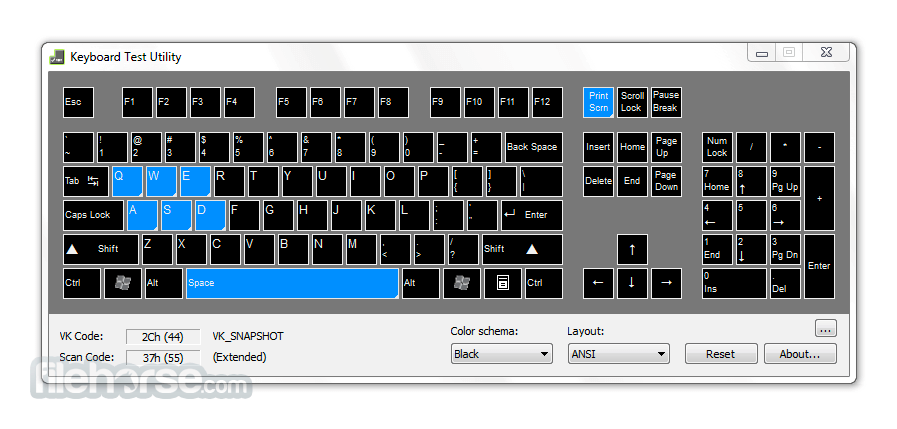
Keyboard tester is an outstanding software from Passmark Software. This software will help you quickly detect keyboard errors in function keys such as Enter, Backspace, Space,. From there, there are solutions to repair or replace new keyboards to better suit your needs. your work and studies.
Outstanding advantages of Keyboard tester include:
- Quick keyboard recognition: The user's actions on the keyboard, the tool will recognize what we just used.
- Interface, testing mechanism: The software displays green for keys that still work normally.
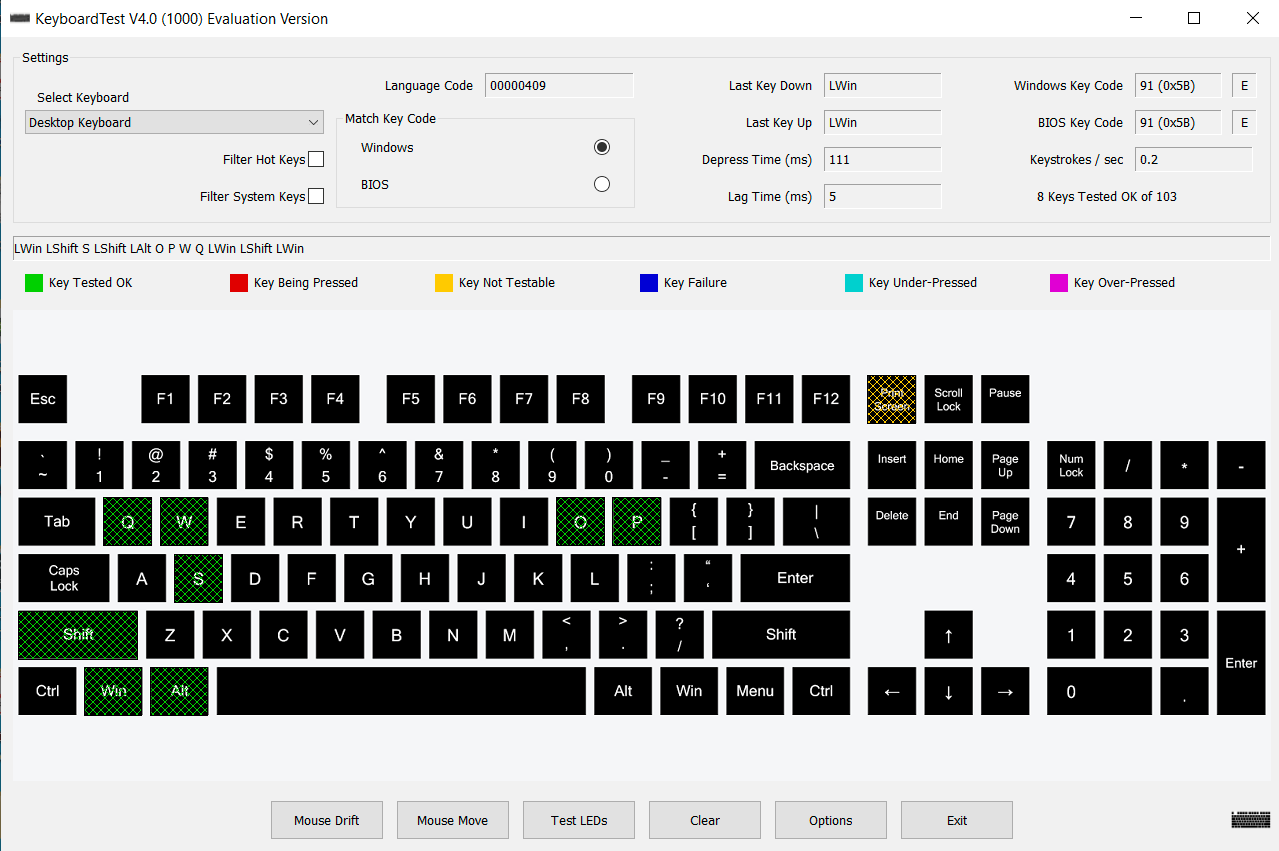
- Check the LED lights on the Keyboard with the LEDs test function: Check the operating quality of the function display lights on the keyboard. Accordingly, users only need to press the test leds button to check whether the 3 lights Caps lock, Scroll Lock or Num lock are still working well or not.
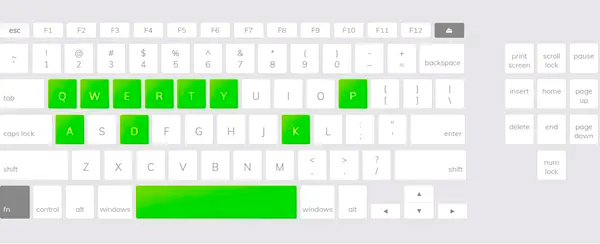
Keyboard tester provides users with the most convenient and effective tool for testing computer keyboards and mice. You can easily detect which keys are having problems, are stuck or no longer work. The software is quite light in size, does not take up too much system resources, so we can use it to check keyboard errors when buying a used computer.
Hopefully, the outstanding features of Keyboard tester will assist you in the process of checking keyboard errors as well as finding the most timely solutions. Visit the link now: https://keytest.online/pt/ to test your keyboard quickly and accurately!
You should read it
- How to fix laptop keyboard not working error on Windows 10
- How to fix keyboard errors that enter numbers instead of letters
- How to fix keyboard errors
- Fix iPhone phone keyboard error running iOS 10 almost 'freeze'
- Fix the inactivity laptop keyboard error
- How to fix the virtual keyboard automatically opens on Windows 10
 Summary of information about Nvidia RTX 50 Series graphics cards
Summary of information about Nvidia RTX 50 Series graphics cards Nvidia will release a new software solution, replacing Nvidia Control Panel and GeForce Experience
Nvidia will release a new software solution, replacing Nvidia Control Panel and GeForce Experience Crucial launches the fastest PCIe 5.0 SSD model ever created, speeds up to 14.5GB/s
Crucial launches the fastest PCIe 5.0 SSD model ever created, speeds up to 14.5GB/s 5 best gaming keypads in 2024
5 best gaming keypads in 2024 How to Destroy a Hard Drive
How to Destroy a Hard Drive How to Connect HP Deskjet 3050 to a Wireless Router
How to Connect HP Deskjet 3050 to a Wireless Router