Fix iPhone phone keyboard error running iOS 10 almost 'freeze'
After upgrading and using iOS 10, iOS users encounter some errors on their device. Recently, many users reflect that the keyboard on iPhone running their iOS 10 operating system is suddenly " frozen ", cannot use any keys. To overcome this error, Network Administrator will introduce and guide you to some solutions to overcome.

1. Update to the latest firmware version
The first solution you can try to fix the error is to update (update) the latest firmware version for your iPhone phone. Currently the latest firmware version is 10.0.2.
To update to the latest firmware version for iPhone, open the Settings => General => Software Update application , then click the Install button to update your device.
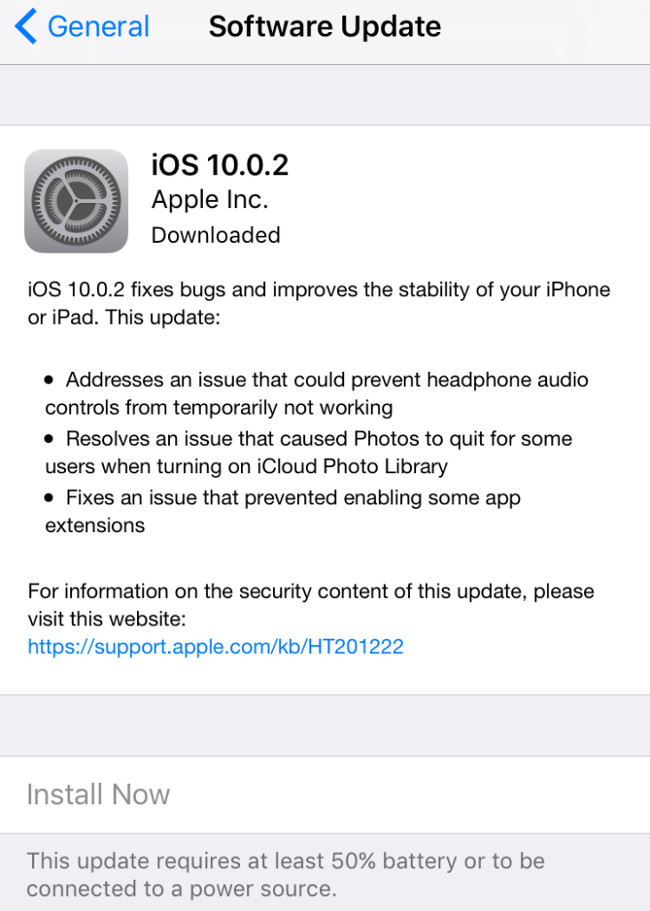
2. Hard Reset
To perform Hard Reset on iPhone phones, follow the steps below:
Step 1 :
Press and hold the On / Off button of your iPhone.
Step 2 :
While pressing and holding the device On / Off button, press and hold the Volume down button simultaneously.
Step 3 :
Press and hold the buttons until the device screen is black , then proceed to reopen your device to display the Apple logo.
Step 4 :
Wait a few seconds for your device to complete the boot process.
3. Disable Predictive Keyboard feature
Predictive Keyboard feature is integrated on iOS device to display word suggestions for users. However, in some cases this feature makes users feel uncomfortable, and that may be the cause of the iOS 10 keyboard error almost frozen. Therefore you should disable this feature.
To disable Predictive Keyboard, go to Settings => General => Keyboard . Scroll down to find and change Predictive status to OFF.
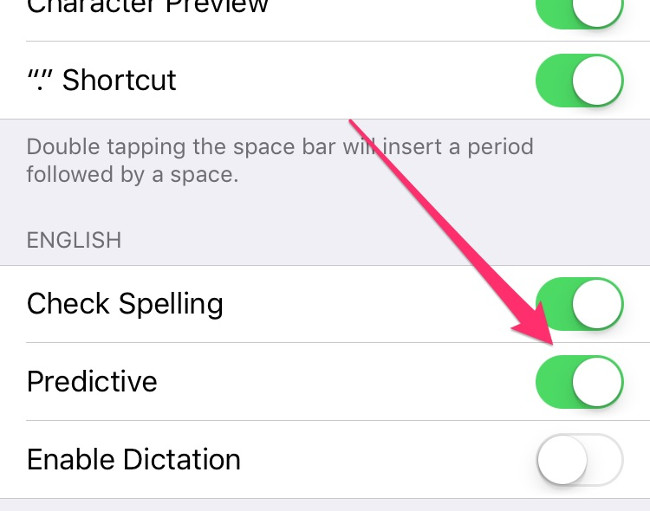
4. Turn off Check Spelling
Step 1 :
Go to Settings => General.
Step 2 :
Open Keyboard.
Step 3 :
Scroll down to find and move Check Spelling to OF.
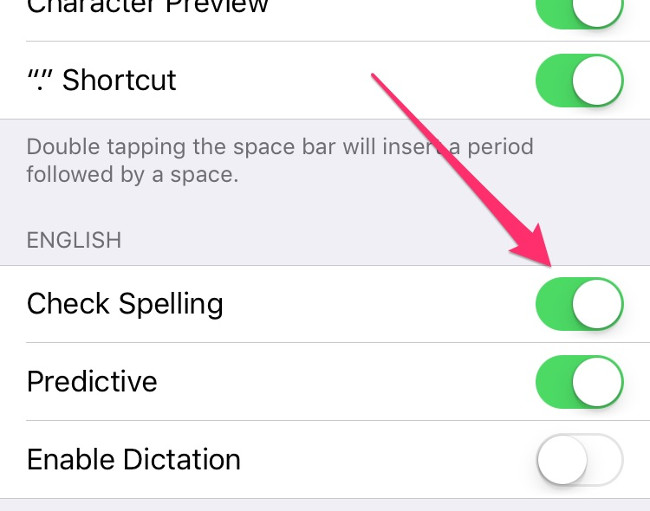
5. Reset all settings
Step 1 :
Go to Settings => General.
Step 2 :
Scroll down to find and click Reset.
Step 3 :
Select Reset All Settings and enter your passcode if required.
This process will not delete any data on your device but only reset the device settings.

6. Restore iOS device
To restore your iOS device with iTunes, follow the steps below:
Before restoring your iOS device, you should back up your data using iTunes or iCloud.
- Connect iOS device to computer.
- On the iTunes window, in the Devices section select your iOS device. Then select the Summary tab and then click the Restore button.
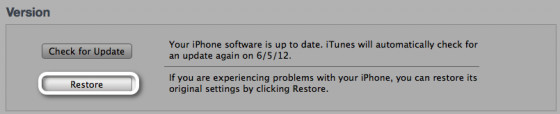
- Next click on Restore.
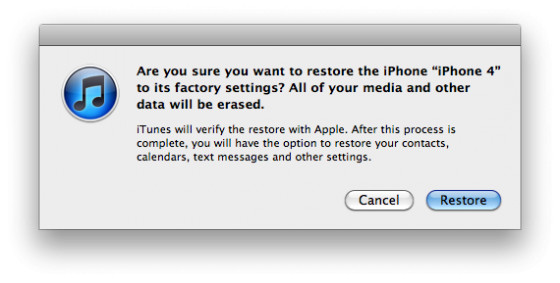
- After restoring, your iOS device will restart . And you will see the slide button Slide to set up .
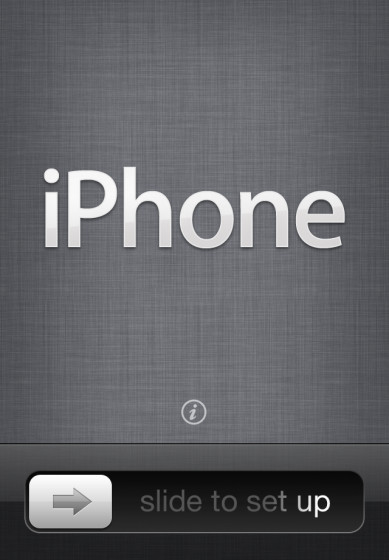
- On the next screen, follow the steps to complete the setup by selecting the language and country, select whether you want to activate Location Services or not. When asked, choose your Wifi connection.
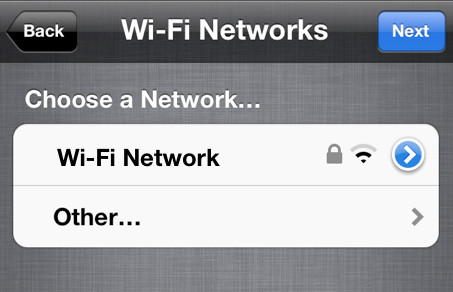
- You will be asked to set up your iOS device by restoring from iCloud Backup, iTunes backup or setting up as a new device.
- Select the setting you want and follow the instructions.
Refer to some of the following articles:
- Instructions on how to take photos, record videos or selfie with Siri on iOS 10
- Summary of some common errors that occurred during iOS 10 update and how to fix errors (Part 1)
- Summary of some common errors that occurred during iOS 10 update and how to fix bugs (The last part)
Good luck!
 How to increase battery life for iPhone 7/7 Plus
How to increase battery life for iPhone 7/7 Plus Instructions for free Wi-Fi playback on iOS 10 devices
Instructions for free Wi-Fi playback on iOS 10 devices How to lock apps on iPhone without jailbreak
How to lock apps on iPhone without jailbreak Instructions on how to use Prisma artwork editing
Instructions on how to use Prisma artwork editing How to uninstall the iOS application is not displayed on the Home Screen screen
How to uninstall the iOS application is not displayed on the Home Screen screen What to do when the iPhone hangs the Apple Logo during startup?
What to do when the iPhone hangs the Apple Logo during startup?