Change the default font in Microsoft Word 2010
TipsMake.com - In the article below, we will show you how to change the default font in Word 2010. At first glance it seems simple, but really many people do not know how to do it.
First, open a new Word document, then press the shortcut Ctrl + D:
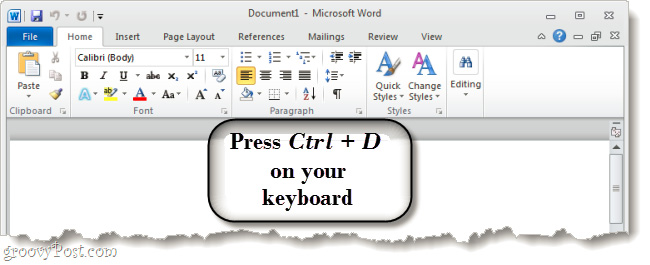
The window of the Font display is displayed, here you can type the preferred font, size and format, color and some basic effects if you want, then press the Set as Default button at the bottom left corner of the screen :
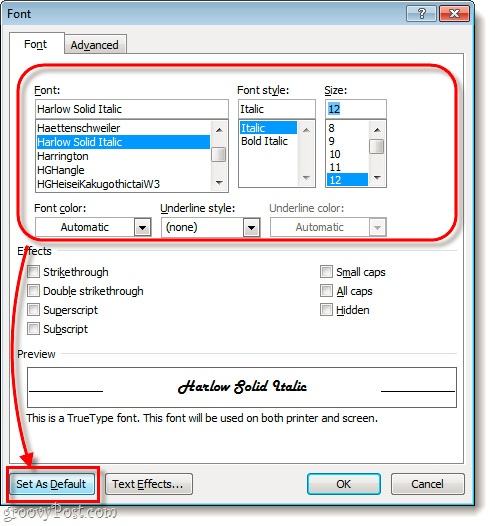
Good luck!

5 ★ | 1 Vote
 3 basic methods to avoid data entry errors in Excel
3 basic methods to avoid data entry errors in Excel Automatically convert Important email to Normal in Microsoft Outlook 2010
Automatically convert Important email to Normal in Microsoft Outlook 2010 Effectively use table features in Excel 2010
Effectively use table features in Excel 2010 5 tips 'VIP' on Office 2010
5 tips 'VIP' on Office 2010 Editor and tabbed document management for Microsoft Office
Editor and tabbed document management for Microsoft Office Use document comparison feature in Word 2010
Use document comparison feature in Word 2010