Use Field Codes to create word counters in Word 2010
In the following article, TipsMake.com will show you how to use Field Codes to create word count function in Microsoft Word 2010 text application.
In theory, it is possible to create a separate code field to count the text in the current text, and this field will automatically update the number from when the user manipulates the text. To enter this field in the text, place the cursor in the required position, and select the Insert tab:
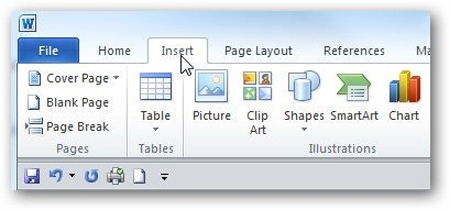
In the Text group, select Quick Parts> Field :
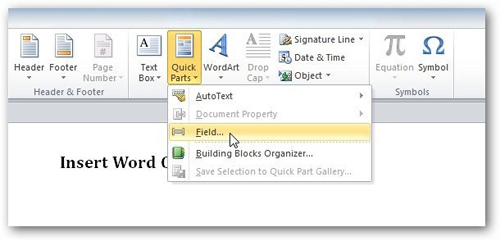
In the Field window, select the available fields to assign to the text. For example: Table of Contents, Bibliography, Time & Date . Let's start with simply counting letters, then you will learn more about the extra features yourself:

In the Categories section you choose Numwords to count words:

Next is to edit the related properties, formatting . here we leave the default format:

In this example we count a total of 1,232 words, the field can be placed anywhere in the text according to the user's wishes and the presentation:

If you want to update the number of characters to change, it's easy, just right-click on the word number and select Update Field :
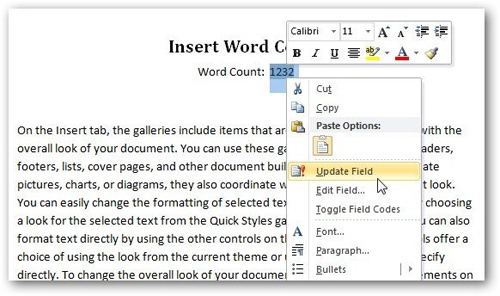
This is the result after we add another piece of text, you can see that this count field automatically updates:
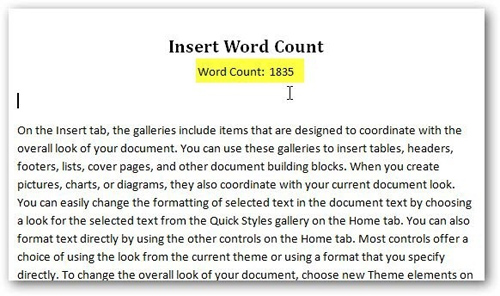
This is a pretty quick and useful way if you want to create a character counter in the text. In the following sections, we will continue to use Field Codes in Word 2010. Wish you success!
 Instructions for editing data in form of PDF file
Instructions for editing data in form of PDF file ReaddleDocs introduces new PDF reader updates
ReaddleDocs introduces new PDF reader updates Release Firebird Database Management System 2.5
Release Firebird Database Management System 2.5 How to create Bookmarks in Word 2003, 2007 and Word 2010
How to create Bookmarks in Word 2003, 2007 and Word 2010 Download the latest 2011 calendar templates from Microsoft
Download the latest 2011 calendar templates from Microsoft Microsoft to the cloud with Google
Microsoft to the cloud with Google