10 highlights of Office 2010
TipsMake.com - Detailed information about Microsoft Office 2010 is kept secret until the Technical Preview version is released on July 13. This version is limited, only for software professionals and users invited by Microsoft to participate in the test. According to TechRepublic expert, Office 2010 has a lot of interesting features that deserve to upgrade.
The biggest change is that Office 2010 has added a 64-bit version. Therefore users who use the 64-bit operating system version will take full advantage of the performance and stability advantages. It should be noted that this is still a beta, so something may change when the release is officially released. Here is a list of the top 10 highlights of Office 2010:
1, Customize the Ribbon
First appeared in Office 2007, the Ribbon with the Ribbon interface soon became the subject of debate among users. Some users love this new Ribbon interface, while others think the old menu interface is more convenient. So third-party developers immediately launched programs that are able to return to the familiar old menu interface, such as Classic Menu from Addintools.
The Ribbon continues to appear in this version of Office 2010, it has even been added to all Office suite applications including Outlook and OneNote. However, the biggest difference from the previous version is that you have the ability to customize the Ribbon. You can decide which features appear on each tab, even if you want, you can completely add new tabs and put your favorite features on that tab.
To customize the Ribbon, right-click it, select Customize The Ribbon . In the new dialog box that appears, you are free to create new tabs or add / remove features on each tab.
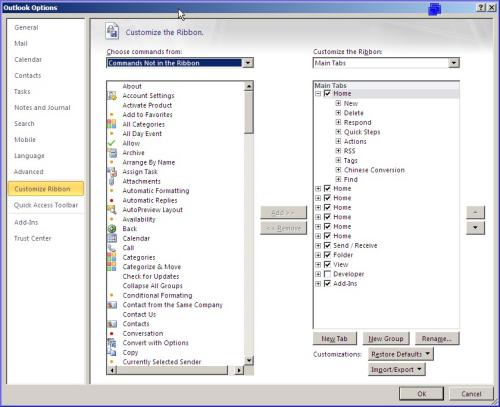
The Ribbon in applications of Office 2010 version is easily customizable.Photo: TechRepublic.
2, Office option button
Office 2007 users should be familiar with the Office button - the big circle button at the top left of the work window. The Office button in Office 2010 has many new changes, and it has been available in Outlook and OneNote.
In addition to the options available from the previous version, you will notice some new options. For example, in the Share section, you can choose to save the document to SharePoint or change the file type.
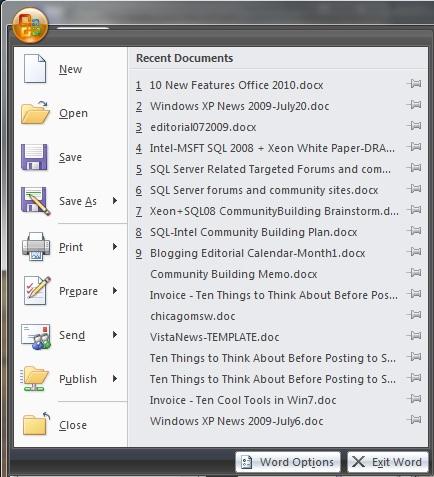
Office buttons in Office 2007 offer a lot of options.Photo: TechRepublic.
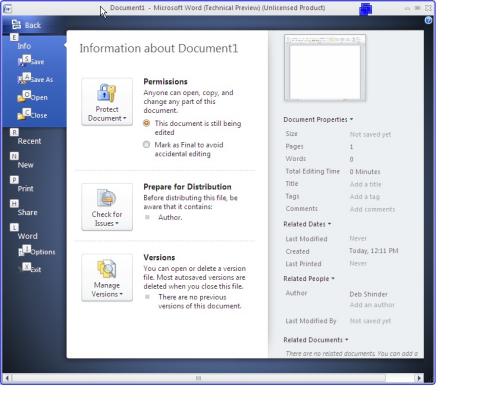
The Office button in the new version has many changes from appearance to options.Photo: TechRepublic.

Some new options.Photo: TechRepublic.
3, Outlook is improved
If you are a frequent visitor with e-mail, Outlook is probably the program you use most often. Therefore, Outlook interface improvements will have a lot of impact on you.
The first improvement is the addition of the Ignore button which allows users to remove uninteresting topics. All correspondence in your inbox related to the topic, even the letters that will arrive later, are automatically deleted.
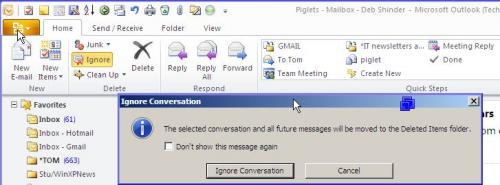
Newly added Ignore button in Outlook makes it easy to ignore uninteresting topics.Photo: TechRepublic.
You will also manage more convenient conversations in Outlook 2010. When you choose to browse messages in Conversation View mode, you can right-click the conversation title to select a range of actions from the menu.
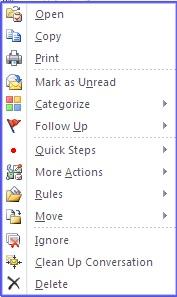
You have more options to manage conversations.Photo: TechRepublic.
Another great improvement in the new Outlook version is the Quick Steps feature. This is an area on the Home tab of the Ribbon, where you can create links to do things that require multiple steps with just one click.
For example, you want to forward a letter to TipsMake.com. Instead of clicking Forward and entering the contact mailbox address of QTM, simply click on the created ' QTM ' link and finish.

The Quick Steps area of the Ribbon allows you to perform multiple-step tasks with just one click.Photo: TechRepublic.
4, Screen capture is more convenient
If you're a technology writer, you'll appreciate this new feature of Word 2010. You can take screenshots right in the app and insert text with just a few clicks. The Screenshot button has been added to the Insert tab on the Ribbon.
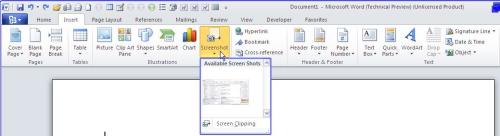
Inserting screenshots into Word is easier than ever.Photo: TechRepublic.
When you click the Screenshot button, you will see the current snapshot and optionally choose the image you want to insert into the text. As soon as the photo is inserted, the photo editing tool automatically appears allowing you to conveniently perform the alignment operation.
5, Professional photo editor
Photo editing tool has become much more powerful in Office 2010. Now you can add artistic effects to the photo - similar to the features in the professional photo editing program of the company. three - right in Word, Excel and PowerPoint. You can even preview how to visualize the image after adding the effect.
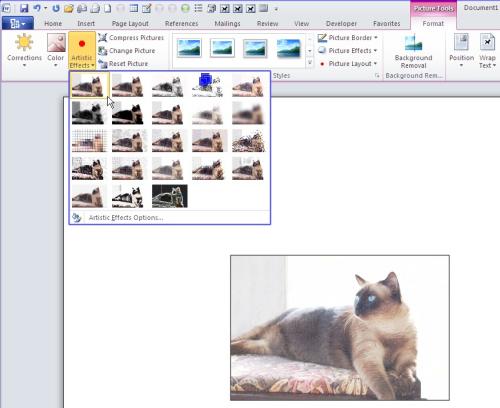
Now you can add effects to photos right in the Office suite.Photo: TechRepublic.
In PowerPoint, you can add effects, mirror images, shadows, and so on. in both photos and videos.

You can add effects to photos and videos in PowerPoint 2010. Photo: TechRepublic.
Office 2010 also adds many new drawings in the SmartArt section to make sure you can take advantage of it when working on documents for work.
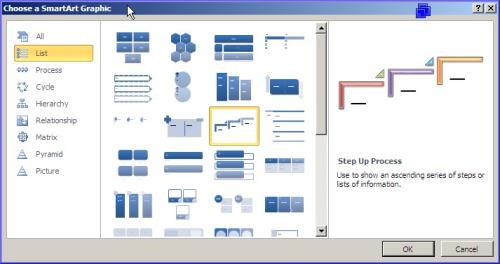
Office 2010 adds many new drawings in the SmartArt section.Photo: TechRepublic.
6, Sort text easily
One of the best features in Word 2010 is the feature that allows rearranging documents with extremely convenient drag-and-drop operation. To use this feature, select the View tab on the Ribbon, then in the Show area check the Navigation Pane box.
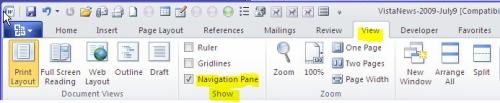
Go to the View tab to open the text sorting feature by drag-and-drop.Photo: TechRepublic.
Would you like to move all of Part 5 of the text above Part 2 without having to copy - paste? Too simple: Just drag its heading to the position you want in the Navigation Pane box located to the left of the work window.
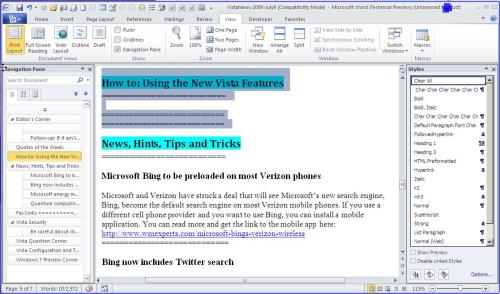
You can move an entire paragraph by dragging and dropping its heading in the Navigation Pane box.Photo: TechRepublic.
7, Open the document in protected mode
When you open a document for the first time in Word 2010, you may be surprised that you cannot edit anything. A little closer, you will see the Ribbon toolbar hidden. What happened? Actually it was because the document was opened in protected mode.
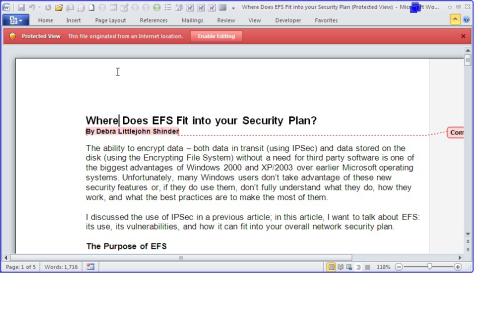
The first time you open a document in Word 2010 will be protected.Photo: TechRepublic.
You can see the red bar above the document reminding you that you are in protected mode and that this document is from the Internet. From there you have the right to consider whether it is safe enough to open or not. If you click the Enable Editing button, the document will be downloaded to the computer, the Ribbon will appear and you can manipulate the editing as usual.
8, Sparkline and Slicer in Excel
The most notable addition in Excel 2010 is the two features Sparkline and Slicer . Sparkline is tiny charts that can be inserted in a cell.
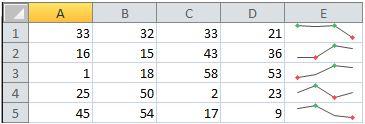
Sparkline is tiny charts that can be inserted in Excel cells.Photo: TechRepublic.
In the image the sparklines are shown as straight lines but you can express it as a column or edit it as you like.
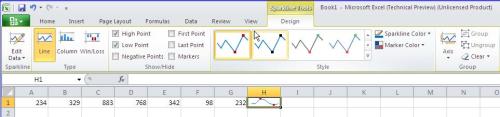
You can edit Sparkline as you like.Photo: TechRepublic.
Slicer is the object you use to filter data in cylindrical tables - it can be moved or resized on the screen. When cylindrical data changes, Slicer will be automatically updated.
Both Sparkline and Slicer are created from the Insert tab on the Ribbon.

Create Sparkline and Slicer from the Insert tab on the Ribbon.Photo: TechRepublic.
9, Improving OneNote
OneNote seems to be unseen by users in the previous version of Office. Partly because it only appears in Home and Student Edition (the cheapest version) and Ultimate Edition (the most expensive version) while most users use Standard , Small Business or Professional Edition . Of course, Microsoft wants to draw attention to OneNote. According to new sources, Office 2010 will be released from the prototype of Windows 7, meaning that more expensive versions will have all the cheaper versions of the application (of course, with a few other applications). . That means OneNote will appear in all versions of Office 2010.
The biggest improvement in OneNote is the same as in Outlook, which is the Ribbon interface toolbar.
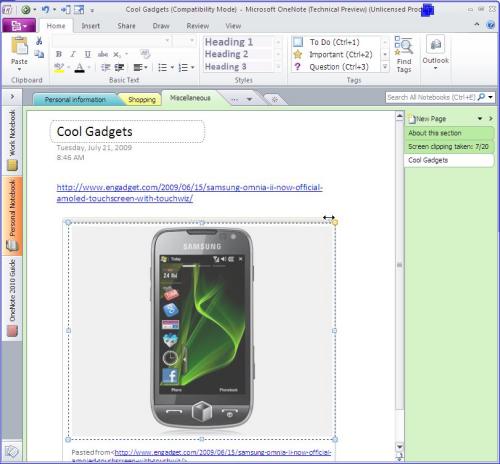
OneNote now has a Ribbon interface.Photo: TechRepublic.
However, by default the OneNote Ribbon is minimized. To enlarge it, simply click on the small arrow next to the Help icon (blue dot question mark) in the upper right corner of the work window.
OneNote new version has a lot of improvements that allow many users to edit the record at the same time. New content that has just been added or changed by another user will be highlighted, so you'll recognize it immediately. There is also a color-coded feature to distinguish the authors, considering who this content is written by. The search feature is also greatly improved.
Another very interesting feature is link notes. If you set OneNote in link mode, it automatically links your notes to the content you are viewing (web page, a paragraph in Word or a slide in PowerPoint, etc.). Then, when you hover over these links in OneNote, you'll see the thumbnail of the linked document and click on it to open the original document.
OneNote now supports more basic features. In addition to allowing you to insert math formulas, OneNote also has a mini translation tool that gives suggested words when you hover over a foreign word. Finally, for tablets and touch-screen systems, OneNote supports gesture touch like using your fingers to scroll, zoom in or zoom out.
10, Simultaneous editing
In previous versions of Office, if you were opening a document on a computer, and then needed to open and work on the document on another computer, you would see the 'Documents being used' message board. . You are provided with three options: open a read-only copy, create a copy on the machine and then merge it into the following original document, or receive a notification when the original document is ready to open. With Office 2010, that inconvenience is no longer available.
Office 2010 lets you work with documents whether it is open on another computer, or allow two people to edit documents at the same time. A notification bar in the status bar tells you who is editing the document and the location being edited.
Word 2010 also saves a cached version of shared documents, making it easy to work even without a network connection. Any changes are automatically updated with the original document on the server when you go online.
Last words
Office 2010 is still in the testing phase before the official version is released, but what we have experienced with the Technical Preview version is promising. Whether you are using Office 2007 or still using Office 2003, the features of Office 2010 are enough to make you consider upgrading.
 Create your own numbering format in Word
Create your own numbering format in Word MS Access 2003 - Lesson 36: Defining individual Forms
MS Access 2003 - Lesson 36: Defining individual Forms Discover 10 features of Adobe Reader 8 and 9
Discover 10 features of Adobe Reader 8 and 9 10 things to know about Office Live Workspace
10 things to know about Office Live Workspace MS Access 2003 - Lesson 37: Summary of chapter 9
MS Access 2003 - Lesson 37: Summary of chapter 9 10 tips in PowerPoint
10 tips in PowerPoint