Block Google account with just 4 simple ways
Gmail users often receive spam emails, or so do their Google+ accounts. So how to block those spam emails. The best way is to block the sender's Google account.
Here are 4 ways to easily block the sender's Google account.
Method 1: Block Google account from computer
Step 1:
Visit https://plus.google.com and log in to your Google+ account.
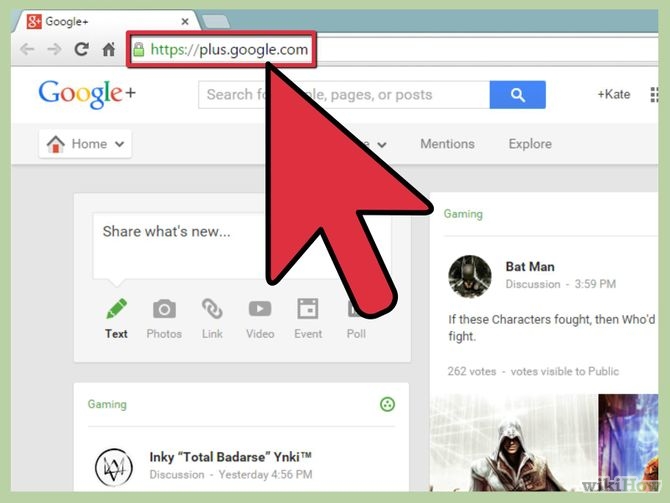
Step 2:
Access the Google+ user profile you want to block.
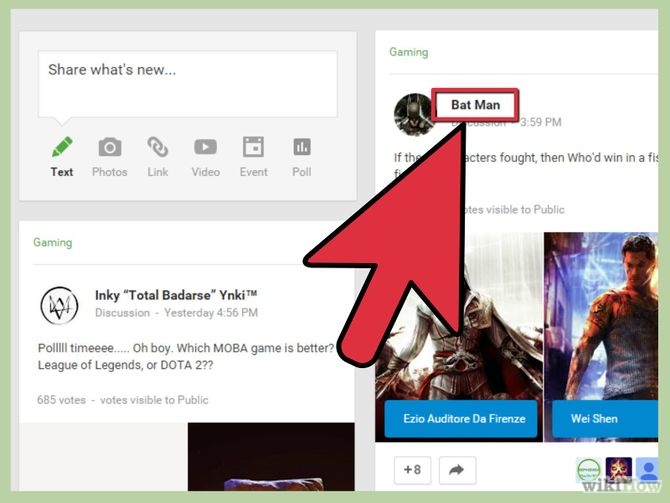
Step 3:
Click the downward-facing arrow next to the profile name of the user you want to block.

Step 4:
Select "Report / Block".
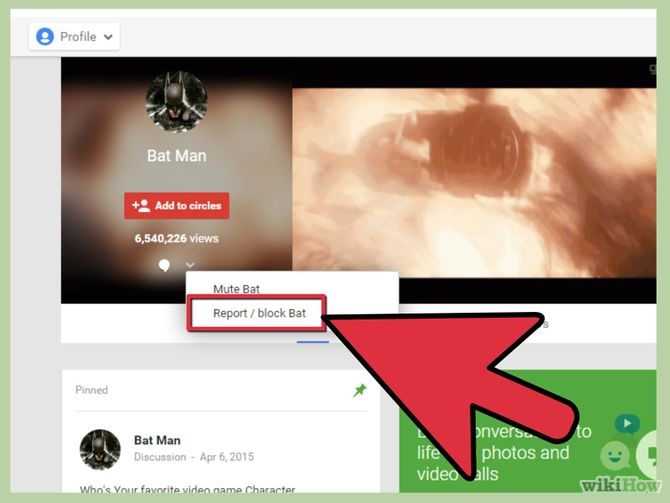
Step 5:
Check the box next to the username you want to block.
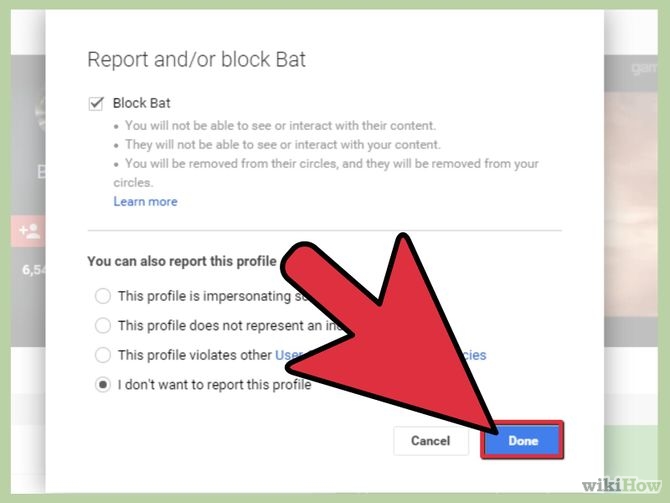
Step 6:
Click the 'Done' button. That user will be blocked from contacting you via Google+ and Google Hangouts.
Method 2: Block Google account on Android
Step 1:
Launch the Google+ app on your Android operating system.
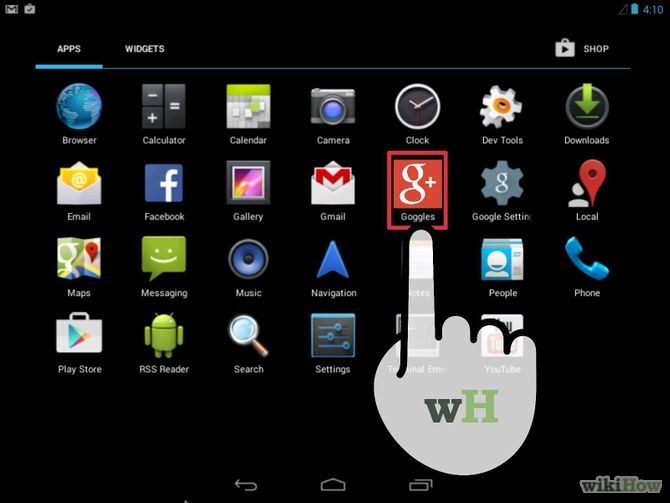
Step 2:
Use the search feature on your Google+ account to find the user you want to block.
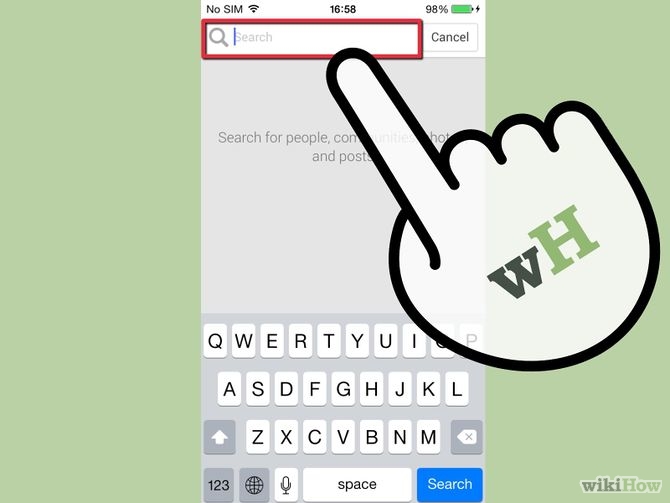
Step 3:
Gently press the three vertical dots button located next to the account name you want to block.
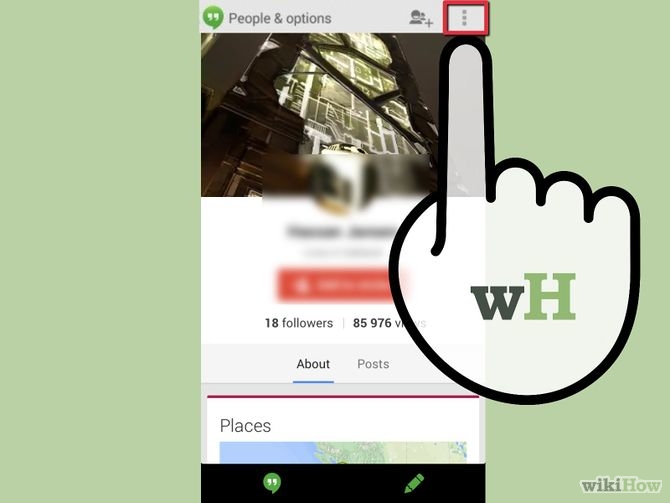
Step 4:
Select "Block" button then select OK. Users you block will not be able to contact you via Google+ and Google Hangouts.
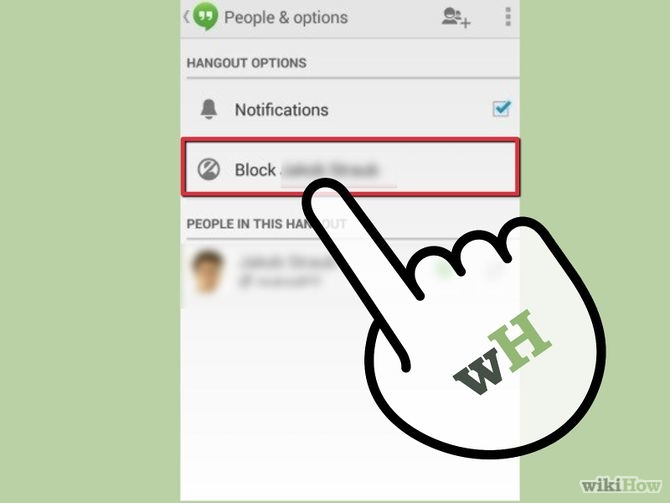
Method 3: Block Google account on iOS
Step 1:
Launch the Google+ app on your iOS operating system.
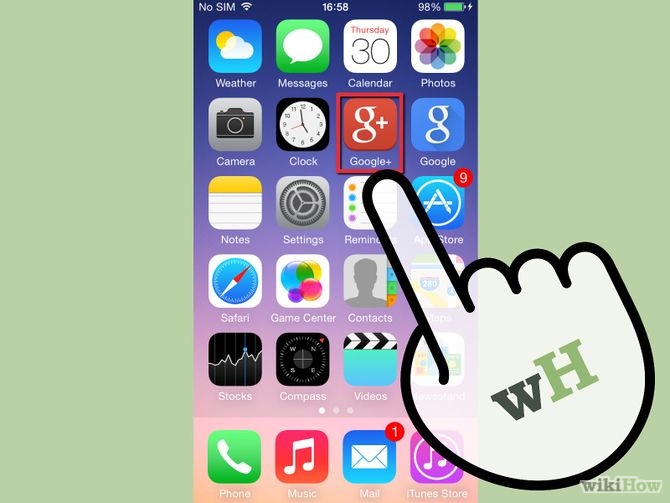
Step 2:
Select the three dash line icon located in the upper left corner of Google+.
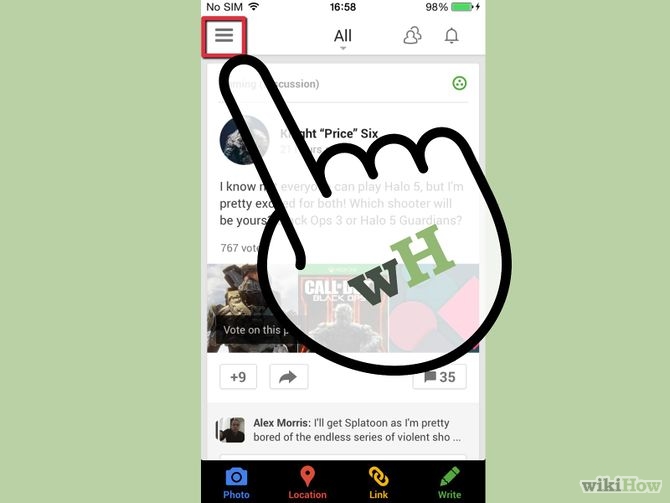
Step 3:
Use the search feature on your Google+ account to find the user you want to block.

Step 4:
Above the screen on the right corner of the account name there is a gear icon, just tap it and select "Block". Users of that account will not be able to contact you via Google+ and Google Hangouts.
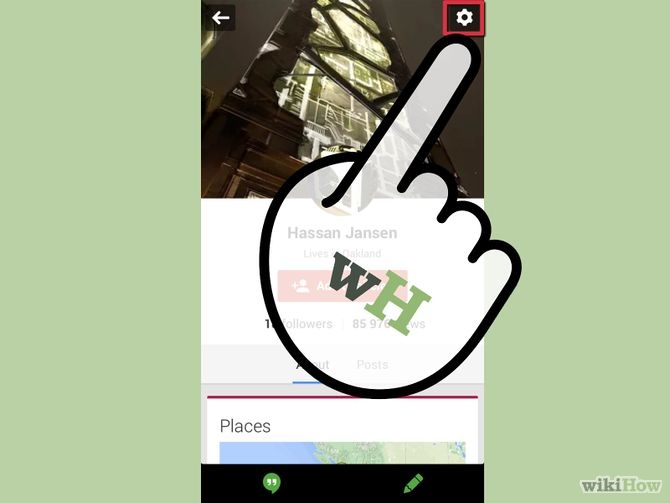
Method 4: Create filters on your Gmail account
Step 1:
Log in to your Gmail account on https://mail.google.com.
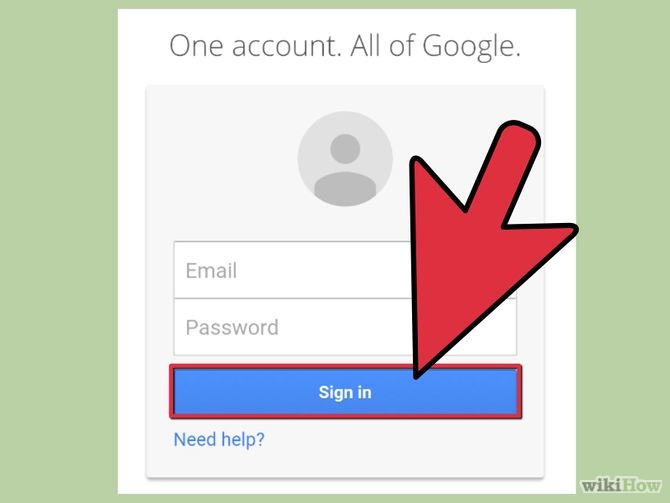
Step 2:
Find an email of the user you want to block sent to you.

Step 3:
Click the upside down arrow to the right of the "Reply" column.
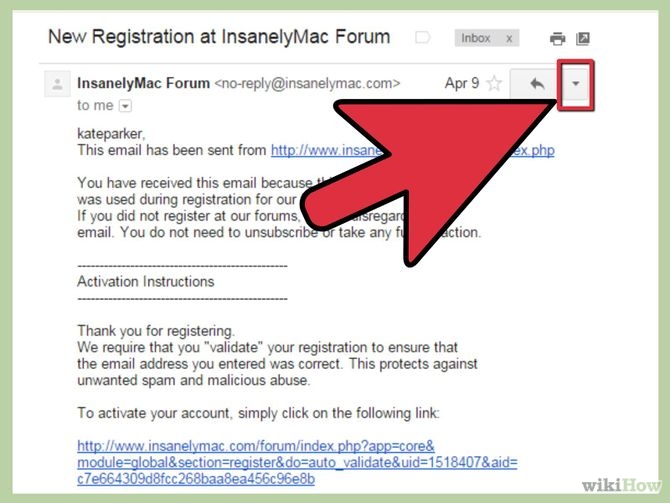
Step 4:
Click on "Filter messages like this" (Filter messages like this).
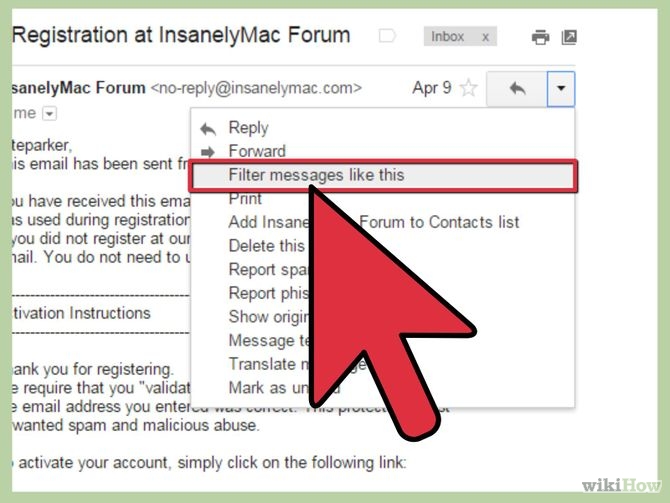
Step 5:
Confirm the user Gmail address in the "From" section, then click on "Create filter with this search" (Create filter with this search).
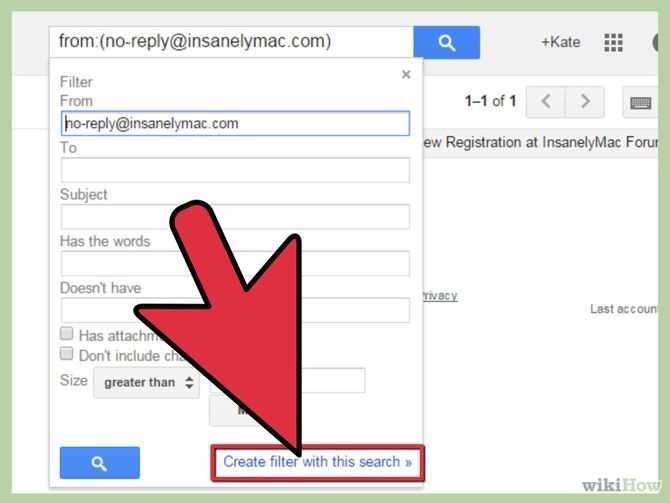
Step 6:
Check the checkbox to block users from sending you email.
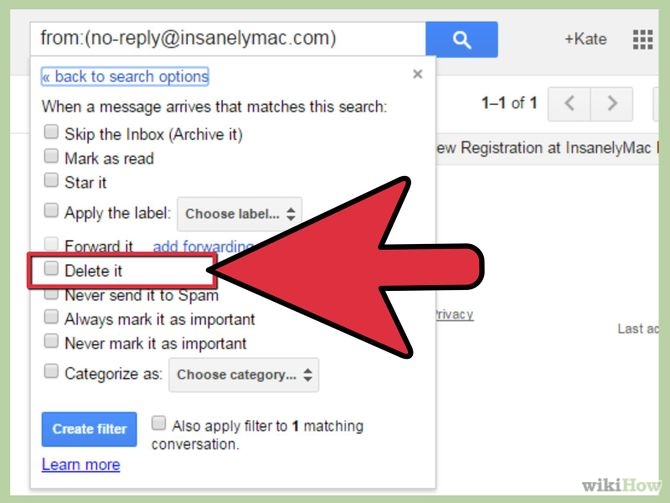
Step 7:
Click the "Create filter" button. Any email sent to you by that user will be filtered directly by Gmail and moved to the trash.
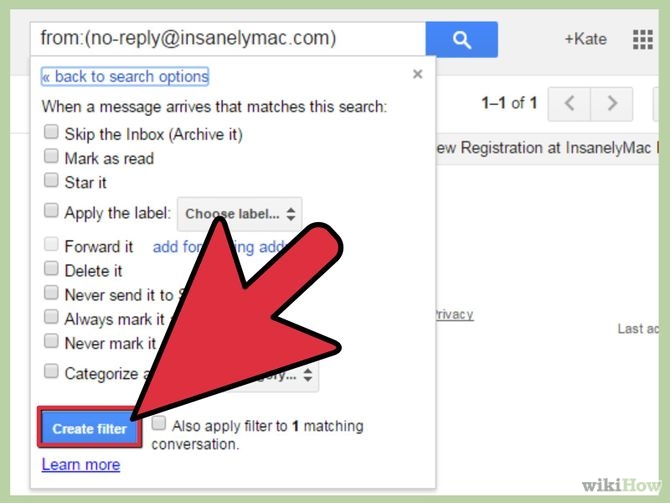
 Recover deleted Gmail messages in just 3 steps
Recover deleted Gmail messages in just 3 steps 15 most useful Gmail shortcuts
15 most useful Gmail shortcuts 10 common mistakes when using Gmail
10 common mistakes when using Gmail How to handle when email automatically sends bulk spam
How to handle when email automatically sends bulk spam Discover 6 hidden features on Gmail
Discover 6 hidden features on Gmail Instructions for quickly transferring Gmail accounts with the address bar
Instructions for quickly transferring Gmail accounts with the address bar