Block access to websites with free software Cold Turkey
For some special reason you want to block access to some websites that are not needed, to prevent access to those websites in browsers.
You often know the utility of blocking websites of web browsers, but it only blocks if you access it with that browser and other browsers are not effective. With free website blocking software Cold Turkey you can easily block website access on the system, so when you access any web browser is also blocked.
The following article shows you how to block website access with Cold Turkey software for free.
Step 1: First you need to download the Cold Turkey software and install the software on the system.
The installation process is similar to the installation steps of other software, you can easily install according to the instructions in the steps.
Step 2: Once you have installed Cold Turkey, double click on the icon of Cold Turkey to open the program.
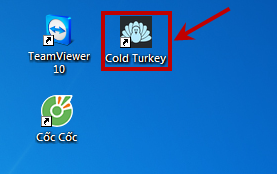
Step 3: A webpage appears first click Next in the site.
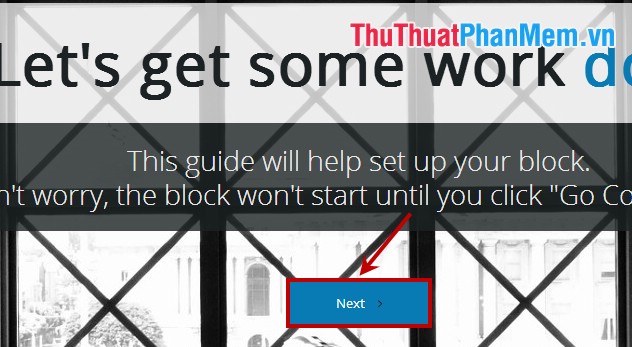
Step 4: A new window will appear, Block What? You enter the websites to be blocked in the Websites section (1).
Cold Turkey not only helps you block access to websites, but also helps you block the use of software on your computer. Need to block any software you just need to click Add something in Applications (2) to select the installation file of that software and click Open .
After setting up, click Next .
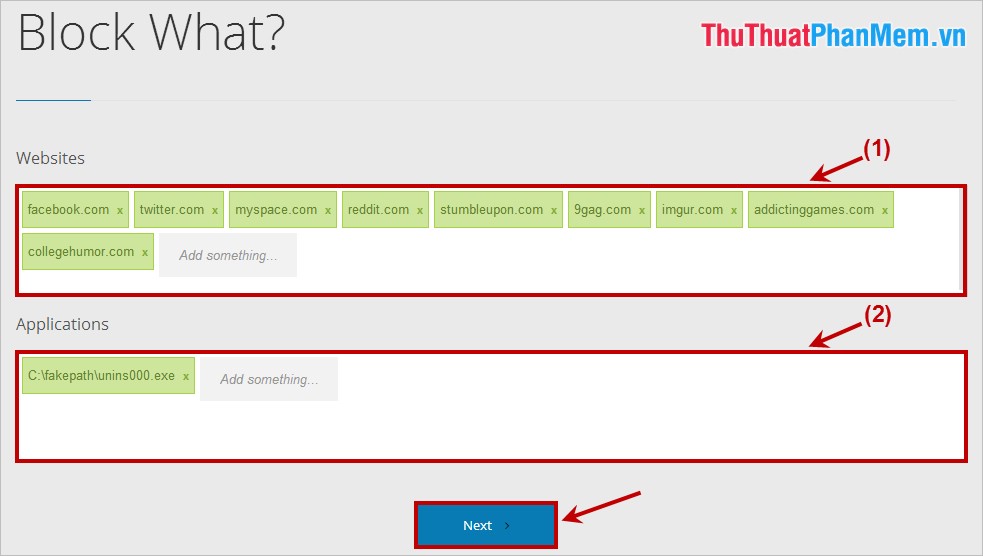
Step 5: Next in the Block When window you select the date and time to block access by clicking on the box of the date and time.
For example, in the image: 7am today, 8am on Tuesday, 1am on Wednesday, 12pm on Thursday night. You can also set many other times and days to block access. After selecting you, click Next to continue.
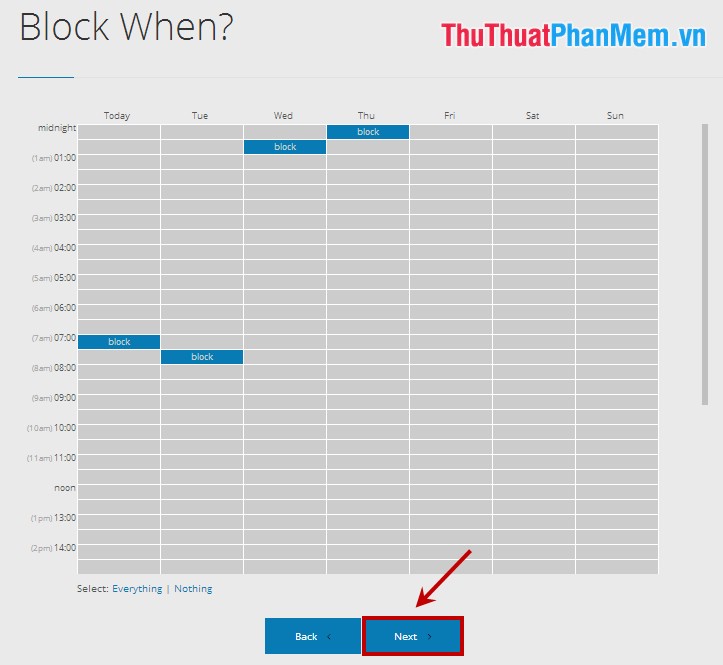
Step 6: The message window confirms that the information has been set, if you have definitely blocked you choose Go Cold Turkey to start.
All of your settings will not change until the end of the final phase, but you can add more time and websites and software to block by running Cold Turkey from your computer or visiting the http website: //getcoldturkey.com.
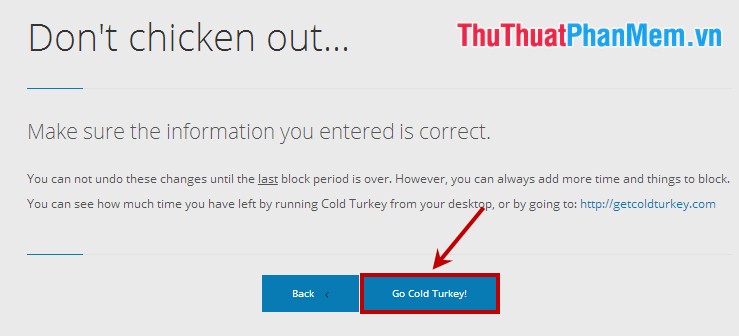
Notice of success, click Donate and restart the browser to complete.
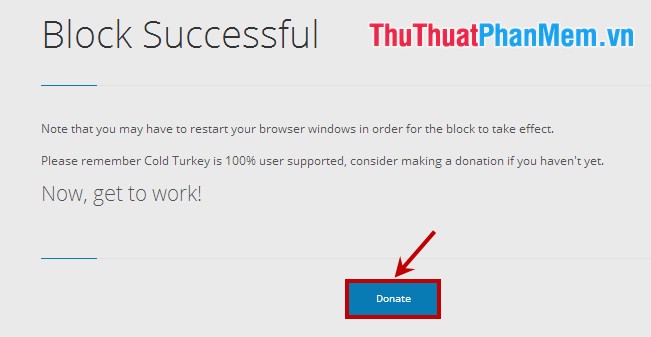
The above are steps to block website access with Cold Turkey software, it is not too complicated but also more effective than other software. You can use Cold Turkey to block access to websites on all browsers or to open applications on your computer. Good luck!
You should read it
- How to Block Unwanted Sites from Your Router
- 6 simple ways to enable the right-click feature to block that site
- Does Viettel block websites that contain 18+ videos and images on computers and phones?
- How to Block Adult Websites
- How to block websites on Firefox
- Top VPN application for Android phones, the best iPhone to access blocked websites
 Instructions to turn off automatic video playback on Facebook
Instructions to turn off automatic video playback on Facebook Turn off spell checking in Firefox, Chrome, Internet Explorer
Turn off spell checking in Firefox, Chrome, Internet Explorer Create and manage bookmarks in Chrome
Create and manage bookmarks in Chrome Create and manage bookmarks in Firefox
Create and manage bookmarks in Firefox How to block spam messages, advertising messages, and Facebook scams
How to block spam messages, advertising messages, and Facebook scams Instructions to troubleshoot network outages and Internet connection
Instructions to troubleshoot network outages and Internet connection