6 simple ways to enable the right-click feature to block that site
While it is no longer popular, many websites still use JavaScript or HTML to disable their right-click feature.
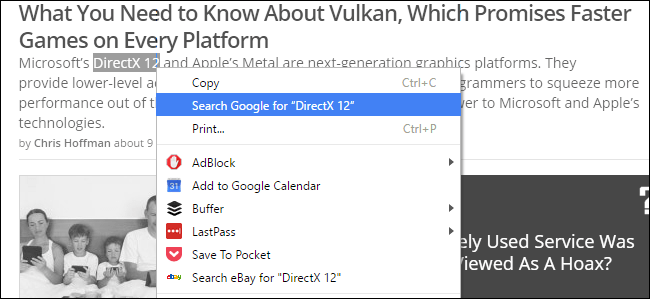
1. Use JavaScript
This is one of the most minimalist ways you can think of. JavaScript will reset the Context menu value of the page.
When you visit a Web site that you want to use the right-click feature to disable disguise, you can paste the command line below into the address bar and press Enter :
javascript: void (document.oncontextmenu = null);
No need to reload the page. When you right-click the page, the feature will immediately be activated.
In addition, you can create a bookmarklet to save the above line of code in your browser for more convenience.
Select the code above and then drag and the browser toolbar (or wherever you save the bookmarks). Then change a name that you remember most easily, but the URL code must remain the same.
2. Disable Javascript on the browser
In the article below, Network Administrator will show you how to disable Javascript on Chrome browser, on Edge, Internet Explorer, Firefox, . you do the same steps.
To disable Javascript on the Chrome browser, follow the steps below:
First on Chrome browser, click on the 3 dash line icon in the top right corner of the screen, then click Settings.

Next enter javascript in the search box on the Settings window as shown below. Now Google Chrome will display a section called Privacy . Here you click on Content Settings .

On the next window, click the option Do not allow any site to run JavaScript , then click Done at the bottom corner of the window to finish.
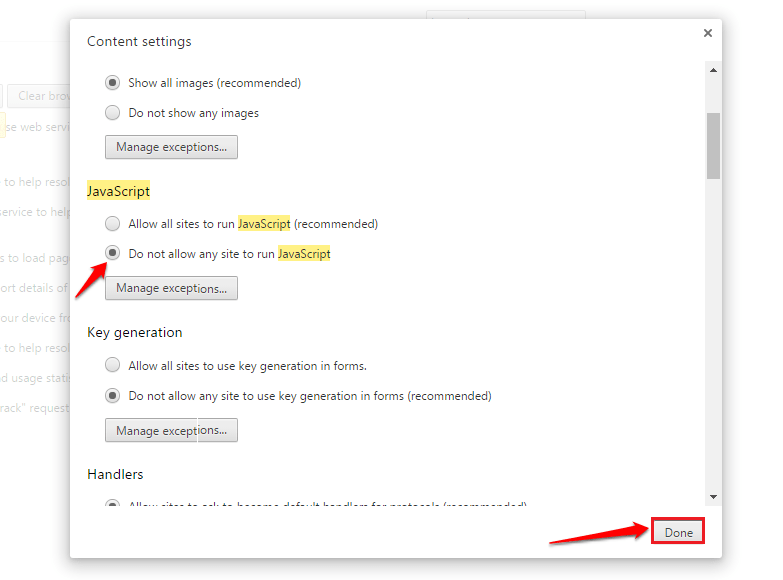
3. Use the website source code
To view the source code of any web page, press Ctrl + U. Right-click feature will be disabled on the website's source code.
First navigate to the site you want to disable the right-click feature. Next press Ctrl + U to open the website's source code.
Now on the screen, you will see a new window appear as shown below:
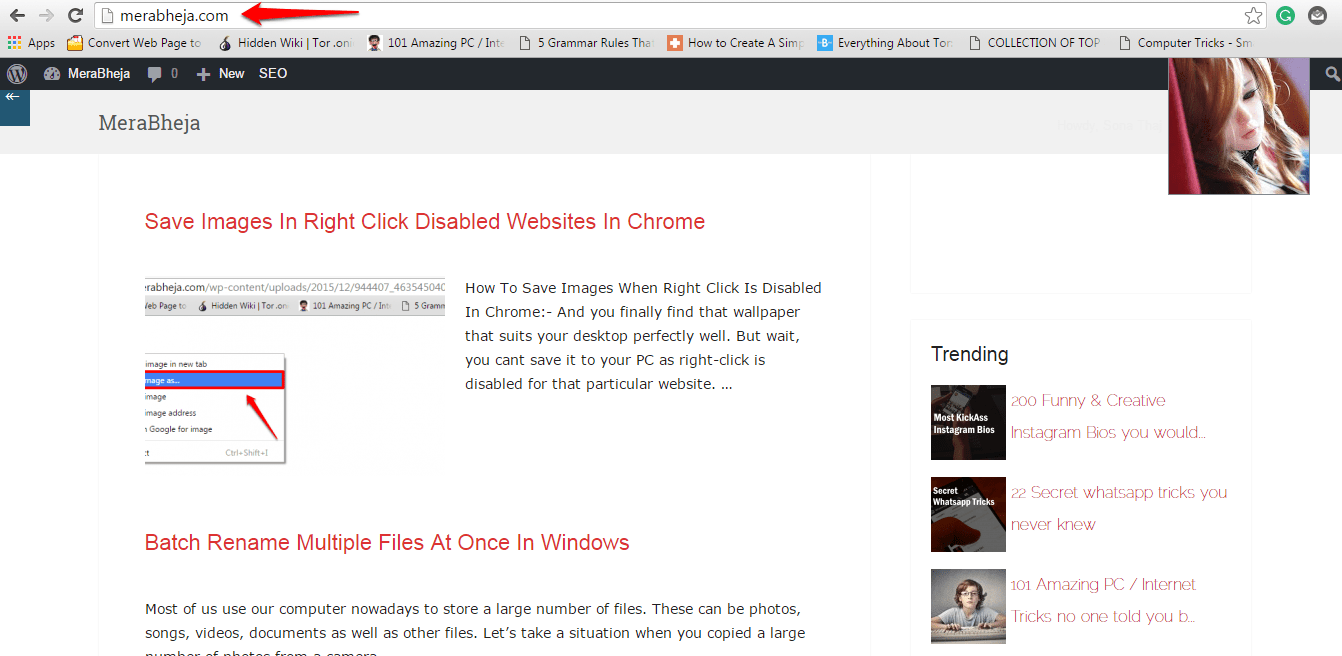
Alternatively, you can use the right-click feature to copy the text you want.
4. Save the web page
To save a web page again, you use Ctrl + S. After the website has been saved, you can open the saved website and use the right-click feature to copy the site content and the right-click feature will be disabled on the site you have save.

5. Use Web Proxy
Alternatively, you can use a Proxy Server website to use the right-click feature, such as the FilterBypass website. After accessing FilterBypass, check the option Remove scripts to use the right-click feature.

6. Use extensions
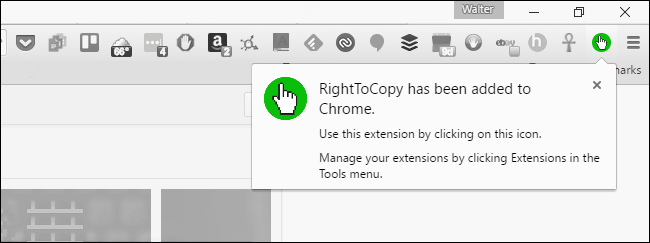
Using JavaScript is a good solution. However, you have another solution that you can use is the browser extension.
On Chrome browser, you can install and use the RightToCopy extension.
As the name implies, this extension can do more than enable the right-click feature to block the Web site. Users can use this utility to enable the selection and copying of documents on sites that have this feature disabled, and even delete the "accompanying" web page links in the text. you copied .
On Firefox, you can also use the RightToClick extension. Just like the RightToClick extension on the Chrome browser, the RightToClick extension on Firefox also allows users to enable the feature to select and copy documents on sites that have this feature disabled.
In addition, the RightToClick extension on the Firefox browser offers many other options that allow users to not miss any features they want.
Alternatively you can use extensions to block Script like NoScript (Firefox) or SriptSafe (Chrome).
Refer to some of the following articles:
- How to block apps running on Android?
- Instructions to block pop-up ads in all browsers
- Tutorial 3 simple ways to turn off ads on YouTube videos
- Guide how to "cut the tail" of hateful ads
Good luck!
You should read it
- How to block websites using hosts file
- How to block Facebook nick, how to block an annoying invitation?
- Does Viettel block websites that contain 18+ videos and images on computers and phones?
- How to Block Websites on Firefox
- Instructions on 2 ways to quickly block websites from opening automatically
- How to Block Websites on Mac Browsers with Aobo Filter
 Fix the Google Chrome sync feature not working
Fix the Google Chrome sync feature not working How to see everything Google knows about you?
How to see everything Google knows about you? Knowing these 21 shortcuts you will be able to use Edge browser fluently
Knowing these 21 shortcuts you will be able to use Edge browser fluently How to enable Offline browsing mode on Firefox browser?
How to enable Offline browsing mode on Firefox browser? How to turn off smooth scrolling in Google Chrome
How to turn off smooth scrolling in Google Chrome Activate the Dark Theme on the Edge browser
Activate the Dark Theme on the Edge browser