Backup and restore Bookmark in Firefox
Mozilla Firefox is a web browser with many advanced features in speeding up the surfing process. So Mozilla Firefox is still a lot of people choose to use as the default web browser for computers. In addition to the outstanding features, the Bookmark feature is also a feature used by many people.
In the process of studying and working, you may have to reinstall Win or Ghost on your computer or you can change computers. Backing up and restoring bookmarked sites is essential.
Here I would like to guide you how to backup and restore Bookmarks in Firefox without installing any software.
1. Back up Bookmarks.
Step 1: You select Bookmark on the menu bar of Firefox and select Show all bookmarks. Or you can select the key combination Ctrl + Shift + B .
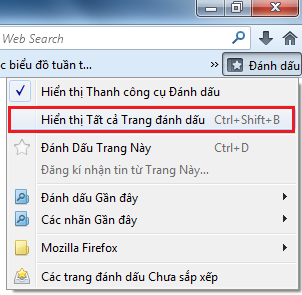
Step 2: Library window appears , select Import and Backup and select Backup .
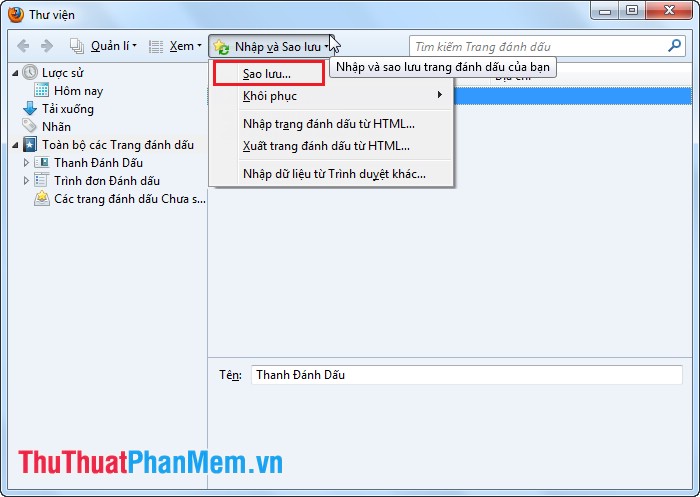
Step 3: Enter the name of the backup file and select the address to save the backup file. Then click Save .
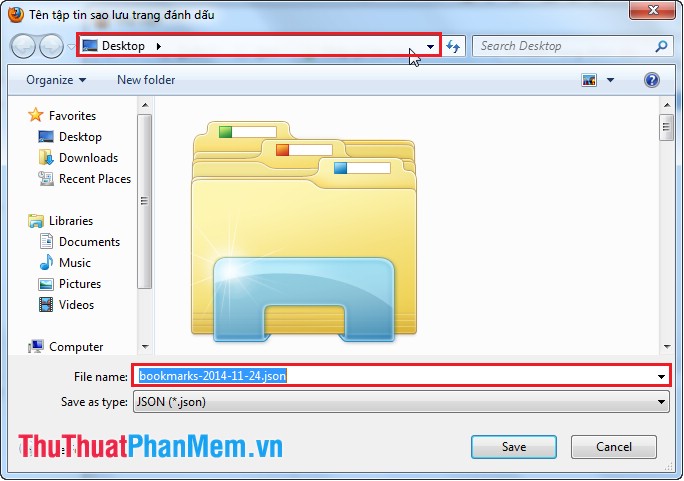
2. Restore Bookmark.
Step 1: You select Bookmark on the menu bar of Firefox and select Show all bookmarks . Or you can select the key combination Ctrl + Shift + B .
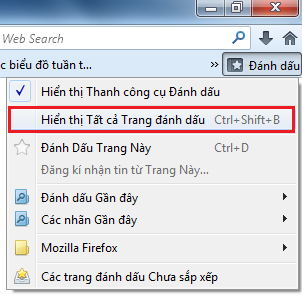
Step 2: Library window appears , select Import and Backup and select Restore .
You can choose a backup:
- The directories that are marked with date and time are automatic backups.
- Choose File allows you to recover data from a manual backup.
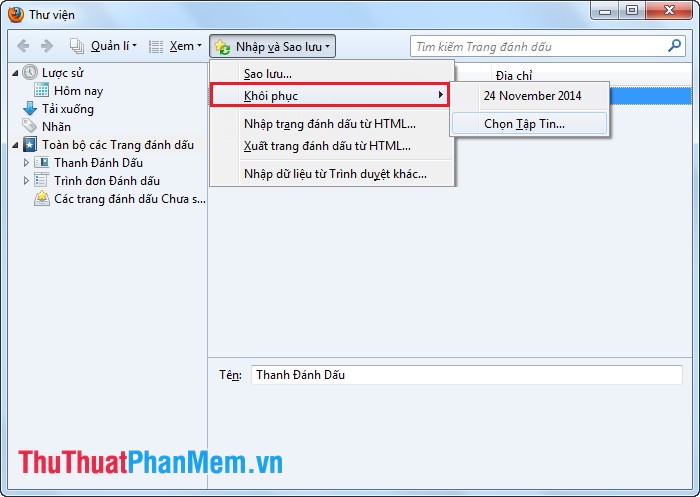
Step 3: After selecting the backup to restore, there will be a dialog box to give a notice, you click OK to complete.
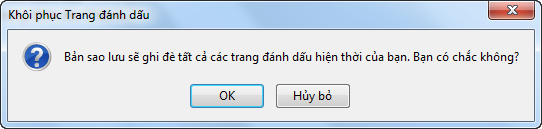
Close the Library window .
Hopefully the article above can help you in the process of using Firefox.
You should read it
- How to backup and restore bookmarks on Chrome, Coc Coc, Edge, Firefox
- How to create bookmarks on Chrome, Coc Coc and Firefox browsers
- How to backup and restore all Firefox data with Profile
- Create and manage bookmarks in Firefox
- How to customize Firefox's new interface Quantum
- Change the new tab interface on Firefox with 4 stylish add-ons
 Backup and restore passwords on Google Chrome
Backup and restore passwords on Google Chrome Backup and restore Bookmark on Google Chorme
Backup and restore Bookmark on Google Chorme Backup and restore passwords on Firefox
Backup and restore passwords on Firefox Improve RAM for Firefox
Improve RAM for Firefox Open many websites when the browser starts up
Open many websites when the browser starts up Instructions for setting static IP addresses, changing DNS
Instructions for setting static IP addresses, changing DNS