Automatically clean old downloads on the system
Network Administration - Will your download folder be cluttered by old files that you have no memory of downloading? Although you can always delete the contents of the directory and start over, there is a better way here that you need to make your computer know how to clean it.
For this task, we will use a small software called Belvedere to transfer or delete files based on certain rules that you can set up in the interface. To get the absolute advantages of automatic cleanup, you need to set up the system cleanup application CCleaner to run automatically every night.
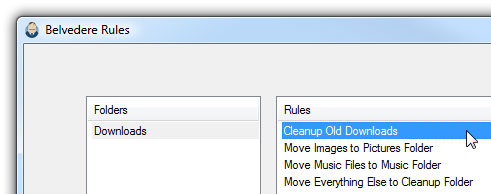
Use Belvedere
After downloading the executable file and saving it to a secure location on the hard drive, you launch it and can make some adjustments (no installation required). If you want the application to run automatically when logging in, you can create a shortcut in the shell: startup folder .
The first thing you do is click on the + sign in the lower left corner to add a new folder to view.
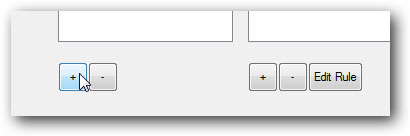
Next you will want to select the folder in the "Browser For Folder" dialog box.
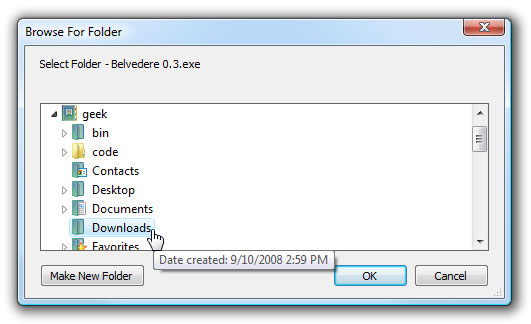
Once you've added the folder, you'll select it in the left .
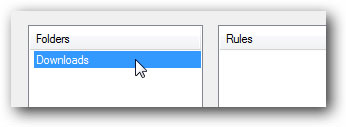
Then click the plus sign below the Rules box to create a new rule, give it a name such as "Cleanup Old Downloads". The interface will allow you to create multiple conditions that correspond to the files but since I just want to introduce you to clean up old downloads, you can choose "Date last opened" and "not in the last. "x" days ".
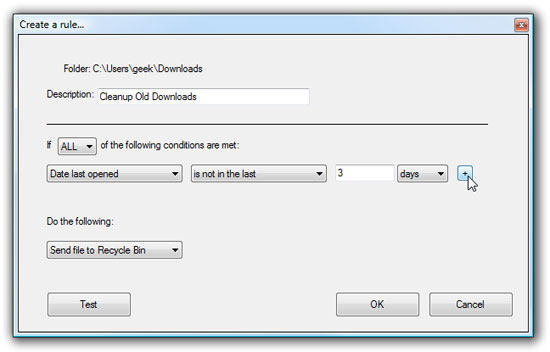
Maybe you just want to send a file to the trash instead of just deleting them and you can refine the filter further by adding a new rule with a +, specifying "Extension" and "matches one of "and then put your file extensions in the box, distinguishing them together with commas (do not use dots).
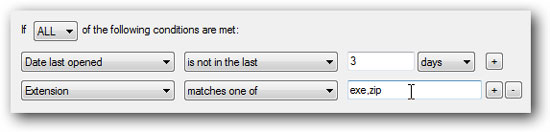
The Test button will show you what files will be valid for you not to make big mistakes.
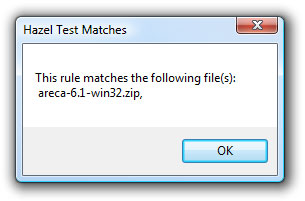
Once you've done that rule, you can create another rule that corresponds to other files . for example, I created a rule to transfer all downloaded images to my Pictures folder.
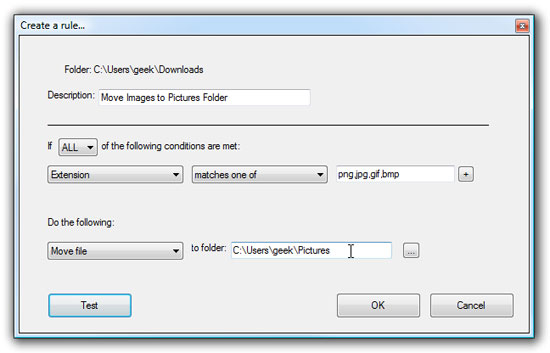
Once you have created all of your rules, you can minimize the application to the system tray, then it will work silently in the background, cleaning your system later. Since this is not a perfect application and there are some errors (so use the recycle bin option instead of direct deletion), however, this is a great application overall. You don't have to waste a lot of time cleaning up your system.
You should read it
- 7 simple steps to make your laptop as clean as new
- Instructions to download the APK file to your computer
- How to install the ISO file, how to use the ISO file
- How to clean up Windows 10 according to the timetable
- How to download PDF files on Google Drive is blocked download
- Top website download safe APK file for Android
 5 interesting features of Google Earth
5 interesting features of Google Earth Configure IIS 7 from the command line using Appcmd.exe - Part 1
Configure IIS 7 from the command line using Appcmd.exe - Part 1 Instructions for playing safe games for young children
Instructions for playing safe games for young children Convert PDF files to Word documents or other formats
Convert PDF files to Word documents or other formats Firefox 3.1 Beta 3 impresses with speed
Firefox 3.1 Beta 3 impresses with speed Working with the Domain Controller Diagnostic Utility - Part 4
Working with the Domain Controller Diagnostic Utility - Part 4