Apply immediately how to create beautiful effects for computer mouse pointers
Too bored with the default mouse cursor icon on your computer? Then come to TipsMake's article to learn how to create beautiful effects for your computer mouse cursor.
Even though using the computer for a long time, many people still think that the mouse pointer icon is the default and cannot be changed. However, in reality, there are many ways for us to change the mouse pointer icon. If you also want to create beautiful effects for the computer mouse pointer , the following information will be for you.
Ways to create beautiful effects for your computer mouse pointer that you should try
In addition to operations such as changing the wallpaper, changing the application icon. Computer users can also change the mouse pointer effect to make the process of using the computer more interesting. Right now, I will reveal to you a few simple ways to create beautiful effects for the mouse pointer on the computer.
1/ Set up directly on the computer
First, I will guide you how to change the mouse pointer effect using the default feature on the Windows system. It can be said that this is the simplest and easiest way to create mouse pointer effects at present.
- Step 1 : Enter the keyword Control Panel in the search bar and press enter .
- B2 : When the Control Panel window appears, change the display mode to large icons , then find and select the mouse item .
- B3 : Go to the Pointers tab , you can select the available mouse icon in the list and then click ok to save.

In addition, if you want to change the mouse icon as you like. You can select Browse and select the mouse type you want, then click Open to open.
In case you want to go back to using the default mouse, you can select Use Default , then press Apply and OK .
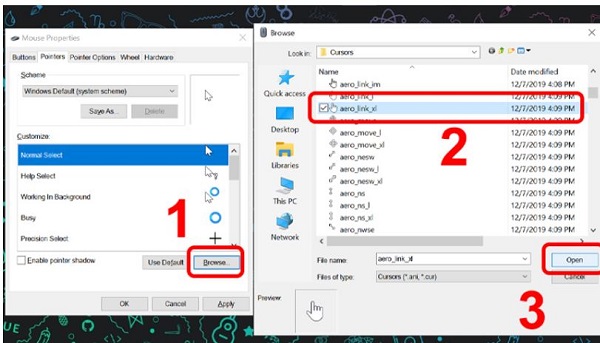
2/ Using Custom Cursor software
Is a software used by many people to change the mouse interface on the computer. Custom cursor can provide users with extremely beautiful mouse cursor effects. If you want to find a way to change the beautiful mouse cursor win 10 or change the beautiful mouse cursor win 11, this is the software you should try. To use custom cursor, do the following.
- Step 1 : Click on the link here to download the custom cursor to your computer.
- B2 : Double-click on the downloaded file to start installation.
- B3 : Start the software after the installation process is complete. In the home tab , you can select available mouse models and then click Apply .
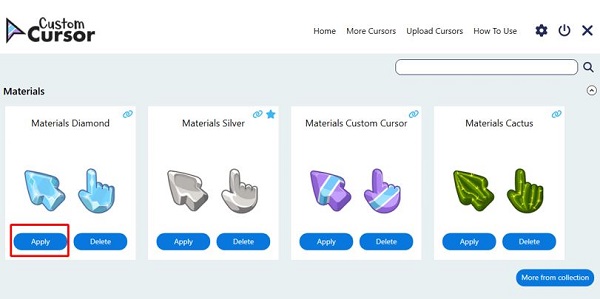
- B4 : If you do not want to use the available mouse effects. Select the more cursors tab , the software will immediately take you to the custom cursor homepage.
- B5 : Here, you can find countless mouse icons with different effects. To apply the effect you want, select the Windows icon as shown.
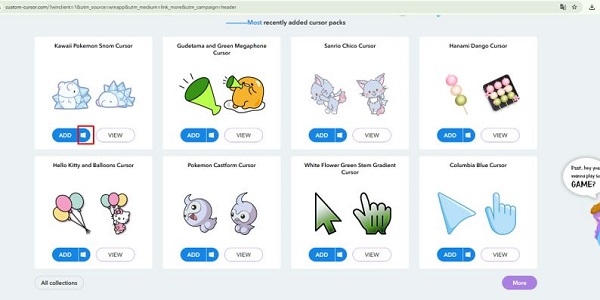
- Step 6 : Reopen the custom cursor software and the new mouse model will appear in the home section. Now, just click Apply and the new mouse icon will be updated.
3/ How to change the shape of the Win 10 mouse pointer using CursorFX software
Finally, I will guide you how to change the mouse cursor shape on Win 10 using CursorFX software. Of course, if you are looking for a way to change the mouse cursor shape on Win 11, you can also follow the instructions below.
- Step 1 : Click on the link here to download CursorFX to your computer.
- Step 2 : Install the software according to the instructions on the screen.
- B3: Open the software, then go to the My Cursors tab . Here, select the mouse icon you want to use and click Apply to save.
- B4 : Switch to the Effects tab to select the mouse effect you want. After selecting, click Apply and you will have a new mouse icon on your computer.
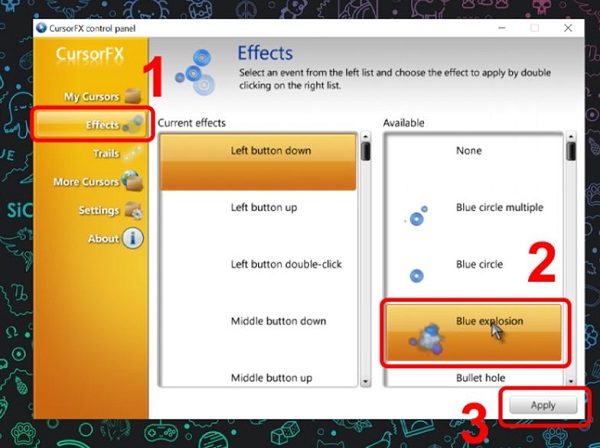
With the methods I just introduced above, creating beautiful effects for the computer mouse pointer will be extremely simple. To change the style of your computer, try the methods I just introduced!
You should read it
- How to create beautiful shadow effects in Photoshop
- Create beautiful photo effects in PowerPoint
- Instructions for creating mouse pointer highlights on Windows
- Macromedia Flash - Customize cursor
- How to Create and Apply a Custom Mouse Cursor Using a Photo in Windows
- Instructions for creating Gradient effects in Word
 Facebook Messaging Not Showing – Check Here!
Facebook Messaging Not Showing – Check Here! Microsoft DirectML now supports PC Copilot+ and WebNN
Microsoft DirectML now supports PC Copilot+ and WebNN Automatic document summarization with Copilot is now available in Word
Automatic document summarization with Copilot is now available in Word Microsoft sparks outrage by renaming Remote Desktop app on some platforms
Microsoft sparks outrage by renaming Remote Desktop app on some platforms Many people pronounce Nvidia's name incorrectly
Many people pronounce Nvidia's name incorrectly Windows 11 is about to support content search in local video and audio files
Windows 11 is about to support content search in local video and audio files