How to lock screen by image on Android phone
Are you bored with the default passcode lock screen of the device you are using? So make it more vivid and attractive with the way to lock the screen with images on Android phones. Using this method can not only beautify the device but also express your individual personality right from the unlocked screen.
- Install the Ubuntu lock screen for Android phones
- Do you know how to set GIF images as your home screen and Android lock screen?
- Guide to turn videos into beautiful wallpapers on Android phones
Guide to lock screen by image on Android phone
Step 1:
To be able to lock the screen with images on Android, you first need to click this link to download the Solo Locker application to your phone and proceed with the installation.
- Download the Solo Locker app for Android .
Step 2 :
Open the application, select the Password and the type of password you want to use. Here, we use the image screen lock type so choose the traditional four-digit password.


Step 3:
Now it will be transferred to the 10-digit interface and you can click on each number to insert the image. By default the system will allow you to access your Photos application, so select the image at Library.
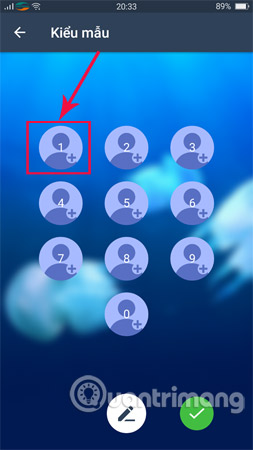
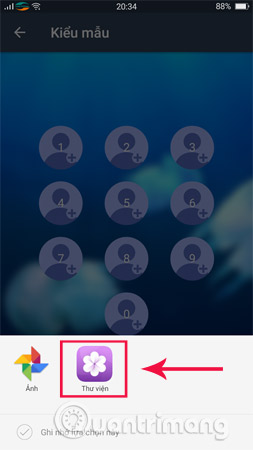
Step 4:
Select the photo you want to insert, set the screen lock to the image on Android, then press OK to confirm and immediately this picture will appear in the numeric keypad.
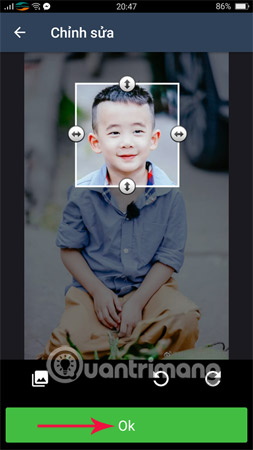
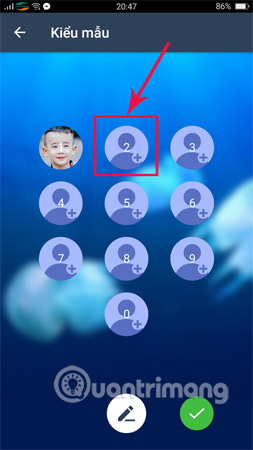
Step 5:
After filling up with 10 photos as per the option, you just need to confirm and go to the next step to enter the password to create security for the phone, enter it correctly 2 times, click OK to confirm.
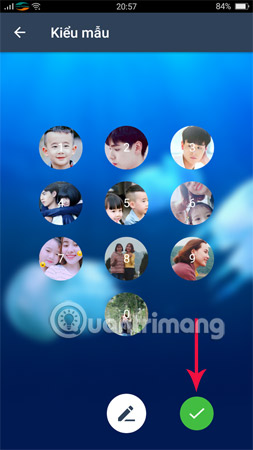
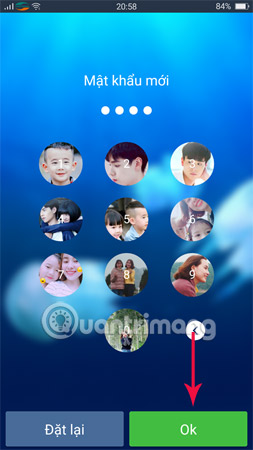
Step 6:
Finally, the security question, enter the answer so that in case you forget your password, you can use this security question.
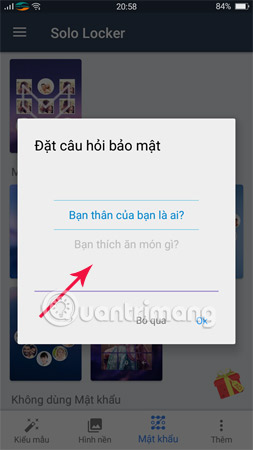
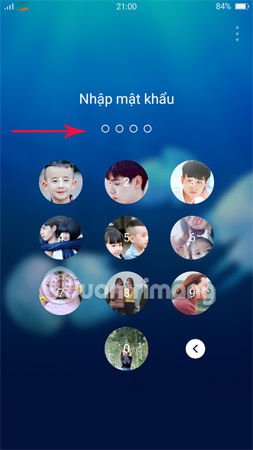
All operations are done, now you just need to turn off the screen and check the screen lock screen on Android that we just made.
Above are the steps to install screen lock on photos on Android, hope you have captured the necessary operations on your device to have a screen lock with beautiful and exclusive images on Android phones.
I wish you all success!
See more:
- Add a way to hide sensitive content on Android device lock screen
- How to bring horizontal interface on Galaxy S9 on every Android device without root
- How to turn on the "rabbit ear simulator" feature on Android P
You should read it
- Do you know how to set GIF images as your home screen and Android lock screen?
- Add custom notifications on Android lock screen
- 4 things to do with Android / iOS lock screen
- Is it safe to lock the Android screen?
- Instructions for customizing Android 14 lock screen
- Automatically lock the screen when connecting strange Wi-Fi on the phone
 2 ways to turn off the sound when taking photos on Samsung
2 ways to turn off the sound when taking photos on Samsung Instructions to turn on, turn off the keyboard sound on Android
Instructions to turn on, turn off the keyboard sound on Android How to block any call on your Android phone
How to block any call on your Android phone Instructions for bringing Dolby Atmos audio technology to Android devices
Instructions for bringing Dolby Atmos audio technology to Android devices Put the volume control button on the notification bar like the Android P interface
Put the volume control button on the notification bar like the Android P interface Using Google Lens to convert images into words, find information easily
Using Google Lens to convert images into words, find information easily