Activate the Dark Theme on the Edge browser
Using a dark interface helps users avoid eye strain and saves laptop battery longer. On Microsoft Edge browser integrated on Windows 10 also allows users to set up the dark theme Dark Theme.
However, very few users know about this feature. In the article below, Network Administrator will guide you how to activate Dark Theme on Edge browser.
See also: Activating Dark Theme on Windows 10
Activate the Dark Theme on the Edge browser
To activate the Dark Theme on the Edge browser, the first step is to open the Edge browser.
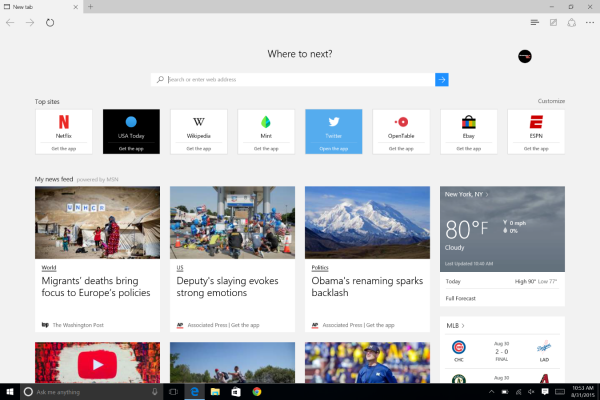
Then click More (3 dots icon) in the upper right corner and select Settings .
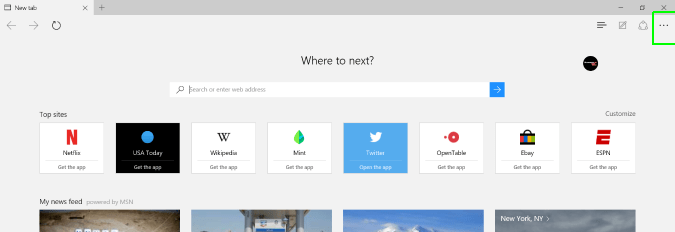
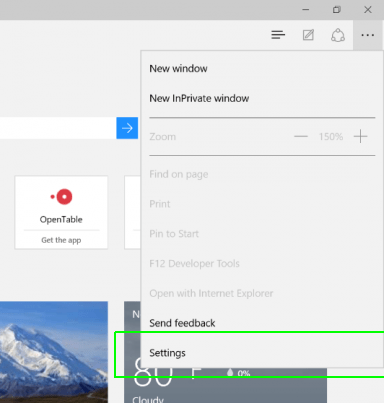
In the Choose a theme , select Dark from the dropdown menu. By default, it is selected as Light.

Now you will see the Edge browser interface will turn black.
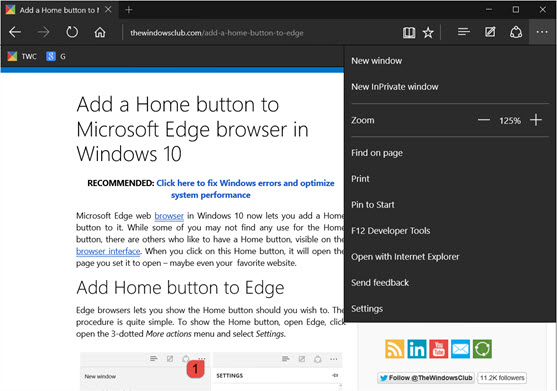
If you want to switch to the light color interface, follow the same steps and select Light in the Choose theme.
You can refer to some of the following articles:
-
4 ways to do this will help your Windows 10 "as fast as the wind"
-
Ways to turn off your computer on Windows 10
-
Open, watching photos on Windows 10 too slow? This is how to fix it!
-
How to activate Dark Mode on Windows 10?
Good luck!
 How to view saved passwords on Chrome browser?
How to view saved passwords on Chrome browser? Disable search suggestions on Chrome and Safari browsers
Disable search suggestions on Chrome and Safari browsers Instructions for logging into multiple accounts on Google Chrome
Instructions for logging into multiple accounts on Google Chrome Instructions for fixing errors without network connection on Chrome browser
Instructions for fixing errors without network connection on Chrome browser Instructions to fix basic errors on Google Chrome
Instructions to fix basic errors on Google Chrome Anti-uninstall extension on Google Chrome, Firefox and Internet Explore
Anti-uninstall extension on Google Chrome, Firefox and Internet Explore