Activate Dark Theme on Windows 10
By default Windows 10 is softly designed, using lots of white, bright colors, from the window background to the title bar. In addition, Microsoft also integrates another Windows 10 theme called Dark Theme. However, by default Dark Theme has been hidden so very few users know about this feature.
In the article below, Network Administrator will guide you how to activate Dark Theme on Windows 10.
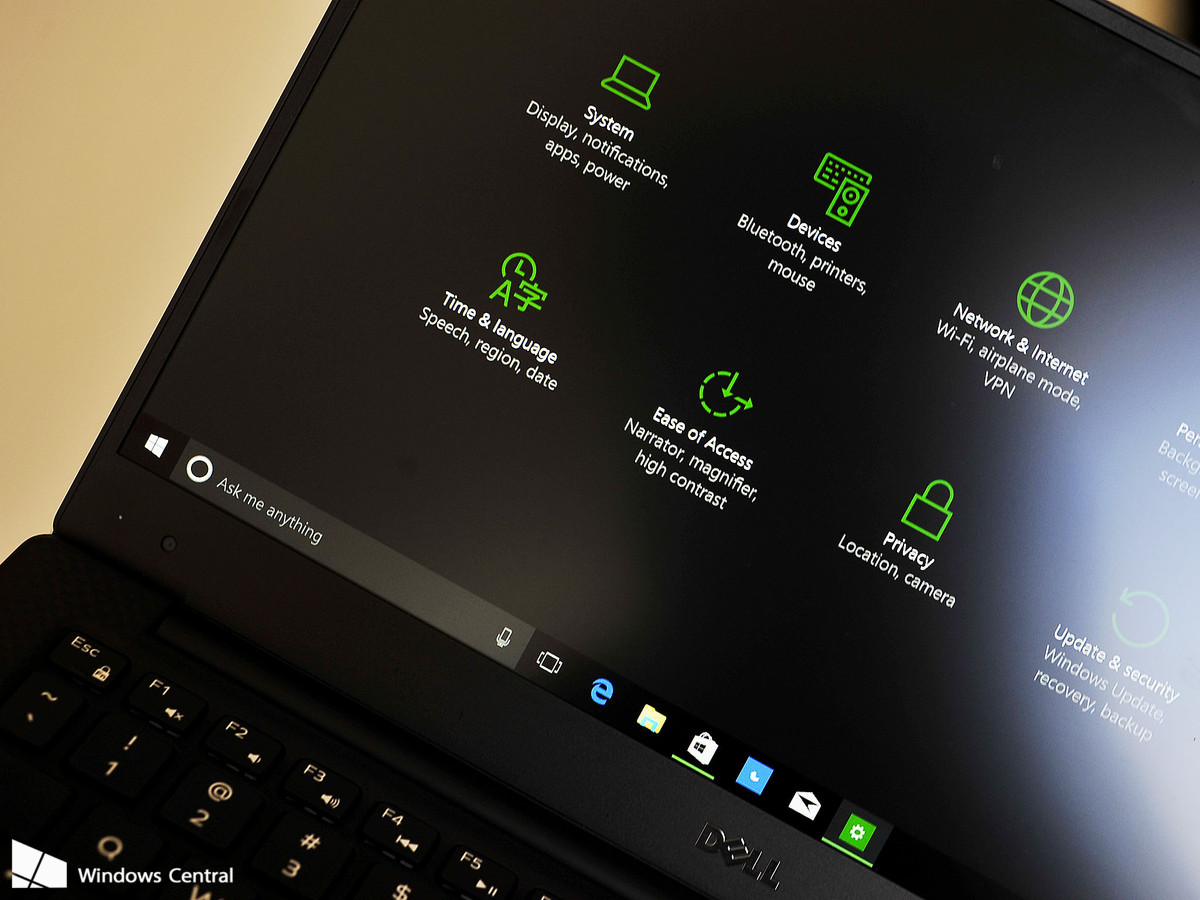
1. Activate Dark Theme on Windows 10 Anniversary Update via Settings
On Windows 10 Anniversary Update v1607 version, users can easily enable or disable the Dark Theme through Settings.
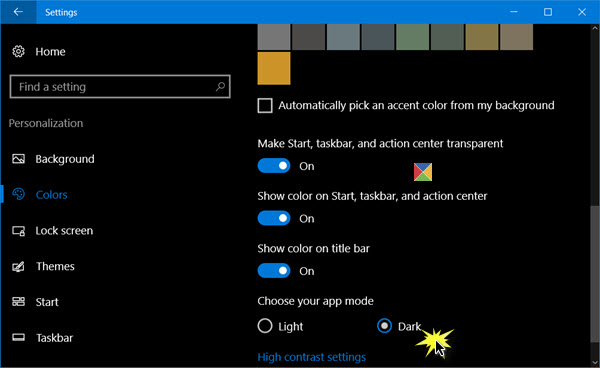
To do this, first on the Start Menu, click the Settings icon to open the Settings window or alternatively press the Windows + I. key combination . On the Settings window, click Personalization.
Next in the left pane you will see the Colors section, your task is to click the Colors item .
Now on the screen that appears the Settings Colors window, scroll down to find the Choose your app mode section , there are options:
- Light
- Dark
By default, the option is set to Light. To switch to Dark Mode, click Dark Mode and immediately the interface on your Windows 10 computer will turn black.
2. Activate Dark Theme on Windows 10
To activate Dark Theme on Windows 10, follow the steps below:
1. Open the Registry Editor
Press the Windows + R key combination to open the Run window. Here you enter the keyword regedit and then press Enter to open the Registry Editor.
Alternatively, enter the Regedit command into the Search box on the Start Menu. Select Yes when asked to confirm permissions.
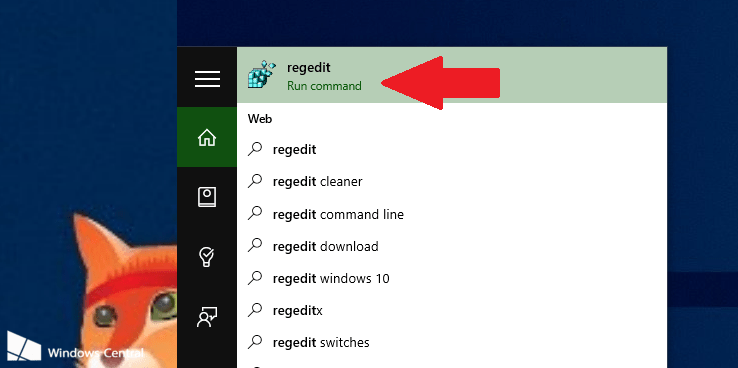
2. In the Registry Editor window, navigate to the following key:
HKEY_LOCAL_MACHINESOFTWAREMicrosoftWindowsCurrentVersionThemes
3. Next right-click the Themes key and select New => Key . Name this new key Personalize.
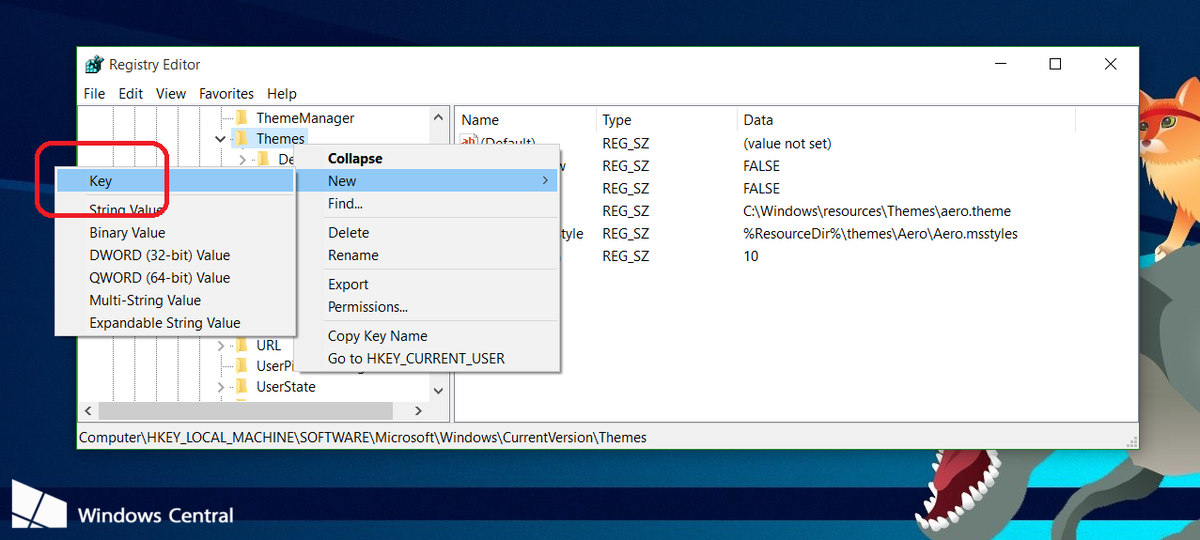
4. Right-click Personalize select New => DWORD (32-bit) Value and name the newly created DWORD as AppsUseLightTheme.
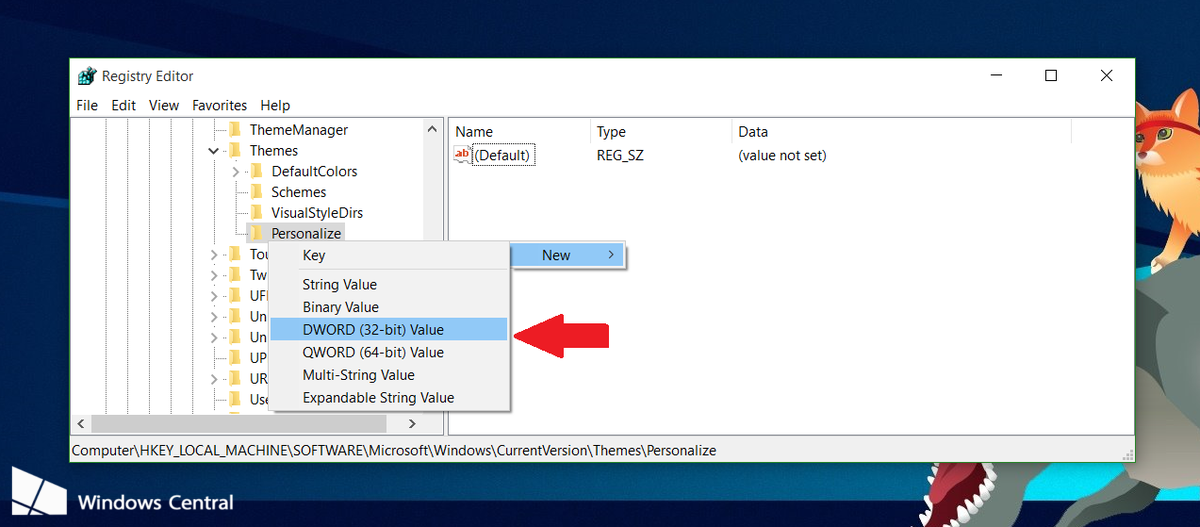
Next, set the AppsUseLightTheme value in the Value Data frame to 0.
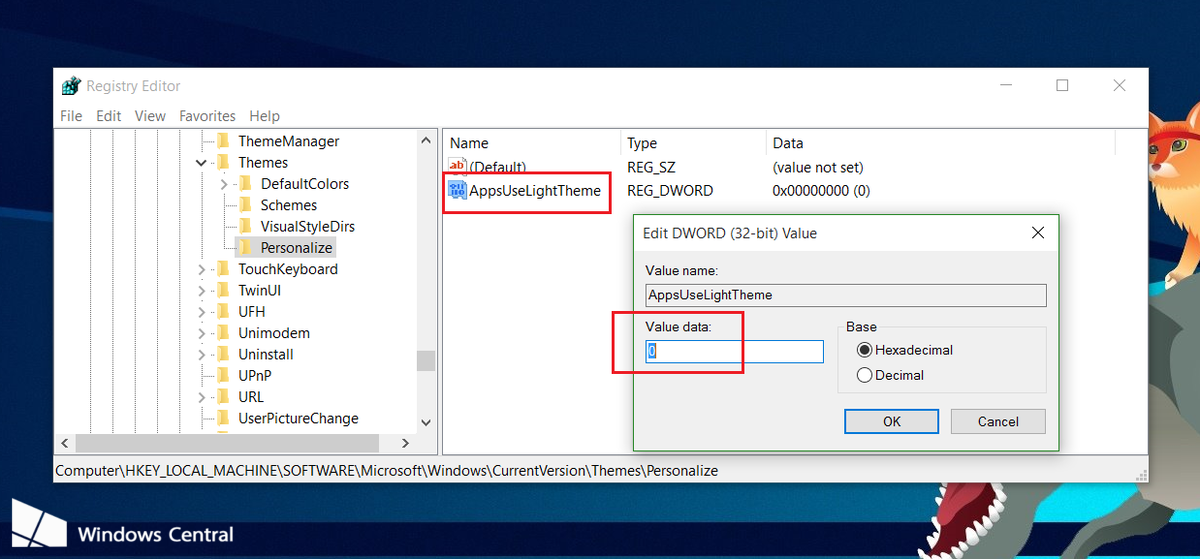
5. Repeat the steps above but navigate to the key:
HKEY_CURRENT_USER SOFTWARE Microsoft Windows CurrentVersion Themes Personalize
Create a new AppsUseLightTheme and set the value in the Value Data frame to 0 .
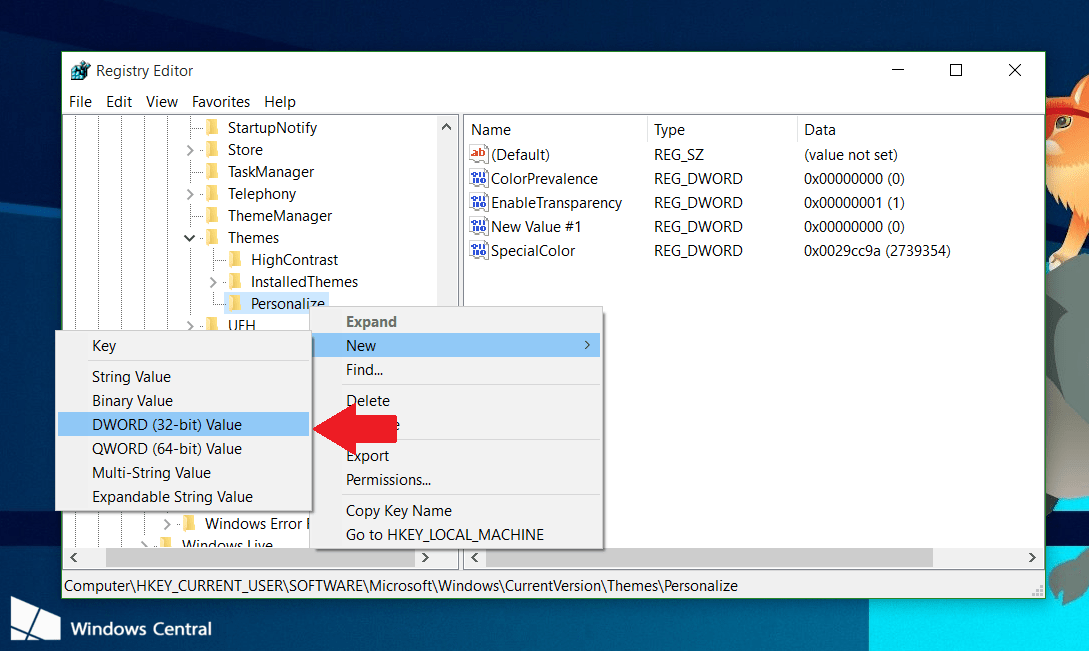
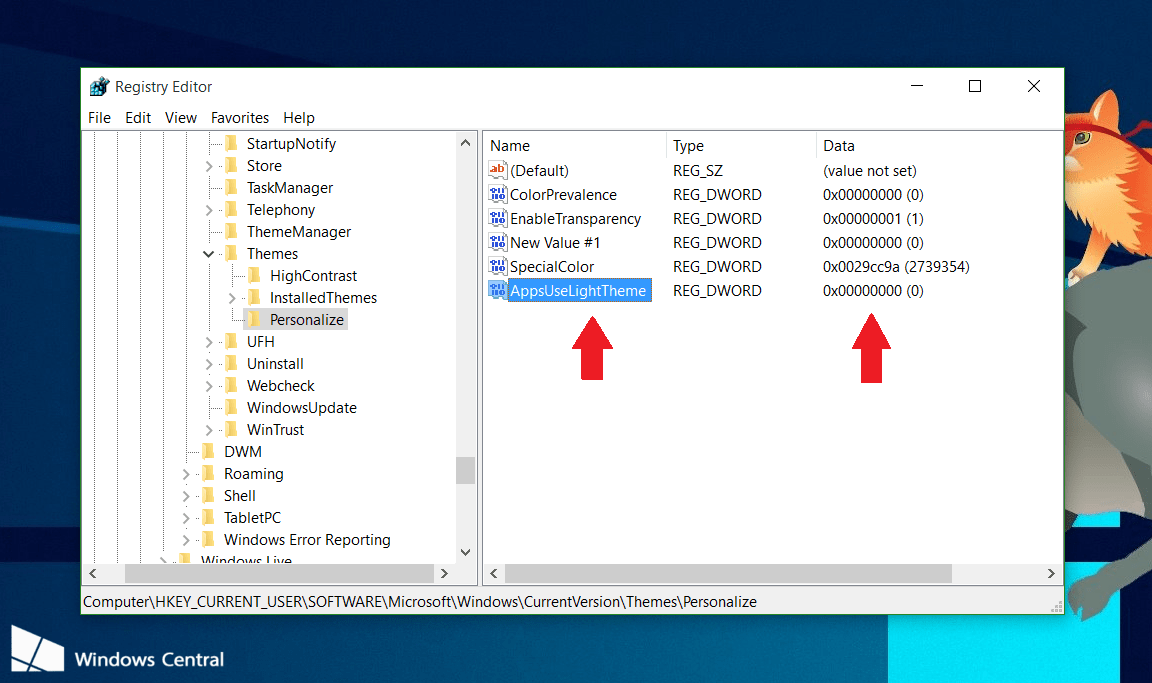
Finally proceed to log off Windows 10 and then log back in to check.
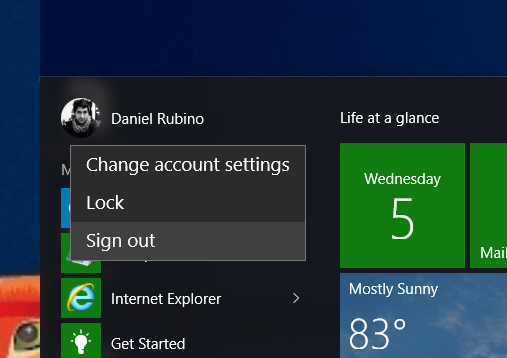
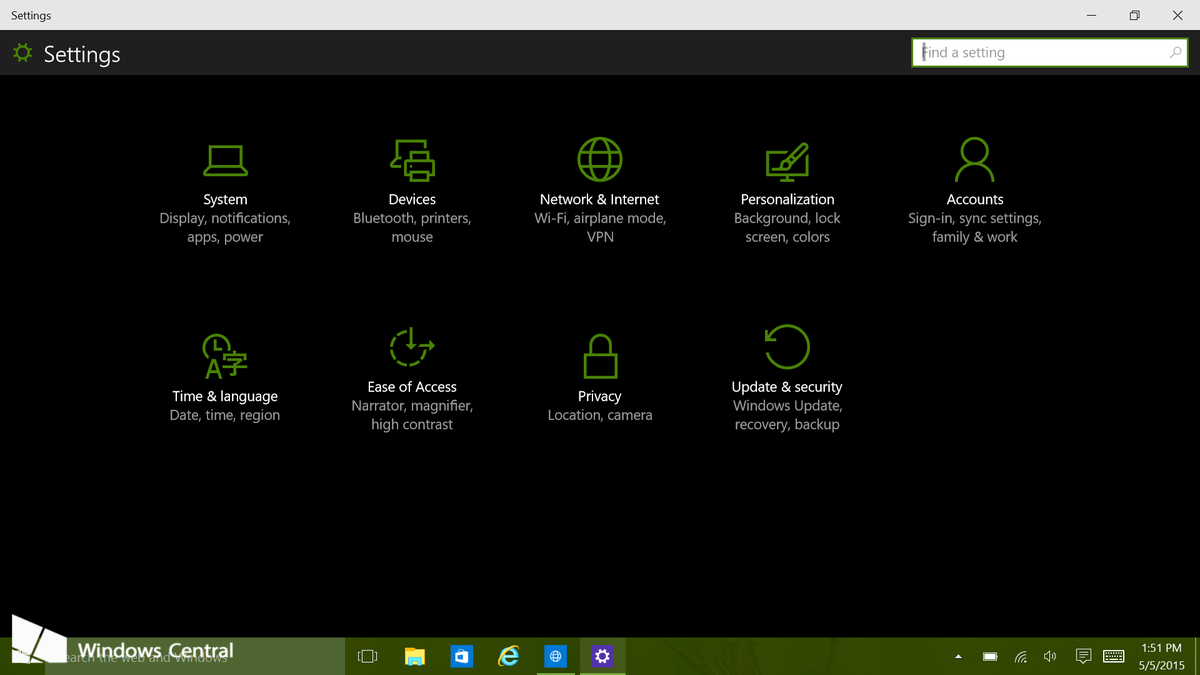
In case, if you want to use the Theme more brightly, you should follow the same steps and change the 2 values of AppsUseLightTheme DWORDs in the Value Data frame from 0 to 1 .
3. Activate Dark Theme in Microsoft Edge
The Microsoft Edge browser in Windows 10 also has a dark theme. However, this Dark Theme option is completely separate from the Dark Mode option in Settings for a number of reasons.
To activate the Dark Theme in Edge, click the install button on the toolbar (the icon has three dots on the right), then select ' Setting '. In the ' Choose A Theme ' drop-down menu, select the ' Dark ' option.
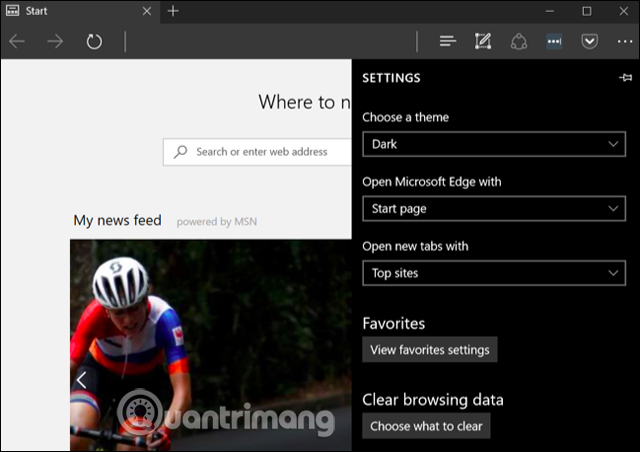
Note, the title bar, toolbar and menu in Edge will change to dark but the site will not be affected.
In addition, users can also set up separate for Groove music player and application for playing videos, Movies & TV. However, these applications will only use the system theme settings by default, not being able to change the settings themselves as with Edge.
4. Activate Dark Theme in Microsoft Office
Microsoft Office 2016 also has a Dark Theme but is not enabled by default and users must manually activate it.
To activate Dark Theme, open the Office application like Word or Excel and go to File> Options . On the " General " tab, click ' Personalize your copy of Microsoft Office ' and select the ' Office Theme ' section to ' Black '.
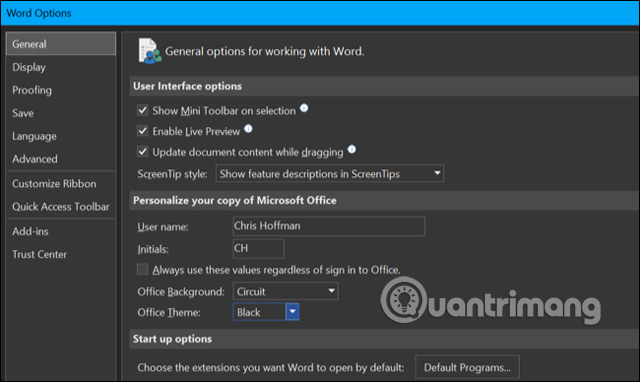
This will apply the Dark Theme to all Office applications. Therefore, if you set this option on Word, applications like Excel will also use the Dark Theme.
5. Activate Dark Theme for Chrome, Firefox and other applications
Many Windows desktop applications have their own theme options. To use Dark Theme in Google Chrome, visit the Google Chrome theme page and install the Dark Theme. On Firefox, you need to access the Mozilla theme Firefox site and install.
For example, you can install Morpheon Dark theme for Chrome, it makes Chrome look better when used on a dark background.
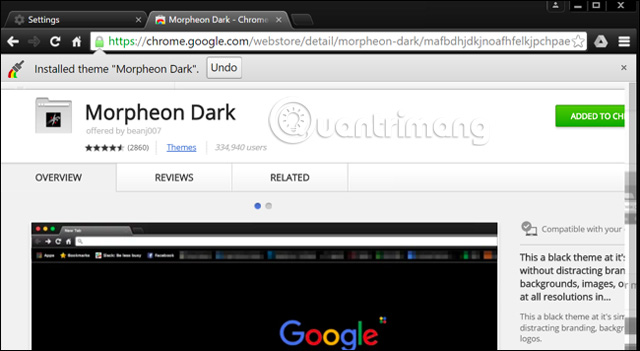
You need to check whether frequently used applications provide a separate theme option to enable the Dark Theme.
6. Enable Dark Theme for Windows desktop applications
When setting this new Dark Mode, the desktop theme is not changed. Applications like File Explorer still use bright themes as usual.
Windows also has the built-in Dark Theme for desktop applications. To activate Dark Theme, go to Settings> Ease of Access> Color & High Contrast . On the right, scroll down to " High Contrast " and set the "Choose a Theme" drop-down menu to " High Contrast Black " settings, then click " Apply " to save the settings.
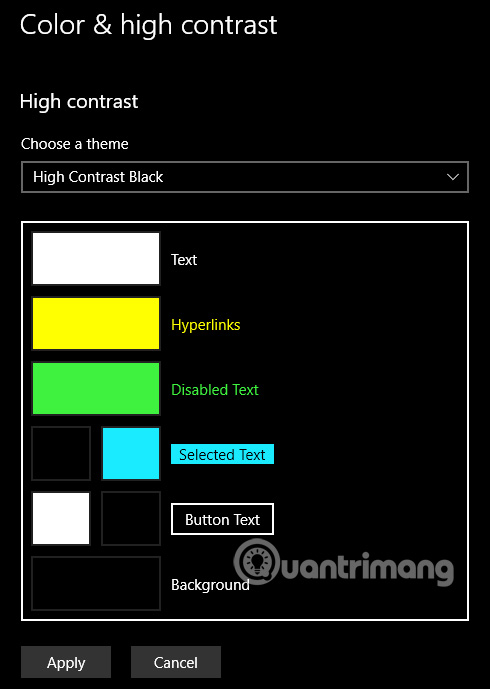
Setting up this high-contrast theme will cause applications like the File Exploer to have a dark background. However they look very beautiful. The high-contrast theme features accessibility features designed to increase contrast, so the screen is easier to read and understand, so it doesn't look as good as the modern Dark Theme.

If you want a better Dark Theme for File Explorer and other desktop applications, you can use third-party apps like Stardock's WindowBlinds (with developers with apps like Fences and Start10). This app costs $ 9.99 but has 30 days of use so you can decide whether to buy or not.
When using themes in WindowsBlinds, applications such as UWP, desktop applications, dialog boxes, etc. all use the same theme. After installing, activate it and go to the " Style " tab, select the theme you want to use and then click the " Apply Style To Desktop " button.
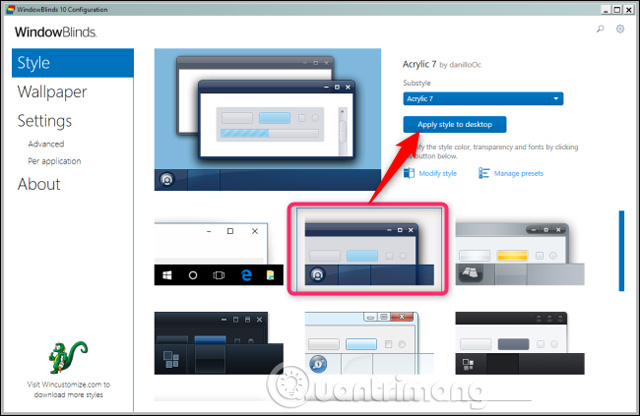
WindowBlinds doesn't have a built-in Dark Theme (although some themes are darker than others), but users can still create their own theme by clicking on the ' Modify style ' link under the themes.
Just visit the WindowBlinds section on the WinCustomize page, you'll find all kinds of compatible skins WindowBlinds. After downloading a skin, double click on the file and the theme is added to the " Style " tab in WindowsBlinds, and you can choose that theme from here.
The screenshot below is a File Explorer image with Dark Mode skin using WindowsBlinds:

Like many parts of Windows 10, users feel that Dark Mode still lacks many features. Microsoft can add the Dark Theme option to desktop applications and the interface should be more uniform. Perhaps the company is planning to replace File Explorer, the file manager based on the Universal Windows platform in future Windows 10 updates, but now is what we have.
See more:
-
4 ways to do this will help your Windows 10 "as fast as the wind"
-
Ways to turn off your computer on Windows 10
-
Open, watching photos on Windows 10 too slow? This is how to fix it!
-
How to activate Dark Mode on Windows 10?
Good luck!
You should read it
- How to activate Dark Theme on YouTube for Android
- How to change the background light and dark Windows with 1 mouse click
- How to turn on, activate the dark mode on Windows 10 Dark Mode
- Activate the Dark Theme on the Edge browser
- How to activate Dark Mode on Windows 10?
- Dark Theme mode for YouTube application has been updated on Android for all users
 What to expect from the Windows 10 Spring Creators Update update
What to expect from the Windows 10 Spring Creators Update update Microsoft released an update of Windows 10 Build 16299.334, which fixed errors and improved the operating system
Microsoft released an update of Windows 10 Build 16299.334, which fixed errors and improved the operating system How to turn off the message to restart the Windows 10 computer after the update
How to turn off the message to restart the Windows 10 computer after the update How to install Visual Styles theme and custom theme in Windows
How to install Visual Styles theme and custom theme in Windows Ignore ads of shortened links to directly access the original link on Chrome, Coc Coc and Firefox
Ignore ads of shortened links to directly access the original link on Chrome, Coc Coc and Firefox How to troubleshoot the Photos app doesn't work on Windows 10
How to troubleshoot the Photos app doesn't work on Windows 10