A simple, free trick that can make your computer 'smooth' like it was when you first bought it
If you've ever done a fresh install of Windows, all the accumulated junk is cleaned up and the computer starts up faster and smoother.
However, you do not need to perform this method to clean your computer. Spending some time cleaning Windows can yield similar results. In general, cleaning junk data on the computer not only helps to recover storage space on the hard drive, but also helps the computer operate more smoothly. You can do this manually, but if you don't have time, you can use third-party software. It's simple, free and doesn't take too much of your time to use.
Today, there are many different software with the function of cleaning junk on the hard drive, in which Gilisoft Free Disk Cleaner is one of the highly appreciated software. The biggest advantage of the software is that it is free, has a very small capacity and works gently, suitable for even weakly configured computers.
How to use Gilisoft Free Disk Cleaner to clean your computer

Visit this site to download the latest version of Gilisoft Free Disk Cleaner.

After downloading, launch the package to start installing the software on your computer.

The interface of Gilisoft Free Disk Cleaner is quite simple, including 3 main function tabs. In the first tab, Disk Cleaner will list all available partitions on the system's hard drive, including USB partitions, external drives, etc.

To use the cleaning software on Windows, please tick the hard drive partitions that need to be cleaned, then click the "Scan" button.
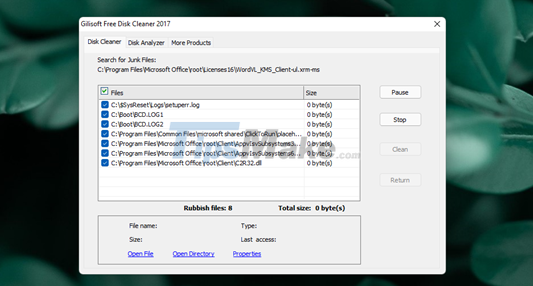
The software will start the scanning process and find out which junk files, temporary files, unnecessary files . are occupying the computer's hard drive. The suggestion is that you should select and analyze each hard drive partition to make the scanning process faster.
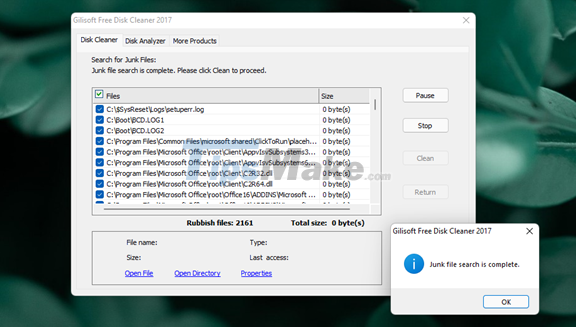
After completing this process, the list of junk files and their total size will be fully listed.
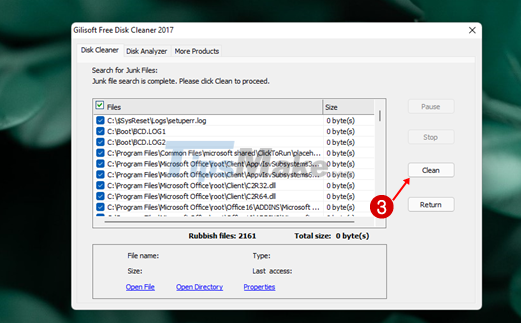
From here, you can press the "Clean" button to start cleaning and delete these junk files, or press the "Return" button to skip and return to the original interface and do it again with another partition.
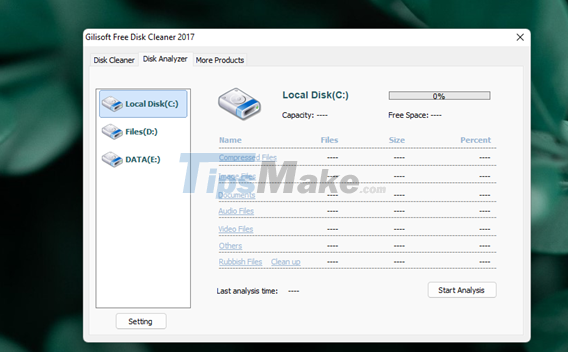
Besides the hard drive junk cleaning function, Gilisoft Free Disk Cleaner also provides an additional feature of analyzing hard drive partitions. Allows you to know the storage status of the partitions, such as the total number of files on the hard drive, the classification of file groups (photos, videos, documents, .) on partition…

To use, select the partition you need to analyze and click "Start Analysis".
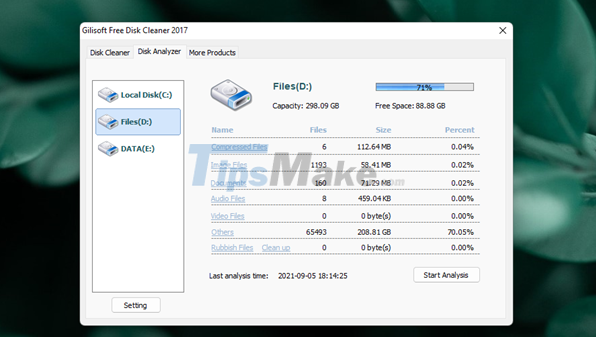
After the analysis is finished, detailed information about the file types on the partition will be listed in a complete and detailed manner. You can also see which files have the largest capacity and occupy the most on the hard drive partition so that you can delete them if you don't need to use them, to save storage space.
Very simple, right? Don't forget after cleaning, restart your computer to check the results. In addition, to be more optimal, you should also refer to the list of software that should be removed from Windows to remove other "junk" software.
You should read it
- Instructions for cleaning and optimizing the system with Kaspersky Cleaner
- How to use Wise Registry Cleaner to clean and fix registry errors
- Top 8 best garbage cleaning apps on Android
- The surprise: The applications that clean up the garbage in your phone are garbage apps, this is evidence
- How to use Trend Cleaner to clean up Windows 10
- How to use Cleaner for PC Pro to delete cache, Windows junk files automatically
 7 tips to help secure online meetings on Zoom
7 tips to help secure online meetings on Zoom Steps to make rain in Photoshop look lifelike with just a few taps
Steps to make rain in Photoshop look lifelike with just a few taps Told you 5 shortcuts with the Windows button on your computer that are extremely useful
Told you 5 shortcuts with the Windows button on your computer that are extremely useful How to check the 'clean' level of a file before using it on a Windows computer
How to check the 'clean' level of a file before using it on a Windows computer 11 Unnecessary Windows Apps and Software You Should Uninstall
11 Unnecessary Windows Apps and Software You Should Uninstall The easiest and fastest steps to take screenshots of Windows and MacBook computers
The easiest and fastest steps to take screenshots of Windows and MacBook computers