Download Total PC Cleaner - a tool to help clean junk files and optimize Windows 10 without harming your computer, for free
Total PC Cleaner is a UWP application for Windows 10 that helps clean up junk files on your computer and optimize system performance. This application is completely free, easy to use and without ads. Download and experience what Total PC Cleaner does!
Link download: Total PC Cleaner: Free Disk Space Clean Up, Optimize Memory & Windows System
The application supports finding and deleting components:
- System Caches: System cache.
- Application Caches: The cache of all active applications.
- Mail Caches: Cache of the system Mail application.
- Office Caches: Cache office software MS Office.
- Browser Caches: Browser caching.
- Downloads: File in the system's Downloads folder, which contains files downloaded from the web.
- Large Files: Files larger than 100 MB.
How to use Total PC Cleaner:
Step 1: After downloading the application to your computer, you start the program. In the window that appears, click the Continue box.

Step 2: Select Windows installation partition -> select Select Folder.
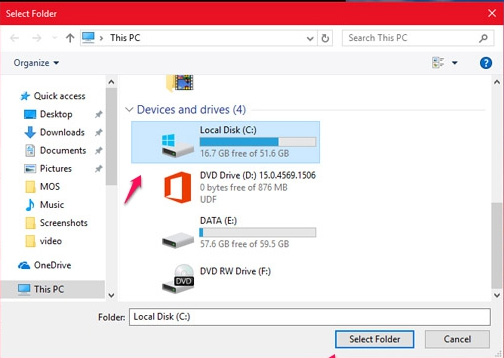
Step 3: In the new window, click Start Scan to scan all the unnecessary files on your computer.

Step 4: After the scan is complete, the size of the junk file will be displayed. Junk files in System Caches, Application Caches, Mail Caches, Office Caches, Browser caches are pre-selected by default. With Downloads and Large Files, you should check the component before deleting.
- Downloads: go to the Downloads folder to check.
- Large Files: Click the Detail box directly above the application's interface to check.
Then click Clean.

Step 5: After the deletion process is complete, click Done. When done, your computer has been cleaned without interference in the registry like CCleaner or affecting the computer.
See more:
- 10 tasks to clean up your Windows computer should not be ignored
- How to use CCleaner software to clean up computer trash effectively
- Antivirus software is slowing down your PC
You should read it
- Top 8 best garbage cleaning apps on Android
- The surprise: The applications that clean up the garbage in your phone are garbage apps, this is evidence
- How to use CCleaner software to clean up computer trash effectively
- How to automatically clean junk on Windows 10 computers
- How to delete junk files on the computer, clean the computer most effectively
- How to use Cleanmgr + clean the drive, clear the browser cache
 How to use Unlocker software
How to use Unlocker software 10+ best free software uninstaller tools
10+ best free software uninstaller tools How to use Your Uninstaller to remove software completely
How to use Your Uninstaller to remove software completely How to use Patch My PC to update software on the computer
How to use Patch My PC to update software on the computer Distinguish Delete and Erase, wipe and shred
Distinguish Delete and Erase, wipe and shred