Instructions for cleaning and optimizing the system with Kaspersky Cleaner
As you may remember, in the early days of 2016, Kaspersky released a free blockbuster copyrighted Kaspersky Free Antivirus software. This time, the security company from Russia continues to "please" users when introducing more cleanup versions, speeding up the computer - Kaspersky Cleaner .
Please refer to the article below to know how to use this useful software.
Step 1: From the main interface of the program, click Start Scan
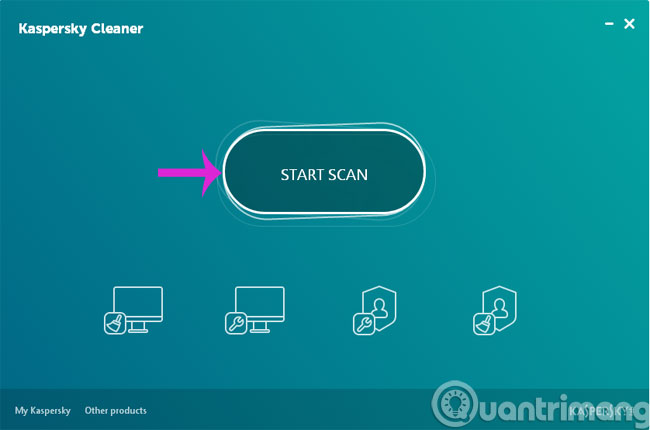
Step 2: The scanning process will take place in 4 steps

- System Cleanup : Clean the system
- Private Browsing : Personal browsing data
- Restore System Settings : Restore system settings
- Remove Activity Traces : Delete the "trace" activity
Step 3: When the scan is completed, the program will display the number of errors in each step. Please click Fix to fix the error.

Step 4: The error correction process will also take place in the above 4 sequences
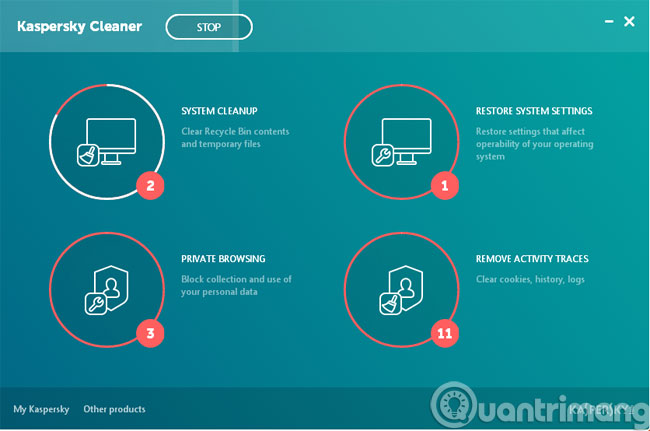
Step 5: When the fix process is finished, you will have 2 options Restart now or Restart later
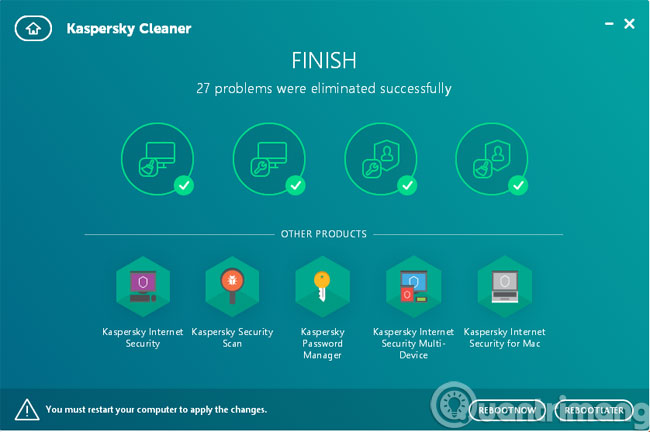
Step 6: When you return to the main interface, you will see a Roll Back Changes option to restore the system to its original state (without correcting errors).
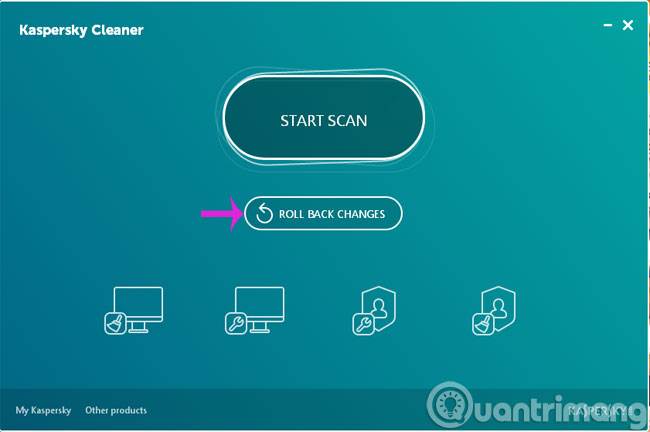
- Do you want to use Kaspersky Antivirus 2016 for free, please read the following article
- How to transfer Kaspersky Free Antivirus to English interface
- Instructions for changing language interface on Kaspersky Lab security programs
Good luck!
4 ★ | 1 Vote
You should read it
- Kaspersky Cleaner - Software to clean, remove junk files, optimize the best operating system
- Kaspersky launched the 'super-security' Kaspersky OS operating system
- How to transfer Kaspersky Free Antivirus to English interface
- Steps to remove temporary files stored on Kaspersky
- Kaspersky launched Internet Security and Antivirus 2010 versions
- Kaspersky launches antivirus version for Mac
 Instructions for removing DNS Unlocker adware
Instructions for removing DNS Unlocker adware How to use Windows Defender to scan programs that do not want PUP?
How to use Windows Defender to scan programs that do not want PUP? How to choose antivirus applications for Windows and Mac
How to choose antivirus applications for Windows and Mac Some simple tricks to deal with Malware
Some simple tricks to deal with Malware Super fast 'meat-eating' computer viruses
Super fast 'meat-eating' computer viruses Differentiate types of malware
Differentiate types of malware