8 Windows 11 features that make users decide to give up Windows 10
Many people consider themselves loyal Windows 10 fans, but after spending time with Windows 11, they realize that upgrading is the right choice. Here are some key features of Windows 11 that will convince you to ditch Windows 10.
1. Microsoft Copilot integration
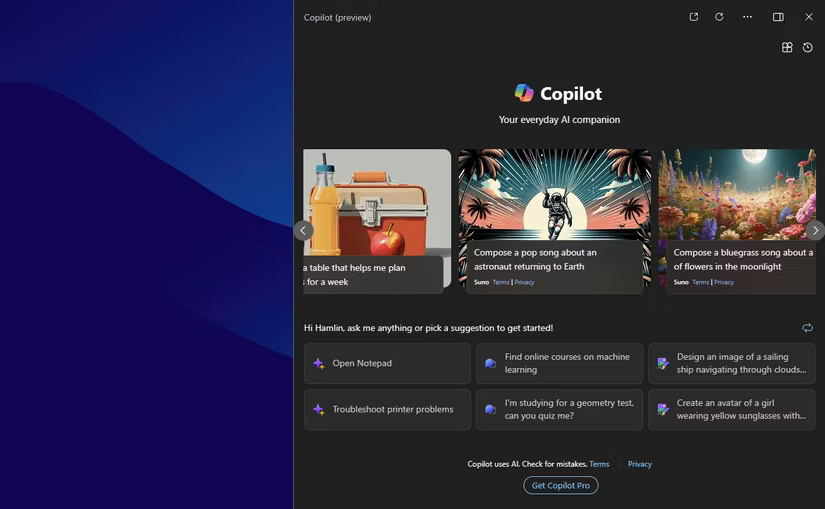
Windows 11 brings artificial intelligence to everyday tasks you don't even realize you're missing until you use it live. With Copilot, you can do everything from summarizing documents and asking questions to changing settings on your PC without interrupting your workflow.
Plus, you can ask questions, get contextual answers, or even brainstorm ideas. Whether you need to quickly check information or consult on something, it's like having a collaborator right on your desktop. Best of all, it's built right into the taskbar, so you don't have to open a browser or switch apps to use it.
Overall, the AI features in Windows 11 feel intuitive, and now that users are used to them, it's hard to imagine ever having to go back to the more manual, disjointed workflows of Windows 10.
2. More screenshot options
Another feature that Windows 11 users adore is the new and improved Snipping Tool. While Windows 10 also has a similar tool for taking and editing screenshots, Windows 11 takes this functionality to a whole new level.
For example, the Snipping Tool in Windows 11 includes Optical Character Recognition (OCR), which makes it easy to extract text from any captured image. This means no more typing long notes or URLs; you can simply snip the screen and grab the text you need with just a few clicks.
Additionally, the Snipping Tool in Windows 11 can also record the screen, a feature that is often needed but cannot be easily managed on Windows 10 without downloading third-party software. These improvements have made taking screenshots much more intuitive and easier.
3. Snap Layouts for multitasking

Snap Layouts in Windows 11 have completely changed the way I handle multiple apps at once. Not only do you have more layouts to choose from, but you can also access them faster. Just hover over the maximize button on any window to access a variety of predefined layouts that let you easily organize your open apps.
4. Personalized Widgets
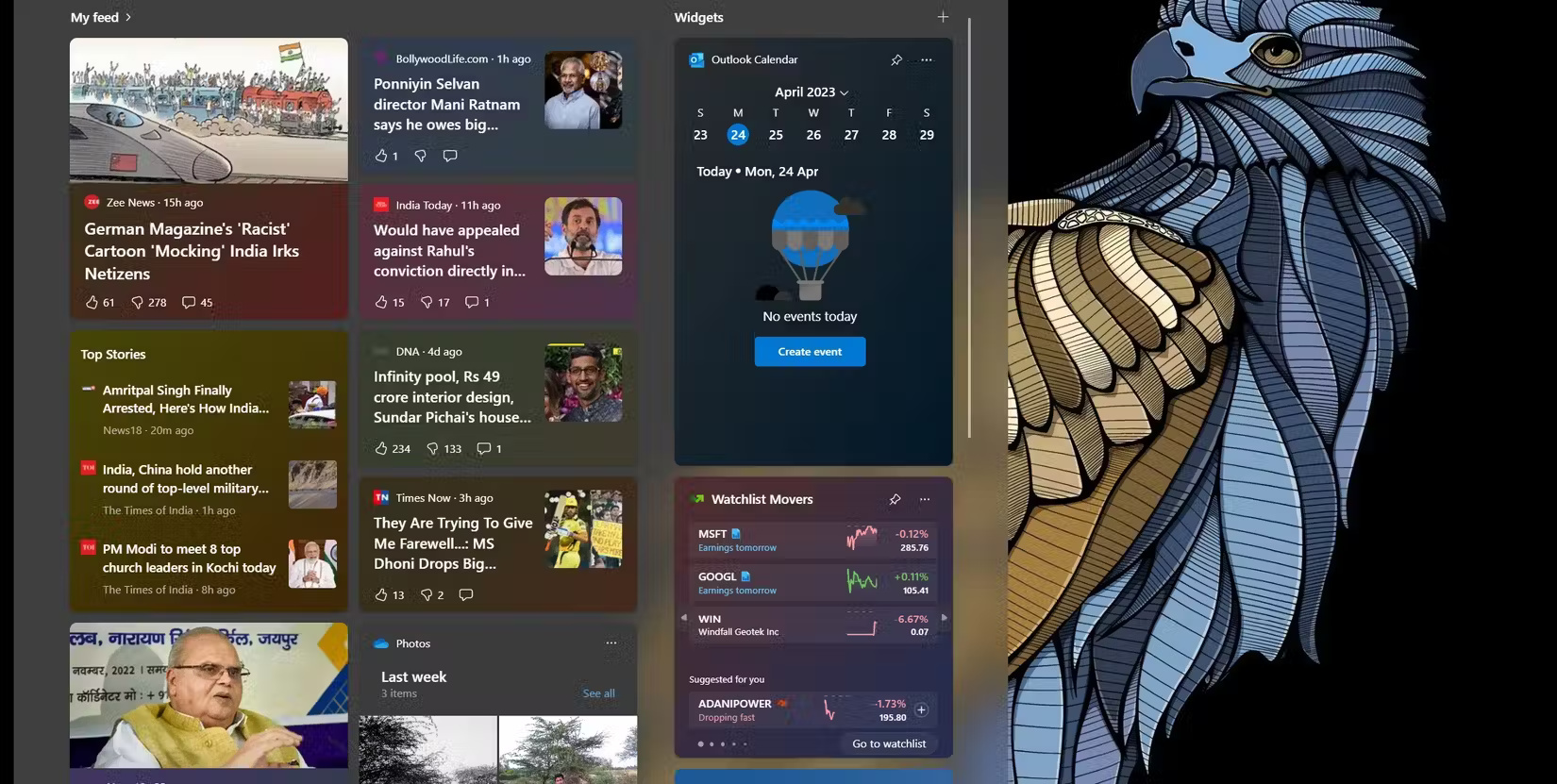
The Widgets panel in Windows 11 is a breath of fresh air compared to the cluttered experience users were used to in Windows 10. It lets you organize the information that matters most to you, from the latest news headlines to calendar events and local weather. It's like having a personal dashboard that you can access with just one click.
What I found particularly impressive was how easy it is to customize these widgets. They can be easily added, removed, or rearranged based on your preferences. What's more, thanks to third-party widget support, you can access your favorite apps — like Spotify and Messenger — directly from the dashboard.
5. Advanced virtual desktop
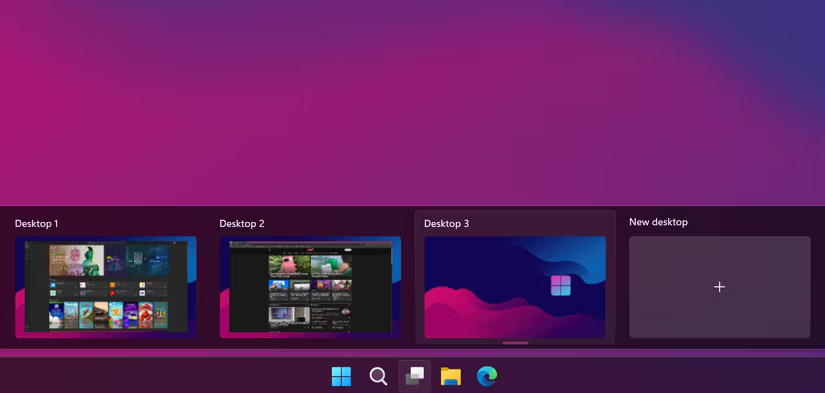
As someone who uses the same PC for work and personal purposes, Windows 11's virtual desktops are extremely useful. While Windows 10 also allows for multiple virtual desktops, the experience can be a bit cumbersome.
With Windows 11, however, there are a few more options. You can customize each virtual desktop, assigning different wallpapers and naming them accordingly. This makes it easier to differentiate between work tasks and personal projects. These thoughtful touches streamline your workflow and help you stay organized.
6. Auto HDR and DirectStorage for better gaming
Gamers are always looking for ways to enhance their gaming experience, and Windows 11 really delivers with Auto HDR and DirectStorage. Auto HDR breathes new life into older games by automatically enhancing images, highlighting colors, and adding depth to scenes. It's almost like rediscovering your favorite games all over again.
Meanwhile, DirectStorage significantly reduces loading times, allowing you to jump right into the action without any annoying waits. The combination of these features not only increases performance but also enriches the overall gaming atmosphere. It is safe to say that the move to Windows 11 has made gaming sessions more engaging and enjoyable.
7. Seamless iPhone integration with Phone Link
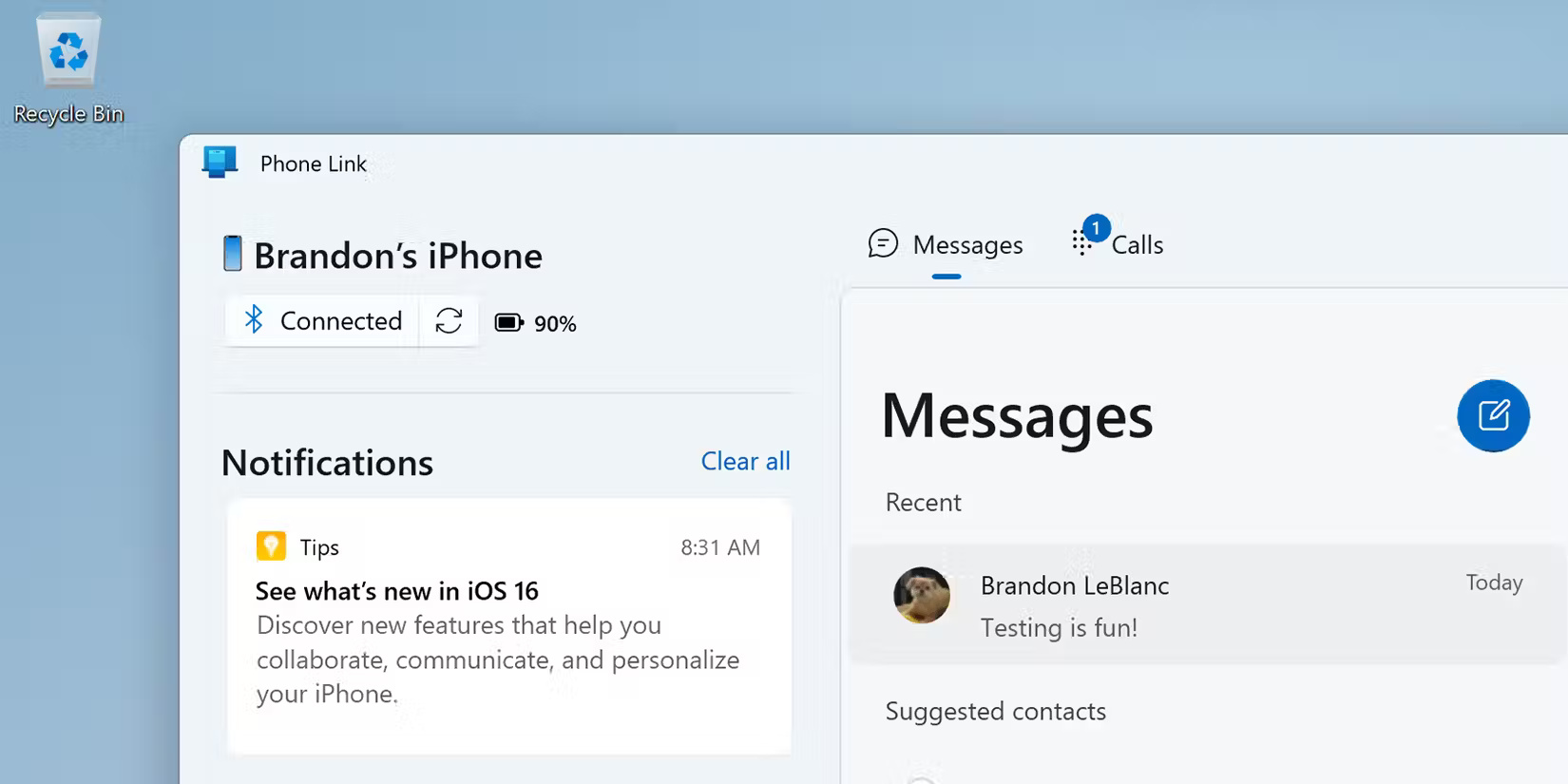
Another thing that convinced people to upgrade to Windows 11 was the seamless integration between iPhone and the built-in Phone Link app. The ability to connect iPhone to PC has changed the way many people work and stay connected.
Phone Link allows you to receive notifications, reply to messages, and even make calls directly from your PC. This means you no longer have to pick up your phone every time you receive a message or call, and can handle everything right from your desktop. The convenience of interacting with your iPhone directly from your PC is a game changer for many.
8. Improved Voice Access and Live Captions
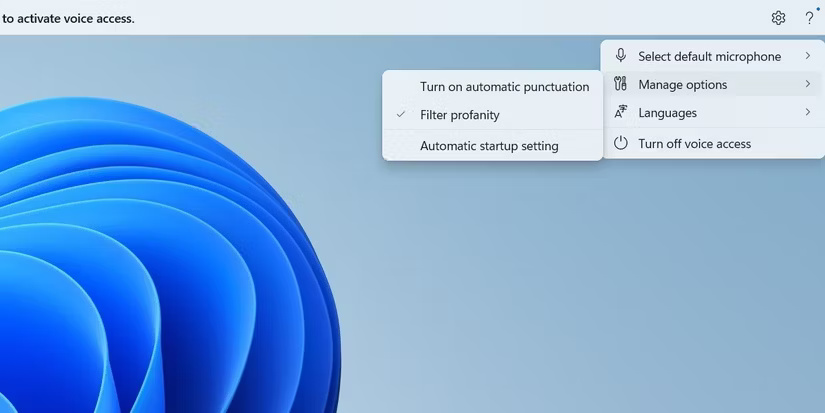
If you spend most of your time writing, you'll love having the option to control your PC entirely with voice commands when you get tired. With Windows 11's Voice Access feature, you can open apps, navigate settings, and dictate without ever touching a keyboard or mouse. Best of all, it understands a wide range of commands, from simple ones like "open Microsoft Word" to more complex tasks like "scroll down" or "go back."
Live Captions is another useful feature for online meetings and when watching movies. Captions are more accurate and faster, making it easier to follow conversations without missing a beat. You can also customize captions to your liking, such as adjusting the font size and color.
These are just some of the favorite Windows 11 features that have convinced many people to switch to Windows 11. If you're on the fence about upgrading, you should give Windows 11 a try. You might find that it transforms your computing experience in ways you never expected!
You should read it
- Windows revolution and breakthrough changes through each version
- Summary of several logout methods on Windows 8 and Windows 10
- Looking back at 27 years of 'evolution' of Windows
- Instructions on how to upgrade from Windows XP to Windows 8
- 4 ways to 'revive' Windows XP on Windows 10
- What is Windows Hello? How does Windows Hello work? How to install Windows Hello
 Top best games like Dress to Impress
Top best games like Dress to Impress 7 Most Important Specifications to Check Before Buying a Smart TV
7 Most Important Specifications to Check Before Buying a Smart TV How to transfer data between 2 Google Drive accounts
How to transfer data between 2 Google Drive accounts 8 iPhone Camera Features Android Phones Need to Learn
8 iPhone Camera Features Android Phones Need to Learn How to increase music and video volume without distorting the sound
How to increase music and video volume without distorting the sound Microsoft Paint gets Generative AI tools
Microsoft Paint gets Generative AI tools