8 Ways to Fix Macbook Not On Screen 100% Effectively
Macbook not on the screen is an error situation that many Apple followers often encounter. You are not familiar with computers, so you do not know how to fix this error. Then follow the article below, TipsMake will point out the reasons why the Macbook won't turn on the screen and guide you on how to fix it.
I. The reason why the Macbook doesn't show up

Some of the reasons why the Macbook does not appear on the screen can be mentioned as:
- The device is out of battery: A long time of use without charging the battery will cause the device to run out of battery. And of course in this case, the device will not show up on the screen.
- Macbook has been used for a long time, the machine is too old, often the error of the screen does not appear.
- Dropped Macbook won't show up.
- The video card connected to the monitor is broken.
- The hardware of the machine is damaged.
- Macbook has damage to the power IC on the board or the power board at the charging port.
II. How to fix Macbook not on screen
From the reasons why the Macbook cannot open the screen, we will have specific ways to fix the error. You can refer to the following ways:
1. Check the battery, the machine's power supply
The first thing when you turn on the Macbook does not turn on the screen is to check the battery and power of the machine. If the battery is plugged in and the device turns on, then you have fixed the error. In case the charger still does not turn on, let's try the next method to see what happens.

2. Check connection with external accessories
Check to see if your Mac has a USB connection or a printer. In case the Macbook does not have a beeping screen when connecting, it means that the error lies here. Please disconnect from other devices and see if it works.
3. Macbook screen cleaning
Long time using the machine but not cleaning is also one of the causes of the Macbook error that cannot turn on the screen. To fix it, clean the screen by:
- Remove the Macbook screen, clean the layers of dirt on the inside of the screen. Pay attention to gentle and careful cleaning.
- Clean all slots and ports to increase exposure when connecting to mice or other devices.

4. Check file system
When the Macbook does not open on the screen, please check the file system by following these steps:
Step 1: Turn off the Macbook then restart it.
Step 2: Press Command + S key combination.
Step 3: Now the screen will display Single User Mode, wait for a while for the Command screen to display.
Step 4: Search for Command 'Fsck – fy' and press Enter.
Step 5: The screen will show 'File system was modified', type the keyword 'Reboot' and press Enter.
Step 6: Check if the Macbook is working properly.
5. Replace the video card
When you open Mac and see the cooling fan spinning but the machine does not turn on the screen, it means that your monitor has a problem. To be more sure, connect your Macbook to another computer monitor to see if it works properly. If the machine works normally, it means that your video card is damaged. Take it to the shop to have a professional repair it for you.

6. Remove the battery, plug it back in
Many people have successfully fixed the error of Macbook not on screen by removing the battery and plugging in the charger. After that, leave the device on for 30 minutes and then press the key combination 'command + option + P + R + Power'. This is how to reset the pram, helping the parameters return to default. Please wait a while for the Macbook to turn on.
7. Safe Boot Macbook
Safe Boot is an operation to limit some features of the Macbook when starting the machine. There have been many cases where the Macbook Air did not fix the screen in this way and it was successful. You:
- Turn off Macbook then hold Shift button.
- Check what step the machine is doing by pressing Shift + Command + V.
- When Safe Boot is successful, please restart your Macbook.
8. Start Recovery Mode
After turning on the power button, press the 'R + Command' key combination until the Apple logo appears. Into Recovery Mode, try the following options:
- Reinstall OS: Reinstall the operating system. When reinstalling the operating system, pay attention to back up your data first.
- Restore from a Time Machine backup: Restore your computer from a backup hard drive.
- Get help online: Get support from Apple service.
- Disk utility: Manage hard drive partitions.
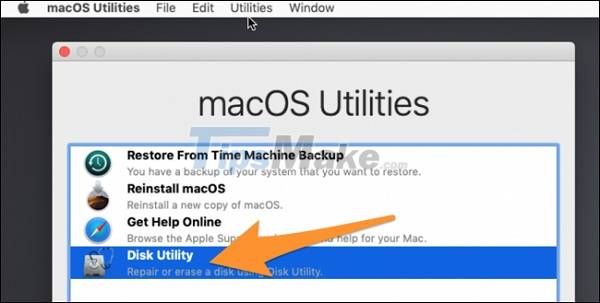
Note: If you have tried all of the above methods and still can't fix the error of your Macbook not showing up, take it to a shop to check and fix it.
Hopefully, the information about the causes and how to fix the Macbook not on the screen that TipsMake shared above will help you. If you find the information useful, please immediately share it with your family and friends so that we can fix this error quickly, avoiding interruption of work and study.
You should read it
- Fast fix computer repair on Windows
- How to fix Automatic Repair error in Windows 10
- MacBook Pro Retina 2013 is very difficult to fix when hardware failure
- Apple free repair Macbook Pro graphics chip error
- Inside MacBook Retina 2015: Exquisite design, very difficult to repair
- MacBook Air 2013 is very difficult to fix
 How to find model number for MacBook
How to find model number for MacBook Instructions for charging MacBook Pro properly
Instructions for charging MacBook Pro properly MacBook Pro 2021 and the series of upgrades are worth the wait
MacBook Pro 2021 and the series of upgrades are worth the wait How to fix MacBook keyboard error can't type numbers
How to fix MacBook keyboard error can't type numbers Steps to check your MacBook's battery charge cycle
Steps to check your MacBook's battery charge cycle Steps to check before buying an old Mac
Steps to check before buying an old Mac