6 Ways to Fix Macbook Not Powering Up 100% Successfully
Your Macbook does not power on, you do not know the cause and how to fix this error. Then follow the article below, TipsMake will show you why the Macbook does not power on and the most effective way to fix it.
I. Why won't the Macbook power on?

To fix the error that the Macbook does not power on, we first need to know the cause so that we can have a suitable fix. Here are some reasons why Mac won't power on:
- MacBook is out of battery: Your Mac uses up its battery without being charged, and when turned on, it will not power on.
- The computer is used for a long time or is bumped: Macbook used for a long time may also not turn on. Or the machine in the process of moving is bumped, leading to hardware or screen damage, so when turned on, it does not power on.
- Power on button is broken.
- Damaged internal hardware: During use, Macbook may have an internal hardware error that prevents the machine from turning on.
- Mac does not power on due to software conflicts.
- Power IC: In case you check and find that the Mac does not power on due to the above reasons, it is possible that your Mac has damaged the power IC or the charging port power board.
II. 6 Ways to fix Macbook not powering up effectively
As mentioned above, if we know the cause of the Macbook not opening, we will have a specific fix. Some ways to fix Macbook not powering up error such as:
1. Check Macbook battery
Check the Macbook battery to see if the battery is dead or damaged. To check the Macbook battery, you do the following:
- Do not remove the battery, plug it directly into the power source. If your Mac turns on, your battery is dead.
- In case you do not remove the battery, plug in the power source and the Mac still does not power on, please remove the battery and still plug in the power source. If the device turns on, it means your battery is damaged. At this point, please replace it with a new battery to see if it works.

2. Repair broken Macbook power button
If the power on button is broken, your Macbook will definitely not power on. This power button is attached to the Macbook keyboard, so if the Mac keyboard is paralyzed or damaged, you will not be able to power on the computer.
In this case, take the device to the shop to check which keys are paralyzed and repair immediately, after the repair is complete, check again by turning the power button on again.
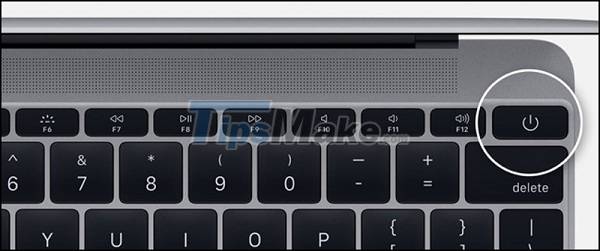
3. Reset PRAM
Reset PRAM is also one of the very popular ways to fix Macbook not powering up error. Proceed as follows:
- Please remove the battery, then plug the charger directly into the device.
- Wait about 30 minutes for the device to stabilize.
- Next, press the key combination 'Command + Option + P + R + Power' for 5 seconds to reset Pram, resetting the Mac to default.

4. Macbook cleaning
Macbooks used for a long time without cleaning will cause dirt to stick to parts of the machine, causing the machine to be damaged, typically the error of not turning on the power. Please clean the device and see if it can be turned on. When cleaning Mac, pay attention to gentle cleaning, especially the components area. If you are not sure you can clean it well, take it to the shop to be safe.

5. Reboot the operating system by USB
If the cause of the Macbook not turning on is due to a software conflict, you need to reboot the operating system for the machine to fix this error.

The steps are as follows:
Step 1: First, power off your Macbook and plug the operating system's built-in USB into the USB-C port.
Step 2: Then press the Options button and power on the Macbook again.
Step 3: Hold down the Options key until the installation interface appears and select the USB containing the operating system to install.
Step 4: Choose a language for Mac.
Step 5: Click Disk Utility.
Step 6: Please Format partition and click Eraser to install new MacOS.
Step 7: After the partition is finished, close Disk Utility and reopen the MacOS window, click Install.
Step 8: Perform the new macOS installation steps as usual.
Step 9: After the installation is complete, try turning on the Mac to see if it will power on.
6. Bring the machine to the repair center
If you've done all of the above and your Mac still won't turn on, take it to a repair center to have it checked. Here, qualified technicians will help you find the specific cause of your Mac not turning on and repair it for you. However, it will be a bit expensive.
The information about Macbook does not power up that TipsMake shared above hope to be of great help to you. In addition to the error of not powering on, the Mac also encounters some other errors when using it such as: unable to connect to Wifi, Mac can't charge the battery, Macbook has the screen turned upside down.
All these Mac errors will be updated by TipsMake. So, regularly visit TipsMake to fix common errors on Mac together.
You should read it
- Fast fix computer repair on Windows
- How to fix Automatic Repair error in Windows 10
- MacBook Pro Retina 2013 is very difficult to fix when hardware failure
- Apple free repair Macbook Pro graphics chip error
- Inside MacBook Retina 2015: Exquisite design, very difficult to repair
- MacBook Air 2013 is very difficult to fix
 8 Ways to Fix Macbook Not On Screen 100% Effectively
8 Ways to Fix Macbook Not On Screen 100% Effectively How to find model number for MacBook
How to find model number for MacBook Instructions for charging MacBook Pro properly
Instructions for charging MacBook Pro properly MacBook Pro 2021 and the series of upgrades are worth the wait
MacBook Pro 2021 and the series of upgrades are worth the wait How to fix MacBook keyboard error can't type numbers
How to fix MacBook keyboard error can't type numbers Steps to check your MacBook's battery charge cycle
Steps to check your MacBook's battery charge cycle