8 hidden Windows touchpad gestures that make your workflow lightning fast
Your laptop's touchpad isn't just for pointing, clicking, and zooming. The rectangular surface also supports gestures that let you switch between apps, control media playback, manage files, and even view notifications—as long as you know how to use them.
8. Two-finger tap to right-click
Your laptop's touchpad may have a dedicated right-click button or a marked area for right-clicking, but that's not your only option. You can also tap anywhere on the touchpad with two fingers to instantly bring up the right-click menu.
This gesture is much faster and saves you from having to move your hand to find the right mouse button.
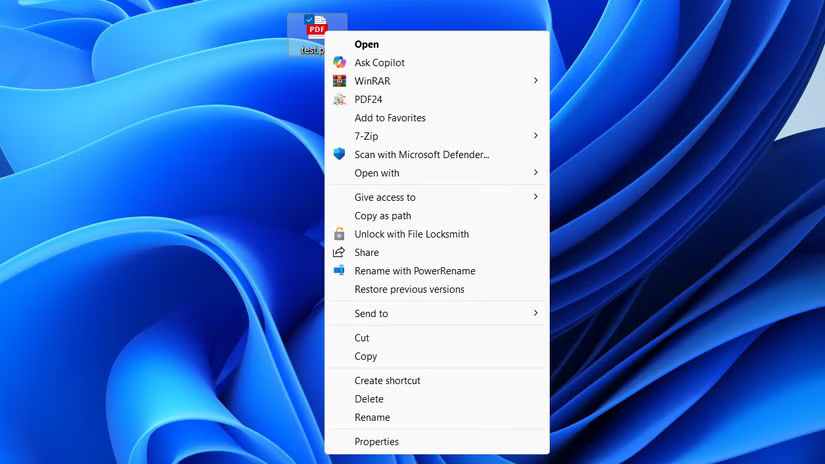
7. Double-tap and drag to select multiple items
Holding down the left mouse button and dragging a second finger across the touchpad to select multiple files can be a bit more inconvenient than using a mouse. Luckily, there's a better way.
Double-tap on the touchpad, but on the second tap, keep your finger still and drag. This gesture allows you to smoothly highlight multiple items, whether it's a series of files, lines of text, or anything else that supports selection.
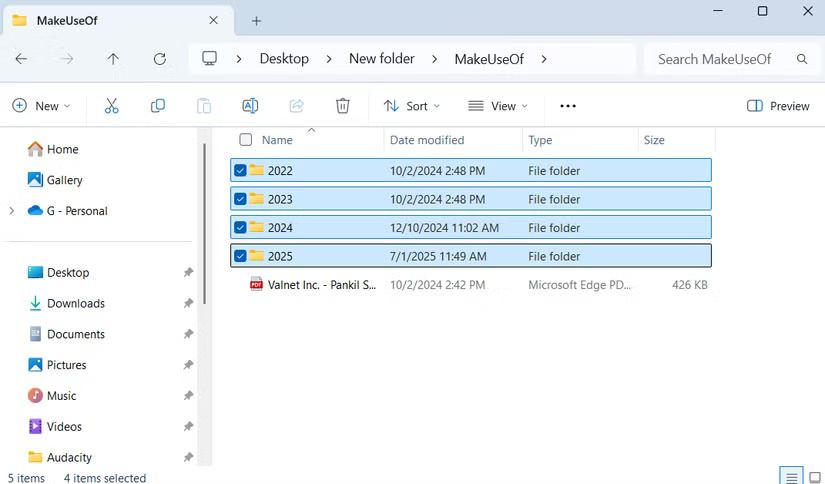
6. Swipe with two fingers to scroll the page
The touchpad doesn't have a scroll wheel like a mouse, but that doesn't mean you have to hunt for tiny scroll bars every time you open a long document, web page, or spreadsheet. Just place two fingers on the touchpad and slide up or down to scroll smoothly and easily.
If you're on a page or in an app that requires horizontal scrolling, hold down the Shift key and use the same gesture. Swiping up moves the view from left to right, while swiping down moves the view back.
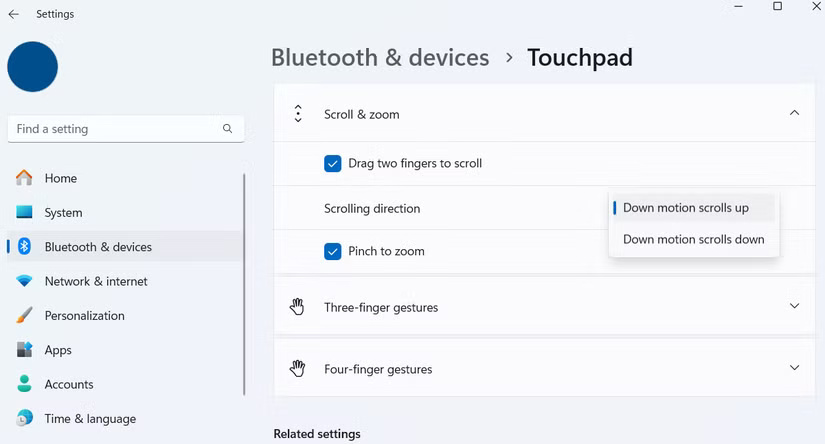
5. Tap 3 fingers to middle click
Middle-clicking is often one of the most overlooked actions. On a traditional mouse, pressing the mouse wheel triggers a middle-click, but since touchpads don't have a mouse wheel, you'll need to set up a gesture for this.
Go to Settings > Bluetooth & devices > Touchpad > Three-finger gestures . From there, tap the drop-down menu next to Taps and select Middle mouse button . With this setting, a simple three-finger tap will let you middle-click on items.
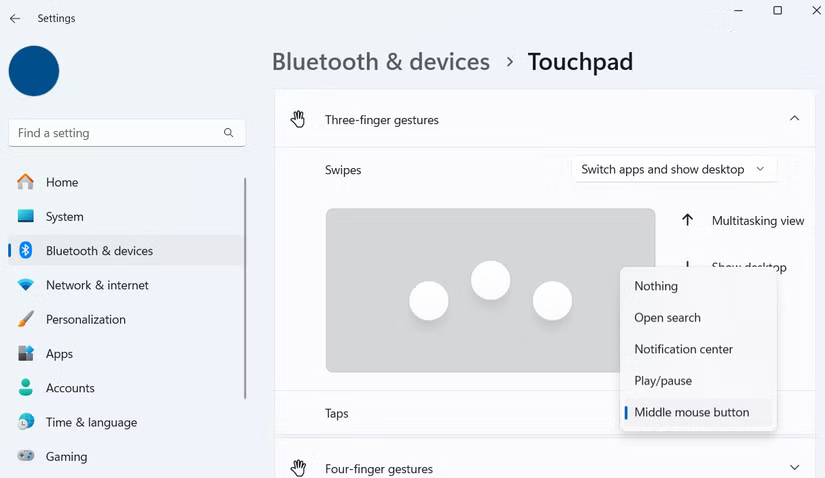
4. Swipe 3 fingers to minimize all apps or switch between them
The classic Alt + Tab shortcut has long been the go-to choice for switching between open apps on Windows, but there's a faster, more intuitive way right on your touchpad.
A three-finger horizontal swipe - left or right - lets you easily switch between open apps. Swipe once in any direction to go to the next app, or swipe and hold to scroll through apps until you find the one you want to open.
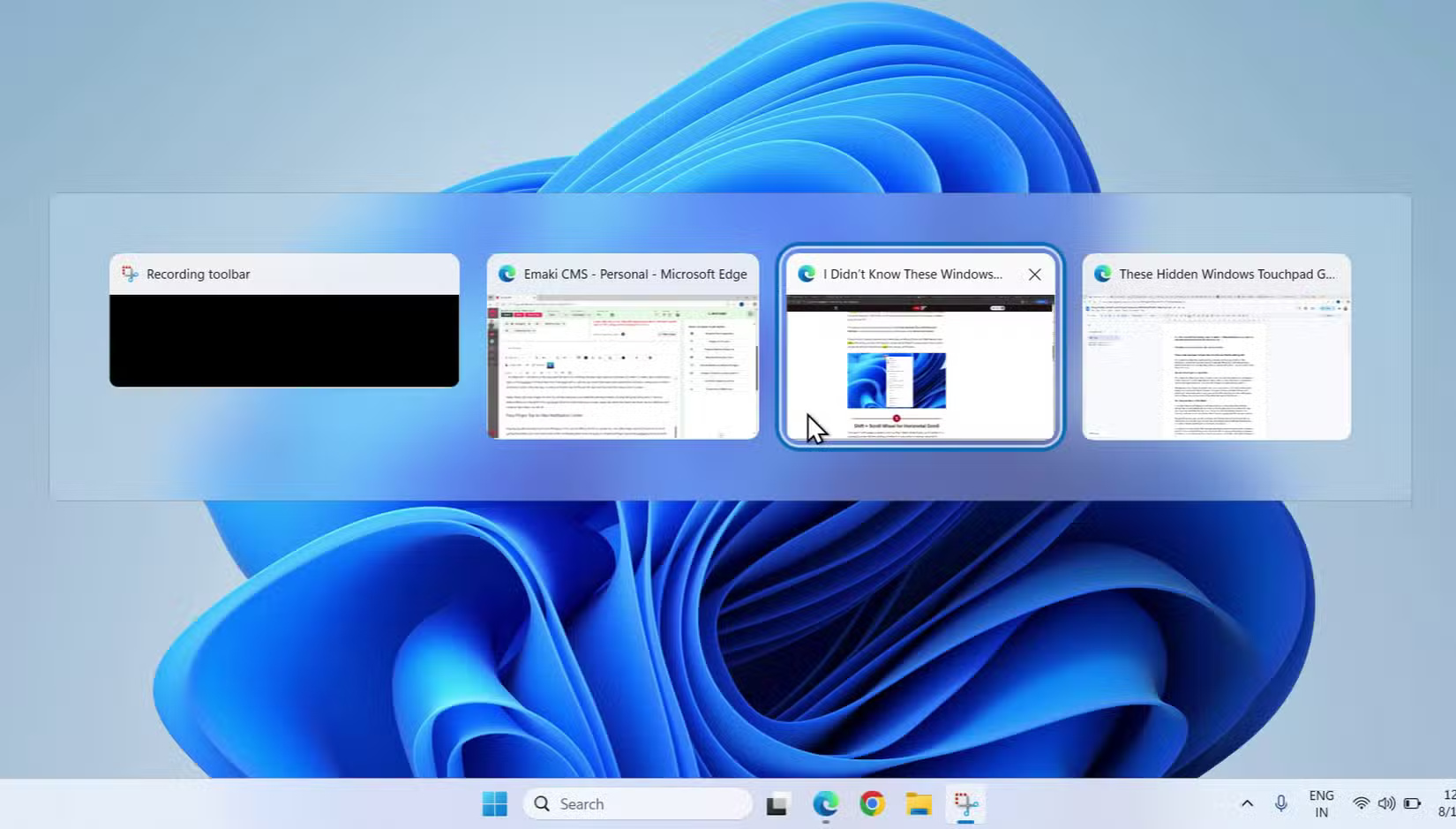
If you swipe down with three fingers, Windows will minimize all open windows and show the desktop.
3. Tap 4 fingers to see notification center
Keeping track of notifications on your Windows 11 PC can be a pain. And if you often turn on Do Not Disturb mode to avoid distractions - you may find yourself having to manually open the notification panel to read notifications. A simple four-finger tap on the touchpad will do the trick.
If you want to customize this gesture, go to Settings > Bluetooth & devices > Touchpad > Four-finger gestures and set the tap to open search, play or pause music, or do nothing.
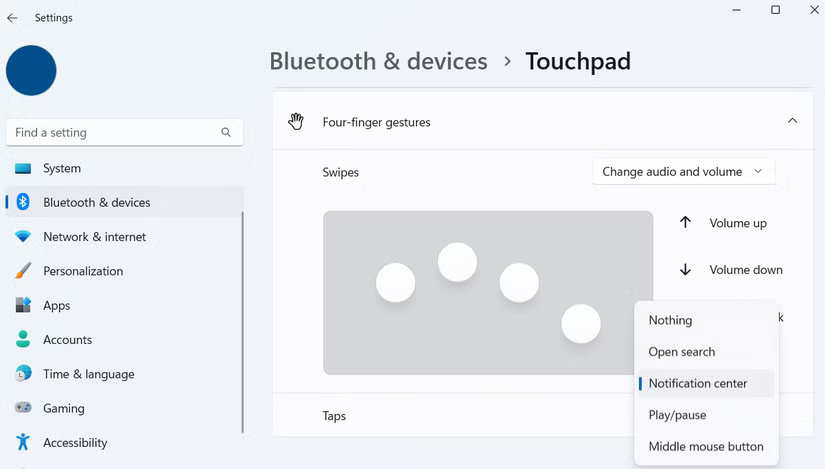
2. Swipe 4 fingers to control volume and play music
Listening to background music while you work is a great way to increase your focus. But you don't have to interrupt your work to manage your music or adjust the volume. Four-finger swipe gestures on the touchpad let you do just that.
On Windows, swiping up with four fingers will instantly increase the volume, while swiping down will decrease the volume, so you don't have to hunt for the volume keys on your keyboard or click the sound icon on the taskbar.
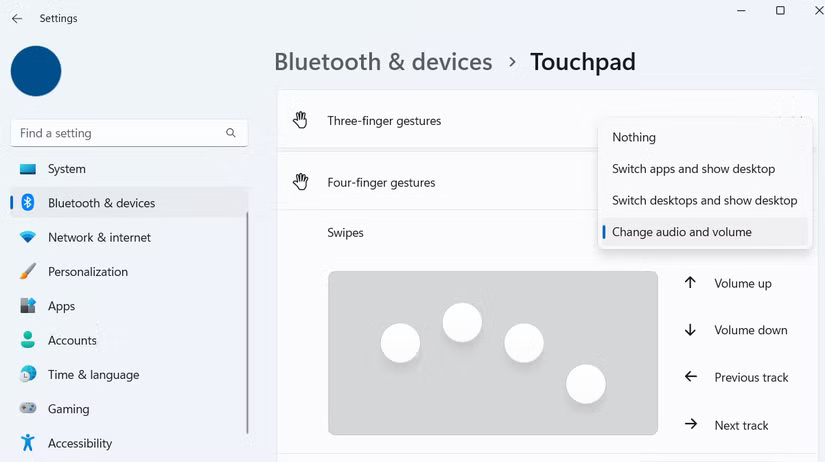
1. Customize touchpad gestures
Using touchpad gestures can change the way you navigate your laptop. But if your workflow doesn't fit the default gestures, Windows lets you customize them. And no, you don't need a third-party app for this.
To get started, go to Settings > Bluetooth & devices > Touchpad . Under Taps and Scroll & zoom , uncheck the boxes to turn off gestures you rarely use. For more customization, go to Advanced gestures to tweak the 3- and 4-finger gestures to your liking.
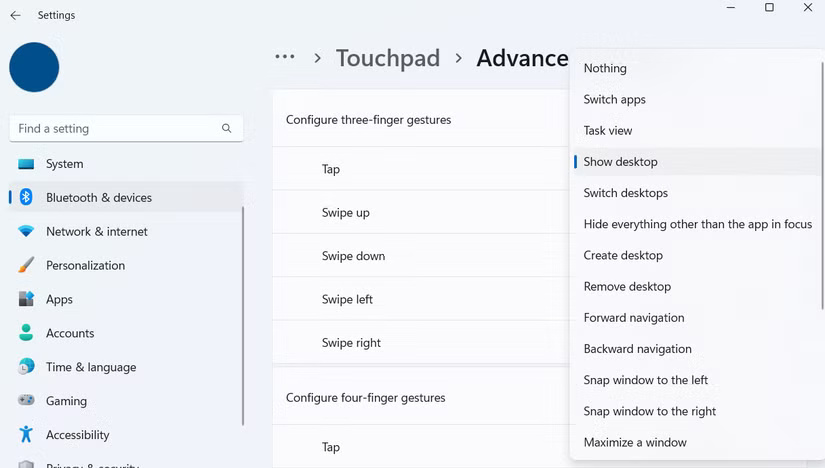
This menu opens up a world of possibilities.
You should read it
- How to disable touchpad gestures on Windows 11
- How to customize Touchpad on Windows 10 Creators Update
- How to increase the sensitivity of the touchpad on a Windows 11 laptop
- What is Touchpad? How to use Touchpad simply
- How to assign keyboard shortcuts to touch mouse gestures on Windows 10
- How to fix Touchpad error on Windows 10 does not work
 Instructions for resetting utilities on Windows 11
Instructions for resetting utilities on Windows 11 How to set up automatic computer cleaning
How to set up automatic computer cleaning Simple Sandbox Tips to Help You Stop Worrying About Malware
Simple Sandbox Tips to Help You Stop Worrying About Malware How to Disable Fast Startup on Windows
How to Disable Fast Startup on Windows How to Enable Unicode UTF-8 in Windows 11
How to Enable Unicode UTF-8 in Windows 11 8 Windows accessibility shortcuts that unlock new options for everyone
8 Windows accessibility shortcuts that unlock new options for everyone