7 best Windows 11 widgets for productivity
If you're looking for ways to be more productive on your Windows device, why not explore widgets? There are lots of great widgets available for Windows 11 to save time and keep things more organized.
Widgets are a quick and easy way to see important updates at a glance, and it's simple to get started. Here is a list of the best Windows 11 widgets to improve your productivity.
1. Outlook Calendar

Outlook Calendar is the perfect widget if you need a quick look at your schedule. This widget shows an upcoming outline of today's events along with a flexible weekly view.
If you're in a hurry, you can schedule an event directly from the widget. You can also set event reminders and change time zones, which is a useful tip when working in different time zones. Outlook Calendar also has some useful customization options, such as choosing which calendar to view (if you have multiple calendars). To customize the widget, tap the three dots at the top right of the widget.
2. To Do

Microsoft To Do is a powerful daily productivity planner, packed with tools to help you work more efficiently and build better to-do lists.
Widget To Do puts all the essential elements of your app into one condensed space. Using the drop-down menu at the top of the widget, you can easily switch between different lists. For an overview of all your to-do items, click Tasks . The My Day tab is another useful tool for viewing urgent tasks. To Do will sync with your mobile app so you can stay on top of your schedule. Best of all, you can add new tasks directly from the widget.
3. Focus Session
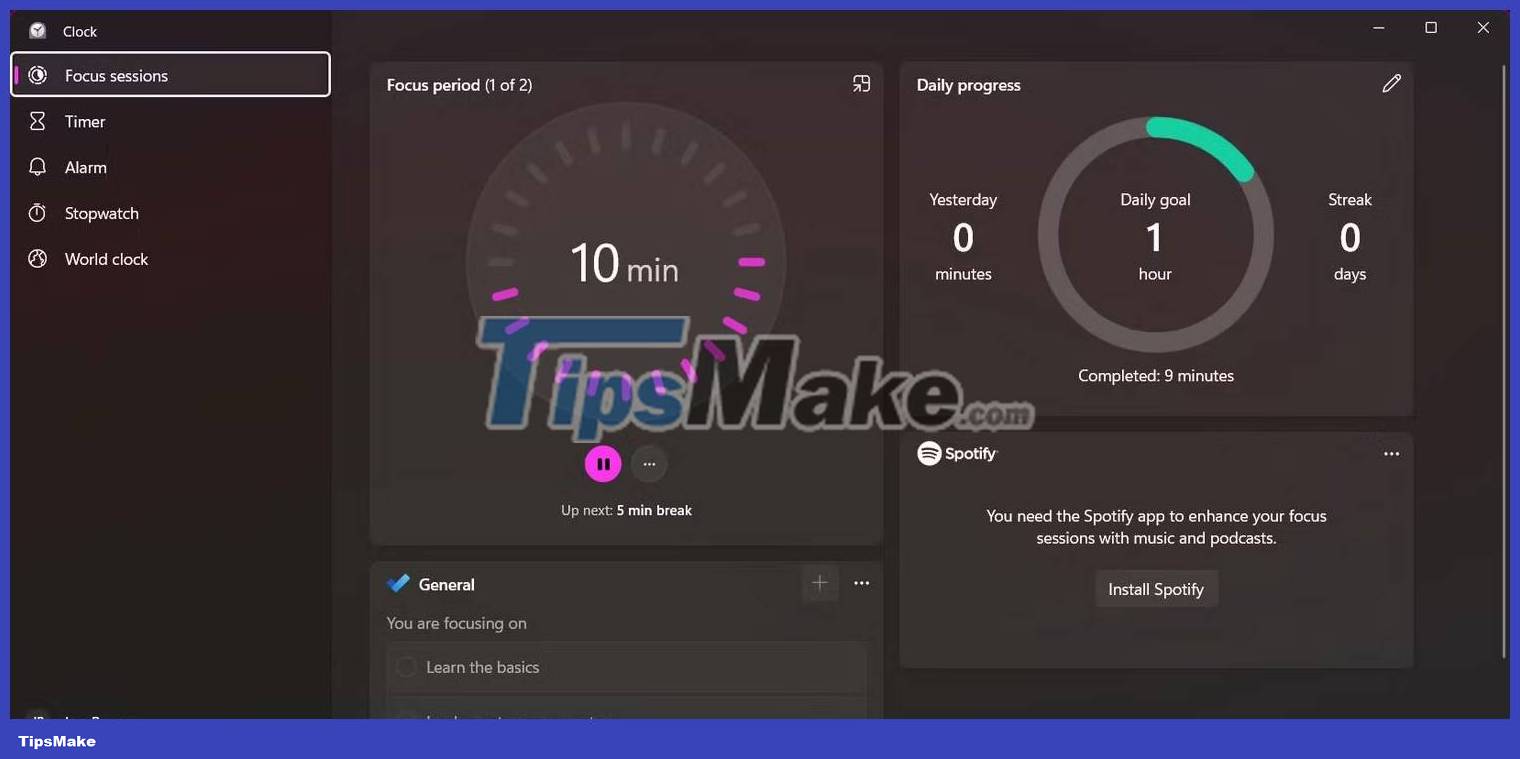
Staying focused while working from home can be a challenge. Focus Session is a great tool that uses the Pomodoro method to help you be more productive.
Using this widget is simple - choose how long you want your Focus Session to last, then press the Play button to start the timer. During Focus Session, many distracting features on Windows 11 will be disabled. This includes removing badges from taskbar apps and enabling Do Not Disturb mode.
You can also change which features are disabled during Focus Session by going to the Windows Settings page and navigating to System > Focus .
4. Phone Link

Phone Link is one of Microsoft's newer features that allows you to connect your Android or iOS device to your PC. Using this tool, you can view mobile notifications and updates directly from your Windows machine.
To get started, simply select your mobile phone's operating system from the widget, then scan the QR code to link your mobile phone to your PC. You can also send text messages and make calls using Phone Link. This widget provides some useful information about your device's status, including battery, WiFi connection, and signal strength. You can open the entire Phone Link app by clicking the phone icon from the widget.
5. Tips
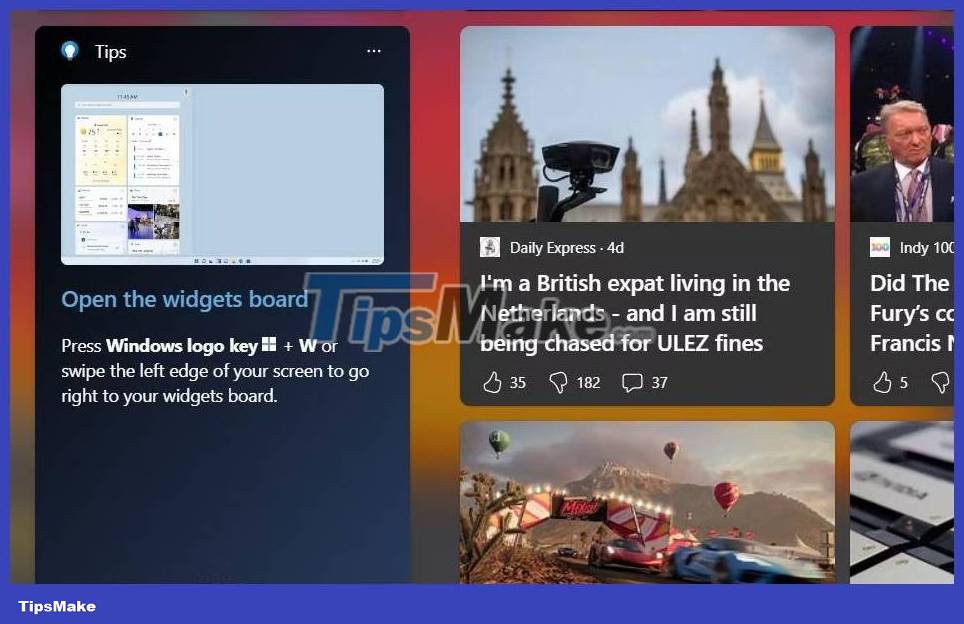
If you're new to Windows 11 widgets, this next tool can help you learn the basics. Microsoft Widget Tips provides suggestions on how to use widgets along with tips to help you use Windows 11.
To enable the Tips widget, press the plus (+) button from the widget screen, select Tips , then click Pin . This tool guides you through rearranging, deleting, and customizing widgets. Using the Tips widget helps remind you of handy shortcuts and features to maximize productivity in Windows 11.
6. Memory Check

Memory Check is a widget that is not provided by Microsoft but can be found on the Microsoft Store. Once you install the app, you can find it from your widget sidebar.
This widget monitors your total memory usage so you can determine which applications are slowing down your PC. Memory usage is displayed both in GB and in percentage. If your memory usage is consistently high, check out TipsMake's tips to free up RAM and reduce RAM usage on Windows.
7. Memodown

Memodown is another third-party widget built with many note-taking tools to increase your productivity. This application allows you to create sticky notes and pin them as Windows 11 widgets.
There are a lot of customizations available in Memodown. For each sticky note, you can choose from multiple colors, resize, and rotate the note. Memodown also supports Markdown so you can quickly format your notes to your desired style. If you rely on writing things down to stay on top of your schedule, Memodown is a perfect note-taking solution to display your reminders.
You should read it
- Windows revolution and breakthrough changes through each version
- Summary of several logout methods on Windows 8 and Windows 10
- Looking back at 27 years of 'evolution' of Windows
- Instructions on how to upgrade from Windows XP to Windows 8
- 4 ways to 'revive' Windows XP on Windows 10
- What is Windows Hello? How does Windows Hello work? How to install Windows Hello
 10 ways to open the Control Panel Windows Firewall applet in Windows 11
10 ways to open the Control Panel Windows Firewall applet in Windows 11 How to fix 'We Couldn't Set Your Default Save Location' error on Windows 11/10
How to fix 'We Couldn't Set Your Default Save Location' error on Windows 11/10 Instructions for installing Windows 11, installing Windows 11 using ISO file
Instructions for installing Windows 11, installing Windows 11 using ISO file How to add borders to screenshots with Snipping Tool in Windows 11
How to add borders to screenshots with Snipping Tool in Windows 11 7 ways to fix Memory Integrity feature grayed out on Windows 11
7 ways to fix Memory Integrity feature grayed out on Windows 11 How to remove the Recommended section of the Start menu in Windows 11
How to remove the Recommended section of the Start menu in Windows 11