6 ways to share location on WhatsApp
Note : Before you start sharing, make sure you give WhatsApp location access permission. On iPhone, go to Settings → WhatsApp → Location . Select Always . Similarly, on Android, go to Settings → Apps → WhatsApp → Permissions , then allow location access. If location access isn't granted in advance, you'll be asked to grant it when sharing your location.
1. How to share current location on WhatsApp
WhatsApp offers an easy way to send real-time location on the platform.
To share your current location on WhatsApp via phone, launch WhatsApp and go to the chat where you want to share your location.
- On iOS, tap the + sign on the input bar. Select Location from the menu.
- If you're using an Android phone, tap the Attach (paperclip) icon at the bottom of the input box. Select Location from the menu.
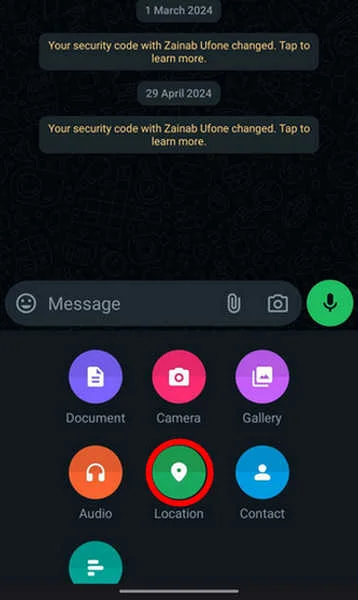
You'll see options to send recent location or current location. Click the Send your current location button .
The location box will appear in the chat. Alternatively, tap the dotted square icon in the upper left corner of the map if you want to send a location with an exact address. This will place the pin at your current location on the map.

Tap the Send this location button at the bottom to send the location along with the address.
2. How to share another location on WhatsApp
If you're meeting someone at a specific address or want to keep your exact location more private, you also have the option to share a different location on WhatsApp. The method is the same on both iOS and Android devices. To send a location other than your current location, open the desired chat in WhatsApp.
Select the paperclip icon, then Location on Android or the + sign , then Location on iPhone. Tap the search icon or search bar at the top of the location screen.

Enter the location name you want to send, then tap the location name from the options at the bottom.
On Android, the pin can also be dropped into place manually by tapping the dotted square icon to open the map in full screen mode. Drag the map and the pin will move automatically. Leave it in the desired location, then press Send this location .

3. How to share location directly on WhatsApp
The first method will share your static location with others. If you move away from that location, your new location won't be reflected in the chat. If you want someone to track your location in real time, use live location sharing.
To share your live location on Android or iPhone, open a WhatsApp chat. On Android, tap the paperclip icon -> Location . On iPhone, tap + -> Location .

Click Share live location and choose the sharing duration. The default option is 1 hour, but 15 minutes or 8 hours can also be selected. You can even add a comment explaining why you're sharing your live location. Finally, click the Send button.

4. How to share location on WhatsApp status
To share location on WhatsApp status, need to use location sticker, then open WhatsApp on Android or iPhone.
Go to the Updates tab and tap the Camera icon . Take a new photo or select an existing photo that you want to include in your WhatsApp status.
Tap the Sticker icon at the top. Select the Location icon in Content Stickers and select Select your current location to add the location to your WhatsApp status.

Alternatively, use the search icon at the top to find another location, then tap it to add it to your status.
Once the sticker appears, tap it to change its color or move it around by dragging. Press the Send button to publish the status with your location.

5. How to share location on WhatsApp from Google Maps
If you prefer the Google Maps interface to WhatsApp, you can share your location from Google Maps in any WhatsApp chat. To do this, open the Google Maps app on Android or iPhone.
You will see a blue circle above the current location. Press and hold the current location or any other location you want to send. A screen will show up at the bottom where you will see options like Save , Share , Post , Edit , etc. Swipe left on these options and tap Share .

Select WhatsApp from the sharing screen, then tap the WhatsApp chat where you want to send your location.

6. How to share location directly on WhatsApp from Google Maps (Android, iPhone)
Like current location, location can be shared directly from Google Maps on WhatsApp. To do this, open Google Maps on your mobile phone and tap on the current location, shown with a blue circle, instead of holding on to it.
Click the Share location button . Set the time you want to share location (by default is 1 hour). Time can be increased or decreased using + and – . Select WhatsApp from the list of apps and select the contact you want to send your live location to.

You should read it
- These features make it easier to master WhatsApp
- How to use WhatsApp to chat, call, message your friends
- 8 tips to enhance security for WhatsApp
- WhatsApp can become a web browser
- Things to keep in mind when using WhatsApp on the Web
- WhatsApp updates new message notifications
- How to use WhatsApp on Mac
- How to activate 2-step verification of WhatsApp account
- Download WhatsApp 2.2102.9
- How to register, activate your WhatsApp account on your phone
- How to block a user on WhatsApp?
- Detecting WhatsApp flaws allows an attacker to access files on the machine
May be interested

Learn about Clapper: Your favorite media player for Linux

5 best Discord activities to try with friends

Why do people only stay in submarines for a maximum of 90 days, but can stay in space for 6 months or more?

Xiaomi 13 Ultra camera is not good enough to enter the top 10 DXOMARK, worse than Mi 11 Ultra

Parent company TikTok entered the AI chatbot race

After ChatGPT, Apple wants to integrate Google Gemini into iOS






 5 ways to create and share WhatsApp profile links
5 ways to create and share WhatsApp profile links Instructions for sharing WhatsApp stickers
Instructions for sharing WhatsApp stickers How to hide and share Status with someone on Whatsapp
How to hide and share Status with someone on Whatsapp How to Share a Location on Apple Messages
How to Share a Location on Apple Messages How to share your location on iPhone
How to share your location on iPhone These features make it easier to master WhatsApp
These features make it easier to master WhatsApp