6 speed tips for Google Chrome browser
Google Chrome is the most popular and fastest Internet browser that gives you fast site access, and Download speed is also quite good.Google Chrome regularly provides the latest updates for users to Improving quality by eliminating errors and improving overall security means providing adequate protection against hacking attempts and from virus attacks. However, sometimes you will find your Chrome browser strangely sluggish. Then think of solutions to improve browser speed.
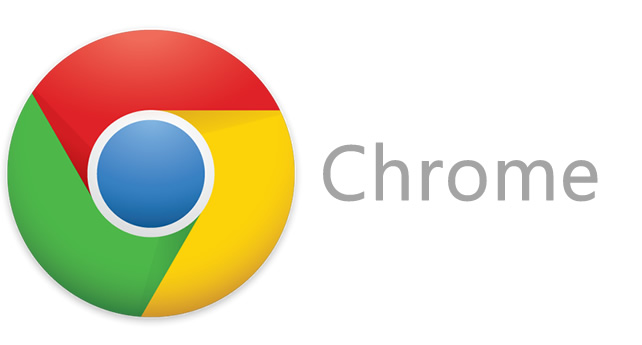
You will find a lot of tricks on the internet to improve your browsing speed in Google chrome , the majority of which are fake or false tricks and thus waste your valuable time. Here I will focus and discuss methods that only really work verified by most experienced users.
You must keep in mind that your Internet speed depends on many different factors, ie on your Internet bandwidth and its quality is never fixed. However, you will want your Chrome browser to achieve faster speeds and better download speeds while still using the old network connection.
Below tips are given and tips on how to increase the speed of Google Chrome.
How to speed up Google Chrome
1. Update to the latest version of Google Chrome
If you are using an older version of Google Chrome, please update to the latest version of your Google Chrome web browser because with all new updates you will get new features and improve performance with Latest support for additional features.
How to check for updates
- Open your Google Chrome and click on the settings icon in the upper right corner and select ' About Google Chrome' and there you can check for Google Chrome Update status as shown below in the photo.

- You can see the current version of Google Chrome as shown below:

2. Disable unnecessary extensions
There are a large number of extensions installed in your Google Chrome that slow down your Internet browsing speed because whenever a new page is loaded it is waiting for these extensions to process.
So installing too many extensions or Addons leads to browser slowdown and download speed.
Try to disable all unnecessary extensions and make sure to use only a limited number of extensions means try to keep less than 5 extensions.
How to Disable Unnecessary Extensions
Open your Google Chrome and click on the wrench icon and select ' Settings '. Now navigate to the Extensions tab and there you can easily remove unwanted Extensions by clicking on the trash icon as shown below in the image. 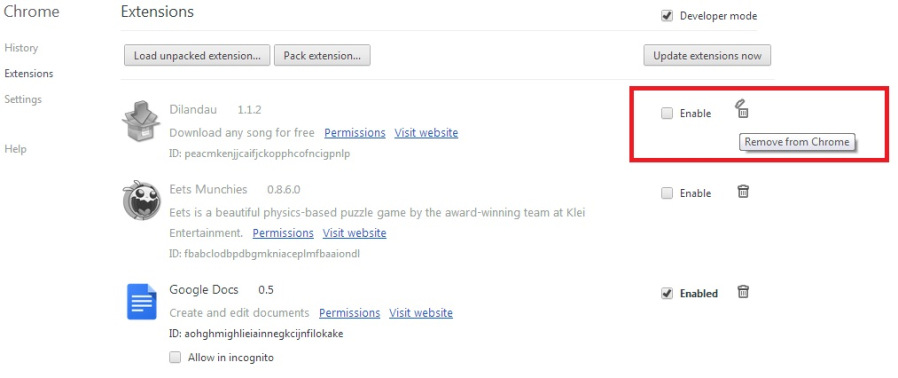
3. Enable 'Predict network actions to improve page load performance'
This is a proven method to speed up the browsing of Google Chrome. Turn on ' Predict network actions to improve page load performance '. Your web browser will start loading your page before you actually click and open it.
How to Enable
- Go to Google Chrome and select ' Settings'.
- Scroll down and go to the bottom of the Settings page.
- Yes Select ' Advanced settings '.
- You will see the option to enable ' Predict network actions to improve page load performance ' as shown below in the image.

4. Clear the Cache and browsing history.
When you use Google Chrome for the first time after installation you will experience a fast pace then diminish after a few weeks or days and that's all because your old browsing data and history are saved. Storing in cache and cookies leads to a slow browser. Therefore, clean up your old cache and data browsing history regularly.
How to clear browsing data
Go to your Google Chrome and select the button with 3 dashes in the upper right corner and then move to Tools -> Clear browsing data as shown below in the image. There select all the above options as Clear Cache, Browsing History, Download History etc as shown below in the image. 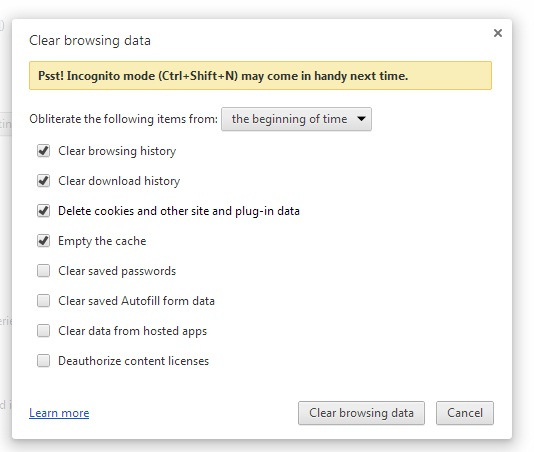
5. Delete temporary Internet files
Deleting temporary Internet files also helps in improving your Google Chrome browser and loading speed. Read the section below on how to delete temporary Internet files from your computer.
How to delete temporary Internet files
- Go to Start Menu and open RUN.
- Type % temp% as shown below in the image.

- You should now see a Temp folder there.
- Delete all files permanently from the Temp folder by selecting all files and then Press Shift + Delete
6. Use IDM to Increase Download Speed
IDM (Internet Download Manager) is a very fast download support tool, IDM's support feature on Chrome is also quite useful. You can video or music using the Download bar of IDM.
Thus, the browser does not need too many tricks to speed up as the operating system. With just the easy operation above, you can improve the speed of web browsing, page loading as well as downloading data to the computer faster.
You should read it
- Trick to improve browsing speed with Chrome browser
- Enable guest browsing on Google Chrome and Chromebook
- Tips for Google Chrome users should know
- Chrome tested lazy loading - only loading part of the page content to speed up browsing
- Google Chrome is now 23% faster, have you tried it?
- 3 Extensions that support managing browsing history in Chrome

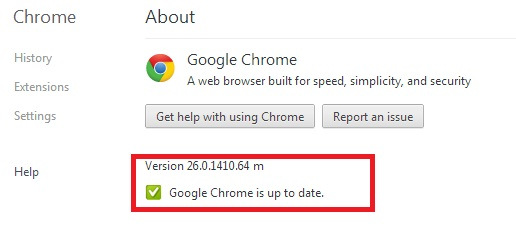
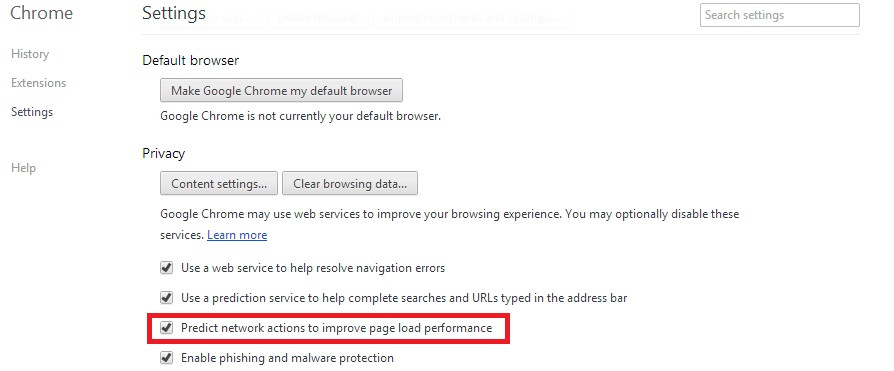
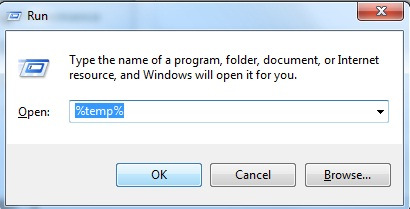
 Tips to speed up Firefox browser faster, lighter, more stable
Tips to speed up Firefox browser faster, lighter, more stable How to change the MAC address on Windows, Linux and Mac OS
How to change the MAC address on Windows, Linux and Mac OS The network was blocked by a yellow exclamation mark
The network was blocked by a yellow exclamation mark How to check the configuration, computer hardware information is simple
How to check the configuration, computer hardware information is simple How to play Wifi from laptop on Windows 7, Windows 8 easily
How to play Wifi from laptop on Windows 7, Windows 8 easily 10 useful tips for Google Chrome
10 useful tips for Google Chrome