Chrome tested lazy loading - only loading part of the page content to speed up browsing
Lazy loading is a new feature being tested in Chrome to increase the speed of browsing. Lazy loading makes Chrome load only the web page that is currently displayed on your screen, not the entire web page once as it is now. The rest of the site will load when you scroll down the page.
Previously, Lazy loading was integrated into web pages by web developers. But now, Google has developed it to become a browser feature that speeds up every web page, not just those that integrate this feature.
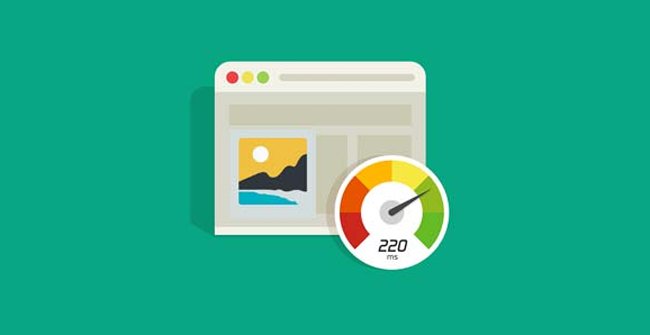
Currently, Lazy Loading is available on Chrome 74 but it is hidden, so if you want to experience it soon, you need to enable it in Google Chrome's settings.
Instructions to enable Lazy Loading on Google Chrome 74:
- Step 1: Visit the address below:
chrome: // flags - Step 2: Copy and paste the command line # enable-lazy-image-loading into the search box to access the Enable lazy image loading section -> switch to "Enabled" mode.
- Step 3: Do the same in step 2 with the # enable-lazy-frame-loading command line. Enable lazy frame conversion loading to "Enabled" mode.
- Step 4: Restart your browser to start using the Lazy Loading feature.



After following the steps above, the Chrome browser will not load images or iframe at the parts of the web page that are not displayed on the screen, making the page loading speed increase, reducing bandwidth, saving mobile data when browsing.
See more:
- The way to know which websites are large helps to avoid 3G and 4G
- 5 best extensions for Facebook on Chrome
- Top 6 best browsers for Android
You should read it
- The new version of Chrome will 'save you' Windows 8
- 9 Chrome Flags you should activate to have a better browsing experience
- Already able to customize Colors and Themes in Chrome Canary
- 4 Chrome extensions to help you surf the Web faster
- 6 useful features on Chrome browser users should know
- Summary of shortcuts on Chrome browser for Windows computer users
 Instagram implements hidden likes in posts
Instagram implements hidden likes in posts How are Facebook and Google using algorithms to predict your thoughts?
How are Facebook and Google using algorithms to predict your thoughts? Young people demand Apple compensation of $ 1 billion for being caught because the face recognition software got it wrong
Young people demand Apple compensation of $ 1 billion for being caught because the face recognition software got it wrong Internet Explorer has vulnerabilities, unused users are still hacked
Internet Explorer has vulnerabilities, unused users are still hacked Microsoft continues to support Paint on Windows 10
Microsoft continues to support Paint on Windows 10 What is the most useless key on the Qwerty keyboard you are using?
What is the most useless key on the Qwerty keyboard you are using?