6 iPhone apps that enhance MacBook / iMac capabilities
An iPhone or iPad may be one of the best accessories for a Mac that many people have never thought of. iOS offers tons of apps that can help improve the user's macOS experience.
Here are 6 great apps that combine the power of iPhone (or iPad) and Mac for a better experience in the process of work and entertainment.
Combine the power of iPhone (or iPad) and Mac with the following 6 applications
- 1. Duet Display
- 2. Screens
- 3. Chrome Remote Desktop
- 4. Keynote
- 5. BTT Remote Control
- 6. iTunes Remote
1. Duet Display

Using dual screen settings can help work more efficiently. But there's no need to go out and buy an expensive monitor. With Duet Display, you can quickly and easily turn any iPhone or iPad into a second touchscreen for your Mac.
After downloading the application on your Mac, start the iOS application on the device and everything will be ready to set up. Unlike other similar applications, Duet Display will need to connect the iPhone / iPad to the Mac with a Lightning cable. This cable helps provide the fastest and most stable connection possible.
You can interact with your Mac using familiar gestures like on iPhone, including scrolling with two fingers and rotating or zooming. For more control, you can add a Touch Bar-like interface to any iPad.
Duet offers 2 optional subscriptions to take advantage of all the benefits of this application. Those who do art related work should check out the Duet Pro. Along with using Apple Pencil and iPad Pro, this app provides pressure and tilt sensitivity, hover features and Palm Rejection technology ("touch-sensitive" technology from the hand), giving Real tablet user experience.
Another option, the Duet Air, allows you to use the application without using a Mac or even if the user is on another wireless network.
Download Duet Display for macOS (Free) | Duet Display for iOS ($ 10 / 230,000VND, can be registered).
2. Screens
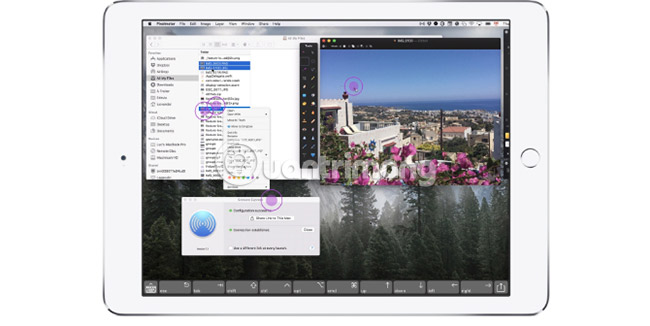
If you're looking for a perfect way to control and interact with your Mac from your iPhone or iPad, the Screens must be at the top of the list of options to consider.
This application allows secure connection with Mac anywhere in the world with an Internet connection. Just download the Mac app for free from the Screens website. After connecting, you can select the touch mode or touchpad (trackpad) to control the remote computer.
Another interesting option is the shortcut toolbar that allows quick access to important keys. Thanks to support for multi-screen settings, users can select a screen to work or view everything at the same time.
You can even support technology for friends and relatives. They just need to download the Screens app for Mac and then you connect to their computer with Screens on iPhone or iPad to troubleshoot or even install software updates.
In-app purchase options can provide dark mode for the app, plus mobile trackpad mode. This option will allow you to use your iPhone or iPad as a touchpad to control another iOS device with Screens.
Download Screens for macOS (Free) | Screens for iOS ($ 20, optional in-app purchases available).
3. Chrome Remote Desktop

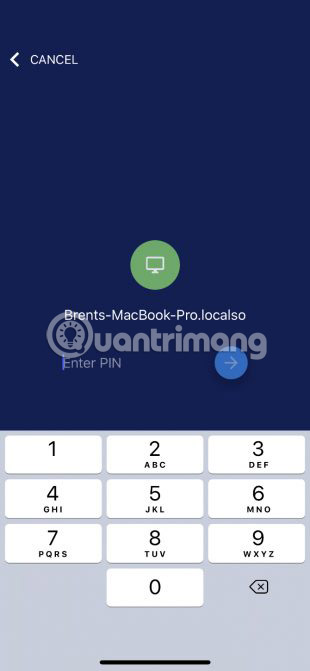
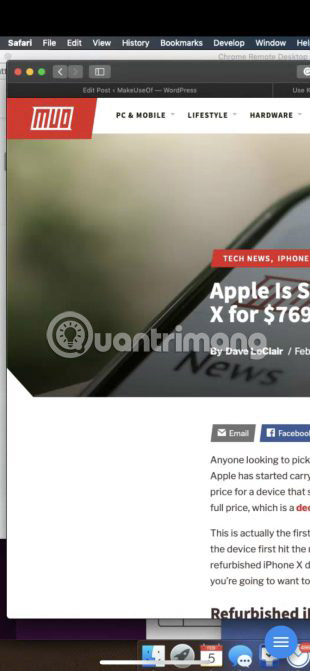
Chrome Remote Desktop is a simple alternative to Screens. Although it does not provide many features, this application is free and allows remote connection with any Mac.
As the name implies, you must install Google Chrome on your Mac for the application to work. After installing Chrome Remote Desktop, the application is ready to use. Each computer set up requires a PIN to connect. On iOS devices, you can log in to the remote computer with that PIN.
This application is hard to beat by other competitors in quick and easy access to the Mac. But if you need to interact with your Mac in longer remote sessions or want to use the keyboard, using Screens will be better.
Download Chrome Remote Desktop for Chrome | Chrome Remote Desktop for iOS (Free).
4. Keynote
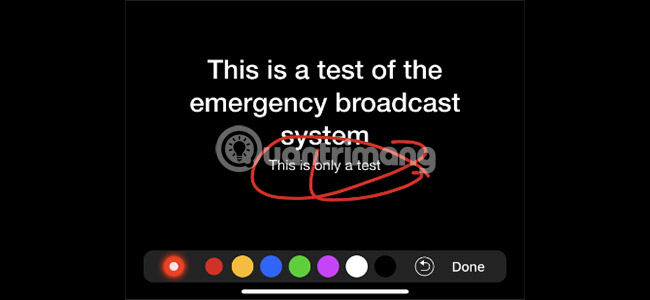
Using Keynote on an iPhone or iPad is a great way to build presentations. But this iOS app also has another remarkable feature for Mac users. Instead of needing an external remote control, you can use iPhone and iPad to control the slides.
Need to do a small job first so everything works. Start Keynote on iOS first, then open Keynote on Mac and go to Preferences> Remotes to turn on the feature and link to your iOS device.
This remote function provides several features. It can easily make presenter notes appear and see the current slide and the next slide at the same time. Users can even annotate presentations with a number of colored pens. There is also a virtual laser pointer to highlight important information.
Download Keynote for macOS | Keynote for iOS (Free).
5. BTT Remote Control
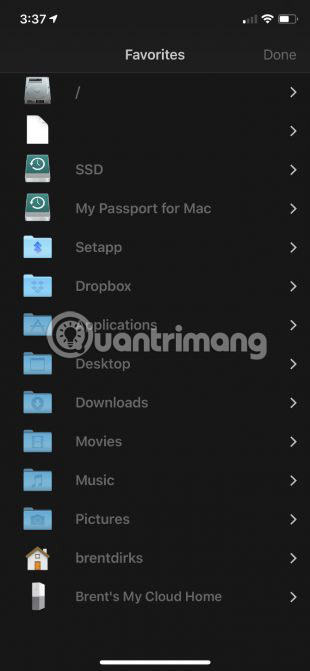
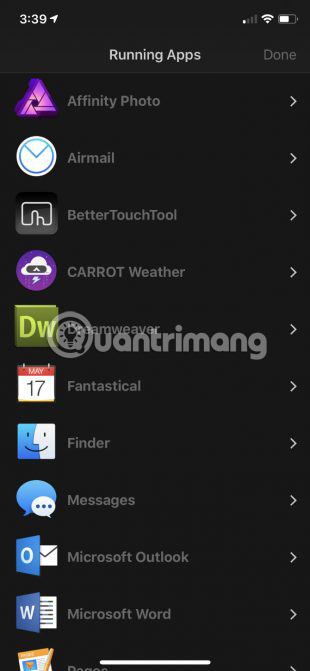
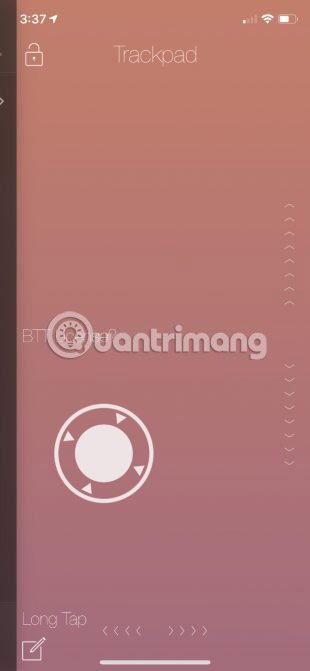
BTT Remote Control allows to control the Mac and its applications from iPhone or iPad, as long as both use the same WiFi network. First, make sure to install BetterTouchTool and run it on your Mac.
One of the best features of this tool is the ability to activate pre-defined shortcuts or actions on a Mac. For example, one touch on the app allows you to take Mac screen shots or videos of what happens on the Mac screen and start the editing process.
It is also possible to specify an icon for each custom action for easy access on the iPhone or iPad. The in-app touchpad (also supports multi-touch gestures) makes it easier to interact with the Mac.
Integrated browser and file launcher makes it easy to browse and select files. In-app purchases will unlock all the features of BetterTouchTool on iOS, and BetterTouchTool for Mac offers a free trial for 45 days before users have to pay for a license.
Download BetterTouchTool for macOS (Free trial, registration required) BetterTouchTool for iOS (Free, available premium version)
6. iTunes Remote
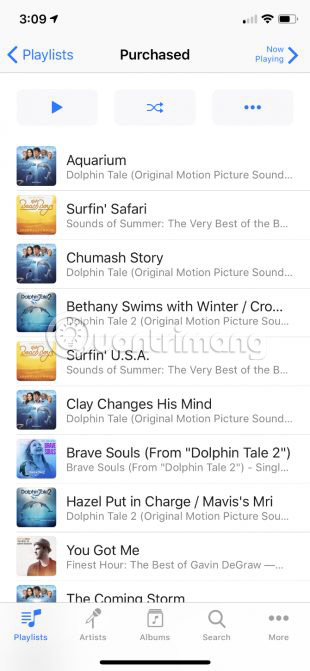
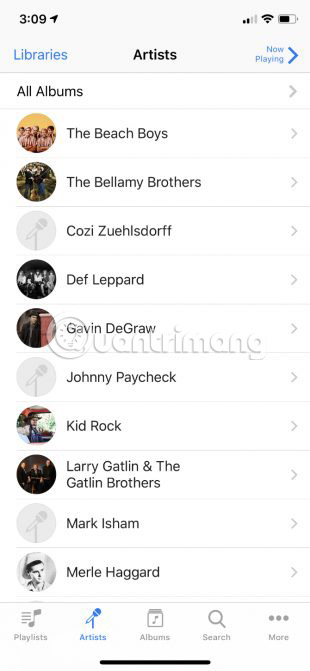
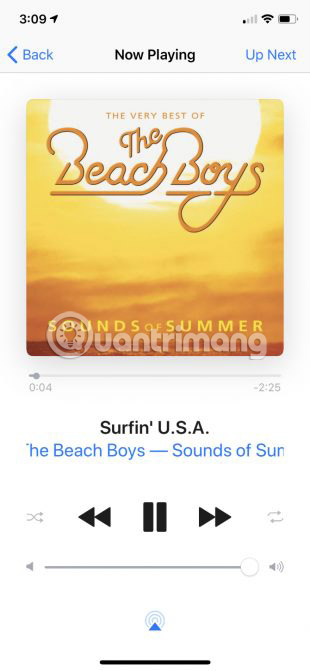
The iTunes Remote application has more features than just controlling the Apple TV when losing Siri remote somewhere. As long as iTunes is open on Mac and Home Sharing is active, users can use the app to interact with their music library and even control the volume.
You can listen to music sorted by artist and album, even search for a specific piece of music. Editing and creating new playlists from iPhone or iPad is also very easy. Apple Music subscribers can also access locally stored songs.
In addition to music, the More tab allows access to other iTunes content such as movies, TV shows, music videos and podcasts.
Download iTunes Remote for iOS (Free).
With the application above, you can harness the power of iPhone or iPad so they work better with Mac in many different tasks. You can refer to the article: 10 handy ways to use Mac and iPhone together for more details.
Wish you can choose the right application!
 How to add tags for files on iPhone, iPad
How to add tags for files on iPhone, iPad How to transform the message interface on iPhone
How to transform the message interface on iPhone How to pin the app to the Siri iPhone Suggest utility
How to pin the app to the Siri iPhone Suggest utility How to install animated weather wallpaper on iPhone
How to install animated weather wallpaper on iPhone Sleep better with the Sleep Mode shortcut on iPhone, iPad
Sleep better with the Sleep Mode shortcut on iPhone, iPad How to manually scroll web pages towards iPhone
How to manually scroll web pages towards iPhone