6 tips for organizing apps on your iPhone
Rearranging the iPhone and iPad home screens is not an exciting experience. Even if you already have an idea in mind, Apple's rigid logo arrangement can be frustrating.
Fortunately, the upcoming iOS 14 version will redesign the screen interface. While waiting for the latest version of the operating system, try consulting the following application arrangement tips on the iPhone to reduce boredom.
1. Move important applications to the home screen of your home screen
You do not need to fill the first page of the home screen with the application, then move to the next page. Whenever you unlock your phone, the home screen is the first thing you see. Put the applications you use the most on this site to access as quickly as possible.
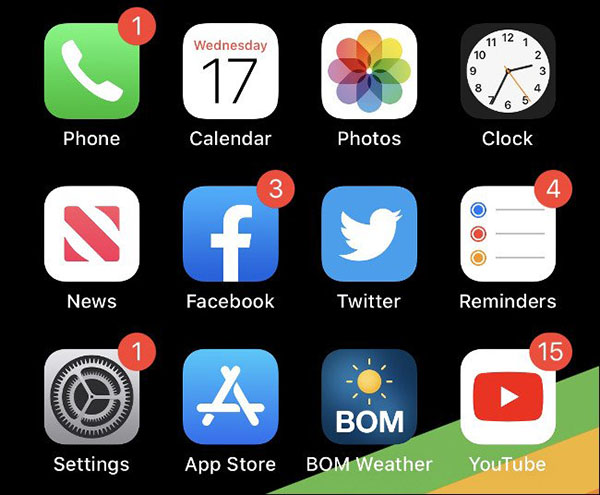 Move frequently used applications to the front page
Move frequently used applications to the front page If you like neatness, don't fill the whole screen with apps. Include them in each directory and leave the less used applications on the second page.
2. You can put the folder in the Dock
One way to make the Dock on iPhone more useful is to put application folders there. People often only use the Dock to hold extremely necessary and fast folders such as Messages, Safari or Mail. If you find up to 4 apps on the Dock is not enough, create a folder there.
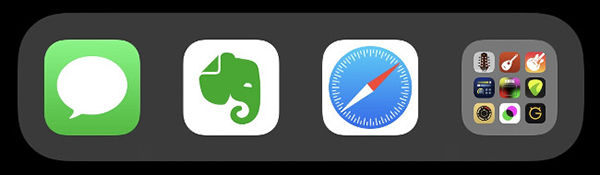 Folders can also be placed in the Dock
Folders can also be placed in the Dock 3. Sort folders by application type
This is also the way most people use it when organizing apps on iPhone. Put applications of the same type into a folder and organize them based on the number of applications of that type, how often.
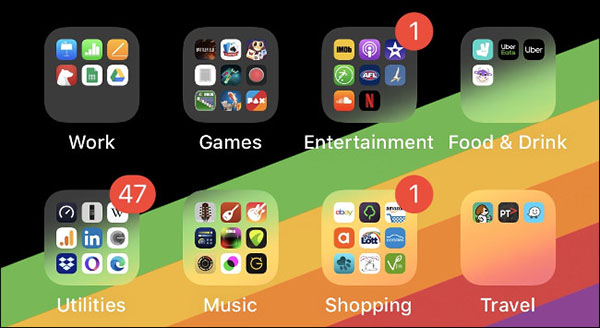 Sort apps by type
Sort apps by type Creating a separate application system will help you work faster, easier and more scientifically. Take a moment to sort them by their type and purpose of use.
For example, if you have two applications to help reduce stress: coloring or listening to high frequency music, you can put them into a folder and name it Health.
4. Arrange the application alphabetically
Sorting apps alphabetically is another option. This is really easy, you just need to go to Settings> General> Reset> Reset Home Screen Layout . The available applications will appear on the first page of the main screen, everything else will be arranged alphabetically.
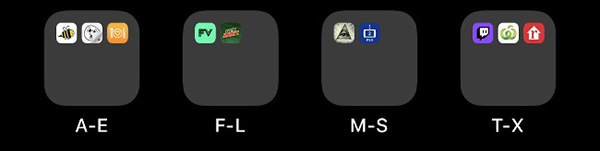 Organize folders alphabetically
Organize folders alphabetically An iOS folder is not limited to apps, so you can group them into each folder alphabetically.
The best thing about this method is that you don't need to remember which part of the application, just know Facebook is F, will be in the FL folder.
5. Arrange applications by color
Sort apps by color for those who really have time to sit meticulously little by little. This is also a little convenient when you can find applications based on the color of the logo, and looking at the main screen is also very artistic.
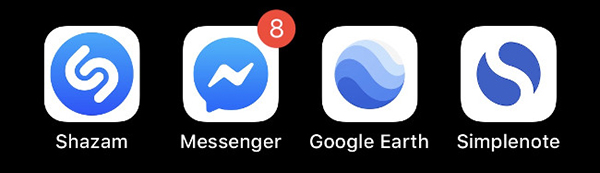 Arrange applications by color
Arrange applications by color 6. Use Spotlight instead of searching for applications
If you don't want to look in the app, the fastest way is to type the application name into Spotlight to search. Just type the first one or two letters, iPhone has suggested the application for you already. Too quick and easy, right?
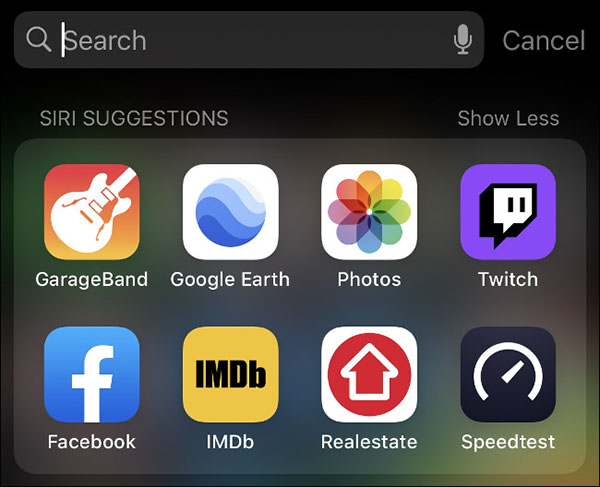 Use Spotlight to search for applications
Use Spotlight to search for applications This is the fastest way to interact with apps in iPhone. You can also search for application folders, files, bookmarks on Safari or search history, .
 How to use the Sound Recognition feature in iOS 14
How to use the Sound Recognition feature in iOS 14 This is how Siri and Google Assistant help you in dangerous situations
This is how Siri and Google Assistant help you in dangerous situations How to control the entire Android device by voice
How to control the entire Android device by voice What is Fnatic Mode on OnePlus phones and how to activate this mode
What is Fnatic Mode on OnePlus phones and how to activate this mode How to change the power button Samsung Galaxy Note 10, Galaxy S20
How to change the power button Samsung Galaxy Note 10, Galaxy S20 The 5 best video game emulators on iOS
The 5 best video game emulators on iOS