Access and control remote computers with iPhone phones
You may not know it, but your iPhone can be used as a remote to control your computer remotely. Here is a simple 2-way guide to help you control your computer remotely with your iPhone phone.
Method 1: Use TeamViewer
Step 1: Install TeamViewer on your iPhone phone
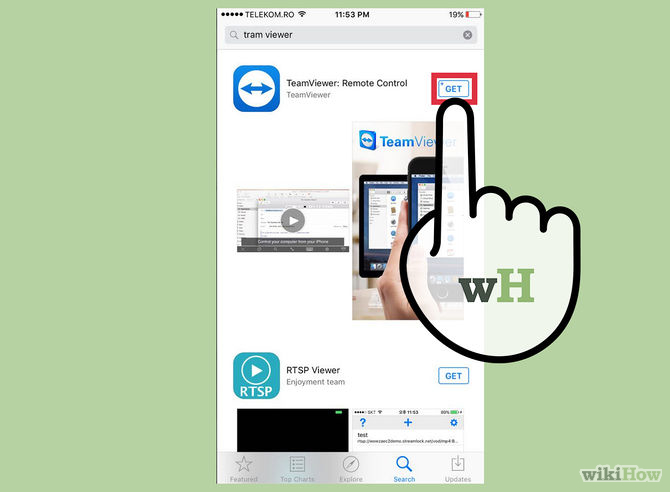
Download TeamViewer for iOS here.
Step 2: Register for TeamViewer account

Open the TeamViewer application that you just downloaded and installed on your iPhone phone. On the welcome screen, tap the 'Computers & Contacts' icon located in the bottom corner of the screen. Then tap 'New account' (new account) on the right. Complete the names, email addresses and passwords.
Note: the password includes both digits and characters.
Step 3: Install TeamViewer on the computer

Download TeamViewer for your computer here.
Step 4: Log in to TeamViewer account on the computer
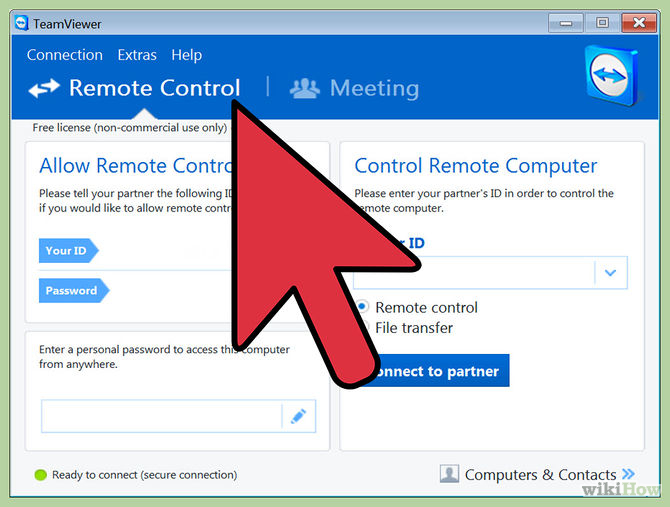
Open TeamViewer and click on the "Computers & Contacts" icon located at the bottom corner of the window. A popup window will appear on the right side. Your task is to fill in the account information and password then select "Login (Sign in)".
Step 5: Create a separate password for the computer you want to access
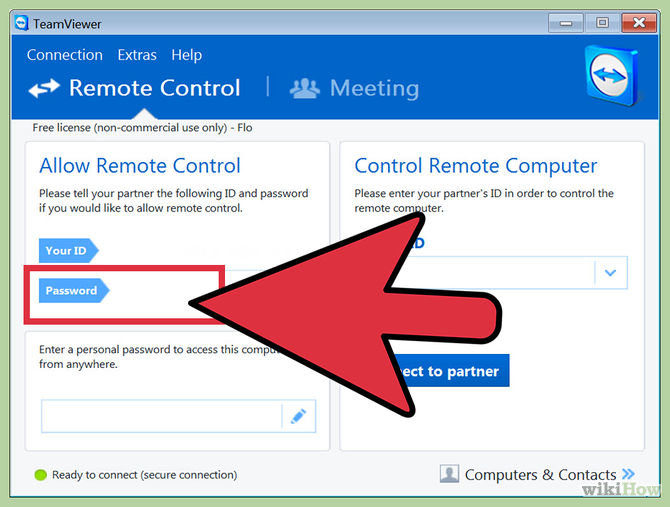
- Open TeamViewer that you just installed on your computer. Select Extras / Options / Security .
- Then create a separate password, which is used when you log in on the computer. The password can be numbers and any characters.
Step 6: Control your device
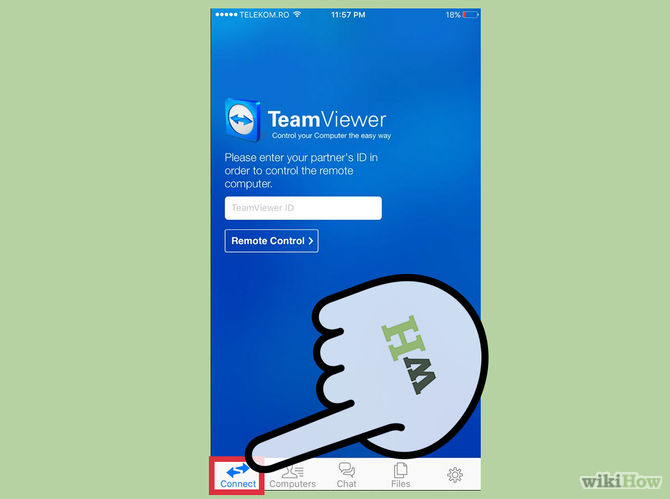
- Open the TeamViewer app on your iPhone phone and log in.
- Click the computer icon located at the bottom of the screen, then log in to your account.
- Click on the My Computers folder icon to see the list of computers you want to access.
- Click the Remote Control icon (remote control). The Remote Control icon is located in the bottom left hand corner, which is the same 2-arrow symbol, an arrow pointing to the left and an arrow pointing to the right.
- Enter a separate password for the computer you are visiting.
- Click the keyboard icon in the bottom right corner of the screen to enlarge the access, settings, and virtual keyboard.
- Access your computer's files, programs and operating principles with commands like when you access by computer.
- Disconnect from your computer remotely by clicking the X icon located in the lower left corner.
Method 2: Use Chrome Remote Desktop application
Step 1: Open the Chrome browser on your computer
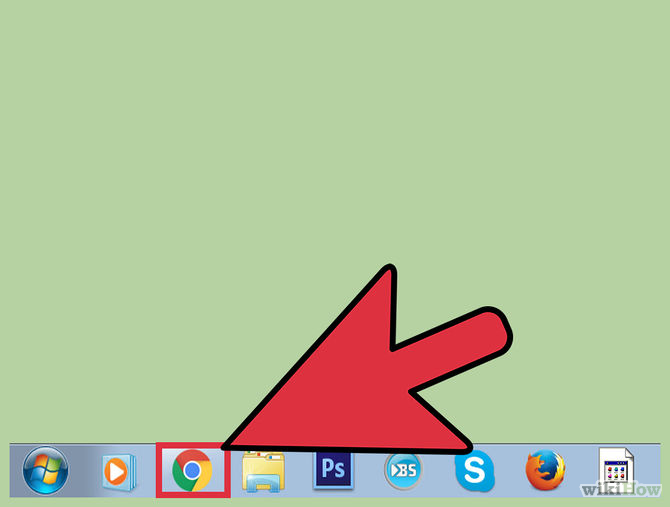
Download Chrome browser here.
Step 2: Log in to your Google account
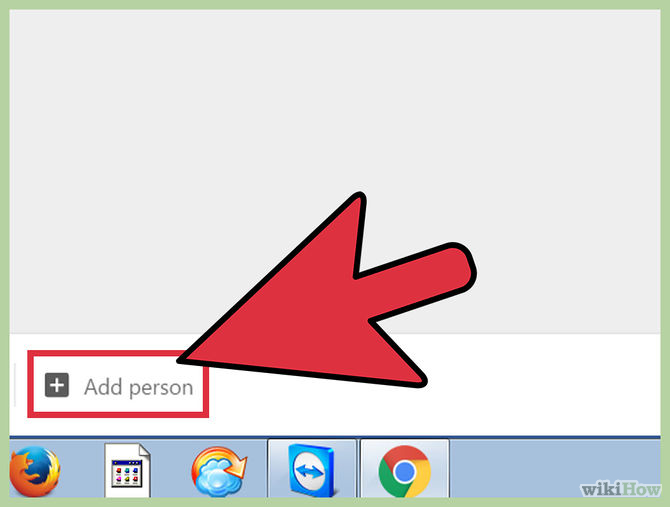
Log in to your Google account by entering your username, email address and password, and then press Enter to log in.
If you don't have a Google account, you can visit https://accounts.google.com to create a new account.
Refer to the instructions for registering a new Google account.
Step 3: Install Chrome Remote Desktop application on your Chrome browser
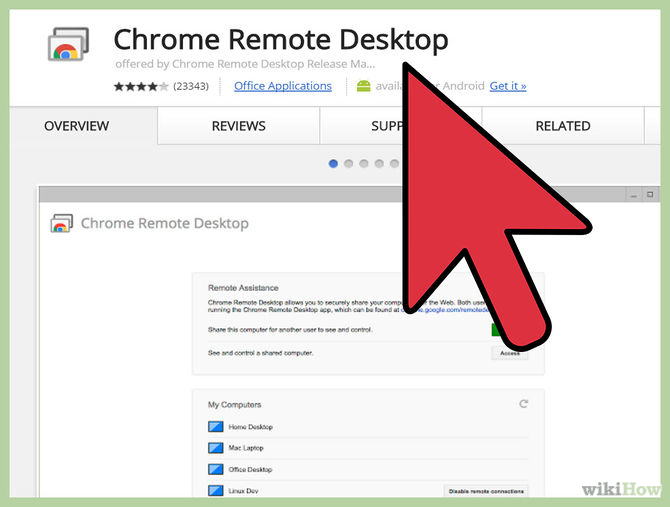
Chrome Remote Desktop is a completely free application, this is an extension of the Chrome browser. Chrome Remote Desktop runs on both Windows and Mac operating systems. If you want to access the remote computer with your iPhone, you must install Chrome Remote Desktop on your computer.
- On Chrome browser, open Web Store and search for Chrome Remote Desktop .
- Click on "Add to Chrome" , then click "Add app" on the window.
Step 4: Activate the remote connection function
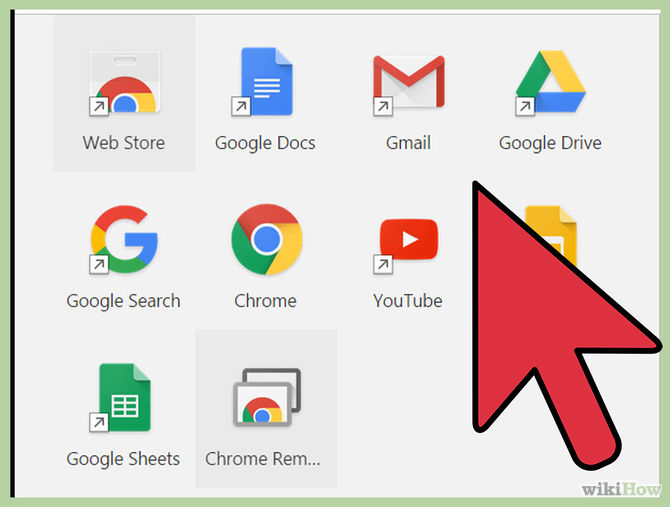
-
Start Chrome Remote Desktop by clicking the green 'Launch App' button (which launches the app) near the top right of your screen. Then click 'Authorize' (browse) below the new popup window, select 'Allow' .
-
Click the "Get Started" button below under the My Computers folder, then click the "Enable Remote Connection" button .
- Create a PIN about 6 digits long or maybe longer. This PIN code is used to log in to your computer remotely.
- On the popup window a question asks whether you allow this program to change your computer, your task is to click on "Yes".
- Click "OK" to confirm the activation of remote connections.
Step 5: Install Chrome Remote Desktop application on your iPhone phone
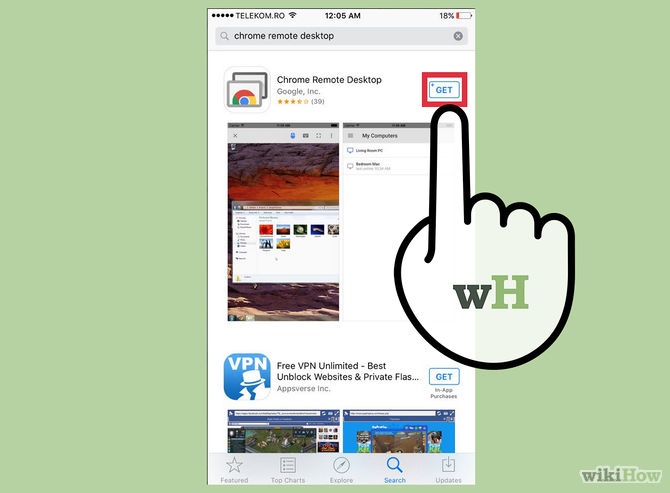
The steps for installing this application are similar to the steps to install another application on your iPhone device. On the App Store search toolbar, type and search Chrome Remote Desktop. Select download, then select install.
See more remote PC controls with Chrome web browser
Step 6: Control your computer on iPhone phones
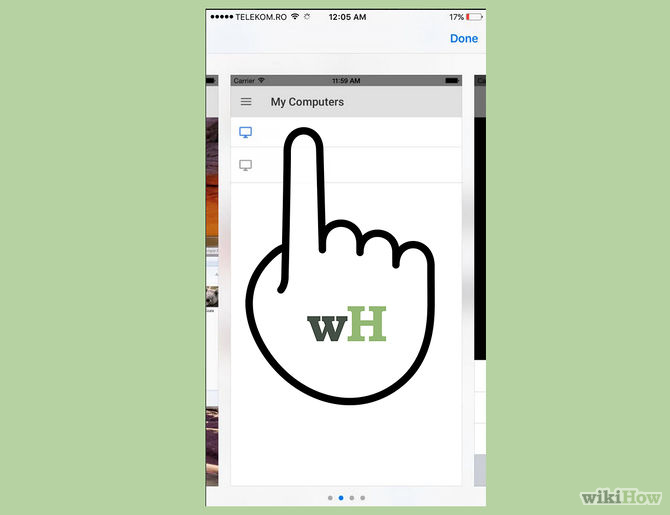
- Open the Chrome Remote Desktop app on iPhone and then log in to your Google account. Select any computer name you want to access for remote control. Then enter the 6-digit PIN code and select "Connect" (connection).
- You can access your computer remotely from the iPhone by typing commands.
- Touch the command button at the top right of your screen. Appears a virtual mouse icon, a virtual keyboard, full screen mode, and Help & Feedback.
- Access programs, files and functions just like when you are using your computer.
- If you want to disconnect from remote connections, simply click the X in the upper left. To minimize applications on iPhone just press the Home button after finishing.
 Instructions for sharing Live Photos on Facebook and Instagram
Instructions for sharing Live Photos on Facebook and Instagram How to recognize iPhone / iPad in 4 steps
How to recognize iPhone / iPad in 4 steps How to remove and repair iPhone contaminated with water and liquid
How to remove and repair iPhone contaminated with water and liquid Important notes when cleaning smartphones
Important notes when cleaning smartphones 6 small tricks with Apple Music
6 small tricks with Apple Music Three easy steps to schedule music off from Apple Music automatically
Three easy steps to schedule music off from Apple Music automatically