6 common Wi-Fi network errors and remedies
- How to fix when losing Internet connection
- Instructions for fixing Wifi errors with yellow exclamation
- What is Wifi? How does Wifi work?
Capture common Wi-Fi errors to help users use their Wi-Fi modem device better. Besides changing your Wi-Fi password regularly, error detection and fixing Wi-Fi errors give you more experience.
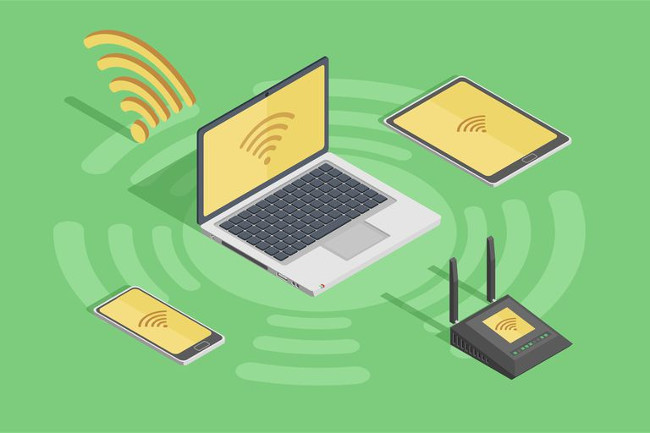
Is your home Wi-Fi weak or is there an error when connecting? You have tried some ways such as: use WIFI SiStr software to check Wi-Fi signal or manage Wi-Fi with software but it still cannot help you solve all common errors when using Wi -Fi. Therefore, Today TipsMake.com will synthesize a list of 6 common Wi-Fi network errors and how to fix them . Invite you to consult!
1. Wireless devices cause interference to Wi-Fi waves
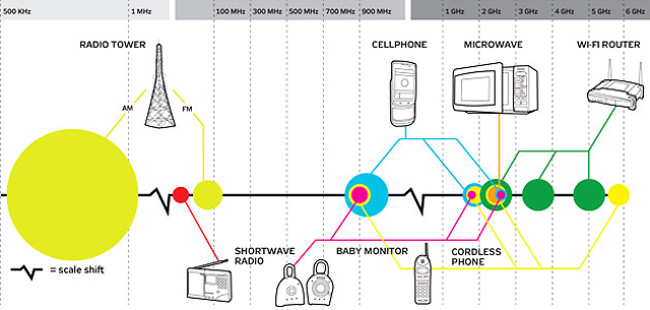
Radio signals from other consumer electronic products around your home or in the vicinity of the device and router router may interfere with Wi-Fi network signals.
For example, cell phones, Bluetooth devices, door locks and microwave ovens used in Wi-Fi broadcast areas may cause Wi-Fi interference to reduce the wireless network's bandwidth, causing signal connections. Wi-Fi is weak and unstable.
Overcome:
You can move the network device or (on the home network) to change the Wi-Fi radio settings to avoid this problem.
2. Not enough range and source Wi-Fi network
Even without interference from other electronic devices, Wi-Fi connection can sometimes lose connection on devices located near the edge of the wireless signal range of the network or even when the device is too Close to router router.
Overcome:
In general, Wi-Fi links become unstable with distance.Moving your computer or other electronic device is a simple solution, but not always practical.
If this is not possible, consider upgrading the antenna and other techniques to improve wireless signal transmission and reception.
- Tips to increase Wifi signal to the highest level
3. The network is overloaded

Electronics hardware can be perfectly set up to accommodate Wi-Fi signals and avoid interference, but if there are too many devices using the network, bandwidth is available for each device. limited.
When the device lacks bandwidth, the video will stop running, the site will not open and even the last device can disconnect and reconnect many times, because it tries to keep enough bandwidth to continue continue to use Wi-Fi.
Overcome:
Exit some devices from the network . If your TV is streaming, turn it off. If someone is playing a game on your Wi-Fi network, stop temporarily. If some people are browsing Facebook on the phone, ask them to disable the Wi-Fi connection to free some of that bandwidth.
If someone is downloading files on their computer, see if they can use a program that supports bandwidth control to use less bandwidth on that device and will be available for Wi-Fi devices. yours.
4. Accidentally connecting to the wrong Wi-Fi network
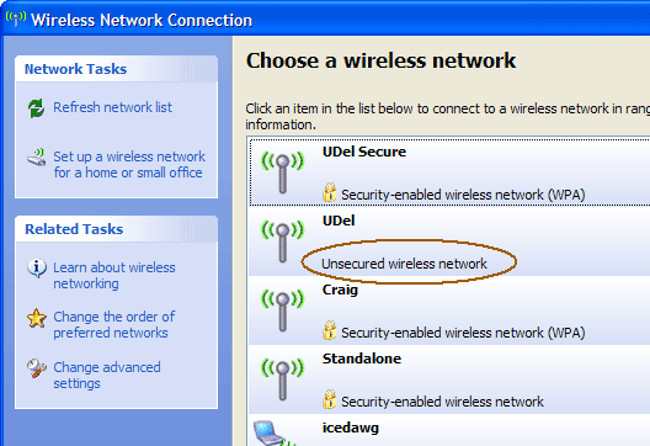
If two nearby locations run Wi-Fi networks without the same name security ( SSID ), your device may connect to the wrong network without your knowledge.
This may cause interference problems and the range described above. In addition, in this case, your wireless devices will disconnect whenever the neighbor's network is turned off, even if your preferred network is still active.
Not only that, if another network is having bandwidth problems like this, your device may also encounter these problems, even when their Wi-Fi is still active.
Overcome:
Take appropriate security measures to ensure that your computer and other devices connect to the correct network.
5. Request to upgrade network driver or Firmware upgrade
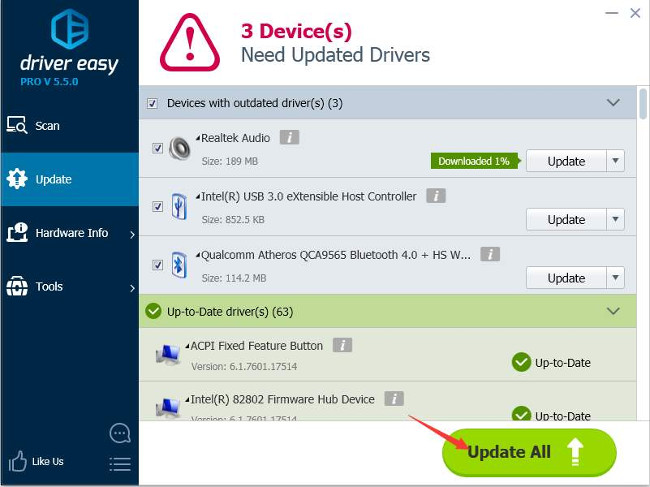
Every computer connected to a Wi-Fi network uses a small software called a device driver . The router network router contains related technology called firmware . [How to upgrade the Wireless Router Firmware?]
These software can be corrupted or outdated over time and reduce network and other wireless network problems.
Overcome:
Upgrade the firmware firmware of the router to the latest version to see if the network connection problem is fixed.
Also, consider updating your device driver, if supported on a specific device. For example, if your Windows computer constantly disconnects from Wi-Fi, update the network driver.
6. Install incompatible software package

Wi-Fi connection may not succeed on the computer if installing incompatible software .
This includes patches, services and other software that modify the operating system's network connectivity.
Overcome:
Record each time you install or upgrade the software on your computer and prepare to uninstall any incompatible software or reinstall a failed program.
Refer to some more articles:
- What is firmware? How is Firmware different from Software?
- Fix Wifi error disconnected on Windows 10, 8, 7 and Vista
- How to connect WPS-enabled WiFi on the phone
Having fun!
You should read it
- Android error Wifi connection is flickering, this is how to fix the error
- How to fix VPN Error 800 error
- Using an outdated network driver, the computer may lose WiFi connection after installing Windows 10 May 2019 Update
- How to set up preferred WiFi connection mode on Mac
- How to connect Wifi to desktop, PC
- Fixing the error 'WiFi doesn't have a Windows 10 configuration IP validation'
 How to assign static IP addresses in Windows 7, 8, 10, XP or Vista
How to assign static IP addresses in Windows 7, 8, 10, XP or Vista How to measure network performance using iPerf and PowerShell
How to measure network performance using iPerf and PowerShell Set up your own VPN server at home with 4 simple ways
Set up your own VPN server at home with 4 simple ways Learn about the mechanism of NAT (Network Address Translation) (Part 1)
Learn about the mechanism of NAT (Network Address Translation) (Part 1) Learn about NAT configuration (part 2)
Learn about NAT configuration (part 2) How does Dynamic NAT (dynamic NAT) and Overloading NAT work? (Part 3)
How does Dynamic NAT (dynamic NAT) and Overloading NAT work? (Part 3)