Android error Wifi connection is flickering, this is how to fix the error
For smartphone users, accessing the Internet by Wi-Fi is very important. However, during Wifi connection, smartphone users often encounter some errors. Errors often encountered by users such as Wifi flickering, not catching signals, Wi-Fi connection without network access .
In the article below, Network Administrator will guide you how to fix the Android devices with Wifi connection.
To fix the fluttering Wifi connection on Android devices, follow the steps below:
Step 1:
The first step is to open the Settings app on your Android device.
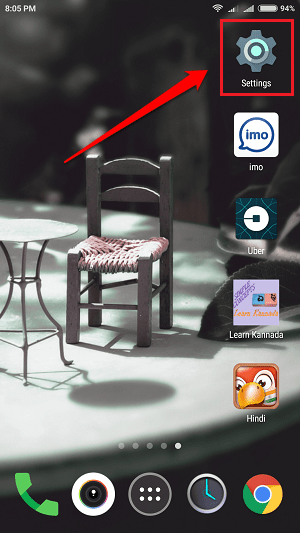
Step 2:
On the Settings application window, click Wifi to open the Wifi Settings window.

Step 3:
Scroll down to find and click the Advanced settings option.
On each Android line will have different interfaces. On some Android devices, you can access the Advanced Settings option by clicking the 3 dash line icon on the left side of your device screen.
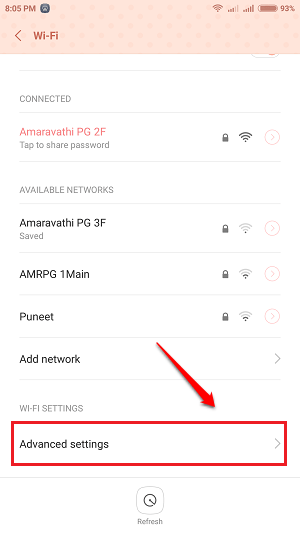
Step 4:
On the Advanced settings window, look for an option called Keep WiFi on during sleep and click on the option.
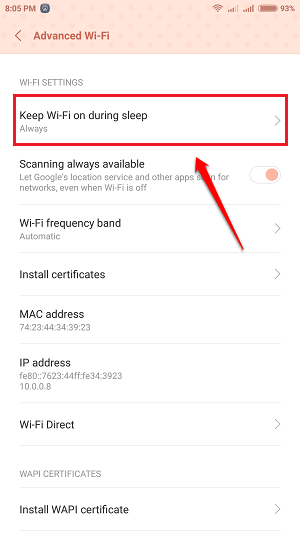
Step 5:
Make sure the Keep WiFi on during sleep option is set to Always as shown below:
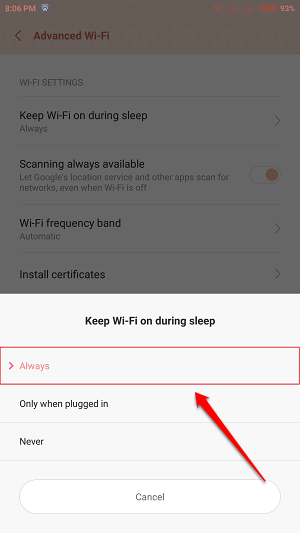
Step 6:
Also find another option called Scanning always available or the Always allow scanning option . This option checks for problems when the Wi-Fi connection is flickering.
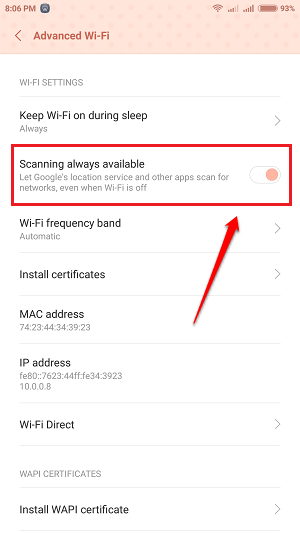
Step 7:
To fix the flickering Wifi connection, your task is to make sure that the Scanning always available option is disabled.
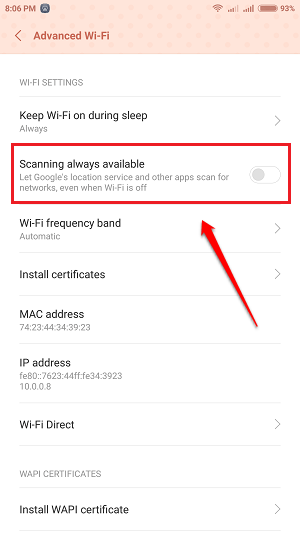
Refer to some of the following articles:
- How to transfer all data from an old Android phone to a new phone?
- The difference between jailbreak, root and unlock
- Add a way to hide sensitive content on Android device lock screen
Good luck!
You should read it
- Fixing the error 'WiFi doesn't have a Windows 10 configuration IP validation'
- Difference between WiFi 5, WiFi 6 and WiFi 6E
- You have problems with Wifi on iOS 11? This is how to fix it
- How to help Android devices always connect to strong Wi-Fi
- Fix some common Wi-Fi issues on Android devices
- How to fix WiFi authentication issues on Android phones
 Instructions for backing up all data on Android device without root
Instructions for backing up all data on Android device without root Summary of how to fix 'The process com.google.process.gapps has stopped' on Android device
Summary of how to fix 'The process com.google.process.gapps has stopped' on Android device What is the APK file? How to download and install the APK file?
What is the APK file? How to download and install the APK file? Instructions to automatically synchronize any folder between your computer and Android
Instructions to automatically synchronize any folder between your computer and Android Fixed an error when the Android screen is always on during charging
Fixed an error when the Android screen is always on during charging How to check if Android device is rooted or not?
How to check if Android device is rooted or not?