6 Best Apps for Batch Photo Editing
If you've ever spent hours editing a bunch of photos, you know how quickly it can become a repetitive nightmare. These tools streamline the whole thing, so you can go from 300 unedited photos to perfect ones without getting overwhelmed.
1. Adobe Bridge
Adobe Bridge is the best tool for batch editing metadata and other technical aspects. You can also accept or reject photos to make them ready for more comprehensive editing in apps like Lightroom and Adobe Photoshop .
This app allows you to add multiple images to the same folder, making it easier to organize and categorize. Plus, you can delete multiple photos from your external hard drive at once, keeping everything clean and easy to find.
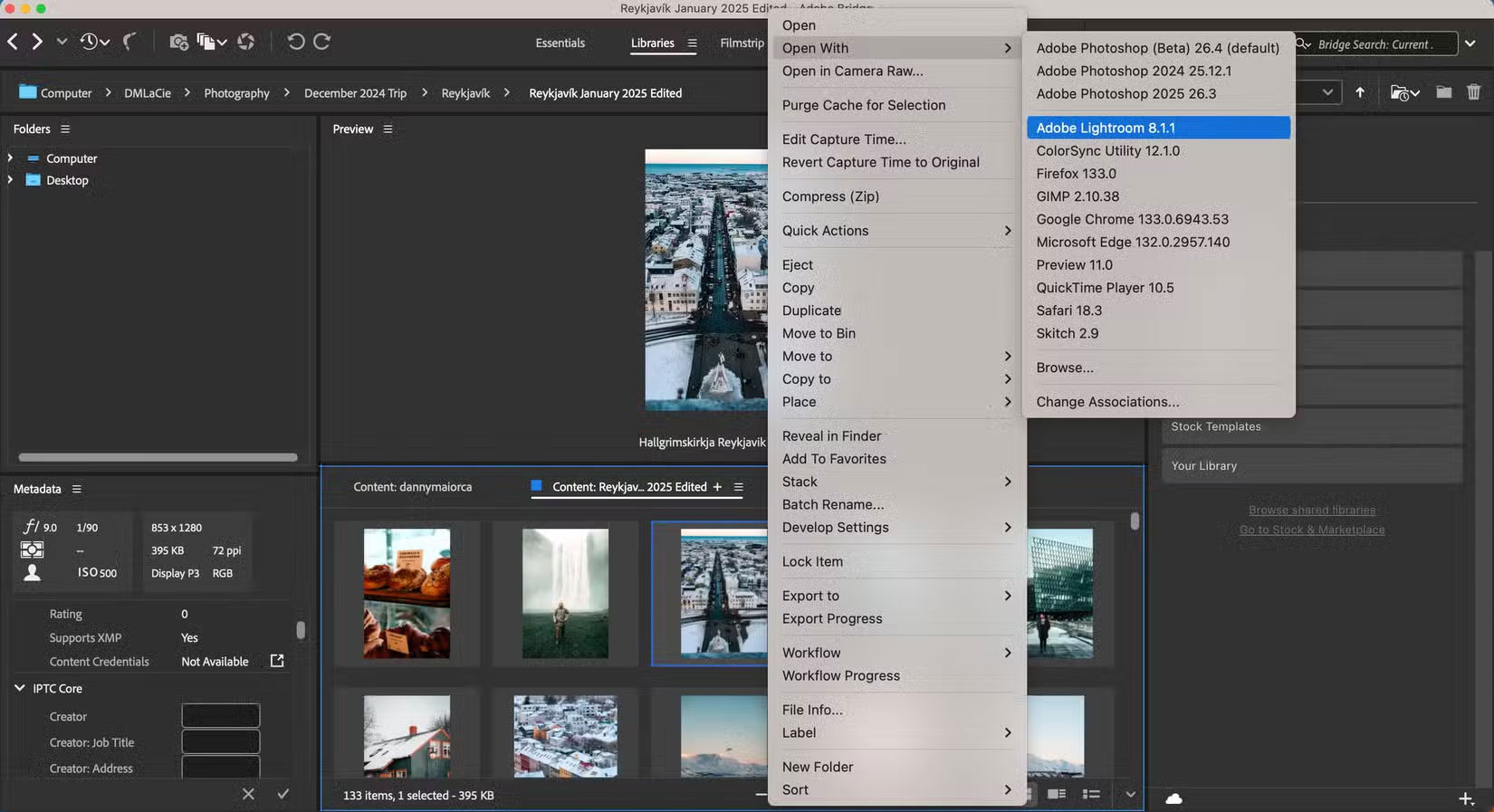
When using Adobe Bridge, you also have the option to adjust fields like the date the photo was taken and the artist name. Additionally, you can add GPS coordinates if you feel the need.
Adobe Bridge is free, and while it works best with Adobe apps, you can use Bridge without Photoshop or Lightroom. You will need the Adobe Creative Cloud app to download Bridge to your computer.
2. Batched
With the free version of Batched, you can edit up to 3 photos at once. The interface looks like many other photo editing apps and you can edit shadows, contrast, exposure, etc. without having to adjust each photo individually.
To edit all photos at once, tap the three-dot icon and select Link all . In addition to changing the lighting, you can edit the saturation and add details as needed. The app gives you access to tonal tools, including RGB and Split-toning.
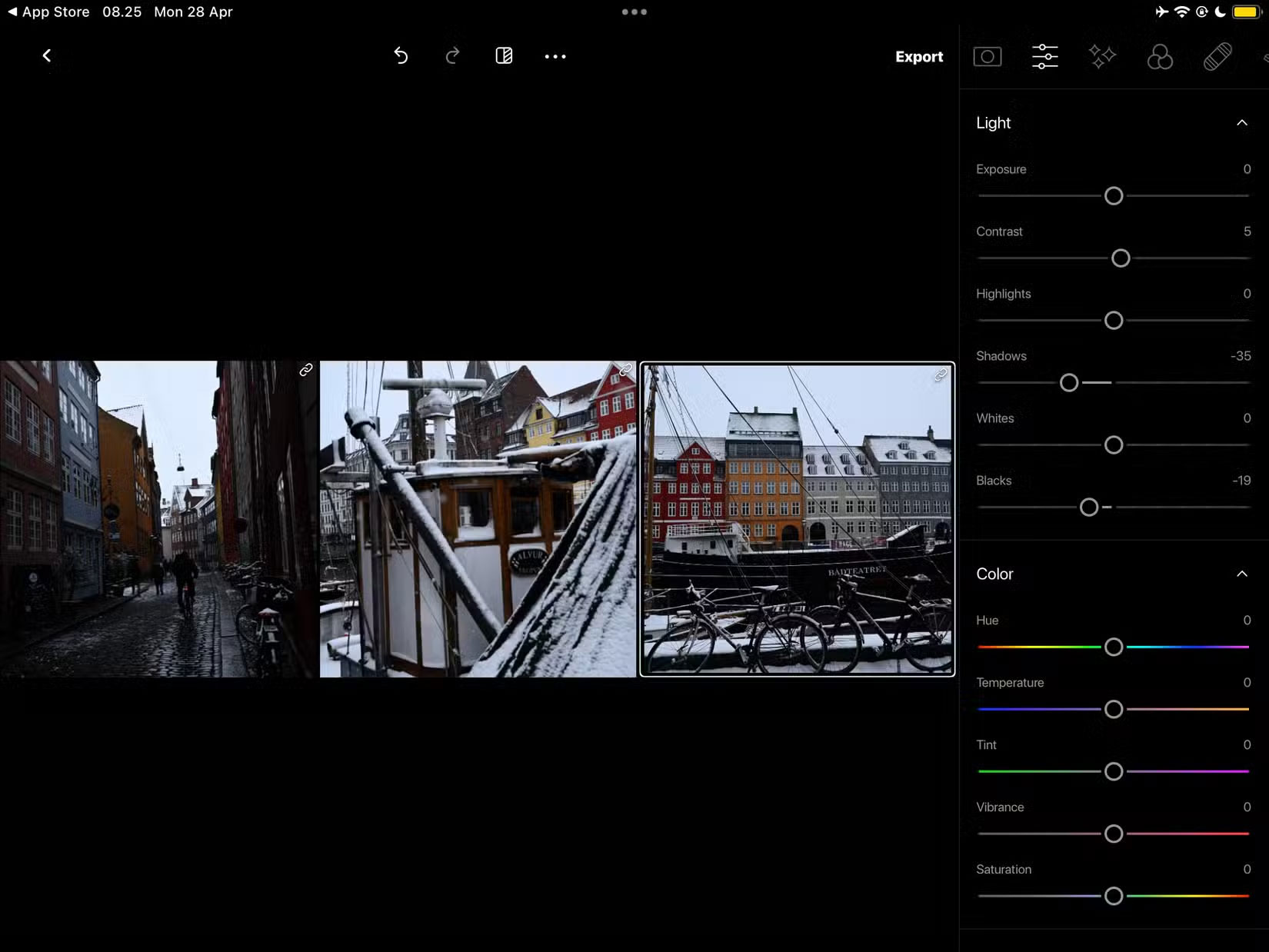
In addition to the free version of Batched, you can opt for a paid subscription. However, this is not necessary unless you regularly need to edit more than 3 photos at a time. The app is only available for iPhone and iPad at the time of writing in April 2025.
3. Pixlr
Pixlr is one of the best apps for making simple photo adjustments, like resizing photos. It's also a great tool for batch editing photos without losing your mind. You can crop, resize, and add borders to your photos with just a few clicks.
Another great feature of Pixlr batch editor is that you can automatically enhance all your photos with just one click. Furthermore, you can edit saturation, brightness, temperature, color tone, and more.
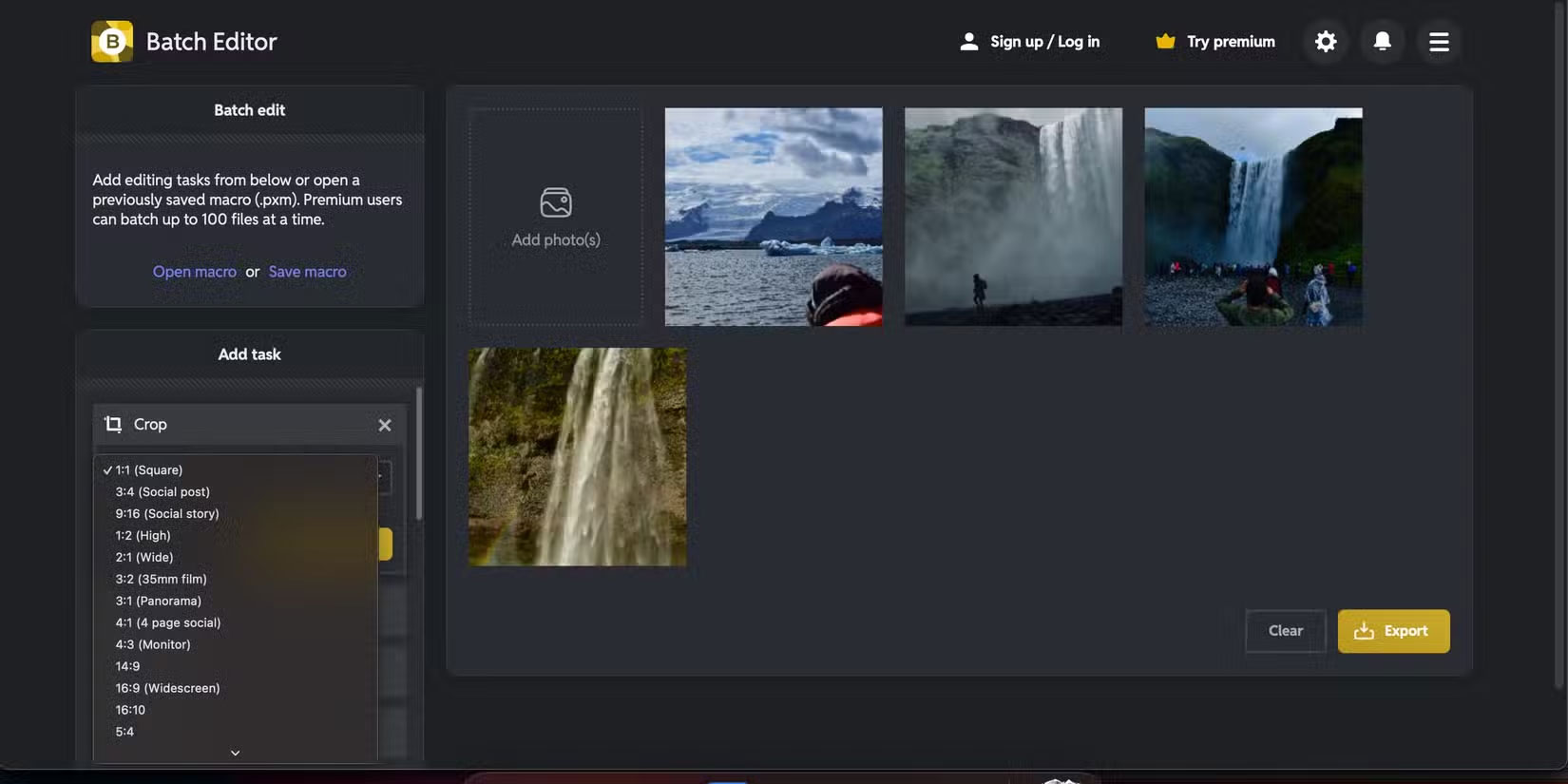
You don't need to download an app before using Pixlr's batch editing tool, which can save you a lot of time. Another advantage is that you don't even need to sign up for an account. While there is a paid version, you probably won't need it.
4. Adobe Lightroom
Adobe Lightroom is one of the best photo editing apps of all time and has a handy feature that allows you to edit multiple photos at once. When you click the Sync tab, all of your adjustments from the main photo will be transferred to the other photos.
You can choose what you want to sync. For example, Lightroom has a lot of AI features, but you don't have to sync them if you don't want to. You can also choose whether you want to sync settings changes you make to different masks.
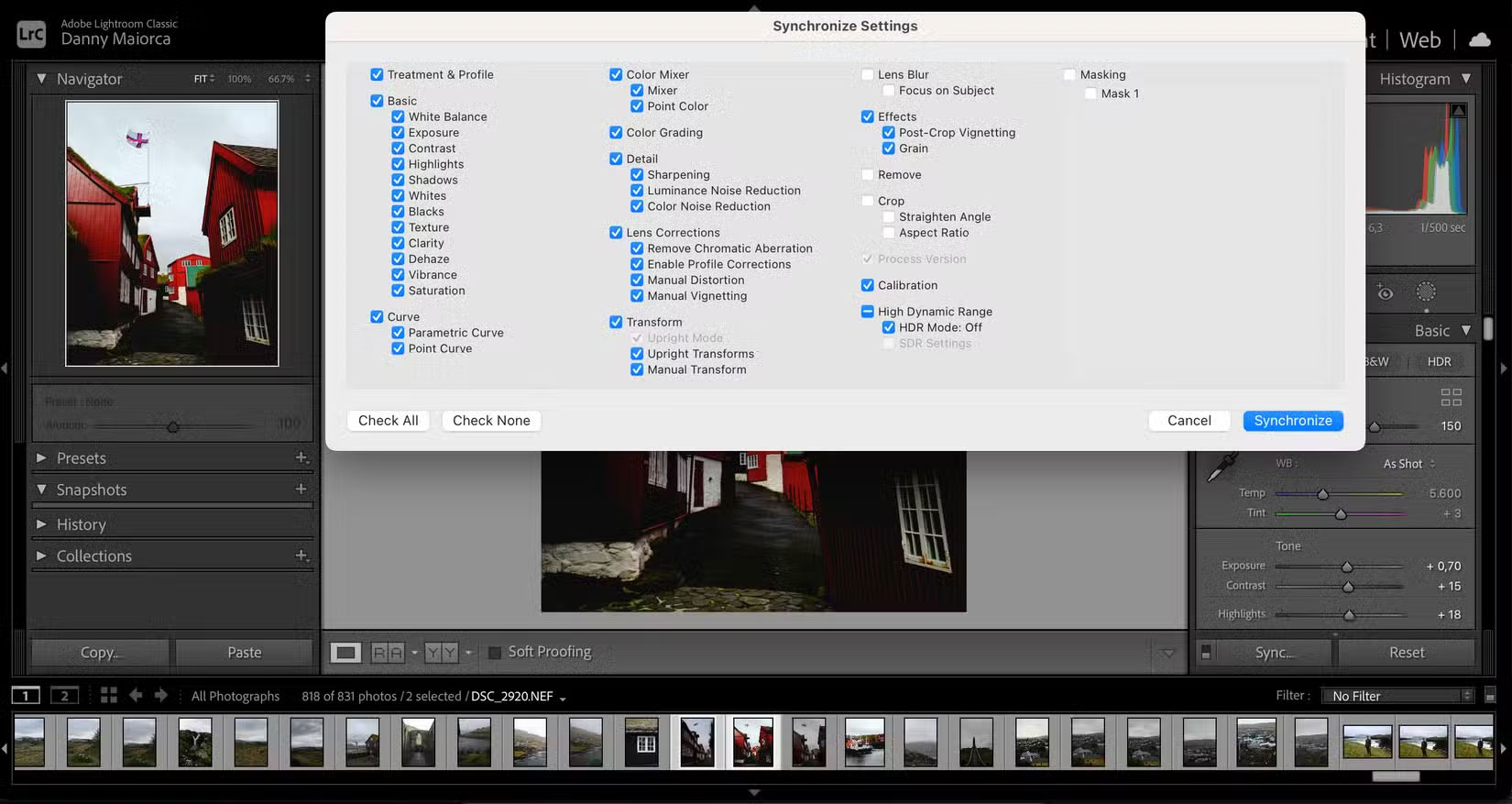
When you sync your photos in Lightroom, you can transfer your straightening and cropping edits across multiple photos. Plus, you have the option to move your tonal adjustments. Sync works best when you have similar photos, like portraits of the same person in nearly identical lighting.
Once your photos are synced, you may need to make minor adjustments to each photo. However, it will significantly reduce your editing time. You'll need a paid subscription (starting at $9.99/month) for Lightroom; it's available on desktop and you can download the app through Adobe CC.
5. Picsart
Picsart is one of the best free photo editing apps, and you can batch edit images without too much trouble. While it doesn't have as many features as Pixlr, it's still a powerful option for basic adjustments.
With Picsart, you can use AI auto-enhancement and edit all your photos at once. Plus, you have the option to resize and add watermarks. You can also crop your photos; choose from a variety of preset templates, such as Instagram Story and Pinterest Pin.
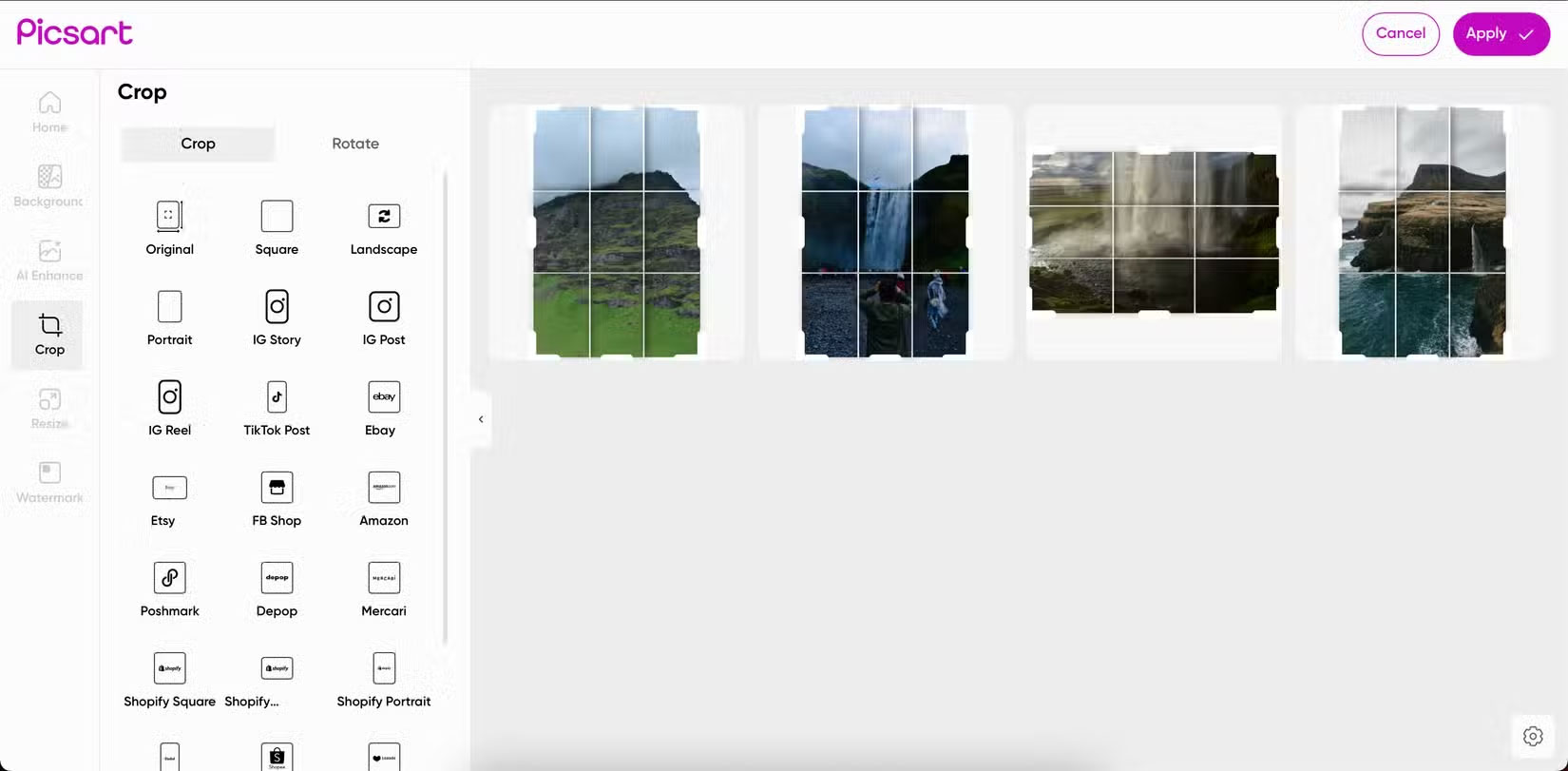
If needed, you can change the background for each of your photos. You don't need to sign up for an account to use Picsart's bulk editing tool. However, to export your adjustments, you'll need a paid plan.
6. BeFunky
You'll need a paid subscription to save your batch edited photos with BeFunky, but the rich feature set may be worth it. You can crop, resize, and rotate photos without having to manually adjust each photo.
With BeFunky, you can also make a variety of color and lighting adjustments. For example, you can change the brightness, contrast, and shadows. Furthermore, you can automatically enhance and sharpen each photo. Color Grading is another handy feature, especially when editing very similar photos.
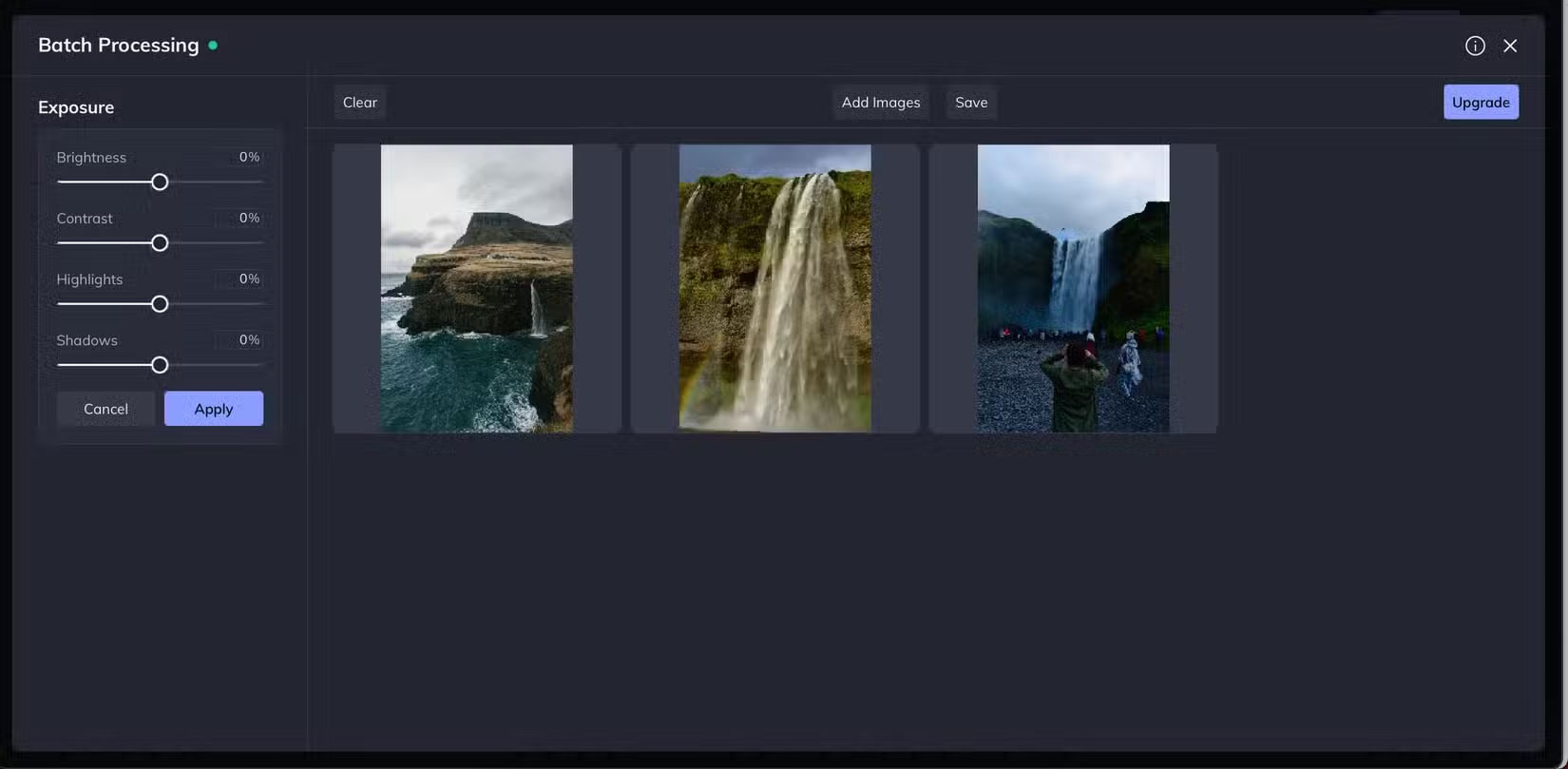
BeFunky allows you to adjust a variety of tones, including black and white, which is useful if you want to add a unique style to your photos. In addition to the default tools on the main screen, you can add and remove other tools through the Manage Tools section .
Whether you want to resize images, change lighting and color, or optimize metadata, you'll find plenty of great batch editing apps. While you'll sometimes have to pay for the premium version, it can be worth it.
You should read it
- How to adjust photos without downloading on Control V
- Instructions for creating superimposed images on smartphones
- How to Learn Editing
- 10 easiest photo editing software to use for beginners
- Please download the famous photo editing application Pixomatic photo editor for free
- Instructions on how to use Prisma artwork editing
 Photoshop or Pixlr for better photo editing?
Photoshop or Pixlr for better photo editing? Forget Apple Clean Up! Adobe Express Remove Object is much better at removing objects from photos
Forget Apple Clean Up! Adobe Express Remove Object is much better at removing objects from photos Create beautiful photos for free with AI on Fotor
Create beautiful photos for free with AI on Fotor How to create birthday invitations on computer, phone
How to create birthday invitations on computer, phone How to Remove Photo Background Easily with Aiarty Image Matting
How to Remove Photo Background Easily with Aiarty Image Matting Top 5 best photo collage software on computers and phones today
Top 5 best photo collage software on computers and phones today