5 ways to reset Apple ID password
1. Reset Apple ID on a trusted device
With two-factor authentication (2FA), you can only access your account through devices you trust and on the web.
When you sign in to a new device for the first time, you'll need your password and the 6-digit verification code displayed on other devices or sent to your phone number. You won't need that verification code again unless you sign out, erase your device, or change your password.
Your only other option is to sign in with Apple Passkeys, which requires a trusted iPhone or iPad running iOS 17 or later.
If you have 2FA enabled, you can reset your Apple ID or iCloud password from any trusted device.
On iPhone or iPad
Go to the Settings app on your iPhone or iPad. Tap [Your Name] > Login & Security , then select Change Password .
Next, enter the passcode you use to unlock your device.
On the Change Password screen that appears, enter the new password in both fields and tap Change . You can now enter this new Apple ID password on all your other devices.
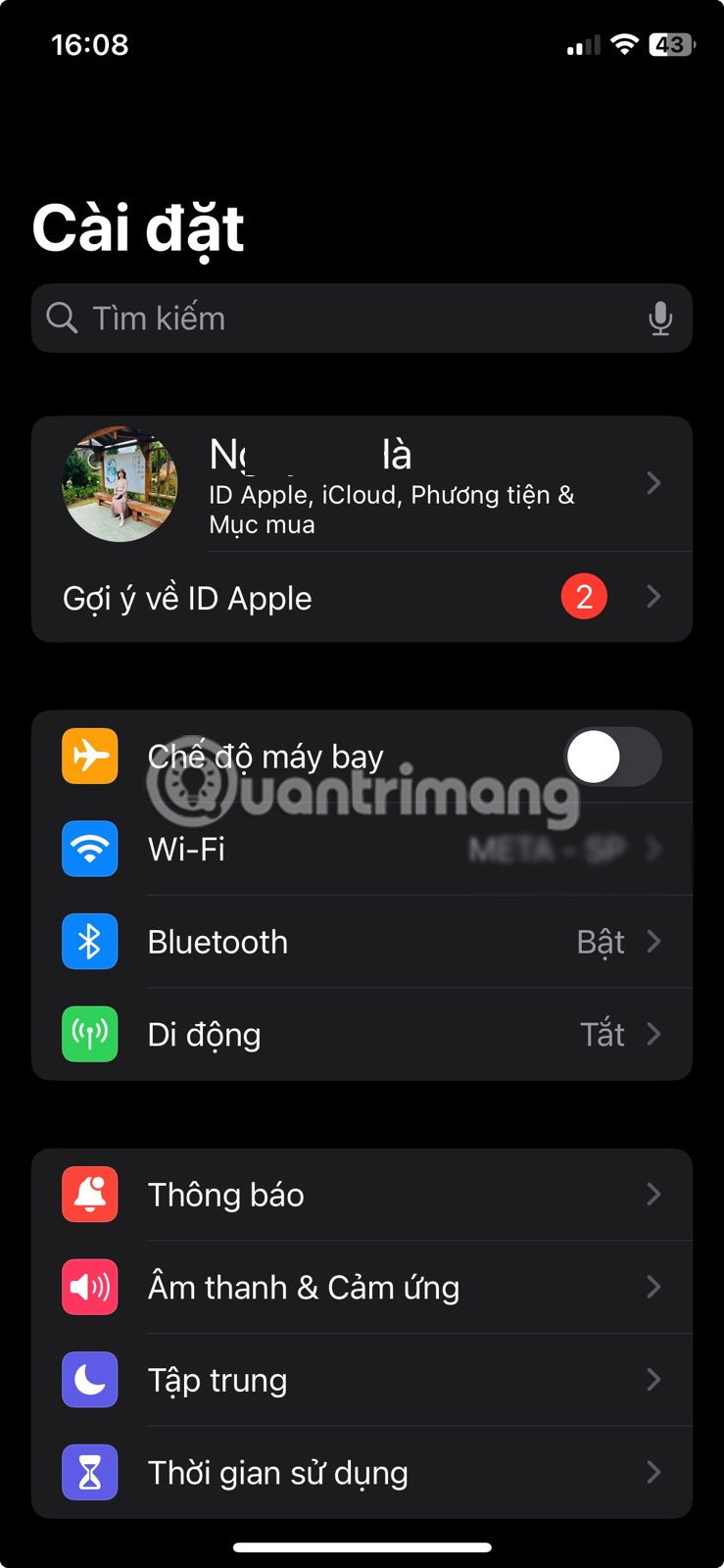
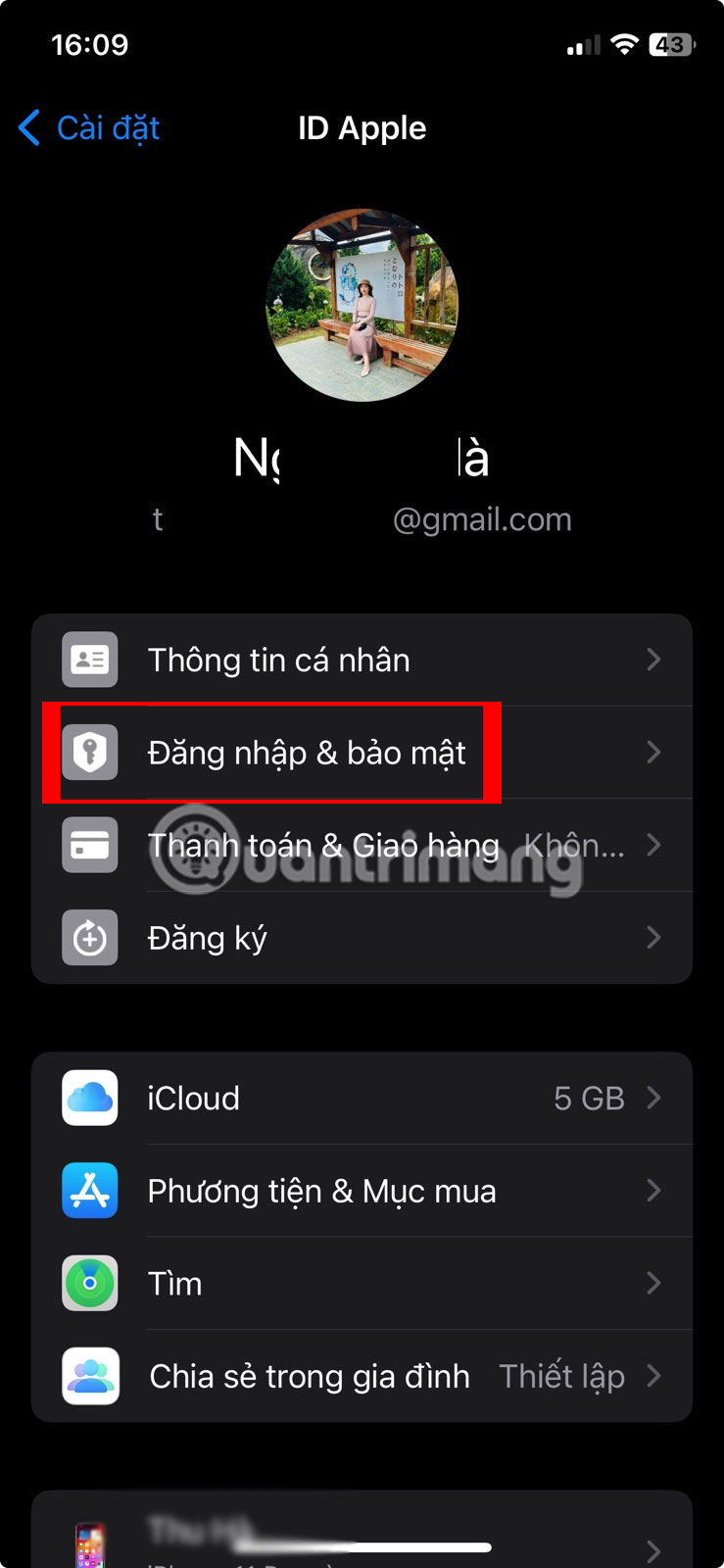
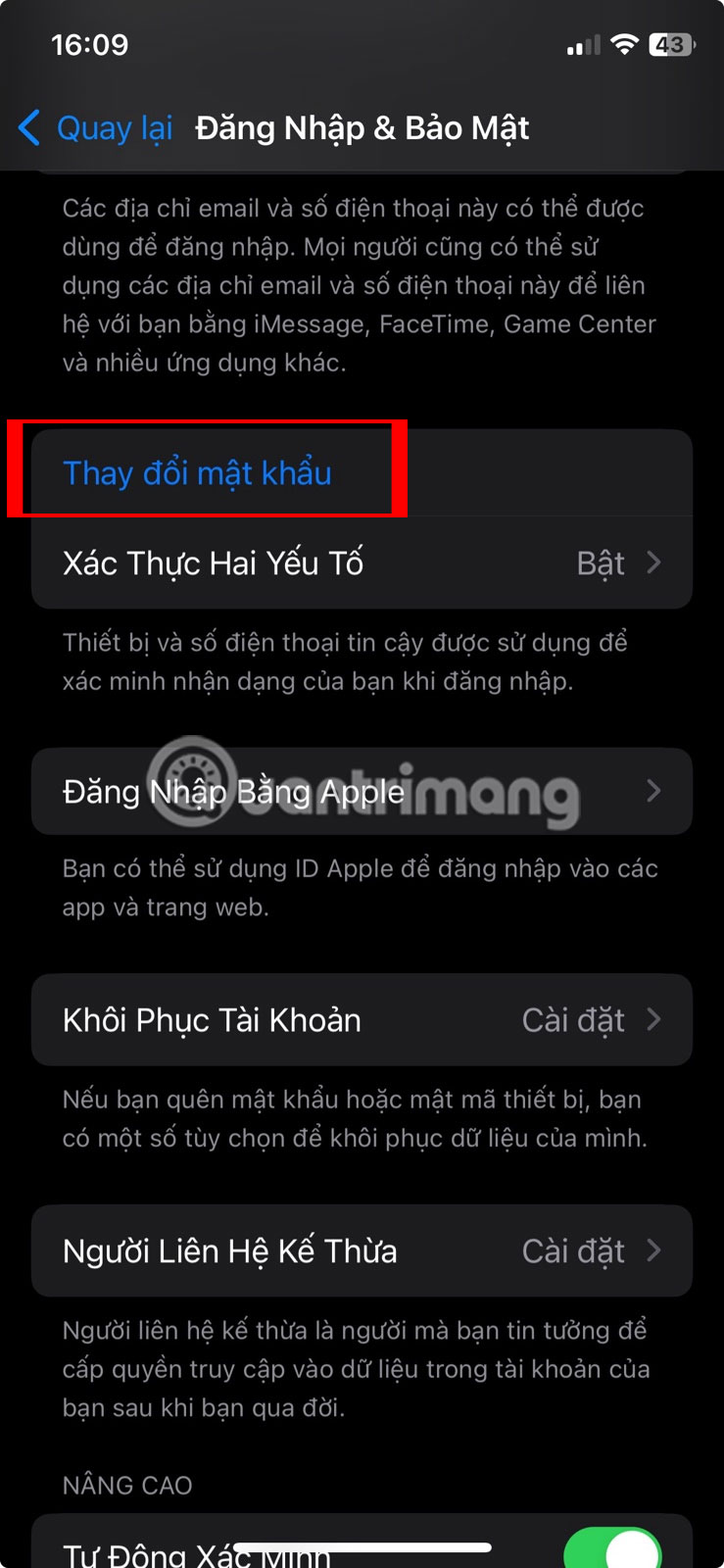

On Mac
In macOS, open the Apple menu and go to System Settings , then click [Your Name] .
Click Sign-In & Security , then click Change Password next to Password . You will be prompted to enter your Mac's administrator password. Once done, click Allow .
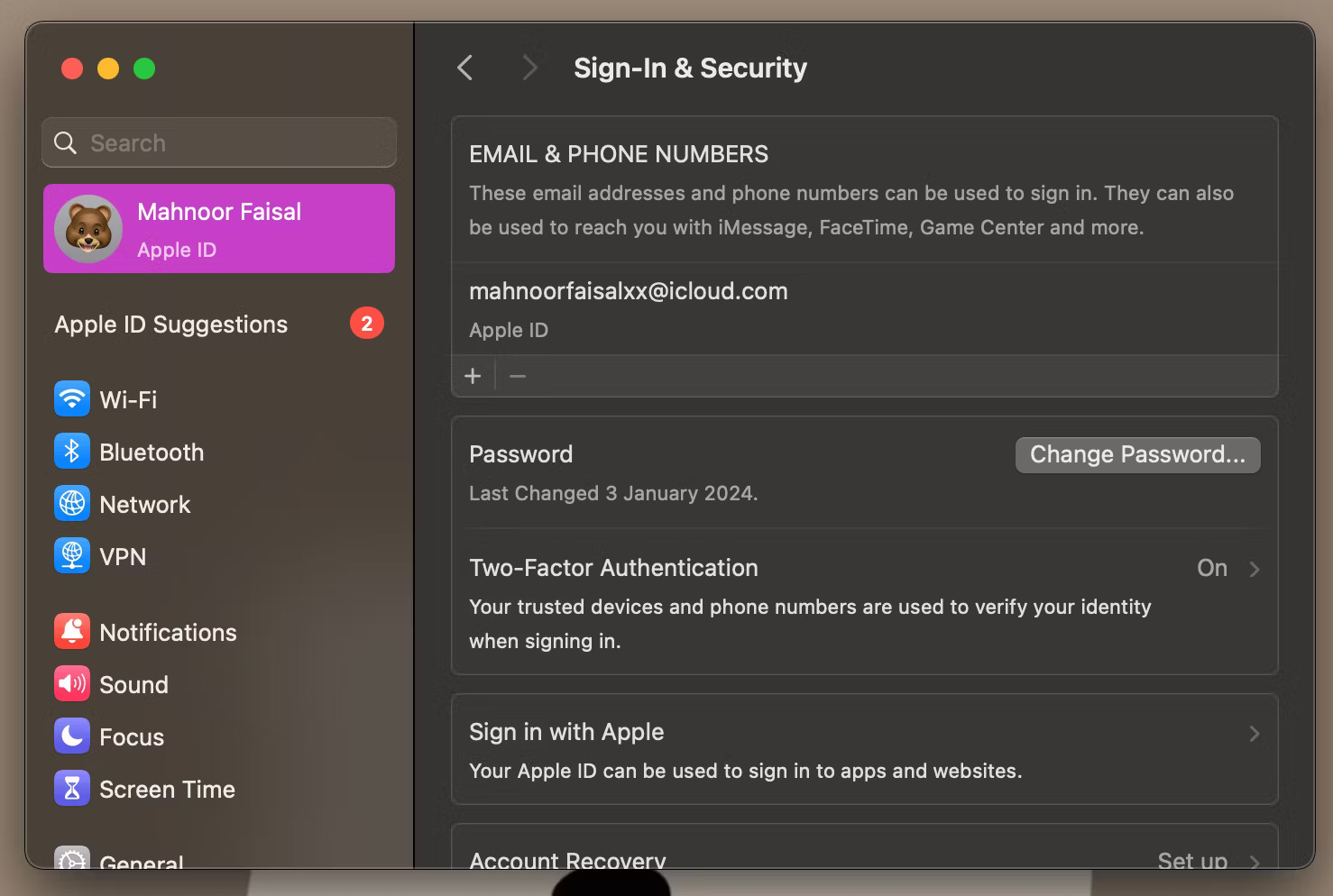
From the dialog box that appears, enter your new password and re-enter it in the Verify field . Then, click Change . Your other devices will ask you to enter your new password the next time you use it.
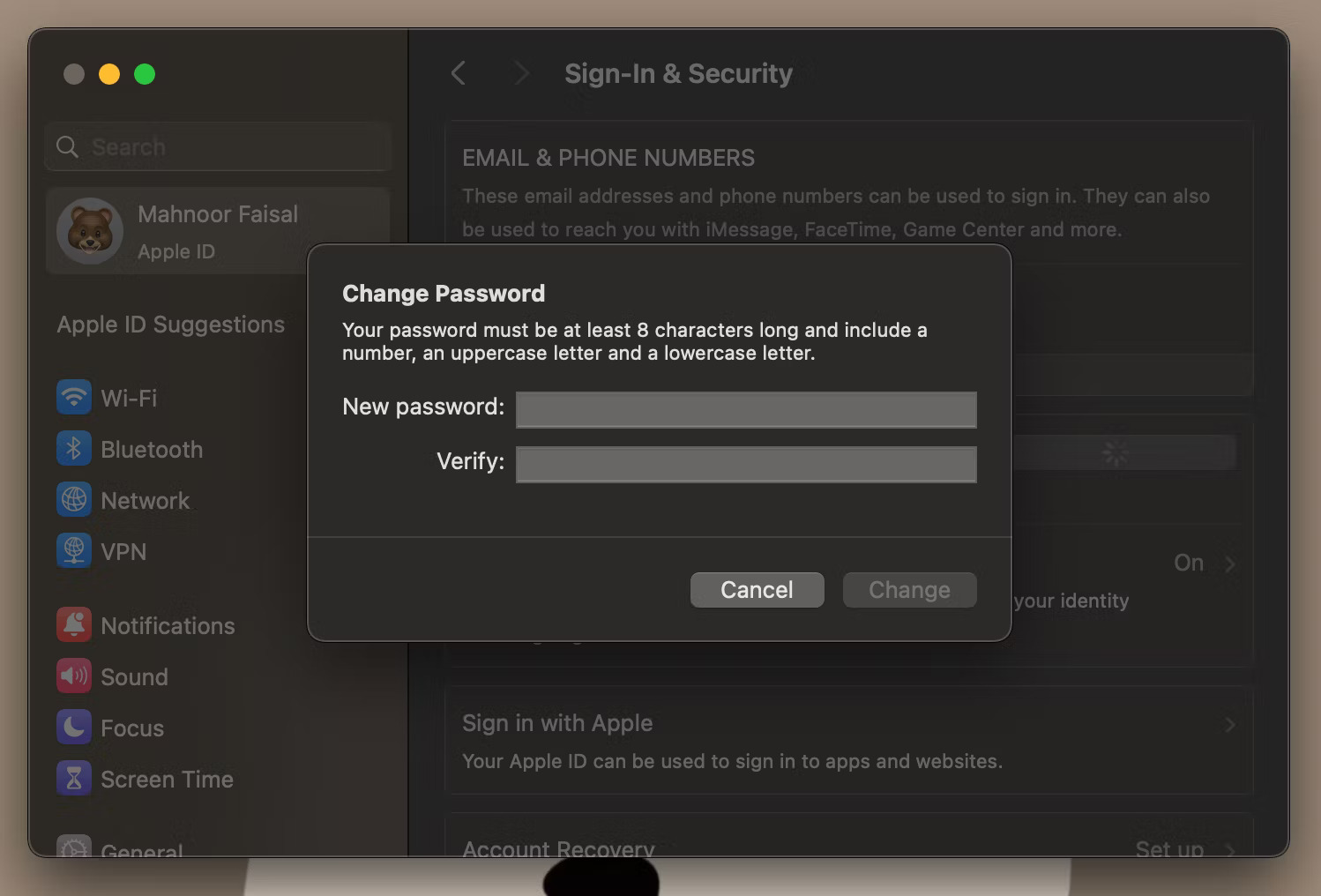
2. Reset Apple ID password through the iForgot website
Another way to reset your Apple ID password is through Apple's iForgot website.
On iPhone or iPad
Here's what you need to do to reset your Apple ID password through the iForgot website on your iPhone or iPad:
- Visit Apple's iForgot website.
- Click Reset Password .
- Now, click on the Reset My Password button .
- Enter your iPhone or iPad passcode to authenticate.
- Just enter your new password, re-enter it and press Continue .
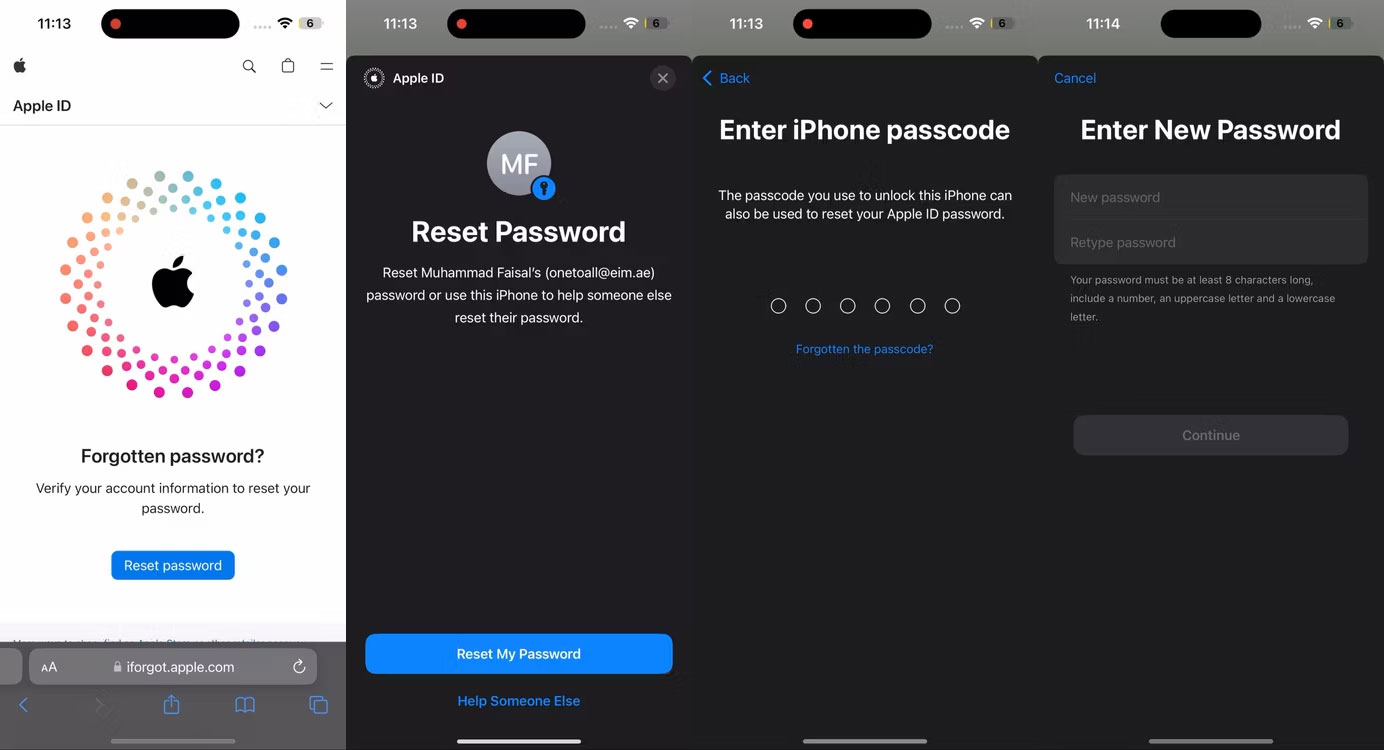
Note : The above steps only apply if you are using a trusted iPhone or iPad. Otherwise, the iForgot website will prompt you to enter a trusted phone number instead of a passcode.
On your Mac, PC, or Android device
Visit Apple's iForgot website using a web browser and click Reset Password . Enter your Apple ID and click Continue .
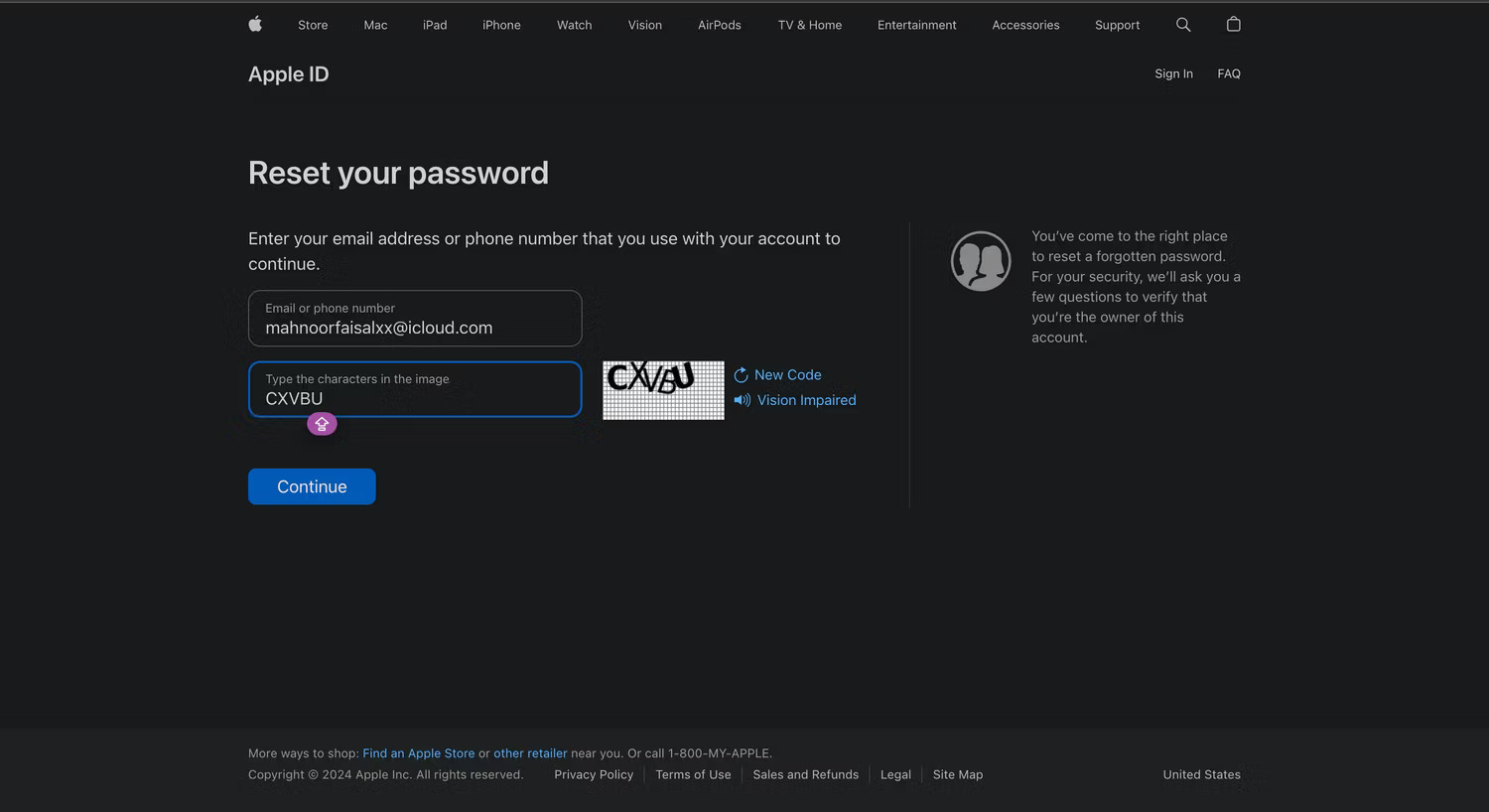
You'll briefly see the phone number associated with your Apple ID (these numbers are hidden and only the last two digits are visible). Enter the full phone number for verification and click Continue .
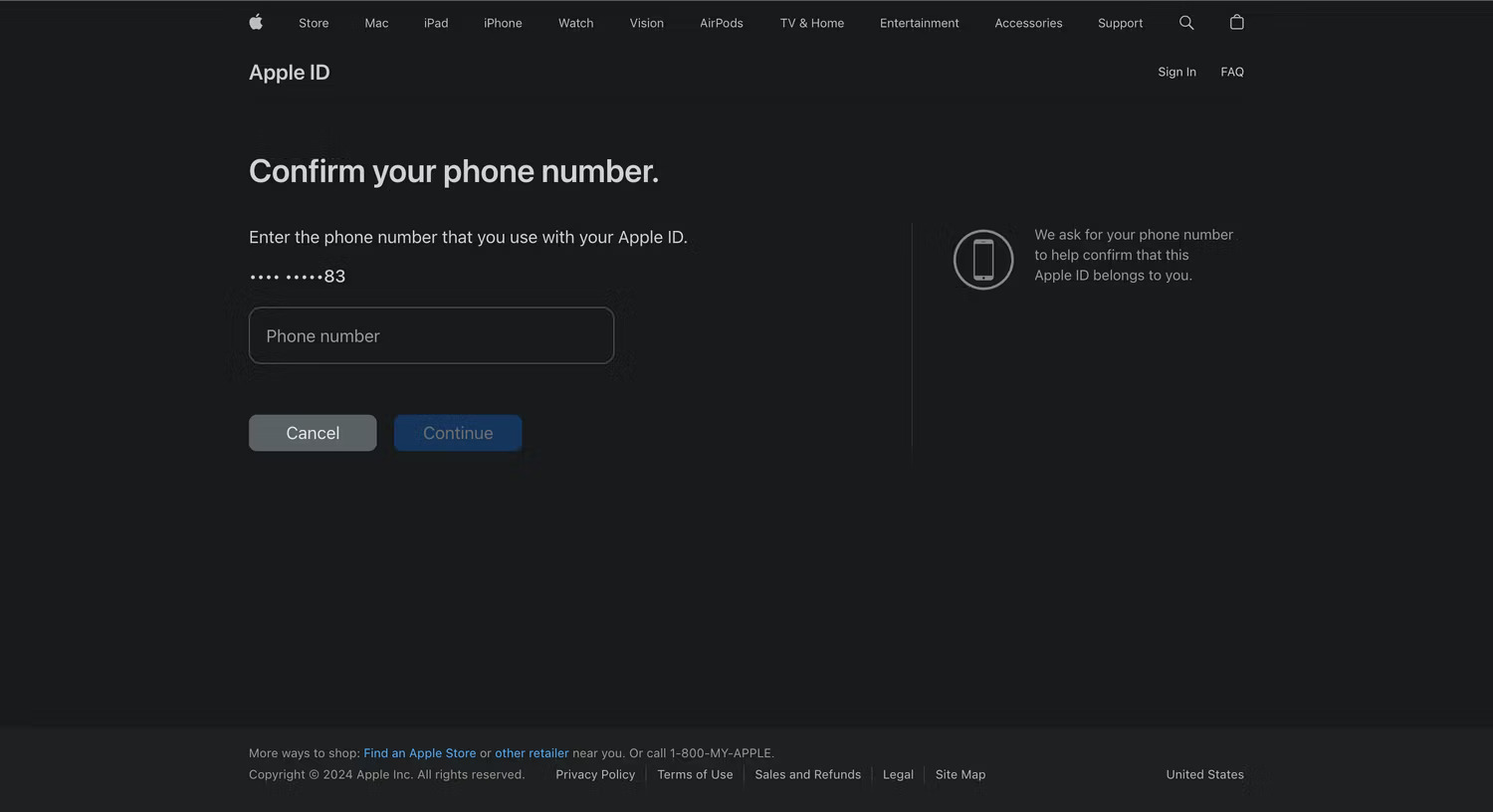
Like 2FA login, a dialog box will appear on your trusted devices. A list of your Apple devices also appears on the website. Click or tap Allow in the Reset Password notification .
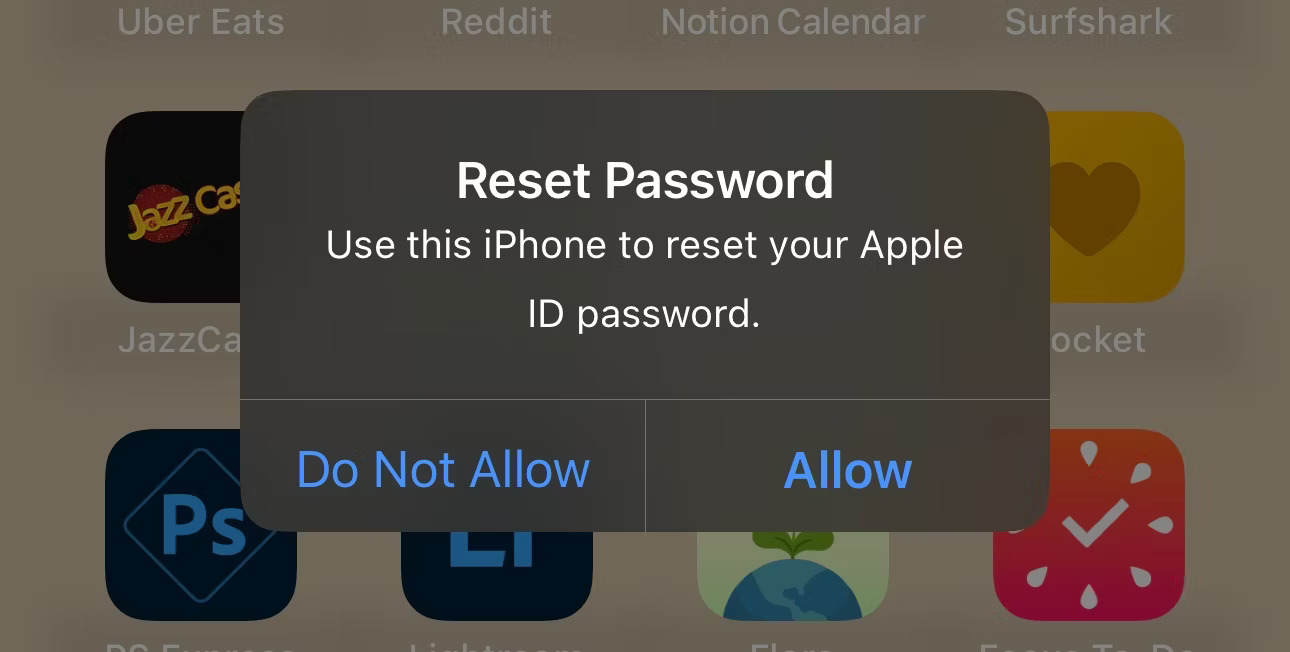
Enter your device passcode or macOS administrator password and click Continue . Enter a new password, re-enter it in the Verify field , and click Next or click Change . It is done! You have successfully changed your Apple ID password.
3. Reset Apple ID password on new device
You can also reset your Apple ID password with a new iPhone or iPad by following the steps below:
- If you just set up a new iPhone or iPad, just tap Forgot password or don't have an Apple ID? during setup. If not, open the Settings app.
- Click Sign in to your iPhone > Sign in Manually .
- When prompted to enter the email or phone number associated with your Apple ID, tap Forgot password or don't have an Apple ID? . Then, tap Forgot Password or Apple ID .
- Enter the email address or phone number associated with your Apple ID. Now, confirm your phone number.
- Click Send code to [Your Number] . Enter the verification code you received, followed by the 28-character recovery key - if you've enabled it - and tap Next .
- Finally, enter the new Apple ID password and confirm it.
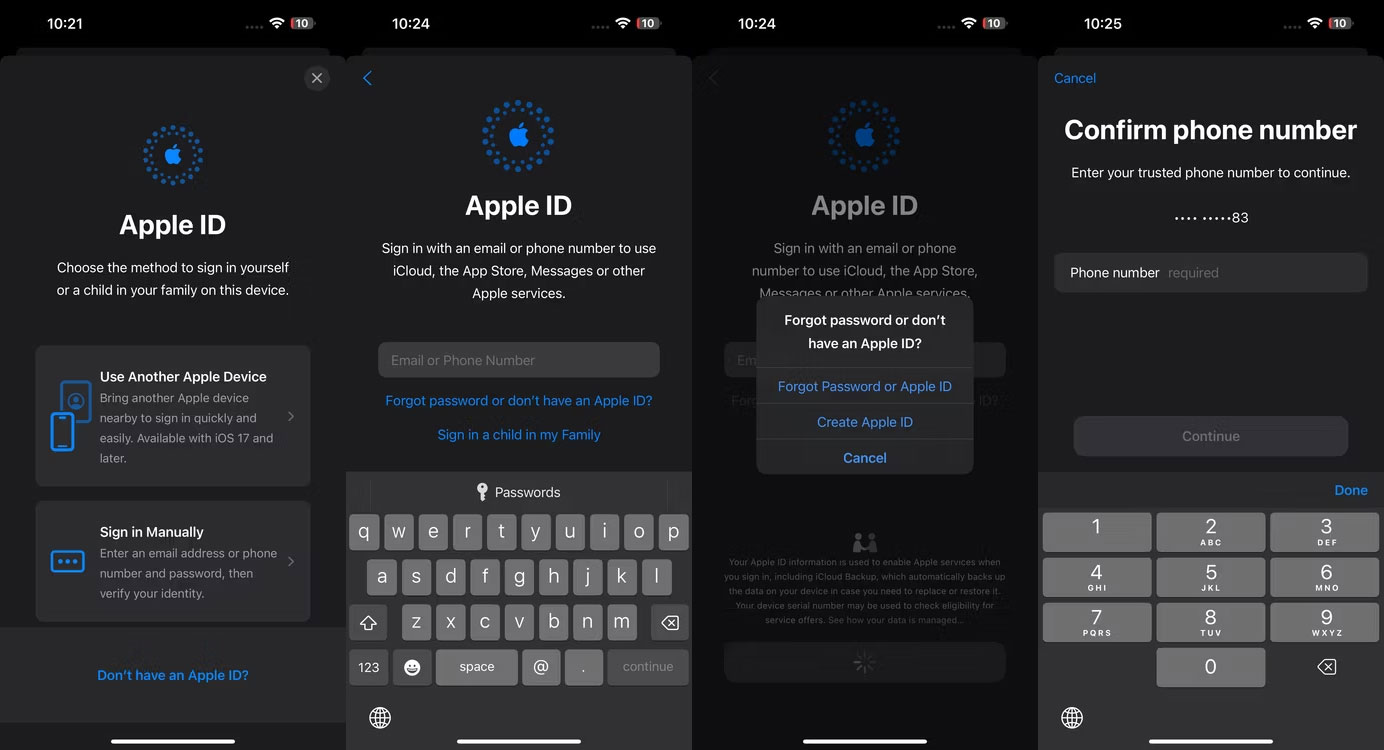
Similarly, if you're signed in to your Apple ID on your new Mac during setup, click Forgot Apple ID or password? .
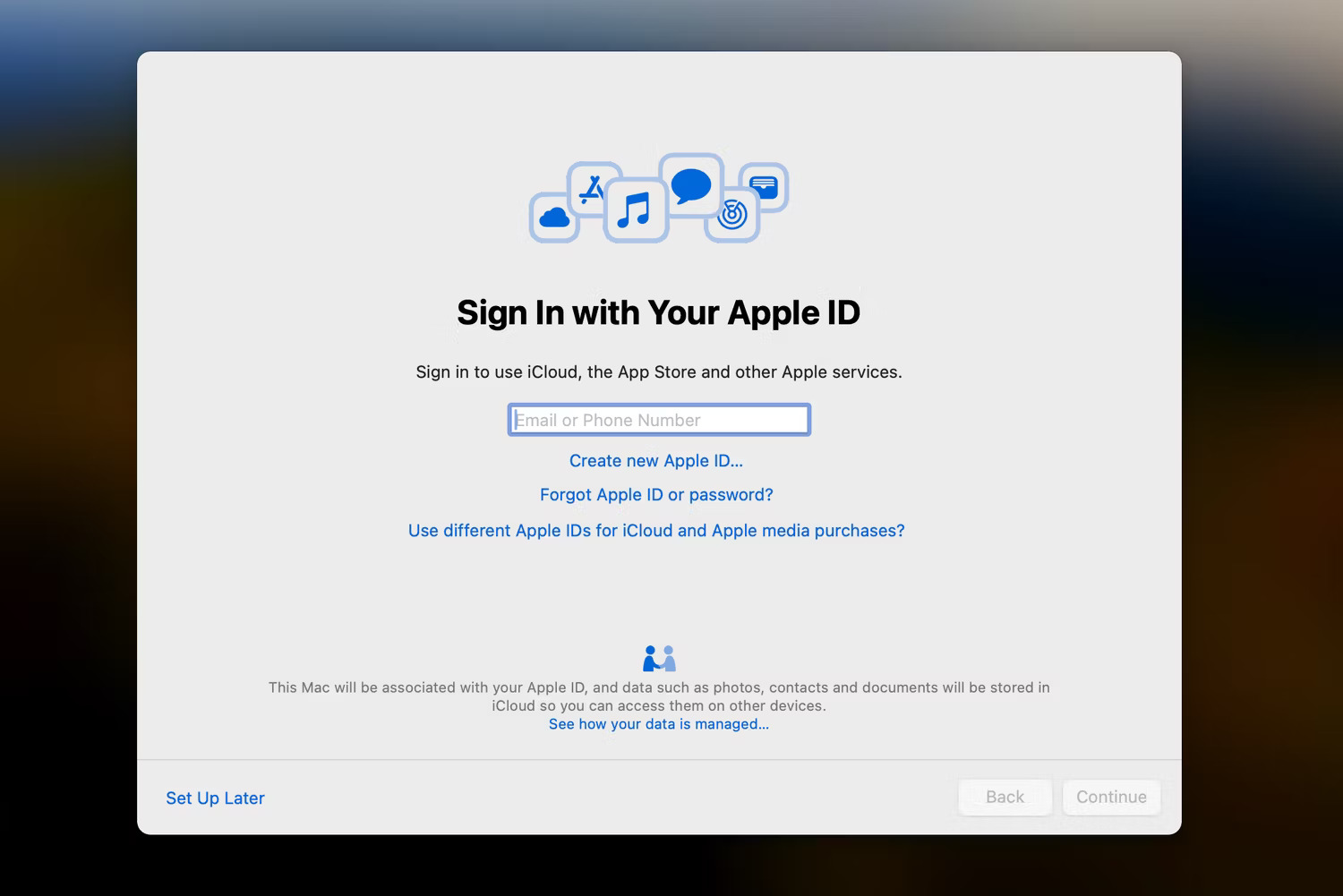
Enter the email address or phone number associated with your Apple ID, then enter your trusted phone number, followed by the 28-character recovery key.
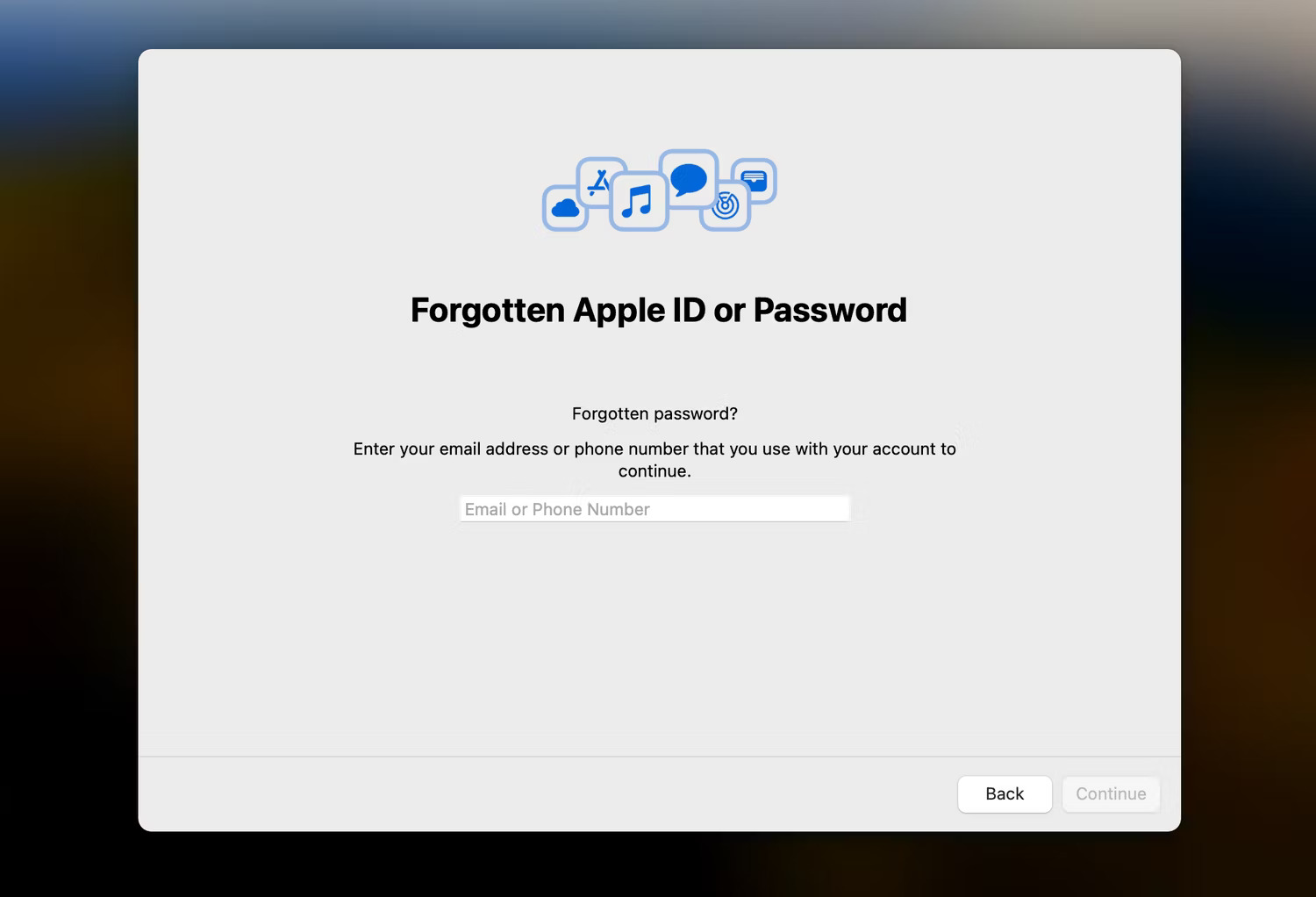
If you're past the setup stage, go to System Settings and click Sign in with your Apple ID . Click Forgot Apple ID or Password and follow the same instructions as above to reset your Apple account password.
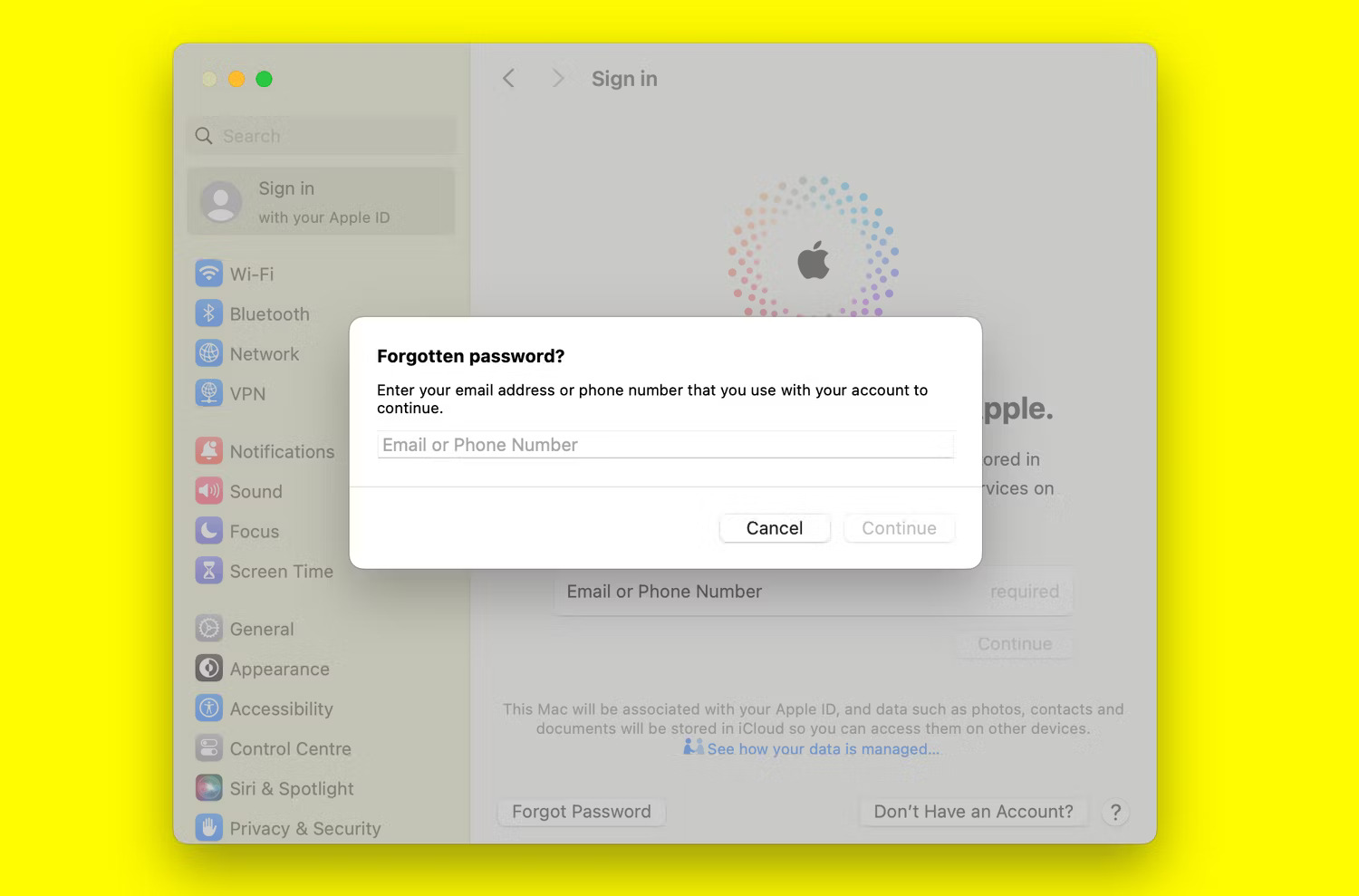
4. Reset Apple ID password using someone else's device
If you can't access any of your devices, you can reset your Apple ID password using a friend or family member's iPhone or iPad from the iForgot website or Apple Support app.
First, ask the device owner to download the Apple Support app. In Support Tools , click Reset Password . Now, tap Help Someone Else .
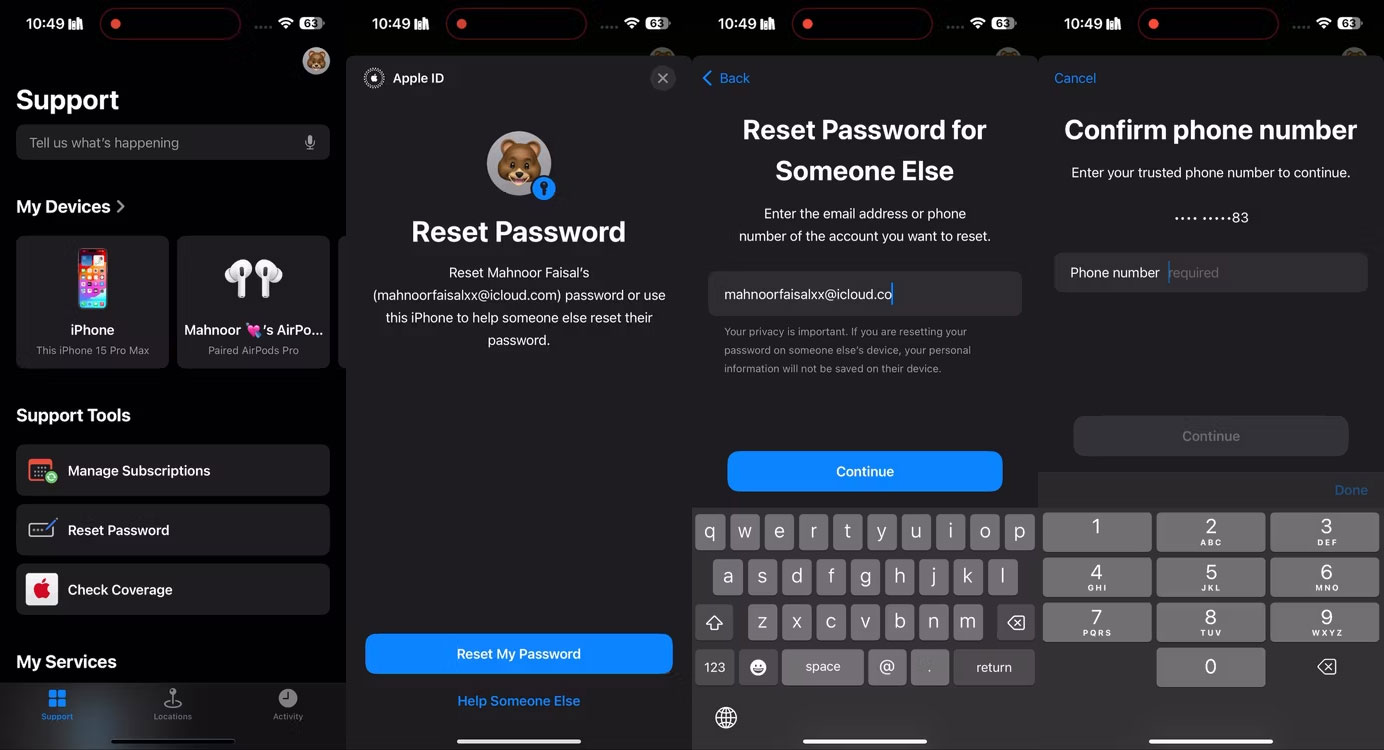
Enter the Apple ID for which you need to reset the password, then tap Next and follow the onscreen instructions until you receive confirmation.
5. Reset Apple ID password using a recovery contact
If you're locked out of your Apple ID account and don't have access to other Apple devices or your trusted phone number, all hope is not lost. As long as you have an account recovery contact set up, they can help you regain access to your account within minutes.
Here's what you need to do on your device so your recovery contact can assist you:
- Visit Apple's iForgot website in a web browser.
- Tap Reset My Password and enter the email address or phone number associated with your Apple ID. If you don't have access to your device and are using a borrowed device, tap Help Someone Else .
- Tap Cannot access your Apple devices when prompted to use other Apple devices to reset your Apple ID password.
- Tap Cannot use this number when prompted to use your trusted phone number.
- Click Get help now on the next screen.
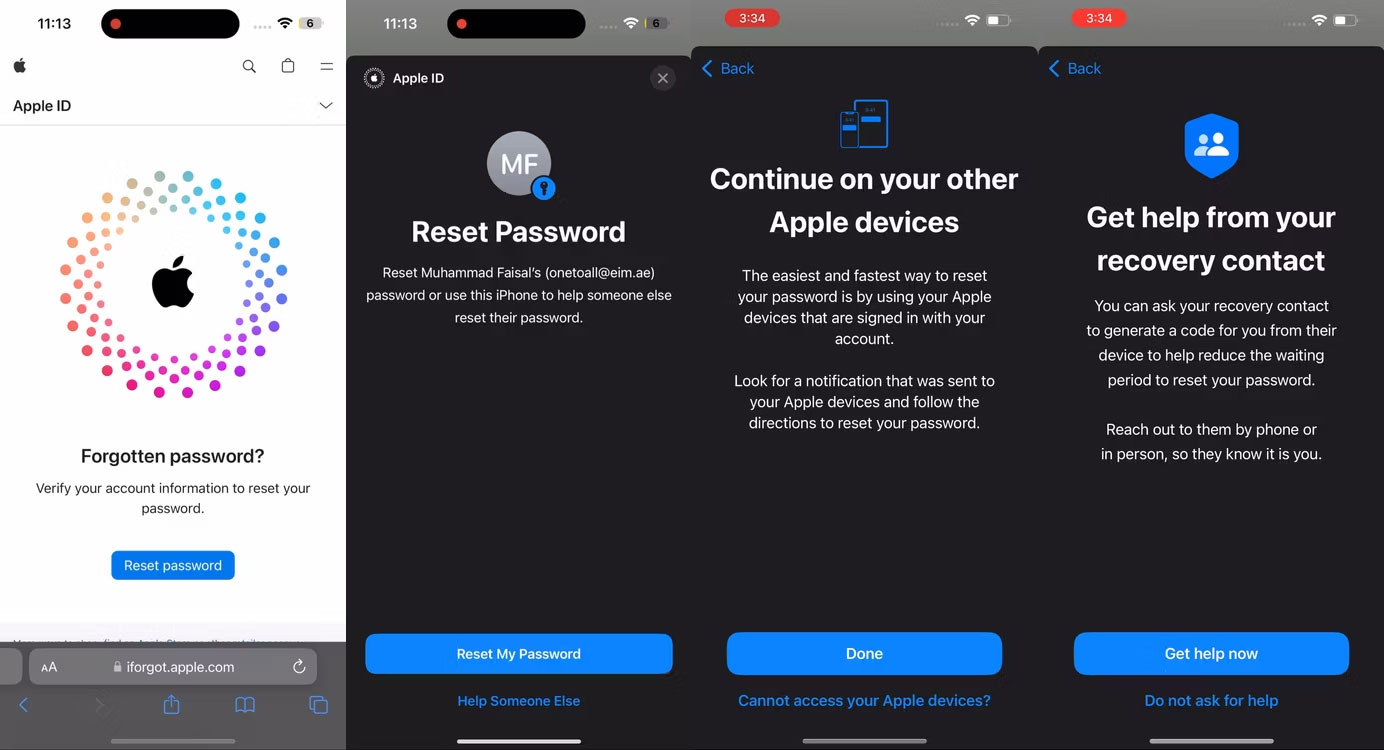
Now you need to contact your recovery contacts and ask them to get the recovery code.
If they are using an iPhone or iPad, they need to go to Settings > [Apple ID Name] > Sign-In & Security > Account Recovery . Then, select your name in the Account Recovery For heading and click Get Recovery Code .
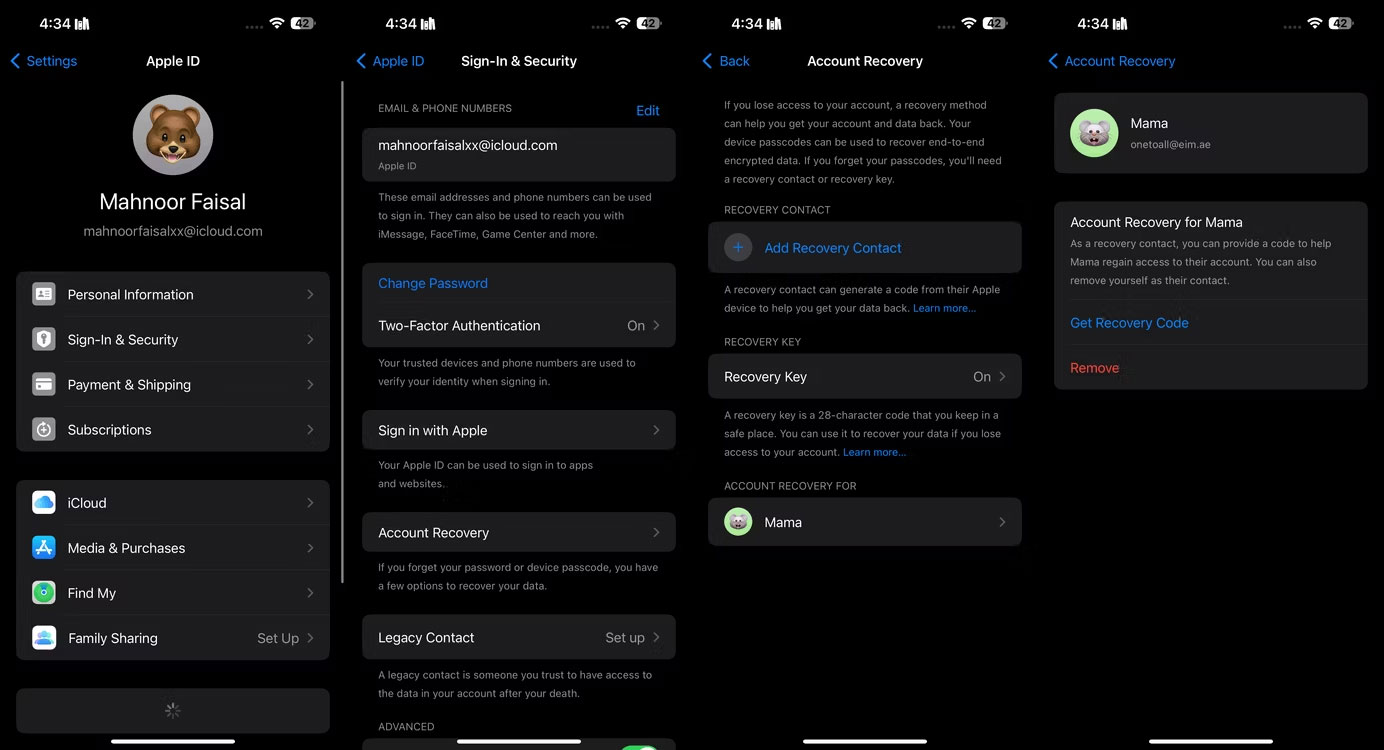
If using a Mac, they need to click the Apple icon in the menu bar and go to System Settings > [Apple ID Name] > Sign-In & Security > Account Recovery . Then, click Details next to your name in the Account Recovery For section and click Get Recovery Code .
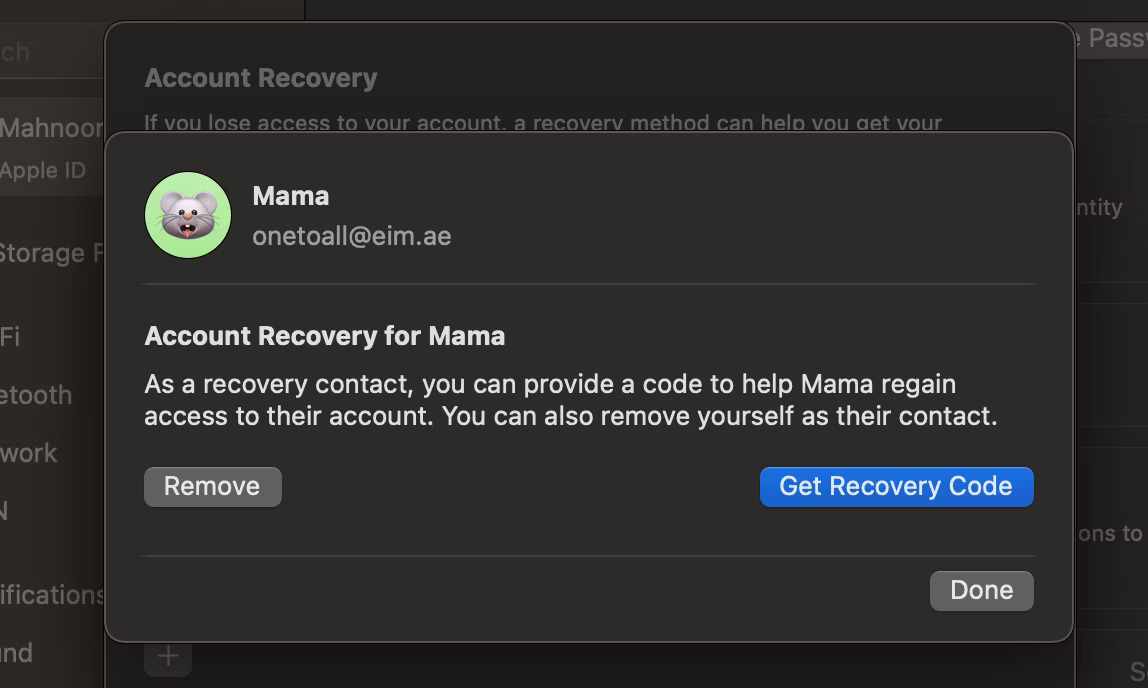
After your contact follows the instructions and receives the 6-digit recovery code, tap I have a recovery code and enter it on the next screen.
You may be prompted to enter the passcodes of other devices after entering the recovery code. Then, enter your new password twice and press Continue .
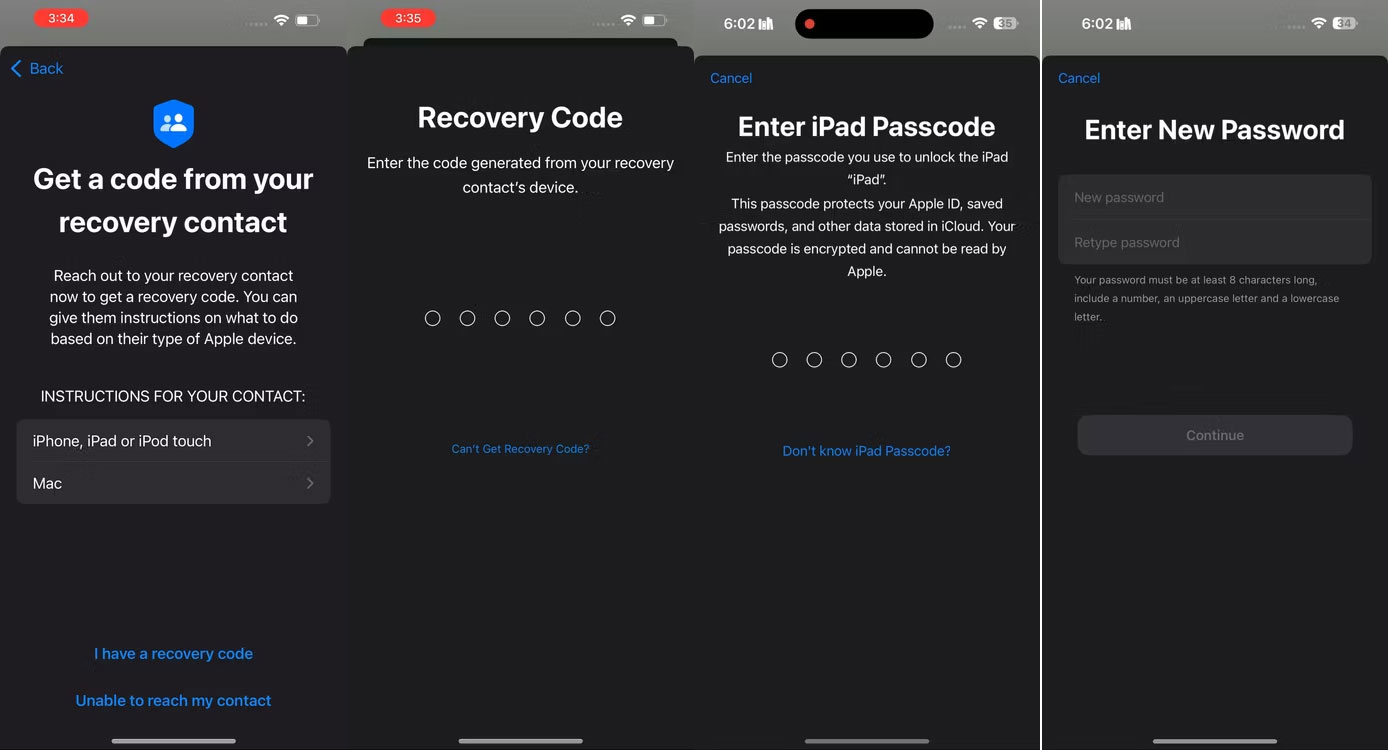
If you don't have access to the email address or phone number associated with your Apple ID and haven't set up a recovery account or contact, it'll be difficult to get back into your account . Unfortunately, your only option is to create a new Apple ID in such cases.
 Learn about Steam Families: Tool to make game sharing smoother
Learn about Steam Families: Tool to make game sharing smoother Older iPhone users should update to iOS 16.7.6 immediately
Older iPhone users should update to iOS 16.7.6 immediately AirPods cannot connect to Bluetooth? 7 Ways to fix errors
AirPods cannot connect to Bluetooth? 7 Ways to fix errors Facebook Reels will increase video length to 90 minutes
Facebook Reels will increase video length to 90 minutes What is the difference between Apple Vision Pro and Meta Quest 3? Which one should I buy?
What is the difference between Apple Vision Pro and Meta Quest 3? Which one should I buy? How to create your own custom Android mascot
How to create your own custom Android mascot