5 ways to fix when Firefox becomes sluggish
Mozilla Firefox is still one of the most popular web browsers today. But the more you use it, the slower Firefox seems to be. So what do you do when Firefox is slow while other browsers still run fast?
We have introduced some simple ways to speed up Firefox, you should try them first. Although these changes will make Firefox faster, is it as fast as other browsers? If not, what can you do? Here are 5 solutions to make Firefox less "sluggish".
Note: Before doing any of the following edits, you should download or update to the latest version of Firefox by visiting About Firefox.
Fix Firefox slow down
- 1. Firefox takes a long time to boot
- 2. Firefox uses too much CPU or RAM
- 3. Firefox is slow even on top hardware
- 4. Change the settings or fine tune the download speed
- 5. Frontal attack: reinstall Firefox
1. Firefox takes a long time to boot

Once you've installed Firefox for a while, you may notice that Firefox starts up a lot while other browsers like Chrome, Edge and Safari seem to start up immediately. Follow the way below to make Firefox start faster.
- Access about: preferences and in General , uncheck the box Always check if Firefox is your default browser .
- Access about: preferences and in General , go to When Firefox Starts and select Show a blank page .
2. Firefox uses too much CPU or RAM
After using Firefox for a while, the browser started using more CPU or RAM. To find out why Firefox has become sluggish, try restarting Firefox in Safe Mode. This mode will run Firefox without any add-ons or plugins. To do this, go to Options (three-way icon to the right of the URL bar) > Question Mark> Restart with Add-ons Disabled .
Firefox will restart and display two options: Start in Safe Mode or Refresh Firefox . Choose Start in Safe Mode .
If Firefox runs faster in Safe Mode, you know the problem is in one of the add-ons or plugins. Disable all these add-ons and restart Firefox. Then activate each add-on and see which utility causes the problem.
In case, booting in Safe Mode doesn't bring any changes, it may be due to Firefox tabs. Install the Auto Tab Discard extension to automatically remove the resources used by inactive tabs. You can use bookmarks to save pages instead of leaving them open without using them.
Download Auto Tab Discard for Firefox (Free)
3. Firefox is slow even on top hardware
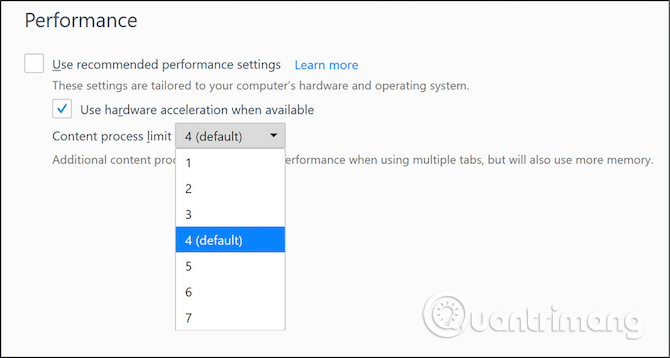
Sometimes Firefox can run slowly even on machines with good hardware. This is because the browser is "cautious" in ways to improve performance. However, you can speed up by:
Step 1. Go to about: Preferences> General> Performance , uncheck the Use recommended performance settings box.
Step 2. Check the Use hardware acceleration when available box . With this tweak, Firefox will use the graphics card instead of the processor for the main images. So when watching YouTube or playing games on the browser, you also get much better performance.
Change Content Process Limit to 4 or higher. Firefox recommends that this number is higher than 4 if you have at least 8GB of RAM.
Content Process Limit is a function of new multi-process architecture or new Electrolysis of Firefox. This feature makes each tab run as a separate instance of Firefox, thus accessing more hardware resources. In addition, it activates sandbox for security.

In case the Content Process Limit option is grayed out, you need to enable it by:
Step 1 . Switch to about: config.
Step 2 . Search browser.tabs.remote.autostart .
Step 3 . Double click on it to change the Preference value to true .
Step 4 . Restart Firefox.
4. Change the settings or fine tune the download speed
If you've learned and mastered about about: config in Firefox, you'll be able to change some things to speed up Firefox. However, if you are unfamiliar and concerned about causing problems, the extension for Firefox will be the solution for you. Speed Tweaks changes some settings such as resolving DNS entries, removing unused tabs and blocking ads.
- Download Speed Tweaks for Firefox (Free)
5. Frontal attack: reinstall Firefox
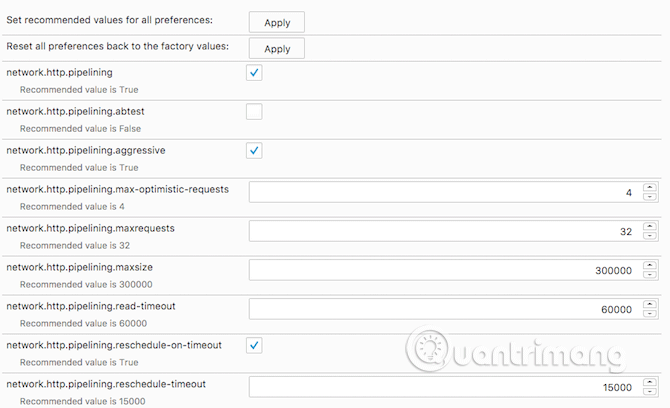
If the above does not make Firefox faster, consider reinstalling Firefox. But you do not need to perform a new installation from scratch.
Like operating systems, the browser now has a one-click option to return to the default Firefox state before you make any changes. Specifically, it will delete all additional utilities, customize and restore browser settings to default.
Step 1 . Visit about: support .
Step 2. In Give Firefox a tune up , click Refresh Firefox .
Step 3 . In the dialog box that appears, click Refresh Firefox again.
Firefox will turn off and restart after a few seconds. Although performance and settings return to their default state, Firefox will store personal information including bookmarks, history, passwords, cookies, auto-fill information and your dictionary. So it's like a new Firefox with all your data already loaded.
Remove antivirus software
This last way caused a lot of controversy. Former Firefox developer Robert O'Callahan says your antivirus software is the reason why Firefox is slow and he advises users to disable it completely. In a blog post, he explained how antivirus software affects performance and even slows down updates.
However, this way you should consider, if you do not need anti-virus software can remove it but this can make the computer unprotected.
I wish you all success!
You should read it
- Is this the time to give Firefox another chance?
- Improve Firefox browser speed with these tips
- Mozilla is determined to improve Firefox's speed to compete with Chrome
- Firefox users may not know all of these tips when using the browser
- 6 new features in Firefox 13 you should know
- 11 Firefox acceleration Quantum less than 10 minutes
 How to turn off the entire tab fast sound on Chrome
How to turn off the entire tab fast sound on Chrome How to turn off automatic reopening of the tab when starting UC Browser
How to turn off automatic reopening of the tab when starting UC Browser How to use AdLock ad blocker to block ads on Chrome
How to use AdLock ad blocker to block ads on Chrome How to save bookmarks on Firefox to your computer
How to save bookmarks on Firefox to your computer How to view web history on Chrome in Windows 10 Timeline
How to view web history on Chrome in Windows 10 Timeline How to turn Firefox interface into Chrome
How to turn Firefox interface into Chrome