Firefox users may not know all of these tips when using the browser
Normally by default, Firefox browser speed is also quite fast, but over time and when you make some changes such as installing add-ons, . the browser speed will gradually increase. slow down. If you have broadband (broadband), you can enable pipelining to be able to load multiple items on the page at the same time, speeding up the page loading process.

1. Display thumbnails for tabs
Suppose if you have to work with multiple tabs and you don't realize what tab is needed to do. The most useful solution for you in this case is to display thumbnails for larger tabs, and you can easily access more tabs.
1. First enter about: config in the Firefox browser URL bar. Now the screen shows "Here be dragons! ", You can ignore this message, then click on the ' I'll be careful ' button.
2. On the screen that appears a new page, here you enter browser.ctrlTab.previews into the Search frame, then double click on the search result and change the value to True .
3. From now on you can scroll through the thumbnails to open tabs using Ctrl + Tab .

2. Customize the control panel on Firefox browser
Did you know that all the icons in the top right corner of Firefox browser and all the features in the window when you click the 3 dash icon in the top right corner can be "customized" OK.
To customize, 'refresh' everything in this window, click the Menu icon, then click ' Customize '.
Here you can drag and drop features inside and out of Firefox's Control Panel control panel , and you'll see options on the 'Additional Tools and Features ' panel that you can use to 'exchange'. 'default features. Such as the 'Forget' option to quickly clear your browsing history, while the 'Pocket' option allows you to quickly save pages or articles for offline reading.
Also, note that the Customize window also allows 'exchanging' features inside and out of the small space on the left of the menu icon.
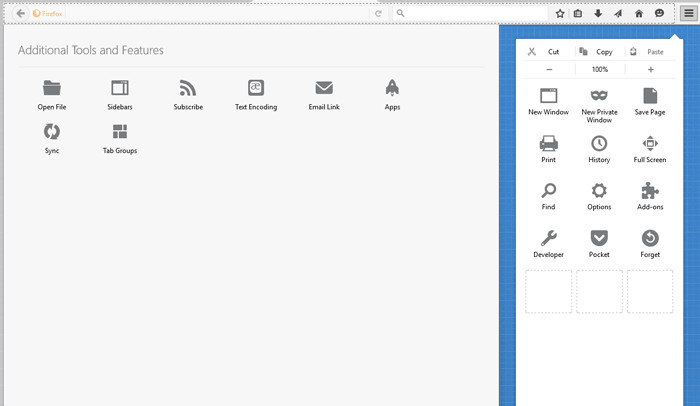
3. Speed up Firefox browser
Normally by default, Firefox browser speed is also quite fast, but over time and when you make some changes such as installing add-ons, . gradually the browser speed slows down. If you have broadband (broadband), you can enable pipelining to be able to load multiple items on the page at the same time, speeding up the page loading process.
1. Enter about: config in the browser URL bar, regardless of the message that appears on the screen.
2. Next on the new window that appears on the screen, find network.http.pipelining and network.http.proxy.pipelining , double-click it and select the value as True .
3. Restart your Firefox browser, and experience the new browsing speed.
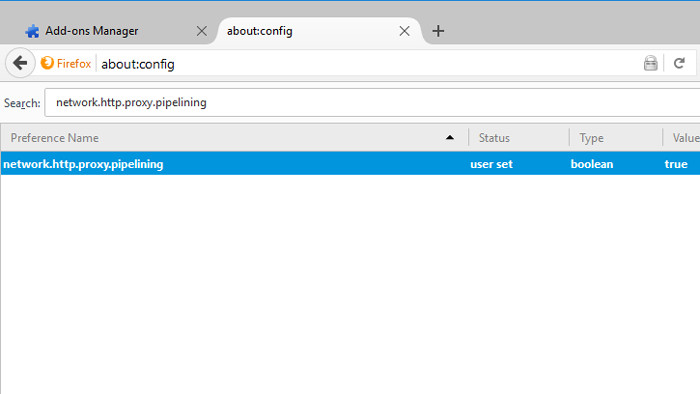
4. "Lock" Firefox browser with a password
For some reason, for example, if you don't want others to know the browsing history of the pages you've visited, . or for some reason, then you can set a password for Firefox browser on your computer.
1. First click on the Menu icon (3 dash line icon) in the top right corner of the screen, then select Add-ons , enter the master password into the Search Add-ons frame.
2. Install ' Master Password + ' and restart your Firefox browser.
3. Open Firefox browser, then click the 3 dash line icon in the top right corner, select Options => Security , check the box to ' Use a master password '.
4. Click Master Password + from the control panel, then enter any password you want, click the Startup tab and check Ask for password on startup => OK .

5. Entertainment
If you feel stressed or want to find entertainment, access the window, you can customize the Firefox browser control panel. Then drag and drop all the features from the control panel into the ' Additional Tools and Features ' window (make sure to remove the Zoom and Edit tabs in the top right corner of the control panel). Click on ' Exit Customize ', then click the Menu icon in the top right corner, and you'll see a unicorn jumping around the control panel window. Hover over the unicorn, and it will transform the colors differently.
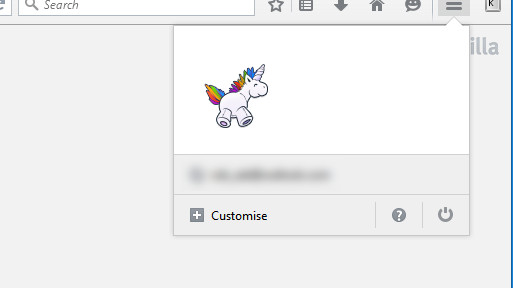
Refer to some of the following articles:
- When the network speed is slow, turn this feature off to browse the Web on browsers faster
- Fix Err-Connection-Refused and Err_Connection_Closed errors on Chrome browser
- Instructions to remove Social Search toolbar in Chrome, Firefox and Internet Explorer browsers
Good luck!
You should read it
- Simple way to speed up Firefox browser
- Tips to speed up Firefox browser faster, lighter, more stable
- How to turn off the last tab does not exit Firefox
- Mozilla is determined to improve Firefox's speed to compete with Chrome
- The easiest way to speed up Firefox
- FireFox 54 version improves performance, speed, and security enhancement
 Instructions to disable Flash Player on all browsers
Instructions to disable Flash Player on all browsers This is how to reduce Internet traffic on Google Chrome
This is how to reduce Internet traffic on Google Chrome Steps to fix 'Your Preferences can not be read' in Chrome browser
Steps to fix 'Your Preferences can not be read' in Chrome browser How to share websites with audio on Google Chrome
How to share websites with audio on Google Chrome How to disable Containers feature on Firefox browser?
How to disable Containers feature on Firefox browser?