The easiest way to speed up Firefox
In less than 5 minutes and a minimum level of computing, you can make 'fire fox' run twice as fast as before.
Firefox is increasingly winning against Internet Explorer in most areas. Even if the group of users 'reluctant to change', especially the office workers, is also seeing a tendency to switch to using Firefox strongly.
Compared to previous generations, Firefox is much faster than before but if you know a bit of 'dabbling' you can still make the speed of this browser double in 5 minutes and the cost is . nothing. . TipsMake.com would like to introduce 12 great techniques that are easy to implement.
- Firefox users may not know all of these tips when using the browser
- Firefox error takes up a lot of memory and CPU
1. Activate privileged communication channel
Most browsers work on a very 'polite' mechanism: sending a request to the server and waiting for consent before continuing. However, this operation takes users more time. Enabling privileged communication channels is a trick that helps the browser send multiple requests at once to the server and reduce the time to download pages. To do this, first open Firefox, type about: config in the address bar. Firefox will give you a warning but please press the ' I'll be careful, I promise ' button to continue.
Double-click the command line: network.http.pipelining and network.http.proxy.pipelining to bring the value of these commands to ' true '. Next, double-click the command line: network.http.pipelining.maxrequests and edit the value in the box that appears to 8 .
Sometimes you will encounter 'fastidious' servers that do not allow you to download pages if you receive more than 1 request (required). Put the value in the above command lines to ' false ' (double click again).
2. Quick response
Some websites have large capacities and complex structures that often take longer to load than usual. In order for the user to be impatient, Firefox has a display mode of what it has received every 0.12 seconds but this makes the total time to download more pages. Reducing these temporary impressions will help Firefox work faster. How to do the following:
Enter about: config in the address bar. Right-click anywhere in the window that appears (press Ctrl + click if you're using a Mac computer) select New > Integer . Enter content.notify.interval in the box that appears and click OK . Continue to enter the value of 500000 (note: 5 numbers 0).
Step 2: right-click again, select New > Boolean . Enter the name for the command line: content.notify.ontimer and select the value ' true '.
3. Download pages faster
If you don't move the mouse or touch the keyboard for at least 0.75 seconds (this is called content conversion threshold), Firefox will automatically switch to little interruption mode. This means that Firefox's interface will react more slowly, but the page loading process is faster.
But if 0.75 seconds is still long, you can give it another value (0.25 seconds for example). How to do the following: type about: config > OK . Right-click inside the window and select New > Integer . Name this command: content.switch.threshold Click OK > fill 250000 in the value box. OK again to complete the process.
4. No interruption
You can also make Firefox work much faster, but with another trick. This time it is required that Firefox download the entire page. Try and feel.
Keep typing about: config in the address bar. Right-click and select New > Boolean . Name the command: content.interrupt.parsing > OK > set the value to False > OK again to finish.
5. Block the flash
Flash is a component that almost every website has. They are the main tool for advertising or makeup for websites but make our work slow. There is a very simple solution to remove this inconvenience: download and install the Flashblock program (at: flashblock.mozdev.org).
But sometimes you still want to see a certain flash? Just click on the program's icon and download the flash you want and watch as usual.
6. Increase the buffer memory capacity
If your PC has a large amount of RAM (2 GB or more), expand the cache for Firefox so that the next time you surf the web faster.
Enter about: config > OK . Right-click and select New > Integer > named: browser.cache.memory.capacity > OK > enter value 65536 > OK . Restart Firefox to enable new memory.
7. Activate TraceMonkey
TraceMonkey is a feature that Mozilla recently developed that allows converting slow-speed Javascript code into super-fast x86 code. The actual feature has not yet been officially applied in Firefox because Mozilla is still testing but if you are a person who likes to explore new things and go ahead of others, you should also try it once.
Download this new feature at: ftp://ftp.mozilla.org/pub/firefox/nightly/latest-trunk/. Install the program then enter about: config in the address bar> OK . Enter JIT in the filer box. Double click on the command lines: javascript.options.jit.chrome and javascript.options.jit.content to bring their values to ' True '. Now you can enjoy Firefox's most advanced Javascript.
8. Data compression
If you have a slow connection that makes Firefox rarely work 'well' try using the support of an application called toonel.net (download at toonel.net). This is a Java application that automatically switches your bandwidth to toonel.net's server, compresses all the data and then returns it to you. This application is quite useful for those who are using Internet subscription by capacity because the download data will be less and the page download speed so it is also faster to save you monthly costs.
The only thing to note when using this program is that it will even compress JPEG images that make images lower and worse.
9. Use the Origin uBock instead of Adblock
Adblock is probably the most popular utility in ad blocking utilities but is not necessarily the best for every computer version. If your device does not have a strong configuration, using Adblock is slowing down Firefox performance because of the huge amount of memory available by this gadget.
For a long time, uBlock Origin has been used as a viable alternative by the ability to manage CPU and memory resources better. Therefore, it does not cause heavy damage to Firefox and makes this browser run faster. Without neglecting your main function, Origin UBlock still performs ad blocking.
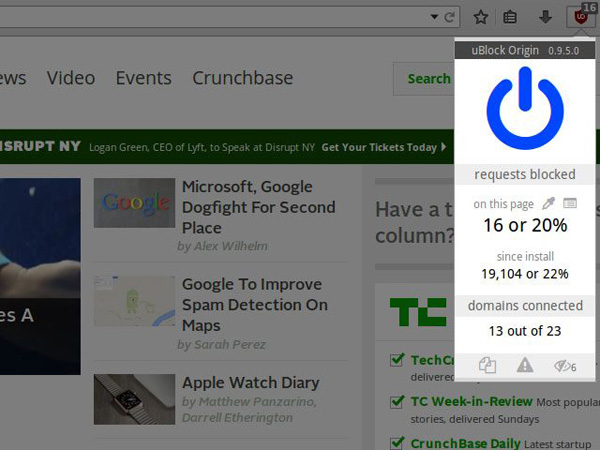
10. Turn off add-ons
This is also a popular way to speed up your browser in general and Firefox in particular. Extensions take up a lot of computer resources, so it is also one of the reasons for slowing down the browser. You should disable unused utilities to get the best performance.
You can use the extension ' about: addons-memory .' To install this extension and visit about: addons-memory page , you will see installed utilities and resources that each utility uses. You can use this information to make decisions about which applications to delete.
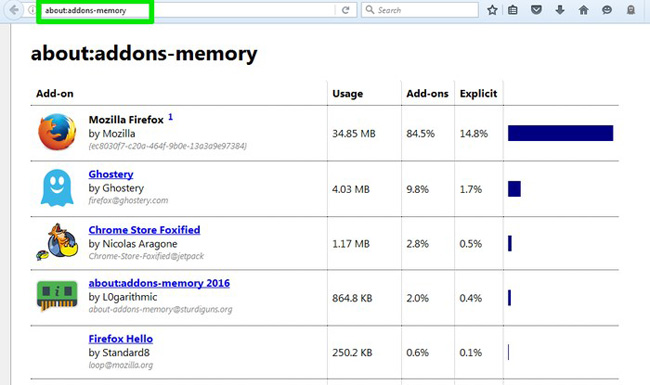
11. Free up memory
If you constantly use Firefox and find it slowing down, you can free up memory to speed up the browser. To do this, type about: memory in Firefox address bar and press Enter. On the next page, click Minimize memory usage under Free memory to free up memory.
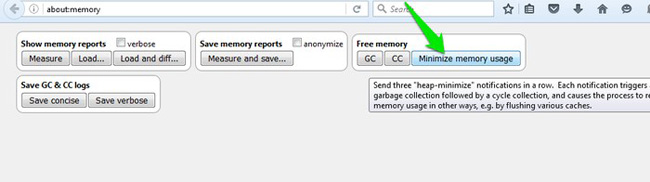
12. Turn off Firefox effects
Similar to speeding up your Windows computer by disabling effects, you can also speed up Firefox this way. To turn off effects on Firefox, type about: config in Firefox's address bar and press Enter. Now type "animate" into the top search bar and set the values for the items displayed to "False". This will help you surf the web faster but will lose the effects of making Firefox more interesting.
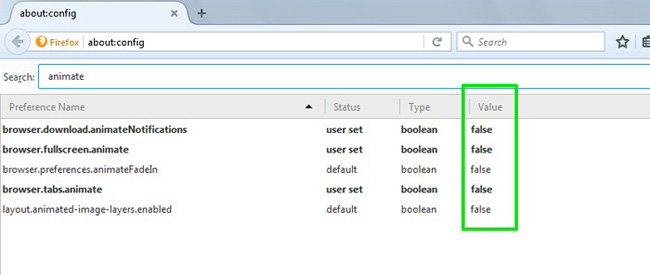
Conclude
You can use these simple tips to speed up the Firefox experience when your browser is slow, or even if it runs normally, you can use the same methods to make Firefox even faster.
You should read it
- Firefox users may not know all of these tips when using the browser
- 11 Firefox acceleration Quantum less than 10 minutes
- Is this the time to give Firefox another chance?
- FireFox 54 version improves performance, speed, and security enhancement
- How to turn off the last tab does not exit Firefox
- Simple way to speed up Firefox browser
 FireFox 54 version improves performance, speed, and security enhancement
FireFox 54 version improves performance, speed, and security enhancement How to automatically clear your browsing history when exiting the Edge browser Windows 10
How to automatically clear your browsing history when exiting the Edge browser Windows 10 Mozilla launched Firefox Focus for Android, integrating ad blocking
Mozilla launched Firefox Focus for Android, integrating ad blocking How to use Firefox Focus: Private Browser
How to use Firefox Focus: Private Browser How to distinguish real and fake gadgets in the browser
How to distinguish real and fake gadgets in the browser