5 ways to fix 'Insufficient Space Downloading Error' on Android device
In some cases when you download any application or try to update an application on an Android device, on the device screen you receive the error message 'Insufficient Space Downloading Error'.
In this case, you can fix the error by updating the latest version of Google Play Store, clearing the cache, cleaning up the junk files, etc.
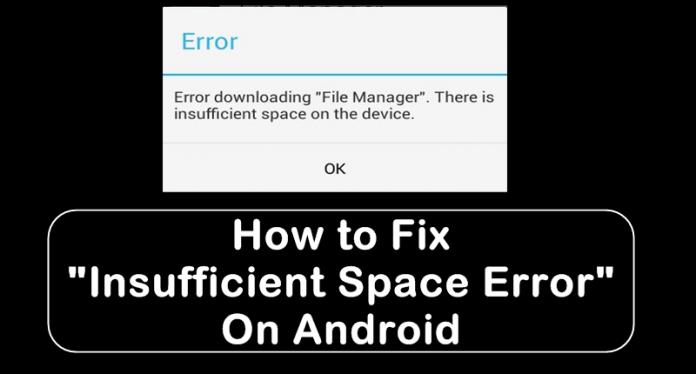
1. Update the latest version of Google Play Store
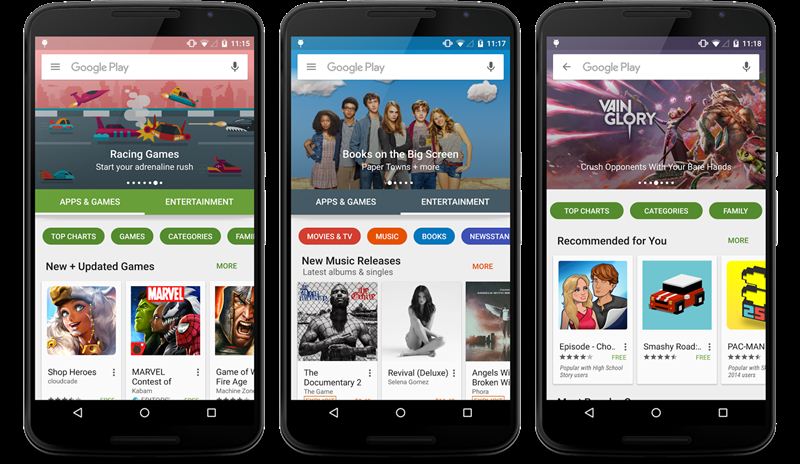
In some cases the latest version of Google Play Store update can help you fix the error Insufficient Space Downloading Error. In addition, when updating Google Play Services, it partly improves the level of security higher and safer.
Step 1:
Open the Google Play Store app on your Android device, then flick from left to right on the app screen.
Step 2:
Now on the device screen you will see a list of options, your task is to click Settings .
On the Settings window, scroll down to find and click the Build Number option.
Step 3:
A popup window appears. If the application on your device is allowed to update to the latest version, you will see the 'Google Play Store is up to date' message on the screen.
Otherwise you will see a message showing the latest version to install.
2. Clear the cache

In most cases if an error occurs on the Google Play Store, the easiest way to fix the error is to delete all the cache.
Step 1:
Go to Settings => Apps.
Step 2:
Click on Google Play Store.
Step 3:
Click Clear Cache then click OK .
3. Move the application on the device to an SD memory card

Step 1:
Go to Settings => Apps .
Step 2:
Click the application you want to move to SD memory card.
Step 3:
Select Move to SD Card .
4. Uninstall Google Play Services update
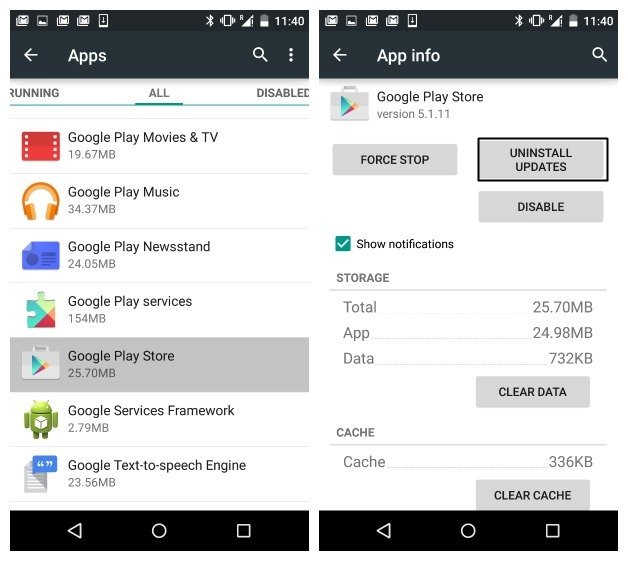
If you have applied the above methods and still cannot fix the error, you can apply a method to uninstall Google Play Services update on your Android device.
Step 1:
Go to Settings => Apps .
Step 2:
Find and click Google Play Services .
Step 3:
Click Uninstall updates to uninstall the Google Play Services update.
5. Clean up junk files (junk files)

Have you ever noticed and noticed that your device is getting slower and more likely to "freeze" temporarily for a while? If so, surely your device contains dozens or hundreds of junk files.
To resolve this situation as well as to free up memory space, it is best to use the junk file application to clean up this junk file.
One of the most effective garbage-cleaning applications you can use is Clean Master.
Download the Clean Master to your device and install it here.
Refer to some of the following articles:
- The simple way to fix computer errors is suddenly turned off
- Instructions for fixing errors Outlook: Receiving reported error (0x80040600)
- Instructions to fix Driver Power State Failure on Windows
Good luck!
You should read it
- Summary of a way to fix Play Store error: 'Connection Timed Out' during the process of downloading and installing the application
- Decode all errors that appear on Google Play and how to fix them (Part 1)
- How to Fix Not Enough Storage Error on Android
- 4 ways to fix DF-DLA-15 errors during the download process on Play Store
- The simple way to fix Google Play Store errors often encountered
- How to fix VPN error 619
 3 signs that your Android device is attacked by a virus
3 signs that your Android device is attacked by a virus How is your Android device benchmark?
How is your Android device benchmark? 4 ways to fix DF-DLA-15 errors during the download process on Play Store
4 ways to fix DF-DLA-15 errors during the download process on Play Store How to create trash for Android with Dumpster
How to create trash for Android with Dumpster How to view saved Wifi passwords on Android?
How to view saved Wifi passwords on Android? 2 steps to test Zenfone 2 before buying the device
2 steps to test Zenfone 2 before buying the device