How to Fix Not Enough Storage Error on Android
Apply the usual methods
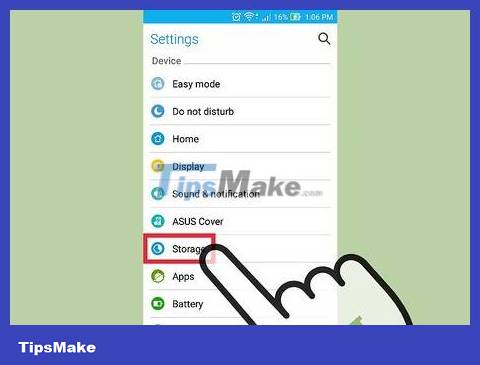
Check your phone's available memory. On old Android phone models, the "Insufficient storage available" error often appears due to system problems, not necessarily due to lack of memory. Before continuing, check your phone's memory status.
You can check your Android's memory in the "Storage" section of the Settings app.
If your phone has more than 15 GB of memory, this error may still appear even though it is not memory related.
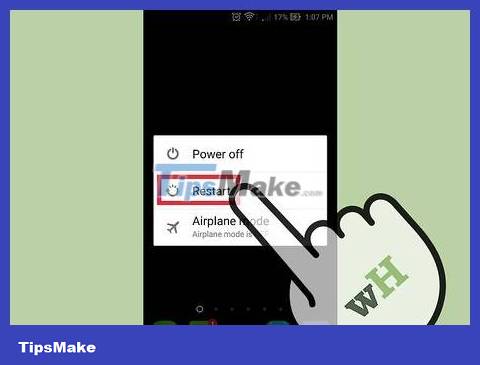
Restart your phone. Hold down the phone's power button and then tap Power Off(Power off) or another equivalent button. After the phone is completely turned off, press and hold the power button again until the screen lights up.
Restarting the phone will reset the system's RAM. In addition, restarting will also improve phone speed, and fix the "insufficient storage available" error if this problem is not actually related to the device's memory.

Delete unused applications. If your phone memory is really low, you can quickly free up space by deleting unnecessary apps.
To remove an application, hold down on the icon, drag and drop it into the "Remove" field (usually located at the top of the screen).

Delete unnecessary multimedia files, such as images, videos, etc. Since this content can take up a lot of space, simply deleting a few files will significantly improve your phone's memory.
If you don't want to delete specific photos or videos, you can back up these content to Google Drive.
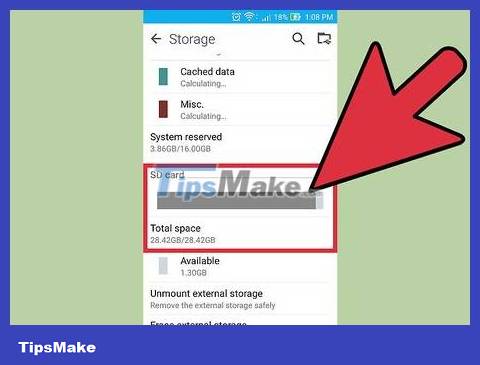
Invest in more external memory. If your Android has an unused SD card slot, you can purchase a Micro SD card online (or at an electronics retailer) to install it.
If you have an SD card but don't use it, consider moving apps and data to it. You can do this by clicking on the specific application in the Application Manager and selecting Move to SD Card(Move to SD card).
Reset application cache

Open the Settings app.
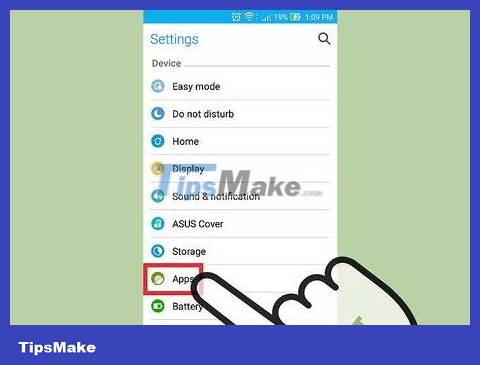
Tap Apps(Apps).
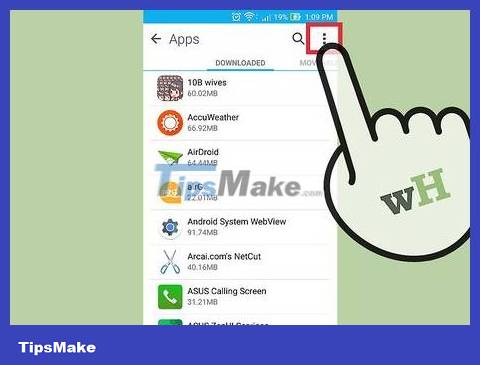
Click ⋮.
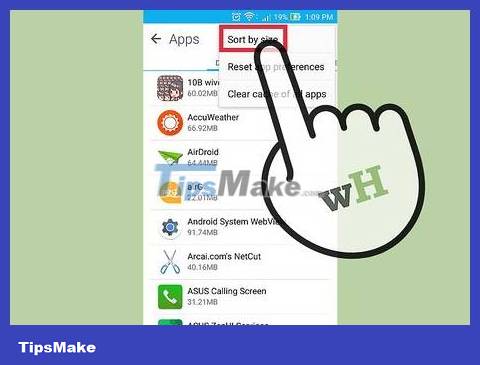
Click Sort by size(Sort by size). This will tell you which apps take up the most space.
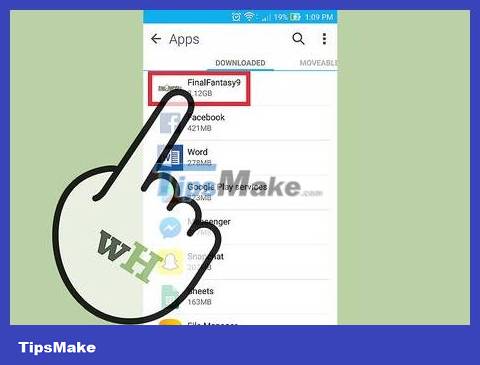
Tap the app you want to select.
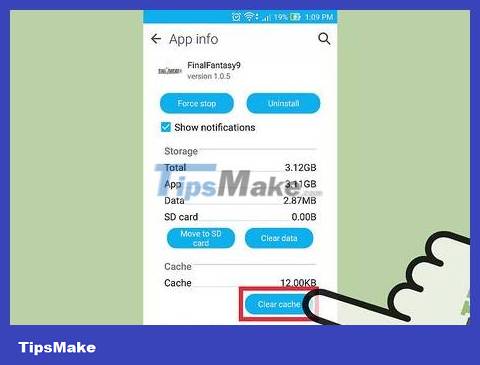
Tap Clear Cache(Clear cache). The app's cache data will be reset, freeing up some memory. You may need to repeat this process with many other applications.
Some Android devices let you clear the cache for all apps in the Storage section of the Settings app. If your device has this option, you will see Cached(Cache) here; Tap this option to clear all cache data.
Reset Google Play Store

Open the Settings app. Resetting the Google Play Store can fix the "insufficient storage available" error that is not related to memory.
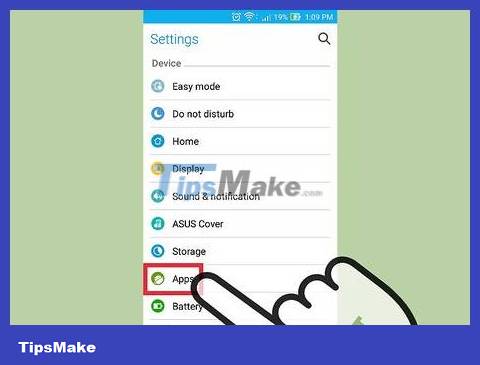
Click Apps.
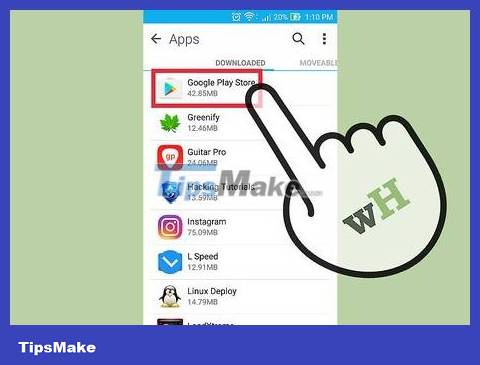
Tap the Google Play Store app.
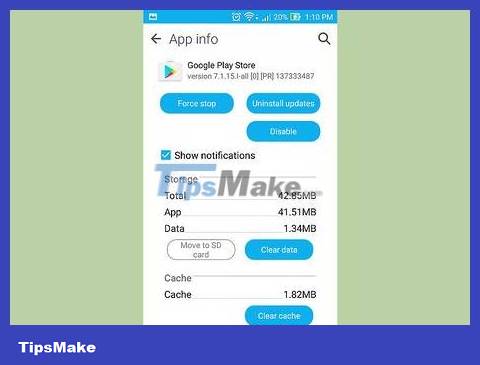
Click ⋮.
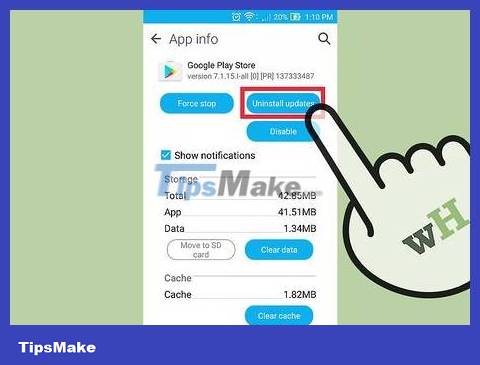
Tap Uninstall Updates(Uninstall updates). You may need to confirm this decision.

Wait for Google Play to complete the reset process.

Open the Google Play Store app. If prompted, follow the on-screen instructions to update to the latest version of Google Play. Soon, you will be able to download the applications.
You should read it
- How to fix the insufficient memory error on the printer the easiest
- How to handle a computer error message Your computer is low on memory on Windows
- The best cloud storage application for Android
- Instructions for fixing 'Unfortunately, Android Keyboard Has Stopped' error
- How to fix Android phone connection with Windows 10
- Application error on a suspended, frozen Android device, this is a fix
 How to Recover an HTC Phone When It's Locked
How to Recover an HTC Phone When It's Locked Does the process of restoring factory settings erase all data on Samsung Galaxy? Let's find out what really happened
Does the process of restoring factory settings erase all data on Samsung Galaxy? Let's find out what really happened How to Email Photos on Android Phone
How to Email Photos on Android Phone How to Uninstall Updates on Android
How to Uninstall Updates on Android Does Find My Friends work between iPhone and Android? Ways to share your location with Android users
Does Find My Friends work between iPhone and Android? Ways to share your location with Android users How to Increase Internal Memory of Android Phone
How to Increase Internal Memory of Android Phone