How to delete or forward each message on iPhone?
Normally, it is very easy to delete a series of messages from a person on iPhone. But if you just want to delete 1 or 2 individual messages in the message section, not everyone knows how to do it. Therefore, we would like to guide you to delete each message without affecting other messages in the same conversation. Please take a look.
Step 1:
Open any conversation and find the message you want to delete. Now, press and hold your finger on that line until the menu dialog box appears, press Next
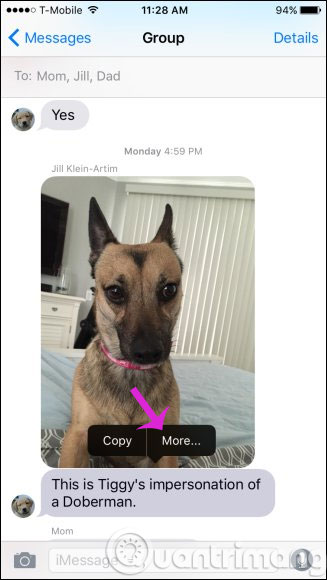
Step 2:
Then, a message will appear in front of each message to select the message you want to delete
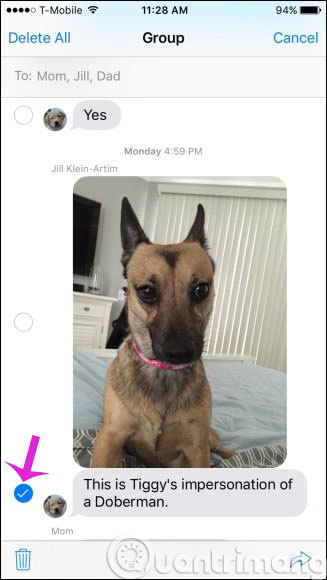
Step 3:
You just need to click the trash can icon to delete or click the arrow in the right corner to forward the message to others.

Step 4:
If you delete the message, there will be a dialog box asking you to confirm it
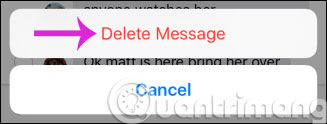
- Turn off the message content preview application on iPhone
- How to retrieve messages sent on iPhone?
- Instructions for deleting messages on iPhone
Hope the article is useful to you!
 How to enable iMessage on iPhone?
How to enable iMessage on iPhone? How to register for 4G Vinaphone, 4G Mobifone service
How to register for 4G Vinaphone, 4G Mobifone service Instructions on how to register 4G Viettel SIM is completely free
Instructions on how to register 4G Viettel SIM is completely free Things to know about 4G networks
Things to know about 4G networks How to send iMessage messages for free on iPhone, iPad
How to send iMessage messages for free on iPhone, iPad How to record calls on iPhone using Google Voice
How to record calls on iPhone using Google Voice