4 tools to make audio fade in right on the browser
Fade-in is a simple trick that can dramatically improve your music, but often requires clunky software. Thankfully, these lightweight browser tools get the job done with ease.
1. Clideo's Audio Cutter
Clideo's Audio Cutter is a versatile online tool that allows you to cut, trim, and convert audio files directly from your browser. One of its main features is the ability to apply a fade-in effect to audio files. To use it, follow these steps:
- Click the Choose file button to upload the audio file you want to edit.
- Once the audio is uploaded, you can use the vertical bars to trim the audio if needed.
- Check the Fade in and Fade out boxes to apply a smooth fade-in effect to the beginning and end of your audio file.
- Click the Export button in the lower right corner.
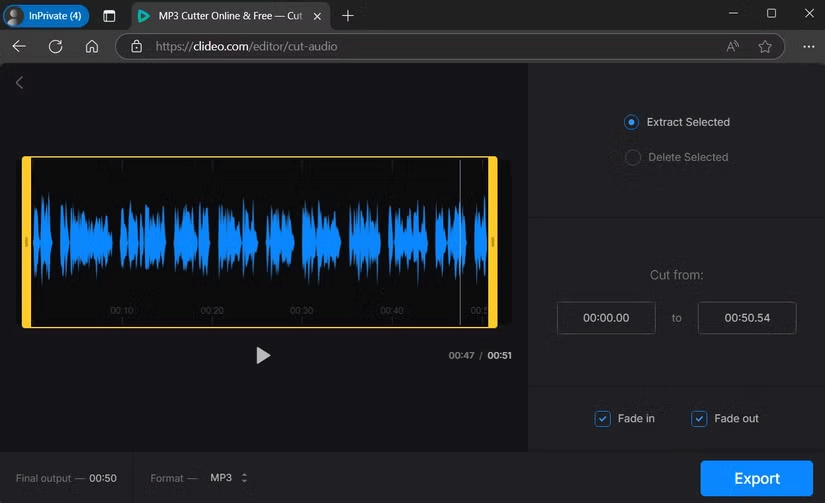
Once the processing is complete, you can play the audio to test the fade-in effects. If you are satisfied, click Download to save the edited file.
2. Audio Trimmer
Audio Trimmer is another free, user-friendly tool that allows you to apply a fade-in effect to audio files. Here's how to use it.
- Click on the Choose File option and upload the audio track from your computer.
- Use the green markers to trim the audio if you want.
- Turn on the toggles on either side of the Fade option to apply a fade-in effect.
- Click Crop , wait a few seconds, then click Download to save the file to your computer.
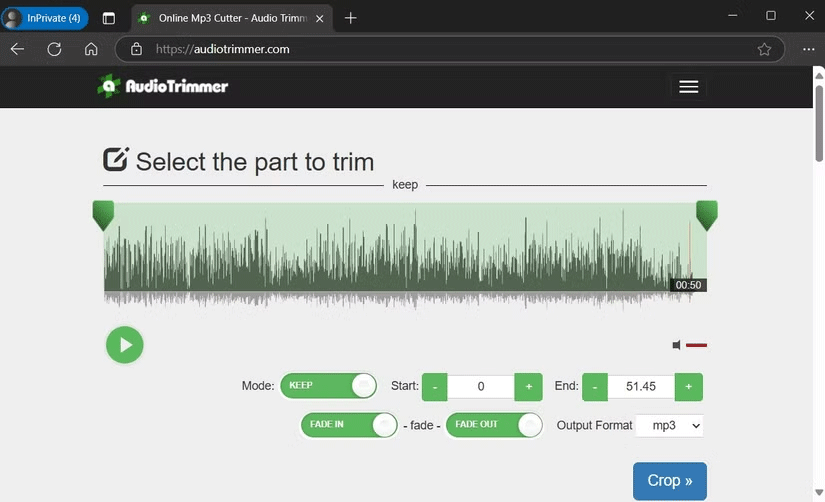
3. AudioMass
If you are looking for a tool that offers a fade-in effect along with advanced audio editing features like removing silence, reducing noise, or adjusting track speed, AudioMass is a great choice. What sets this open-source tool apart is its flexibility. It allows you to select specific audio sections to apply the fade-in effect.
Here's how you can use AudioMass to apply a fade-in effect to an audio file:
- Click File > Load from Computer to upload your audio file.
- Use your mouse to highlight the part of the audio where you want to apply the fade-out effect.
- Once selected, click Effects > Fade In .
- After applying the effect, you can play the audio to test how it sounds. If you're not happy with the results, just press Shift + Z to undo the changes and start over.
- Similarly, you can apply a fade-out effect from the Effect menu .
- Once you're happy with the fade effect, click File > Export / Download .
- Enter a name for your file, select the format you want, and press Export to download the final edited audio file.
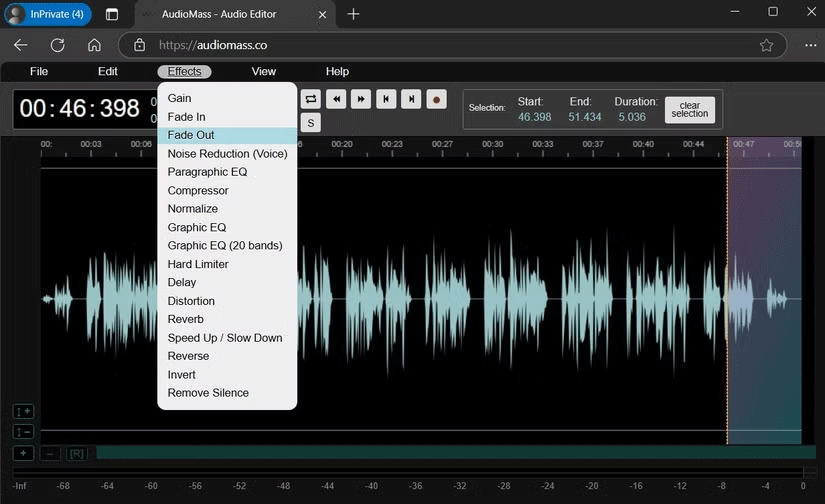
4. Aspose
Another free web tool you can use to apply a fade-in effect to an audio file is Aspose. It supports many popular audio formats, including AAC, AIFF, FLAC, M4A, MP3, WAV, and more. Here's how to use it:
- Click the Upload your file button and select the audio file you want to edit from your computer.
- Once your file is uploaded, use the drop-down menu to select the Fade In or Fade Out option .
- Click the Fade In/Out button .
- Once the processing is complete, click Download to save the newly edited audio file.
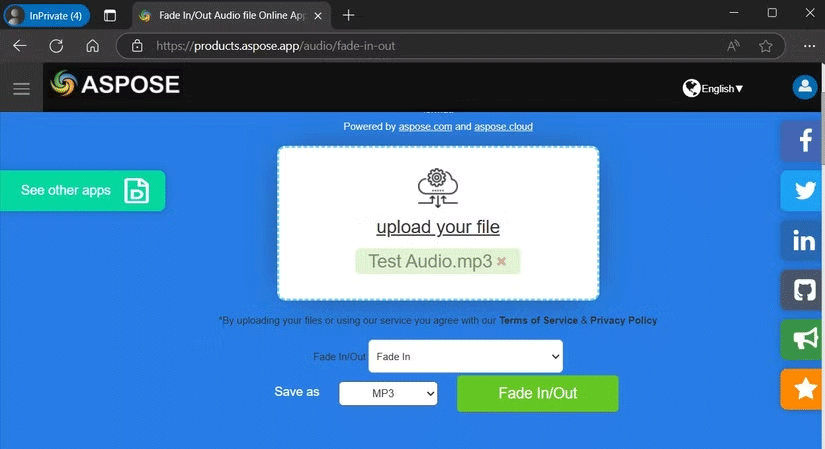
Note : Aspose does not provide an option to apply both fade-in and fade-out effects at the same time. If you want to apply both, you will need to upload the audio file twice - once for the fade-in effect and again for the fade-out effect.
 How the iPhone 16 turns everyday objects into stunning macro art
How the iPhone 16 turns everyday objects into stunning macro art 6 Reasons You Don't Need a Notion Plus Subscription
6 Reasons You Don't Need a Notion Plus Subscription How to ask about the patient
How to ask about the patient How to display full date and time on Windows 11 Taskbar
How to display full date and time on Windows 11 Taskbar How to Simplify Your To-Do List
How to Simplify Your To-Do List 5 Best Google Sheets Add-ons to Make Data Analysis Easier
5 Best Google Sheets Add-ons to Make Data Analysis Easier