How to cut music on MP3DirectCut
Sound transplants are now very popular and serve many different purposes. You can cut audio clips to create phone ringtones, with the help of music clipping software or audio editing software. MP3DirectCut is a very popular software for editing audio files, including a free music collage feature. The capacity of the MP3DirectCut software is very small, does not take up much of the computer memory but the sound editing features are very rich and effective. The following article will guide you how to cut audio on MP3DirectCut software.
- How to use MP3 Splitter & Joiner to cut audio files
- Instructions for cutting audio files with Mp3splt software
- Cut music online with the Online Audio Cutter tool
- Using MP3 Splitter & Joiner to merge audio files
Instructions for cutting music compositions on MP3DirectCut
Step 1:
We click on the link below to install the MP3DirectCut software on the computer and then proceed with the installation
- Download MP3DirectCut software

Step 2:
In the software interface, click on the File button and select Open to open the audio file you want to cut, or click the folder icon at the toolbar.
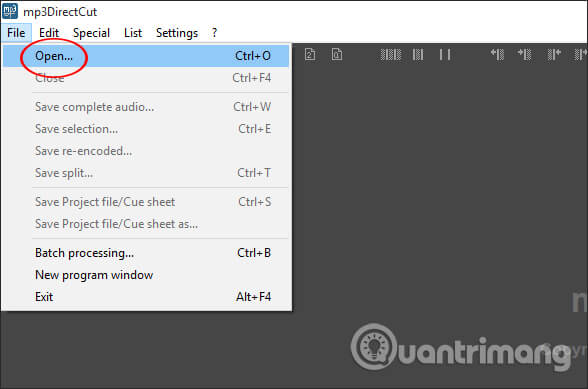
Step 3:
In the audio editing interface click on the Play icon to listen to music and select the segment you want to cut. The blue part is the part of the song we're playing.

Step 4:
To cut music on MP3DirectCut, users first click on the blue area to select the segment to start cutting with the blue dashed line. The selected video clip is shown by the time below through the Selection section.
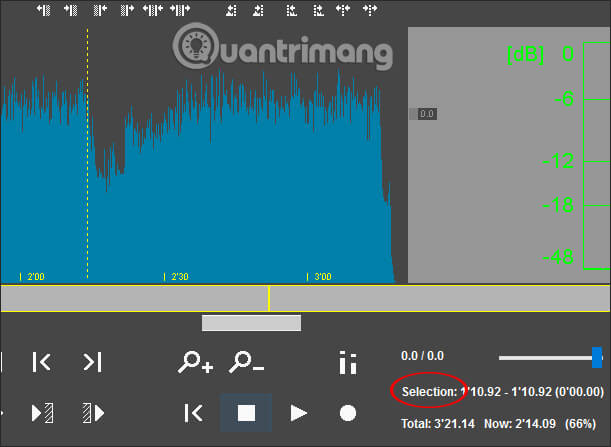
If the user does not want to drag the mouse to select the start point, it is possible to enter the cut-off time directly into the time section.
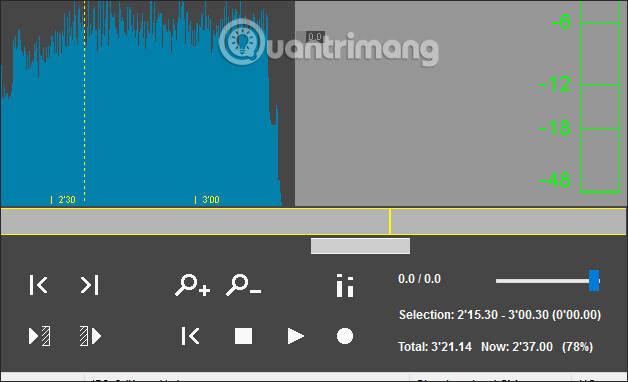
Continue holding down the mouse button and dragging the mouse to select the music to be cut in the blue area. The piece of music you want to cut from the audio file is shown through the horizontal bar below with the diagonal lines.
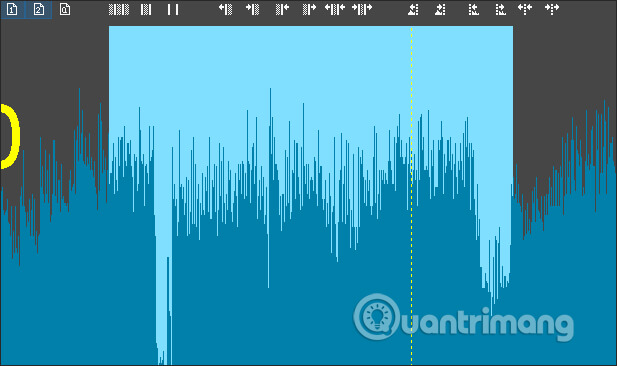
Step 5:
After selecting the section to be cut, the user continues to click on the scissors icon in the toolbar, or click on Edit to select Cut .

The result will remain only the audio track you selected.
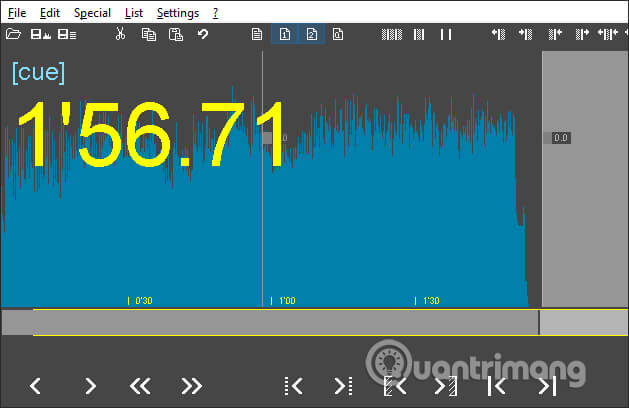
Step 6:
To save this new audio track, click on File and then click on the Save complete audio section to save the complete sound. Select the folder to save the file and rename the audio file if desired.
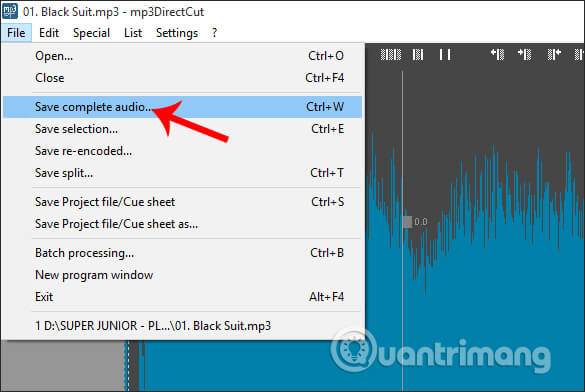
The process of saving audio files will take place the following day. Now you just need to play the finished cut music.
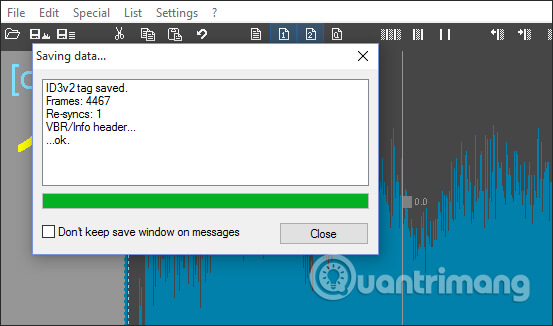
The operations using MP3DirectCut to cut music are simple, you just need to select the area of the music you want to cut. You can select the piece of music to be cut through zoning by moving the mouse, or enter the time directly for the music to be cut.
I wish you all success!
You should read it
- Instructions on how to cut, pair music with the best free music cutting software 2020
- Top 3 best music cutter software
- 2 The best free software for cutting and joining music
- How to combine audio and mp3 music into a single post
- 8 free audio editing software
- Instructions for cutting audio files with Mp3splt software
 Things to know about backing up your iPhone and iPad
Things to know about backing up your iPhone and iPad How to cut video by Camtasia Studio
How to cut video by Camtasia Studio 6 best music software on your computer
6 best music software on your computer How to delete duplicate songs on iTunes
How to delete duplicate songs on iTunes How to remove Spotify from your Facebook account
How to remove Spotify from your Facebook account Instructions for cutting videos with VLC Media Player software
Instructions for cutting videos with VLC Media Player software