3 ways to turn off annoying notifications from Game Center on iOS
If you are using an iOS device and often receive unpleasant notifications from the Game Center default application, follow the instructions below to turn them off.
Method 1: Log out of your account
Since this is the default iOS app, you will not be able to remove this application from the device. Therefore, you should choose the solution to log out of your Apple account by going to Settings > Game Center > pressing Apple ID and selecting Sign out


Method 2: Block invitations from friends
However, there are some games that need to log in to Apple ID to play, so please switch to block the game invite feature or make friends from Contacts or Facebook to avoid being bothered. In the Game Center section, turn off the following 4 features

- Allow Invites
- Nearby Players
- Contacts
Method 3: Block notifications
In addition, please turn off notifications of friends and games by going to Settings > Notifications > Game Center > Allow Notifications
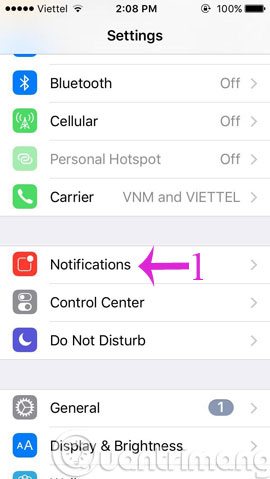
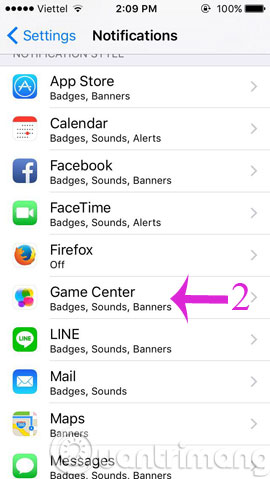
Then turn off the Allow Notifications section
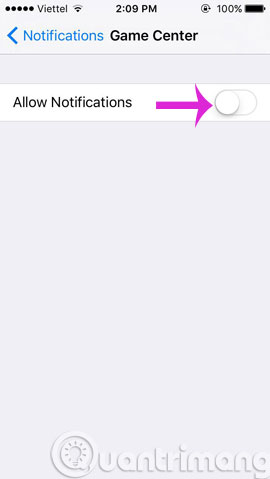
- How to turn on, turn off airplane mode on iPhone?
- How to view the iPhone Mac address?
- Simple way to hide apps on iPhone screen
Hope the article is useful to you!
You should read it
- How to fix errors cannot open Control Center on iPhone / iPad from Lock Screen
- How to turn off group notifications by app on iPhone or iPad
- All the things you need to know about Control Center on iOS 10
- How to turn off the notification center on Windows 10?
- How to enable / disable notifications from Windows Security Center in Windows 10
- How to disable Notification Center on iPhone lock screen
 10 most outstanding improvements on iOS 4.2 operating system
10 most outstanding improvements on iOS 4.2 operating system Entertainment with 6 voice changer apps on Android
Entertainment with 6 voice changer apps on Android How to make Android look like iPhone
How to make Android look like iPhone 10 ways to fix notification errors are not displayed on Android
10 ways to fix notification errors are not displayed on Android 15 best Android games 2019
15 best Android games 2019 5 smartphones with the best physical keyboard
5 smartphones with the best physical keyboard