How to turn Kodi into an Arcade game center
Kodi aims to be the ultimate gateway for all types of entertainment (movies, music, etc.). In the next version, Kodi will also fully support the game. It will also integrate emulators, allowing you to play almost any game from older systems, computers, game consoles or arcade games.
Zach Morris users have thought about this and come up with a clever solution: Kodi not only allows local media content to be played, but also Internet streams. So why is it limited to local games installed on computers, especially when the Internet Archive has backups for almost all games from legacy systems that Kodi will support via simulator
Internet Archive Game Launcher, abbreviated IAGL, is the result of this idea. This is an add-on that can 'link' the ability to support Kodi emulators with the ROM available on the Internet Archive! By adding IAGL to Kodi, you will have access to tens of thousands of games for older systems, available as ROMs in the Internet Archive. All are playable through Kodi's new emulator support feature - with a little help from RetroArch and its many emulator cores.
How to turn Kodi into an Arcade game center?
- Install RetroArch
- Install Kodi
- Download the IAGL archive zip file
- Updated everything in RetroArch
- Activate 'unknown sources'
- Add the IAGL archive
- Actual add-on installation
- Increase cache size
- Type system and RetroArch as launcher
- Time to play the game!
- The list is organized
- Choose a game
- Start the game
Install RetroArch
Although Kodi includes support for some emulators, some of them may not be available on your operating system. Besides, this function is still considered as a beta version. That is why it also supports the "collaboration" with RetroArch, to "borrow" the emulator cores.

Until Kodi is 'more mature' in this respect, it is better to use it in combination with RetroArch for the best results. Therefore, start by installing RetroArch. This application is quite popular, so you can find it in the software center or application store of the distribution. If you are using a Debian / Ubuntu compatible distribution, you can install it with the command:
sudo add-apt-repository ppa:libretro/stable sudo apt update sudo apt install retroarch* You can find instructions for installing it in other distributions at the official website:
https://www.retroarch.com/index.php?page=linux-instructions When you are asked about additional dependencies before installing RetroArch, choose that you want to install libretro-overlays, libretro-shaders and retroarch-assets-xmb, as they can significantly enhance the user experience.
Install Kodi
Continue by installing the second part, which is Kodi, if it is not already installed on your computer. On Debian / Ubuntu compatible distributions, enter the following information in a terminal:
sudo apt install kodi If you want to experiment with integrated Kodi simulation support, you can also try installing libretro-addons. The article has chosen to ignore them during this time, as they are incomplete, updated, feature-rich or even available on some operating systems such as RetroArch.
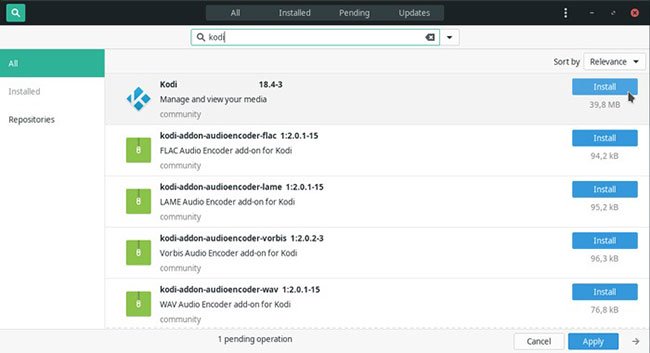
Download the IAGL archive zip file
Visit Zit Morris's GitHub page and download the archive zip file. (You will find it on the page immediately below the heading 'Installation' ).

Updated everything in RetroArch
Run RetroArch and from its first menu, select 'Online Updater'. Although you can selectively download emulator cores, demos for some systems, etc., the article recommends that you upgrade and download everything. This eliminates the risk of you missing support to simulate a specific system or additional features, such as screenshots and cheats, when you play games.

If you want, you can view the rest of the settings and change them as you like, but the article won't do this.
Activate 'unknown sources'
Run Kodi and go to the Add-ons menu . Click the button with the package icon appearing at the top left. Select 'Install from Zip file' from the available options.

Kodi will tell you that, for security reasons, you are not allowed to install add-ons from unknown sources and provide a shortcut to the option that allows this security measure to be disabled. Select the 'Settings' option , this app will appear there.
Click on 'Unknown sources' to enable installation assistance from unknown sources. Answer 'Yes' with the security warning.
Add the IAGL archive
Return to the Add-ons menu and repeat the previous steps by clicking on the package icon and selecting 'Install from Zip file' .

This time Kodi will ask you to select the Zip file you want to add. Locate and select the file you downloaded earlier from Zach Morris's GitHub page.
Actual add-on installation
In the previous step, you added Zach Morris's archive to Kodi. You can now add the Internet Archive Game Launcher add-on from this archive. Go back to the Add-ons, click the button with the little box icon again, but this time, choose 'Install from repository' .

From the list of available repositories that will appear, select 'Zach Morris Add-ons' and then 'Add-on repository' . Continue with one click on 'Zach Morris Add-ons' (again), 'Game Providers' and finally the Internet Add-on Game Archive add-on itself. A page with information about the add-on will be displayed. Click 'Install' at the bottom right to add IAGL to Kodi.
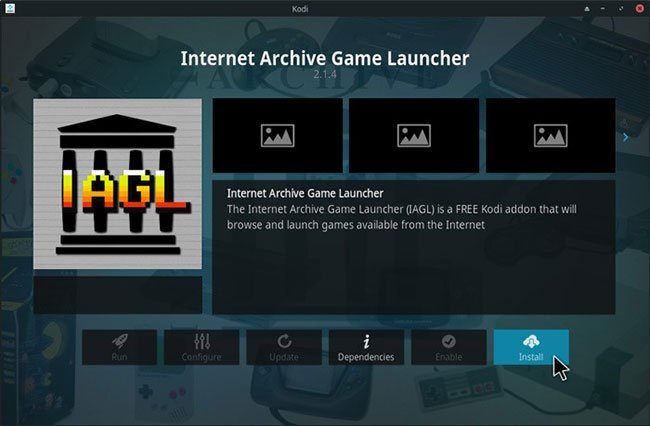
Click OK when Kodi will display the list of add-ons needed for the add-on to work properly. At least one of them, YouTube, will ask you to complete the basic setup wizard after it is installed. However, its setup is almost completely automatic, so you usually don't have to do anything besides accepting the default settings.
Go back to the Add-ons main menu , where you'll find both the YouTube add-on and the gadget you're interested in, Internet Archive Game Launcher. Installing doesn't mean it's ready to use - now you'll need to adjust some settings before you can play the game.

Accept the terms by clicking on 'Agree' , then select 'Add-on settings' from the menu on the left of the screen.
If the menu doesn't show up, that's because Kodi's default theme prefers to hide the options panel to keep the screen neat and clean from unnecessary elements. To access it, move the mouse pointer to the left edge of the screen or press the left arrow key on the keyboard.
Increase cache size
In the General category , locate the initial Cache Size (MB) parameter which will be set to 'Zero (Current Game Only)' . This setting means that only the active game will be kept on the drive. To avoid downloading the same file multiple times and reducing latency, as well as bandwidth usage, change this parameter by allocating some space on the drive to store games you play via IAGL. .

The article cannot recommend a specific number for everyone because it depends on the amount of space you can save, the games you like to play and the systems you want to emulate. You can cram over 50 Amiga games in 50MB of space, but you need 2 to 20 times that number for a PlayStation game. As a general rule, the more space you have for cache, the better.
Type system and RetroArch as launcher
Continue with External Launchers and click on My System Type . Select 'Linux / Kodibuntu'.

Change the Emulator Launcher to 'External' in the Setup Wizard so Kodi will use RetroArch to play the ROM instead of the emulator itself. Click 'Execute Setup Wizard' and follow any steps.
Time to play the game!
Go back to Add-ons again and select Internet Archive Game Launcher . This time, you won't need to adjust other settings - theoretically everything will be set up, combining Kodi and IAGL will give you instant access to the ROM collections of the Internet Archive.

The list is organized
This is where the fun begins! You can scroll through lists and search between different systems - from Amstrad to Amiga and from classic arcade to Sega Saturn. Although the compatibility and availability of the libretro emulators used differ between different Linux distributions, the largest selection of games available in IAGL will be playable immediately. .
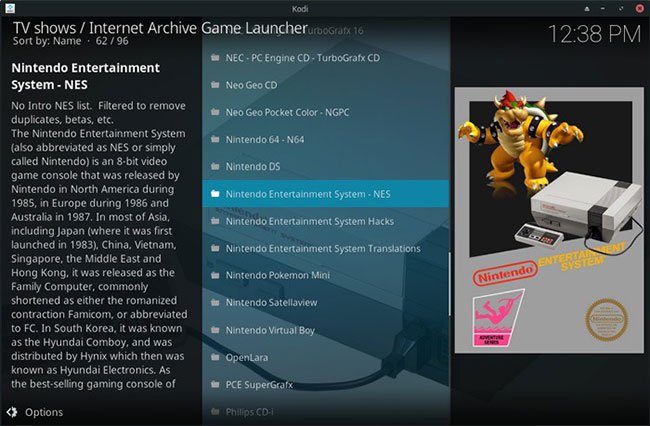
Choose a game
IAGL lists the titles of each system in the list by title, year, genre, etc. When you find a game you want to play, select it by clicking with your mouse or the arrow keys and pressing. Enter to launch.
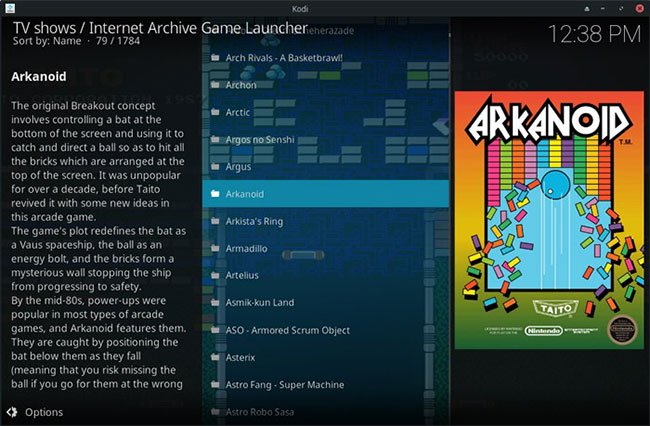
If you have something like Xbox 360 or a PlayStation joypad already set up on the system, Kodi and RetroArch may have chosen it. You can use it to navigate menus and play games. Use the D-pad or left thumb to move, A (Xbox 360 joypad) or X (PlayStation joypad) to select something, B (Xbox 360 joypad) or round button (PlayStation joypad) to go back /cancel.
Start the game
After selecting a game, with one click on Launch , IAGL will automatically download it from the Internet Archive and forward it directly to the appropriate RetroArch emulator core. In minutes or seconds, the game will run on the screen. And if you increase the cache setting as the article suggests, next time, the game will start immediately because it will be available locally.
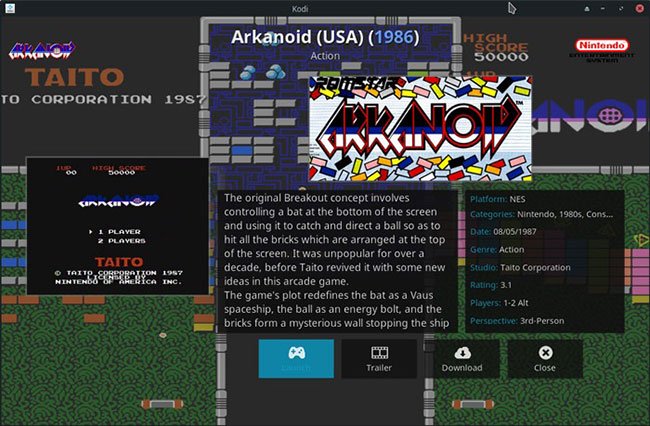
Also, keep in mind two useful additional options. One of them allows you to view a trailer to decide if you want to try a game or not. Normally, downloading and running a small ROM file is faster than watching a trailer, so this option makes retro games feel more refreshing.
You can also manually download a game so it is available locally - if it hasn't been downloaded and cached yet - to avoid having to download it when launching it in the future. That is more useful in case you have a slow Internet connection or pay as you use it, allowing you to plan for the future by pre-downloading the games you want to play next.
Hope you are succesful.
You should read it
- 3 ways to turn off annoying notifications from Game Center on iOS
- How to use sprites in Arcade to develop games
- Experience playing games on Apple Arcade service
- Install Kodi to turn Raspberry Pi into media center at home
- How to Add Randomly Moving Objects Using Python's Arcade Library
- 8 best ways to control Kodia remotely
 How to save notes as photos with Marked.cc
How to save notes as photos with Marked.cc Download Jotun: Valhalla Edition, a great Norse mythology game, for free
Download Jotun: Valhalla Edition, a great Norse mythology game, for free How to install and use Coc Coc Pro on your phone
How to install and use Coc Coc Pro on your phone How to write a diary on Moodice Windows 10
How to write a diary on Moodice Windows 10 How to source and detail photos with Google
How to source and detail photos with Google 10 productivity apps that work offline
10 productivity apps that work offline