3 ways to run Windows on a Mac
1. Running macOS and Windows simultaneously using Boot Camp
Boot Camp comes pre-installed in the Mac utility, you can use it to install Windows. Boot Camp will divide the machine's drive into two parts, one for Windows and the other for macOS.
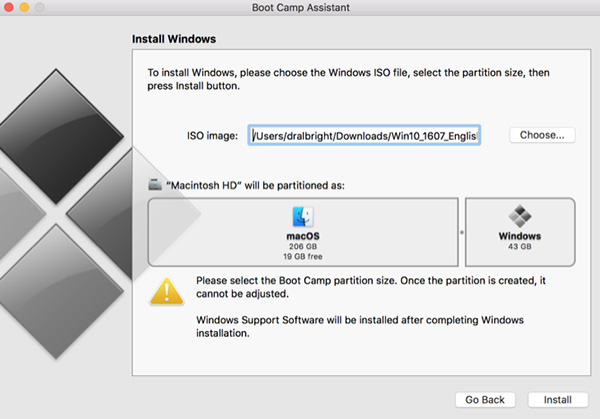 Use Boot Camp
Use Boot Camp Before you begin, make sure your computer has at least 64GB of disk space. That would be enough for the Windows operating system and install anything else.
When ready, download the latest version of Windows from the official Microsoft website.
Next, open Boot Camp Assistant. In Utilities, find the Applications folder on your Mac, but you can find it faster by using Spotlight (Command + Space). Follow the steps on the screen to divide the hard drive, download Windows-enabled drivers and install them.
When Boot Camp installation is complete, reboot the machine, help the Option key when the machine is on. It will give you the option of using macOS or Windows.
2. Run Windows with Virtual Machine on Mac
A virtual machine (VM) will run the Windows operating system inside macOS. You don't need to split your hard drive in half and you don't need to reboot your computer every time you want to switch operating systems.
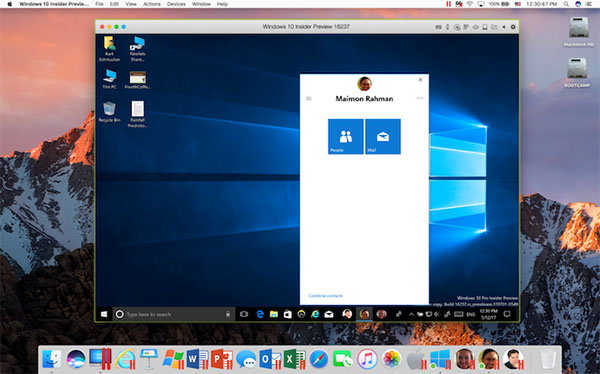 Use the Virtual Machine
Use the Virtual Machine Using a VM means that both Windows and macOS run at the same time on the Mac, although performance is not as stable as the above. However, the convenience of using Windows applications that come with macOS apps will make up for the above.
Here are a few VM options to install Windows on a Mac:
- Parallels
- VirtualBox
- VMware Fusion
Parallels and VMware Fusion are two premium services that can install and run Windows with lots of Mac-friendly features. VirtualBox is a more complex setup and has fewer features, but it's free.
3. Run Windows on an external hard drive, using WinToUSB
Windows To Go is a feature that allows you to install the Windows operating system on an external hard drive, which can then be plugged in and used on any Mac. The biggest benefit is that it does not take up the capacity of the hard drive in the machine and can be carried away on the go.
 Run Windows on an external hard drive
Run Windows on an external hard drive Windows To Go is similar to a dual boot system, except that Windows runs in a completely separate hard drive, rather than split in half as before. This means, you still have to reboot the device every time you want to switch operating systems.
Unfortunately, Windows To Go is limited by the data transfer speed and read and write speeds of the external hard drive or the connection port on the machine. This system also takes a lot of time to set up.
Find out how to install Windows 10 on a Mac here.
You should read it
- Install Windows 10 with a super fast USB in just a few simple steps
- Instructions for installing Windows 8.1 on Mac
- How to install Windows 8.1 from USB
- How to install Windows 11 iSO by USB, for machines that do not support
- Instructions for upgrading Windows 7 to Windows 8 and Windows 8.1
- Install Windows 10 with Refresh Windows Tool from Microsoft
 These operating systems can be installed on Macs
These operating systems can be installed on Macs How to turn on airdrop on macbook / iPhone / iPad
How to turn on airdrop on macbook / iPhone / iPad How to add Launchpad to Dock on Mac
How to add Launchpad to Dock on Mac How to 'Show Desktop' very fast on Mac
How to 'Show Desktop' very fast on Mac Discovered new ransomware on Mac computers
Discovered new ransomware on Mac computers 9 macbook features you might not know about
9 macbook features you might not know about