3 apps to change your Windows 11 experience
While Windows 11 is a solid operating system, many people find it almost impossible to use it without installing three apps that give this version better customization and features.
1. Rainmeter
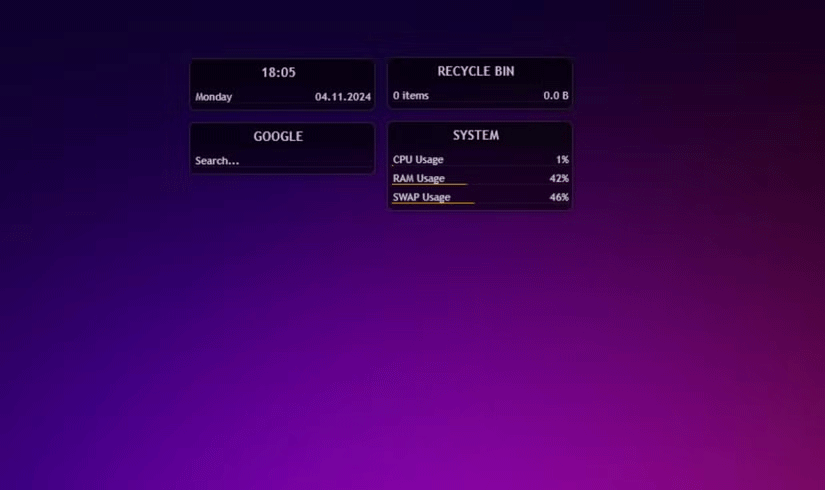
One of the best things about Rainmeter is the amount of freedom you have to customize your Windows 11 desktop. You only get a few basic themes to start with. However, the community has thousands of free themes available on sources like Deviant Art and the Rainmeter website.
If you want to get fancy, you can also create your own custom desktop icons or skins. This process is a bit more complicated and requires some coding, as Rainmeter skins are created in a text editor like Notepad++.
But you don't have to create your own theme to get the most out of Rainmeter. There are thousands of free themes out there, and you can mix and match elements to create your perfect desktop. Rainmeter is free to download, although some creators may charge for their themes.
2. Startallback
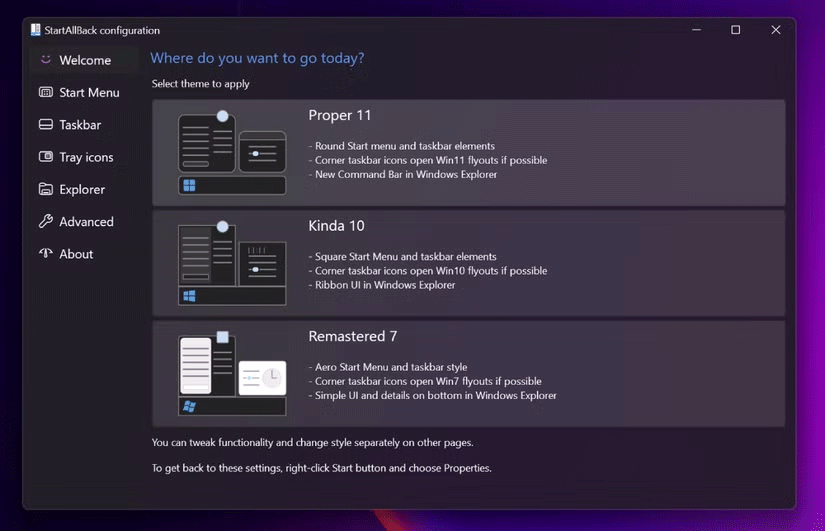
The second app that many people always use is Startallback. There are many great Start menu replacement apps, but Startallback has become the top choice in recent years.
The main reason for this is the extensive customization it offers. You can configure the Start menu, Taskbar, and app tray icons. This app is a great way to get more out of the Windows 11 Start menu.
Another great thing about Startallback is that you can customize File Explorer to change the UI and bring back the classic context menu. There are other ways to customize File Explorer, including some directly in Windows 11.
However, those solutions do not offer as many options as Startallback. The only downside to this application is that you can only use it for 100 days for free before you have to purchase a license to continue using it.
3. Minibin
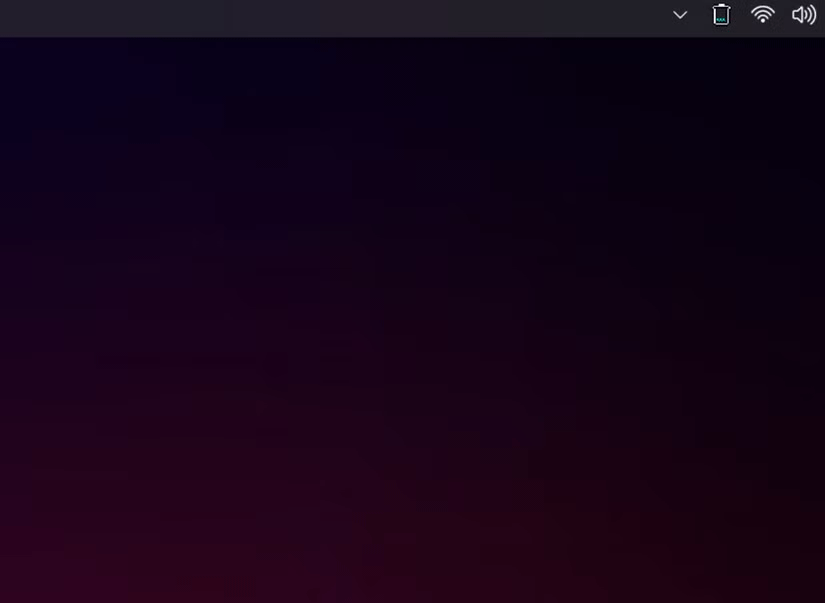
The final app is a small but great quality of life addition. MiniBin is exactly what it sounds like: A mini Recycle Bin for your taskbar. If you spend a lot of time on your computer with a lot of windows open, accessing the Recycle Bin isn't always easy.
Luckily, MiniBin makes it easy, as all you have to do is interact with an icon on your taskbar to clean up old junk files. The icon also updates when the bin is full, which is handy for keeping track of things and cleaning up after a big project.
Once installed, you can clear your Recycle Bin access at any time by double-clicking the icon. You can also customize the icon if you want to add a little style.
None of these apps fundamentally change the way Windows 11 works, which is a big reason why so many people like them. You can still customize a lot of things about the operating system. But it never stops feeling like the Windows you know.
You should read it
- How to use Rainmeter Widget to create widgets for Windows 10
- How to Give Your Windows Desktop a Makeover Using Rainmeter and Fences
- 9 customizable 'power' tools Windows 10 (sequel)
- How to Make an Interactive Desktop Background
- Top 6 voice conversion software on Windows 10
- 3 steps to arrange desktop screen with Rainmeter
 How to use Chrome's new performance controls
How to use Chrome's new performance controls Why use LibreOffice instead of Microsoft 365?
Why use LibreOffice instead of Microsoft 365? The Shocking Secret of the Quokka, the World's Happiest Animal
The Shocking Secret of the Quokka, the World's Happiest Animal Psychological tricks that scammers often use
Psychological tricks that scammers often use Instructions for using Apple Writing Tools for computers
Instructions for using Apple Writing Tools for computers Microsoft adds a bunch of new Intel CPUs to the Windows 10 LTSC support list until 2027
Microsoft adds a bunch of new Intel CPUs to the Windows 10 LTSC support list until 2027