How to Use Rainmeter
Part 1 of 3:
Installing Rainmeter
-
 Download Rainmeter from https://www.rainmeter.net/.
Download Rainmeter from https://www.rainmeter.net/. -
 The Rainmeter application is simple enough to install. Just keep pressing "Next" when in doubt.
The Rainmeter application is simple enough to install. Just keep pressing "Next" when in doubt. -
 You have successfully installed Rainmeter. A huge collection of skins should appear on your desktop.
You have successfully installed Rainmeter. A huge collection of skins should appear on your desktop.
Part 2 of 3:
Installing a Skin
-
 Download a "skin". By the Rainmeter terminology, skins can be compared with widgets. Skins come in many styles, most new ones have a .rmskin extension.
Download a "skin". By the Rainmeter terminology, skins can be compared with widgets. Skins come in many styles, most new ones have a .rmskin extension. -
 Click on the skin to install the skin. The installation window is a single-click job.
Click on the skin to install the skin. The installation window is a single-click job. -
 Right Click on any skin on your desktop(which were there after installation). In the Right click menu, select: Right Click>Skins>NAME_OF_SKIN_PACK>Skin_name.
Right Click on any skin on your desktop(which were there after installation). In the Right click menu, select: Right Click>Skins>NAME_OF_SKIN_PACK>Skin_name. -
 A new skin should pop up. You can drag it around.
A new skin should pop up. You can drag it around.
Part 3 of 3:
Deleting a Skin
-
 Right click on the skin.
Right click on the skin. -
 Select "Unload Skin" from the menu.
Select "Unload Skin" from the menu. -
 The skin should be removed.
The skin should be removed.
4 ★ | 2 Vote







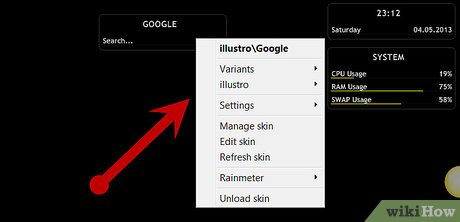
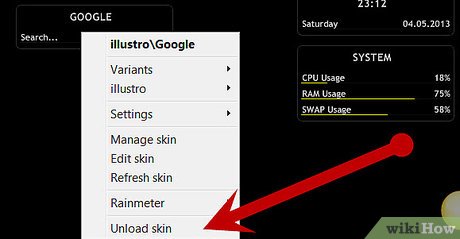
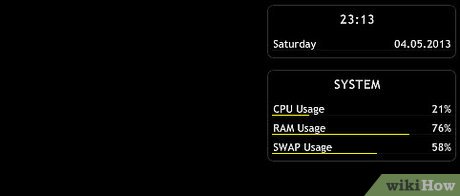
 How to Take a Screenshot using Firefox and Windows
How to Take a Screenshot using Firefox and Windows How to Add an Account to the Mail App on Windows
How to Add an Account to the Mail App on Windows How to Personalise Your Computer
How to Personalise Your Computer How to Redo Typing in Windows
How to Redo Typing in Windows How to Check Printer Ink Levels in Windows
How to Check Printer Ink Levels in Windows How to Install Windows from DOS
How to Install Windows from DOS