2 ways to unlock iPhone are disabled on computer fast
While using iPhone, there may be times when you will experience the iPhone is disabled and don't know how to reopen the iPhone. In this article, I will guide you 2 ways to unlock iPhone on your computer quickly and effectively.
The reason for iPhone is disabled:
You forgot the password to unlock the iPhone and entered incorrectly too many times causing the iPhone to be disabled. Specifically:
- Enter incorrectly 5 times in a row - iPhone is disabled for 1 minute.
- Enter incorrectly 7 times in a row - iPhone is disabled for 5 minutes.
- Enter incorrectly 8 times in a row - iPhone is disabled for 15 minutes.
- Entered incorrectly 9 times in a row - iPhone is disabled for 60 minutes.
- Enter incorrectly 10 times in a row - iPhone is disabled.
Instructions on how to unlock iPhone via iTunes
- Case 1: iPhone has not connected and synced with iTunes on computer
+ Step 1: Connect your iPhone to the computer
First, you connect your iPhone to your computer via a USB - Lightning or USB - Type C cable and then power off your iPhone.
+ Step 2: Put the iPhone in DFU mode and restore
Next, you open the iTunes software on your computer and will see the message iPhone is disabled (iPhone is disabled).
You press and hold 2 buttons at the same time as the Power button and the Home button for a few seconds and then release the Power button, holding the Home button remains the same to bring the iPhone to DFU mode.

Wait a moment for iTunes to connect to the iPhone, a screen will appear saying that iTunes has received a connection to the iPhone. When you see this message, let go of the Home button.
When you release your hand from the Home button, the computer screen will display a message saying 'iTunes has detected an iPhone in recovery mode. You need to restore this iPhone before you can use it with iTunes'.
Click the OK button to continue.
Case 2: iPhone frequently connects and syncs the backup with iTunes on the computer
+ Step 1: Connect iPhone to iTunes
You use a cable to connect the iPhone to iTunes on the computer> Press the Back up now button to back up the data in the iPhone.

+ Step 2: Restore data
You wait for the data Back up process to finish> Click the Restore Backup button and then navigate to the nearest backup> Click to select this backup.

Wait for the backup restore process to complete, then enter your correct iCloud account to log into your iPhone.
Instructions on how to unlock iPhone via iCloud
- Step 1: Go to iCloud.com
Go to iCloud.com> Sign in with your Apple ID account.
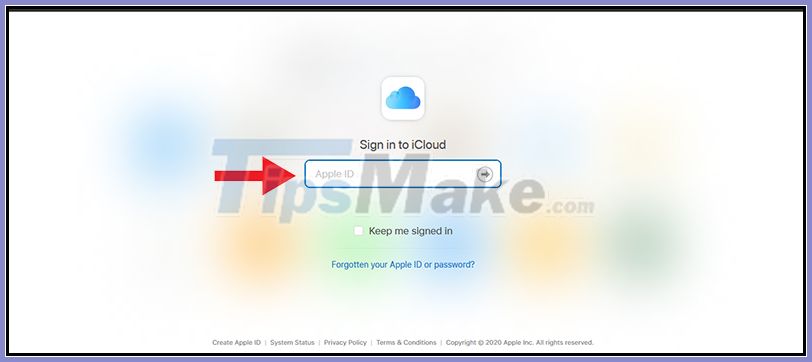
- Step 2: Delete old data and reuse the most recent backup
Select Find iPhone.
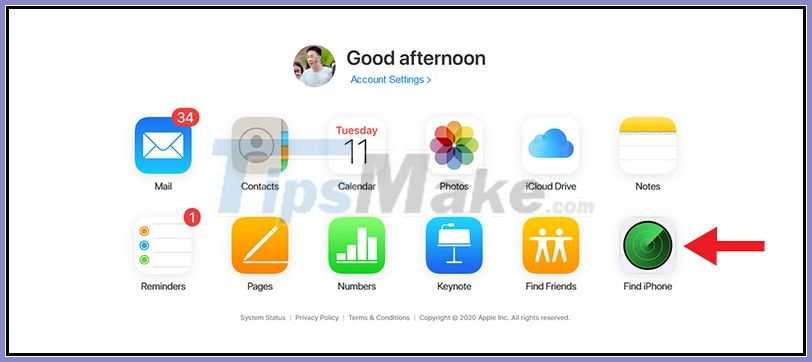
You choose All Devices> Choose your iPhone device's name.
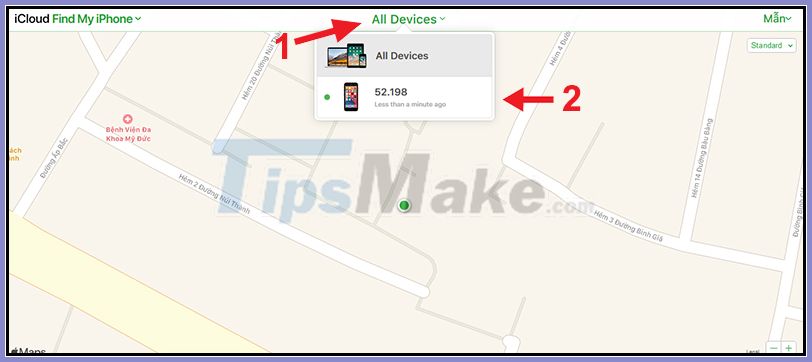
You choose Erase iPhone to delete old data. The iPhone will then go through the reset process, using the most recent backups to restore data and unlock your iPhone.
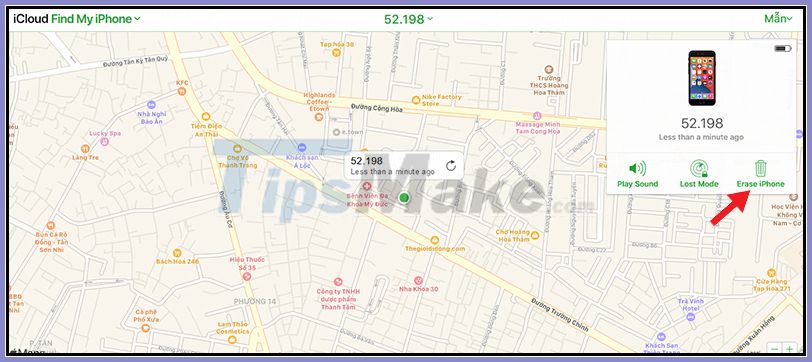
Erase iPhone to initiate a reset
Above are 2 ways to unlock iPhone is disabled. Good luck.
 How to recover messages on iPhone
How to recover messages on iPhone Top 8 tips for buying and using a watch
Top 8 tips for buying and using a watch Top 10 tips useful when searching information from Google
Top 10 tips useful when searching information from Google Top 10 tips for effective and economical washing of clean clothes
Top 10 tips for effective and economical washing of clean clothes