Fix iPhone error showing iPhone is disabled quickly
Setting a password for your phone is a habit of countless smartphone users in general and iPhone in particular to secure your phone. However, sometimes you accidentally forget the unlock password and enter it incorrectly too many times, so the iPhone shows iPhone is disabled. So how to fix this situation? Surely this situation will make many iFans feel confused and worried. Therefore, TipsMake will help you fix it right away!

Instructions for handling when iPhone displays the word iPhone is disabled
The iPhone displays the word iPhone is disabled, which means the iPhone is disabled. This is a case where the iPhone becomes unavailable after entering the wrong password. Normally, entering the wrong password 5 times will be disabled for 1 minute > 7 times will be disabled for 5 minutes > 8 consecutive times will be disabled 15 minutes > 9 consecutive times will be disabled for 60 minutes > entering the wrong password 10 times in a row then the iPhone will be completely disabled. To overcome the situation of being disabled after 10 times, using iTunes and iCloud are the two simplest and most popular ways. Below are specific steps for 'Defected Apples' brothers.
Learn how to open a disabled iPhone with iCloud
To unlock iPhone this way, iFan please apply the following steps:
- Step 1: First, iFan needs to go to the iCloud homepage HERE on the computer > Then, log in to your Apple ID account.
- Step 2: Click Find iPhone.
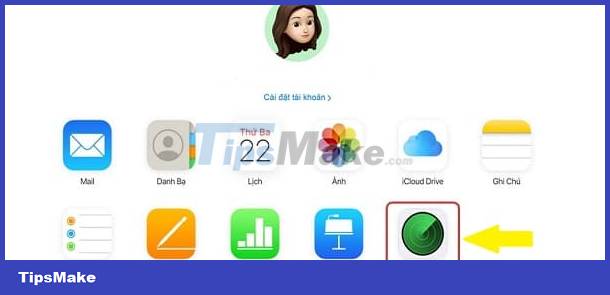
- B3: Select All Devices > Select your iPhone that is disabled.
- Step 4: Click on Erase iPhone (Erase iPhone). Note that at this time, all data on your iPhone will be erased. After that, the iPhone will restore its original default state. Once done successfully, iFan needs to use the nearest BACKUP account to restore data and unlock iPhone.
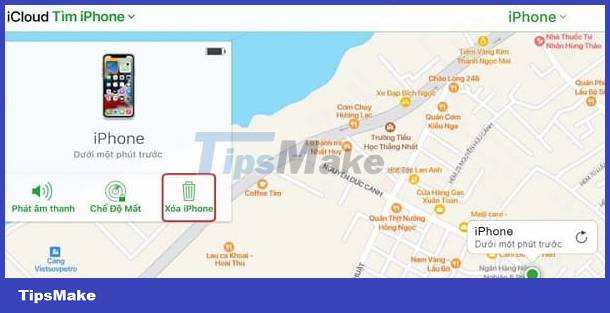
How to open iPhone with disabled iTunes connection effectively
This method is most commonly used by Apple fans when their iPhone is disabled. Note that the procedure will have 2 specific cases, it's up to you to choose the most suitable method! Besides, you need to use a computer that has the latest version of iTunes pre-installed.
If your iPhone has never been connected to a computer and synced with iTunes
- Step 1: First, users use the USB - Lightning/USB - Type C cable to connect the iPhone to the computer > After connecting, turn off the phone.
- Step 2: Open iTunes on your computer and you will see the message iPhone is disabled.
- Step 3: At this point, you need to hold down the Power + Home button at the same time (for iPhone 7 and below). If it is an iPhone 7 or later, press the Power button + Volume down button at the same time for a few seconds. Then, release the Power button but still hold the Home/Volume Down button to put the device into DFU mode.

- Step 4: When the screen appears, iTunes receives a connection to your iPhone. Then users should release the Home/Volume Down button.
- Step 5: When you complete the above operation, the computer screen will display the message 'iTunes has detected an iPhone in recovery mode. You need to restore this iPhone before you can use it with iTunes'. Users should click OK.
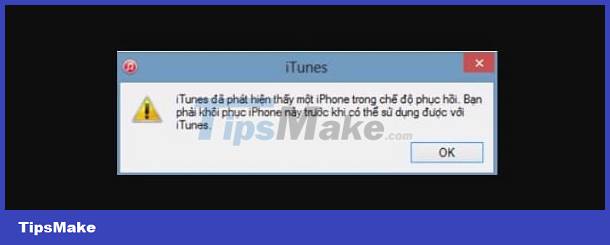
- Step 6: Continue pressing Restore after the new notification appears to restore the disabled iPhone.
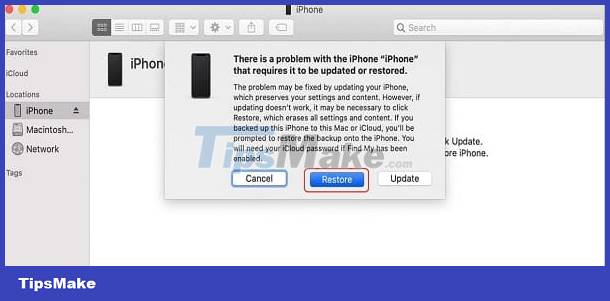
If your iPhone is usually connected to your computer and syncs with iTunes
- Step 1: First, you also connect your iPhone to the computer via cable > Then, iFan click Back Up Now to backup the data on the phone.
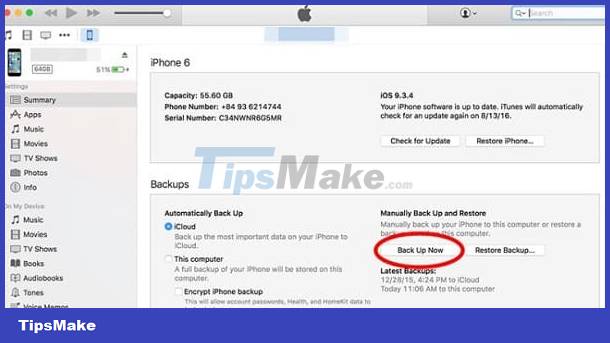
- Step 2: When this process is complete, click Restore Backup > Find and select the most recent backup.
- Step 3: After Restore is complete, enter your correct iCloud password to access your iPhone.
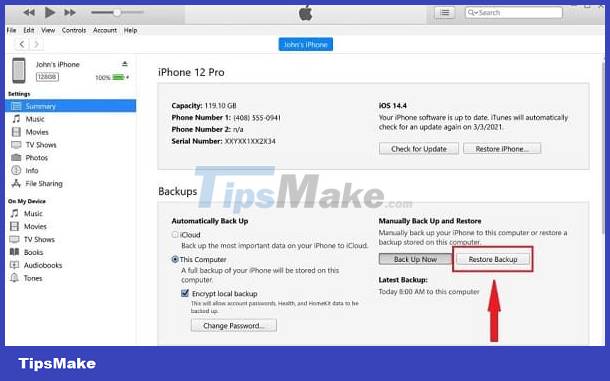
Above are two common solutions when the iPhone displays the word iPhone is disabled. Wishing you 'Defect of Apple' success in overcoming it! Note, to avoid this situation from happening again, you should install fingerprint unlocking or Face ID. Not only has higher security but also prevents the 'goldfish brain' from forgetting the unlock password.
 Learn how to fix an iPhone that loses its mic when the speaker is on, super easy
Learn how to fix an iPhone that loses its mic when the speaker is on, super easy Why does my iPhone lag when it's almost out of battery? What does iFan need to do?
Why does my iPhone lag when it's almost out of battery? What does iFan need to do? How to fix Face ID and password hidden
How to fix Face ID and password hidden iPhone screen freeze error, what should you do?
iPhone screen freeze error, what should you do? Assistive Touch Can't Turn On, What's The Solution?
Assistive Touch Can't Turn On, What's The Solution? Android Auto Not Displaying – What is the Solution?
Android Auto Not Displaying – What is the Solution?