How to fix a disabled iPhone password error
On new iPhone models equipped with Face ID and Touch ID, the iPhone unlock password isn't as common as it used to be. Long-term use of new features to unlock the iPhone can cause users to forget their password. Let's say that if the new device unlock feature doesn't work or fails, and you forgot the unlock password. Don't worry, in the following article, Taimienphi.vn will guide you on how to unlock and fix a disabled iPhone password forgotten error.
The error "iPhone is disabled, try again in X minutes" is displayed if after 5 consecutive incorrect password entries. If you enter an incorrect password 9 times, your device will be locked within 60 minutes. If you enter incorrectly 10 times, your iPhone will be completely locked.
How to fix a disabled iPhone password error
Method 1: Unlock iPhone using iTunes
If you previously synced your device with iTunes, you can use a recent backup to restore your iPhone and reset the password.
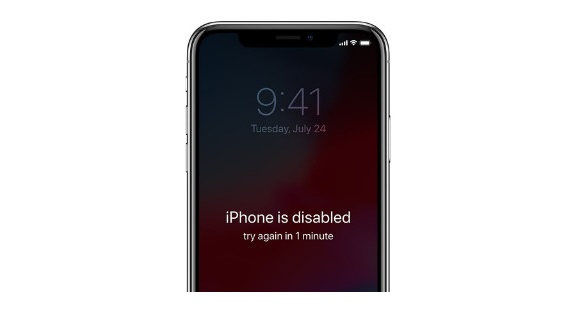
Follow the steps below:
Step 1: Connect your iPhone to the computer that you have synced before.
Step 2: Open iTunes. If iTunes doesn't ask for a password, you can easily take the steps. If asking for a password, try connecting your iPhone to another computer.
Step 3: Wait for iTunes to sync your device and create a backup.
Step 4: After the sync is complete, click on Restore iPhone and wait until the restore is complete.
Step 5: At this point, the iOS settings window will be displayed. Here, find and click the Restore from iTunes backup option.
Step 6: Select the latest backup to restore.
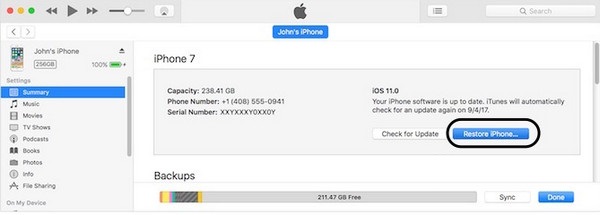
Method 2: Delete iPhone using iCloud
In case if you sync your iPhone via iCloud and you have the Find My iPhone enabled on your device, you can easily erase your iPhone using iCloud.
Note: Your device must be connected to Wifi or use mobile data.
Follow the steps below to erase your iPhone using iCloud:
Step 1: On your computer, go to iCloud and sign in with your Apple ID.
Step 2: Click on All Devices in the top corner of the window, then select your device.
Step 3: Click on Erase iPhone.
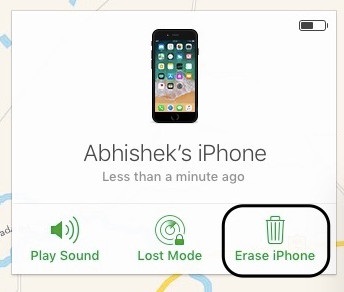
The above will erase everything on your device, including the password. On the setup window, you have 2 options: restore from an iCloud backup or set up your iPhone as new. Choose any option you want, then reset the new password to unlock the device.
Method 3: Reset iPhone in Recovery Mode
Finally, if you haven't synced your iPhone with iTunes and iCloud, you can erase your device using Recovery Mode. This way will wipe the data on your iPhone and set the device as new.
Step 1: First connect your iPhone to the computer, then open iTunes.
Step 2: Access Recovery Mode.
- On iPhone 8, iPhone X and later devices: Press the Volume Up button then release, then press the Volume Down button and release. Finally press and hold the Power button until the screen shows Recovery Mode.
- On iPhone 7 and 7 Plus: Press and hold the Side button (power button) + Volume down button simultaneously until the screen shows Recovery Mode.
- On iPhone 6S and previous devices: Press and hold the Home button + Power button simultaneously until the screen shows Recovery Mode.
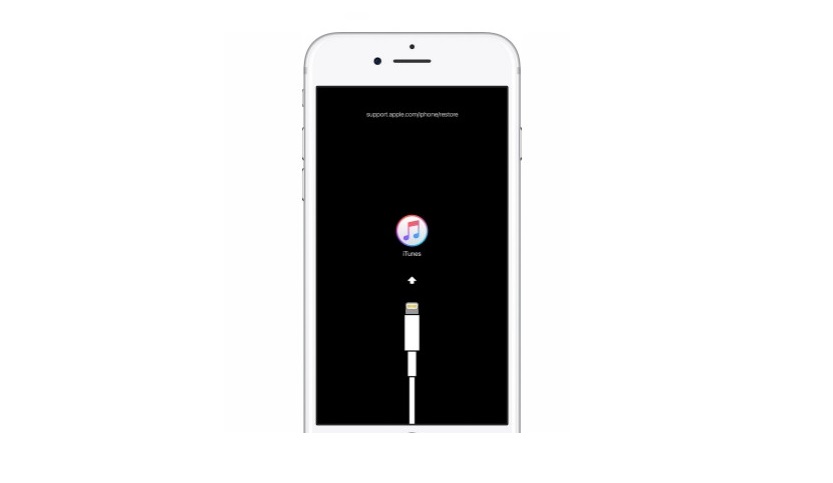
When in Recovery Mode, iTunes displays a notification to restore or update the iPhone. Click Restore.
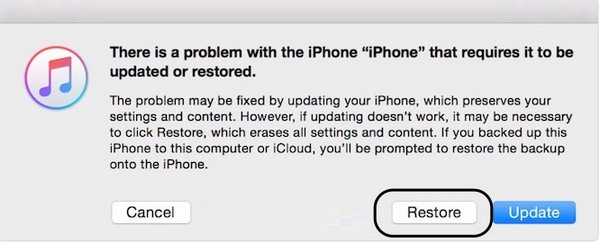
iTunes will download the software for the device. If the download takes longer than 15 minutes, your iPhone will automatically exit Recovery Mode. If this happens, follow the steps above. Once the process is complete, you can reset your iPhone and set a new password.
Note: this way, all your data will be wiped.
You should read it
- iPhone forgot screen and iCloud password, how to get it back quickly
- 2 ways to unlock iPhone are disabled on computer fast
- Fix iPhone error showing iPhone is disabled quickly
- How to set a super strong iPhone password to hackers is also 'bundled'
- How to Unlock Disabled iPhone
- Forgot Apple ID password, how to quickly recover Apple ID password
 Top 5 best VPN apps for phones
Top 5 best VPN apps for phones Highlights on the Galaxy S21 Ultra camera
Highlights on the Galaxy S21 Ultra camera Detailed photo of Samsung Galaxy S21 5G
Detailed photo of Samsung Galaxy S21 5G Reviews Galaxy S21 series: So beautiful, Samsung!
Reviews Galaxy S21 series: So beautiful, Samsung! Tips to help old iPhone also run as fast as new
Tips to help old iPhone also run as fast as new