2 Very good and useful dictionary search utility on Chrome browser
You are looking for dictionary search utilities on Chrome so you can easily look up dictionaries, translate web pages . So invite you to refer to 2 dictionary search utilities on Chrome browser that are super cool and useful. Share posts below.

Instead of having to open a new tab to look up the dictionary, you can quickly install 2 dictionary search utilities on Chrome browser below.
1. Google Translate
Google Translate is a free dictionary search utility on Chorme browser, which helps you easily translate words, translate paragraphs or translate entire websites.
Key features of the Google Translate widget:
- Translate words and paragraphs from many languages into Vietnamese.
- Translate entire website quickly.
- Translating while surfing the web is fast and simple.
How to install the Google Translate widget:
Step 1: On the Chrome browser, you need to open the Chrome web store by visiting the link
https://chrome.google.com/webstore/category/extensions?hl=en_US
Step 2: Type Google Translate in the search box and press Enter to search for the utility.
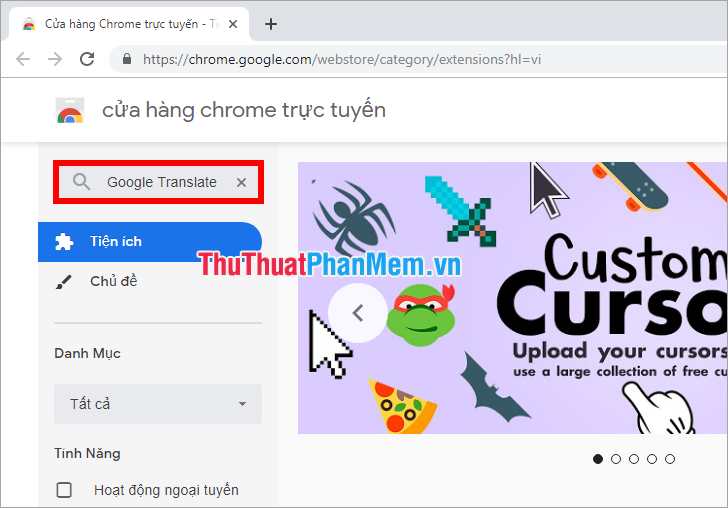
Step 3: The Google Translate extension appears and select Add to Chrome .
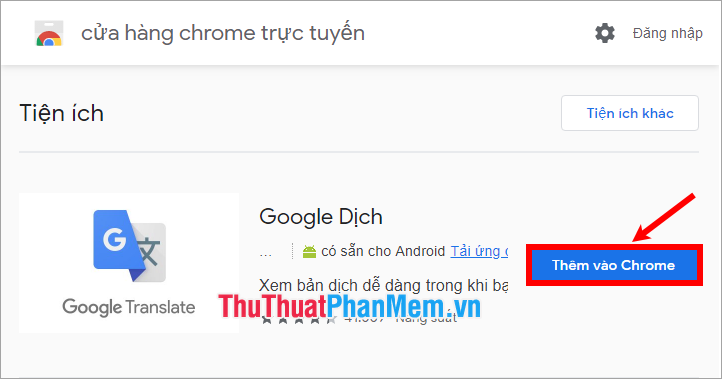
Step 4: Select Next Add gadgets .
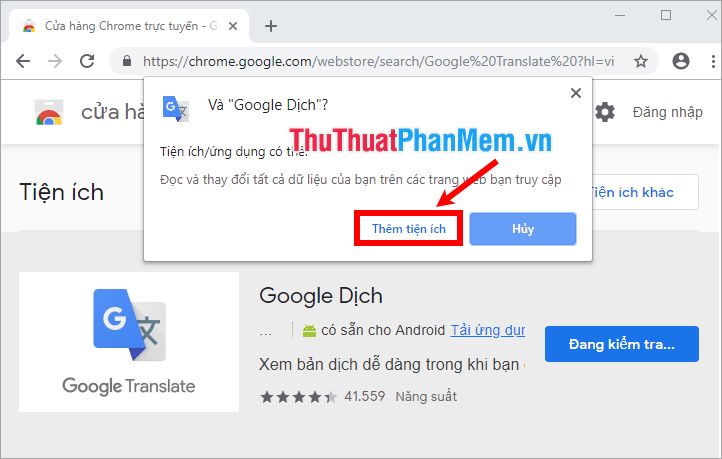
So you have installed the Google Translate extension on Chrome , above the browser will appear Google Translate icon .
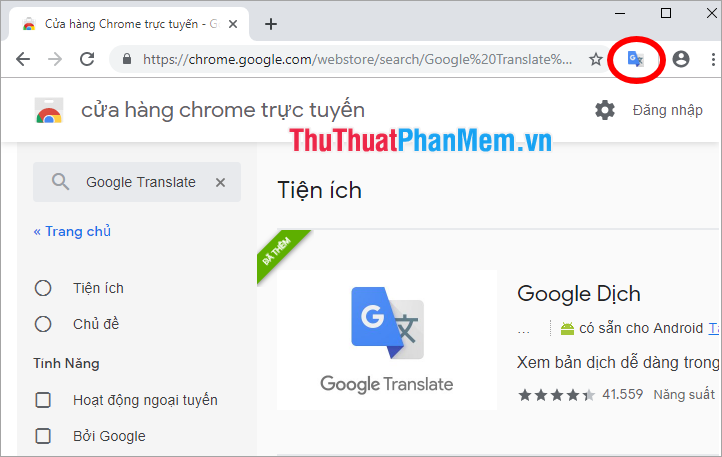
How to use Google Translate
To translate the entire website, on the website you want to translate, click the Google Translate icon and select TRANSFER THIS PAGE .
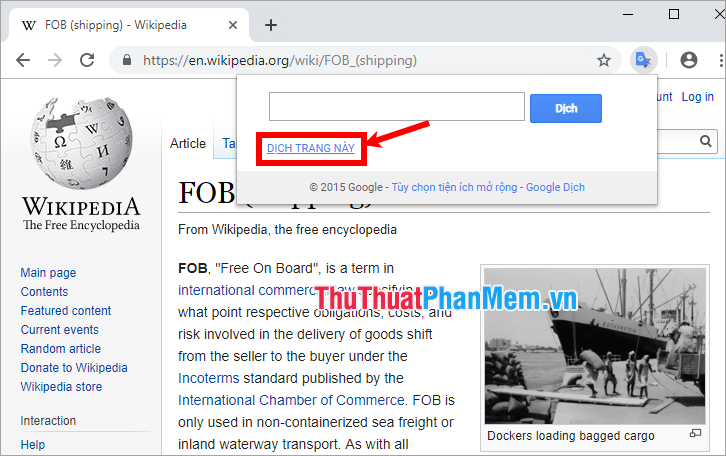
So the website has been translated.
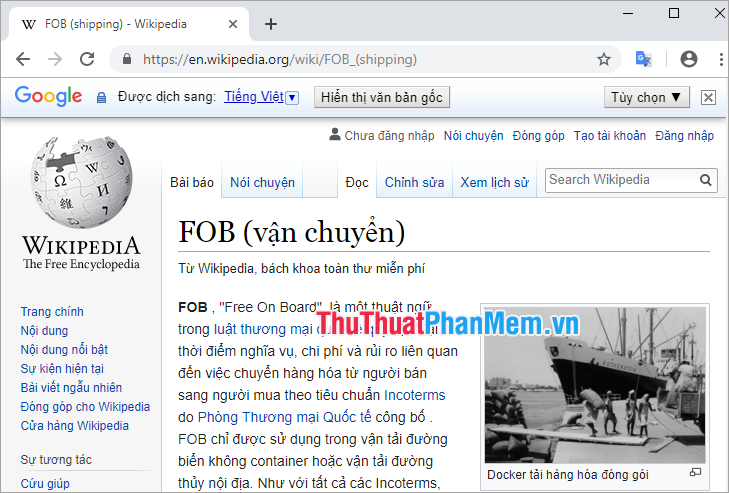
If you want to translate words, you can enter the word in the blank box and select Translate .
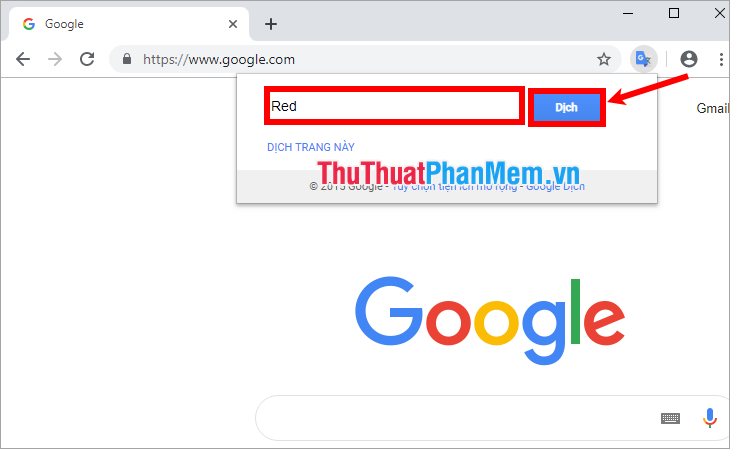
Thus the result will appear shortly.
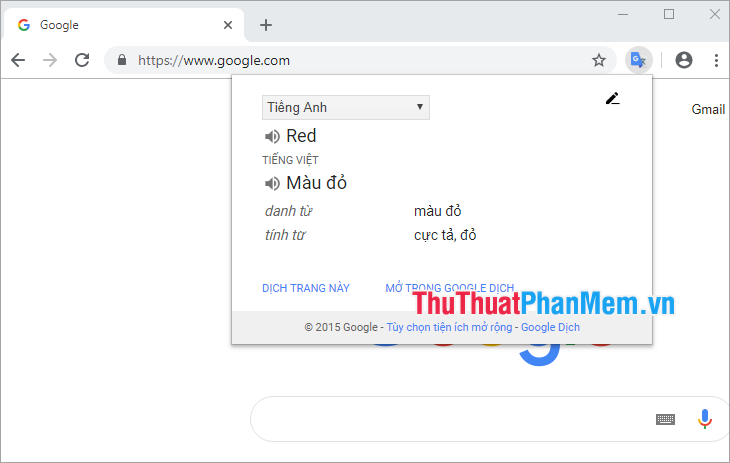
2. WebDict
WebDict is a dictionary search utility on Chrome that helps you look up many different dictionaries along with many other useful features.
To install the WebDict extension, open the extension in Chrome and navigate to WebDict or you can quickly access the link https://chrome.google.com/webstore/detail/webdict/nnjjepljgjdohjjenolpeplgcmfjchih?hl=en
Next you choose Add to Chrome .
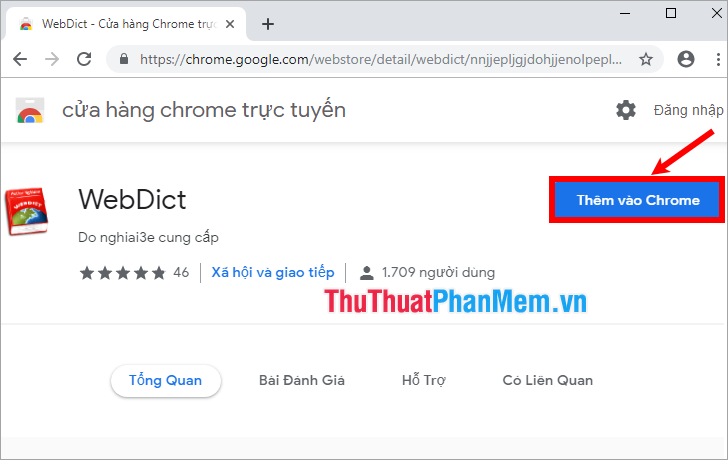
Then select Add extension to add the Webdict extension to Chrome.
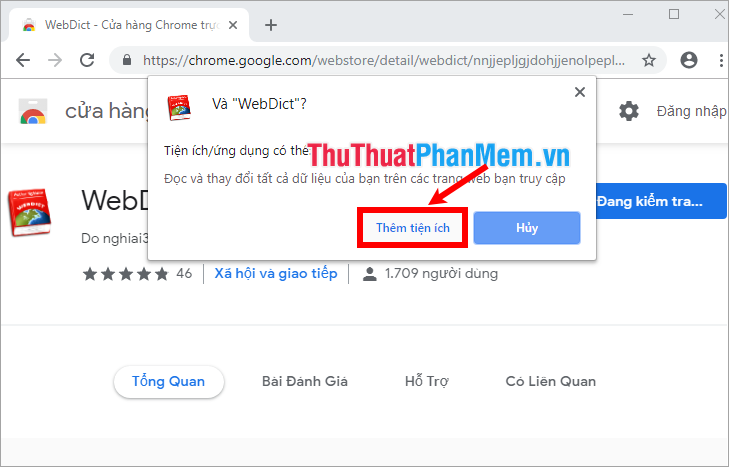
Thus, the WebDict extension has been added to Chrome, the icon of WebDict is as shown below.
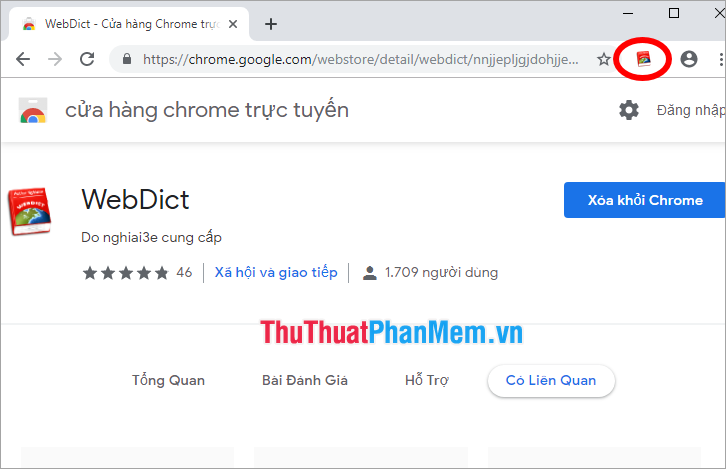
How to use WebDict
While you browse the web, you can look up words with the WebDict utility in many ways such as:
- Highlight the word you want to search and then press the Shift key twice to look up the word.
- Press the Shift key twice or click the utility icon on the toolbar to open a lookup window.
- Highlight the phrase to search and then right-click and select Look up .
- Hold down the left mouse button on words and the Ctrl key .
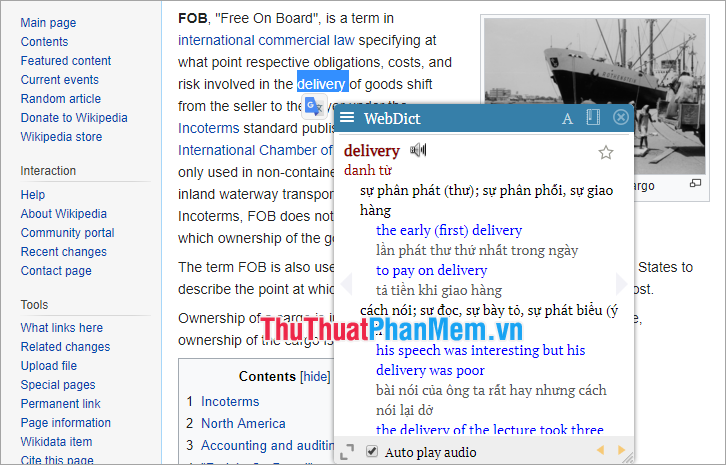
On WebDict, you can click the icon 3 dashes (1) , appear the list of dictionaries that you want to translate, click the letter A icon to increase / decrease font size (2) , manage the bookmarked words at the form pictogram is next to the letter A (3) .
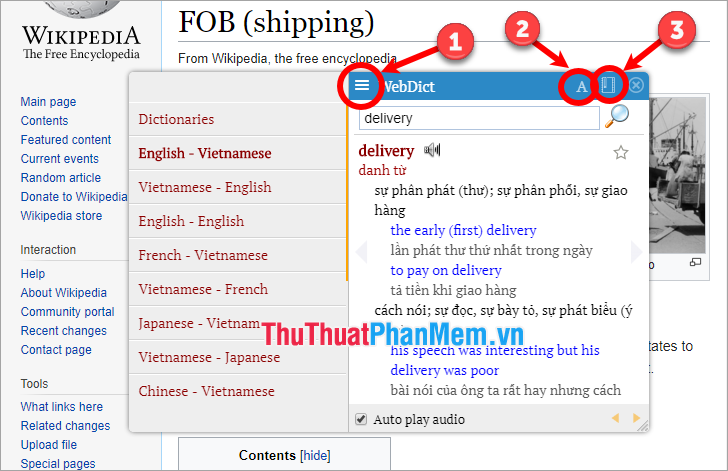
Also you can set some custom by selecting Settings below the dictionary list.
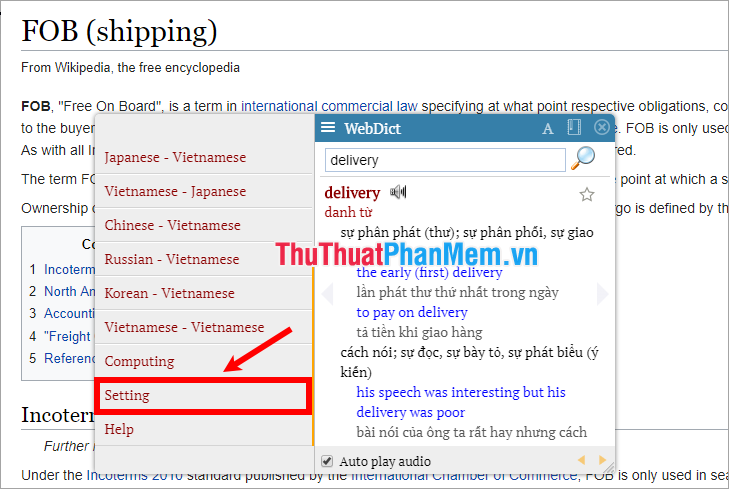
After setup is complete you select Save to save.
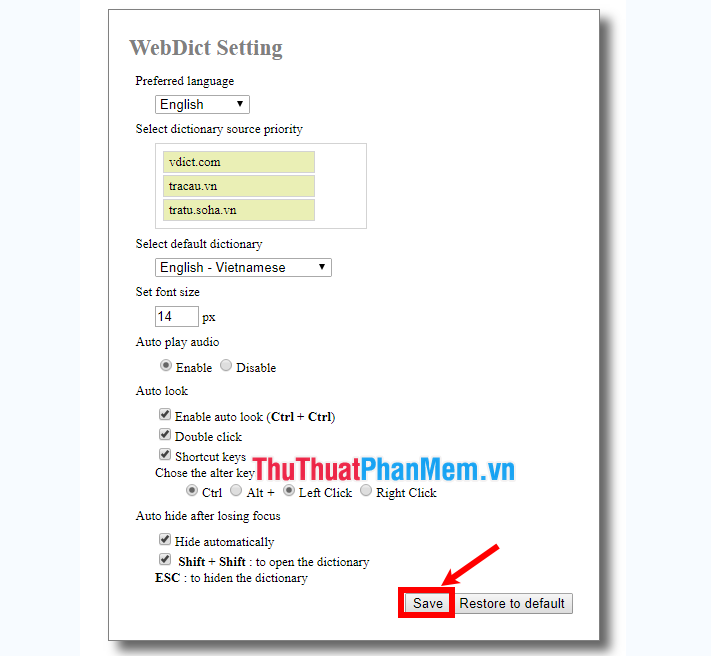
Above TipsMake.com has shared to you 2 dictionary lookup utilities on Chrome browser that are very interesting and useful, so using these utilities, you can quickly look up dictionaries, translate websites in the process. browsing. Good luck!
You should read it
- How to translate documents in Firefox with Simple Translate
- 10 useful utilities on Chrome that you should know
- The reasons you shouldn't install multiple extensions on your browser
- How to use the Search pop-up function on Chrome
- Disable search suggestions on Chrome and Safari browsers
- Chrome is about to allow voice search
 How to share files and folders in Dropbox
How to share files and folders in Dropbox Instructions on how to post GIF animation to Facebook
Instructions on how to post GIF animation to Facebook How to block ads on Facebook fastest and simplest 2020
How to block ads on Facebook fastest and simplest 2020 Differentiate between Facebook Profile, Page and Group
Differentiate between Facebook Profile, Page and Group What is a hashtag? Meaning and how to use Hashtag effectively on Facebook
What is a hashtag? Meaning and how to use Hashtag effectively on Facebook How to view the cache of any Web page using Google
How to view the cache of any Web page using Google